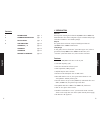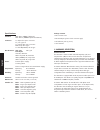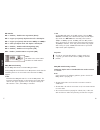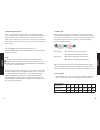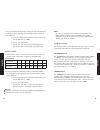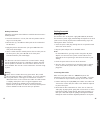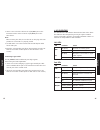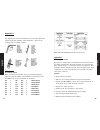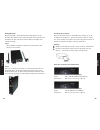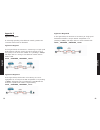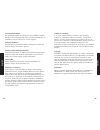- DL manuals
- SMC Networks
- Other
- FXST V.2
- User Manual
SMC Networks FXST V.2 User Manual
Summary of FXST V.2
Page 1
Enhanced 10/100base-tx to 100base-fx media converter user’s manual smcfxsc, smcfxst, smcfssc v2.0
Page 2
Contents 1 introduction: page 2 2 hardware description: page 4 3 installation: page 6 4 led indicators: page 16 appendix a / b page 17 appendix c page 18 appendix d page 21 coyright & warranty page 23 1 introduction welcome thank you for choosing the enhanced 10/100base-tx to 100base-fx media conver...
Page 3
Package contents • one converter unit • one ac adapter (please check connector type) • self-adhesive pads (4 pieces) • user’s manual 2 hardware description product overview the converter is enhanced with link fault signaling (lfs) and loopback test (lbk) functions to offer the most comprehensive net...
Page 4
Converter with sc and rj-45 connectors converter with st and rj-45 connectors 3 installation to install your converter, please see the following procedures: • location • switch settings • nway settings • link fault signaling • loopback test • install the converter location the location selected to i...
Page 5
If no: set the nway dip switch to the off position. Then use dip switch 2 to manually select between half (hd) and full duplex (fd) modes. Use dip switch 3 to manually select between 10mbps or 100mbps speeds. Set nway switch to off position when connecting to an auto-sensing device that only support...
Page 6
English english link fault signaling (lfs) lfs is a "nice to have" function that is extremely beneficial in terms of network status monitoring. The lfs led will immediately light to indicate when a cable has been severed or when some other cause of disruption in service has occurred. The lfs functio...
Page 7
English english 2. Launch a loopback or diagnostics testing program and follow the instructions given. Typically, the instructions will be similar to the following: a. Enter the number of test messages (frame packets) to be sent (between 1 – 1000) b. Click on the start button c. The program will sen...
Page 8
Desktop installation follow the instructions listed below to install the converter onto a desktop location. 1. Locate the converter in a clean, flat and safe position that has easy access to ac power. 2. Affix the four (4) self-adhesive rubber pads to the underside of the converter. 3. Apply ac powe...
Page 9
3. Connect one end of the cable to the st/sc/wdm port on the converter and the other end to the st/sc/wdm port on the other device. Note: when inserting the cable, be sure the tab on the plug clicks into position to ensure that it is properly seated. 4. Use dip switch 4 to select between half and fu...
Page 10
Appendix a cables the following are some recommendations as to what you should and should not do when installing cables. Remember - cables are the deciding factor in network performs appendix b about rj-45 cables when connecting your network devices, use standard category 3 eight-way cables for 10ba...
Page 11
Affixing brackets we have supplied 2 special brackets that easily attaches to the converter. This allows for the secure placement of the converter into the chassis. It also seals off the front of chassis and allows it to function correctly. Step 1 using a phillips screwdriver, remove two screws from...
Page 12
Appendix d application diagrams to effectively expanding a fast ethernet network, position two converters back-to-back as illustrated. Application diagram i in the figure below, the converter is functioning as a high-speed bridge between switches creating increased capacity for each user (node) on t...
Page 13
English english 23 24 full installation manual full installation manuals are provided on the installation cd-rom. Manuals in other languages than those included on the cd-rom are provided on www.Smc-europe.Com (section support). Firmware and drivers for latest driver, technical information and bug-f...