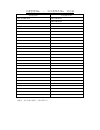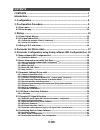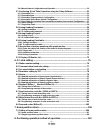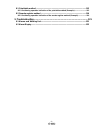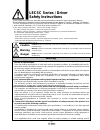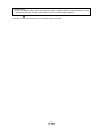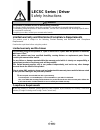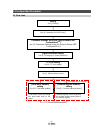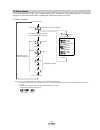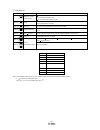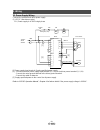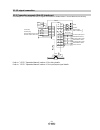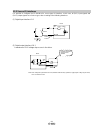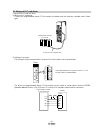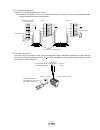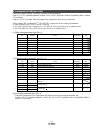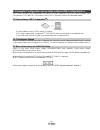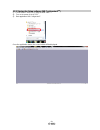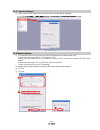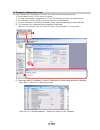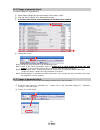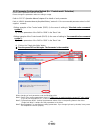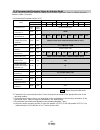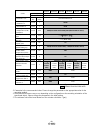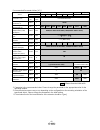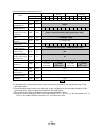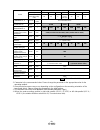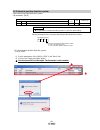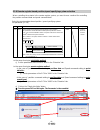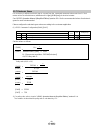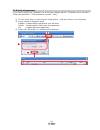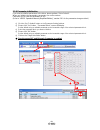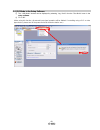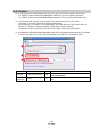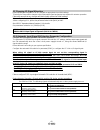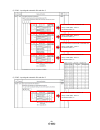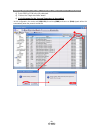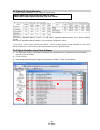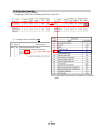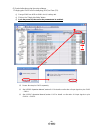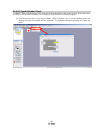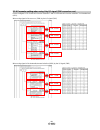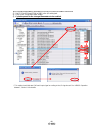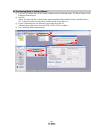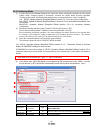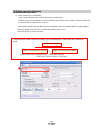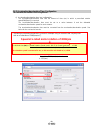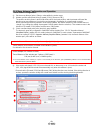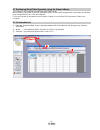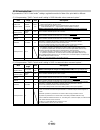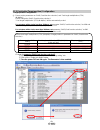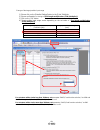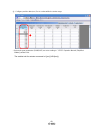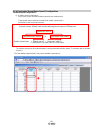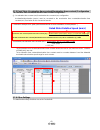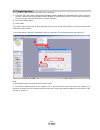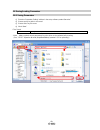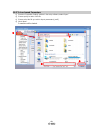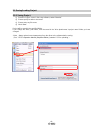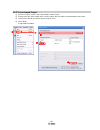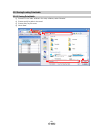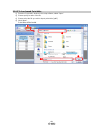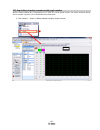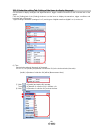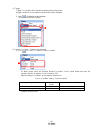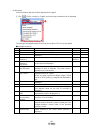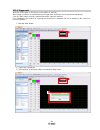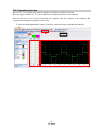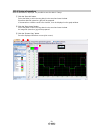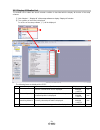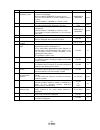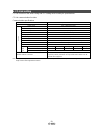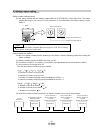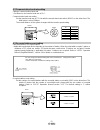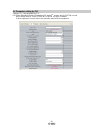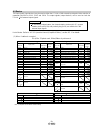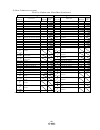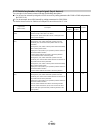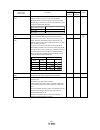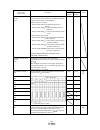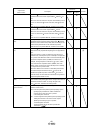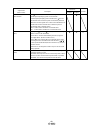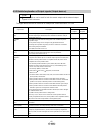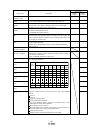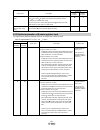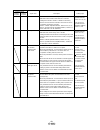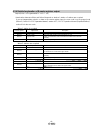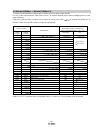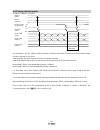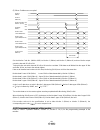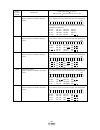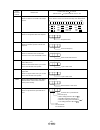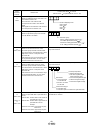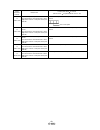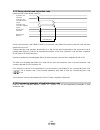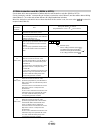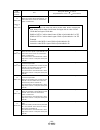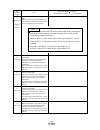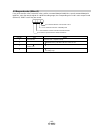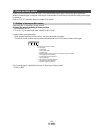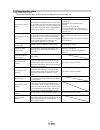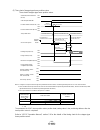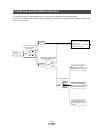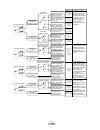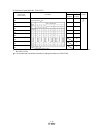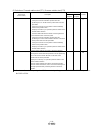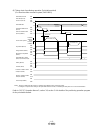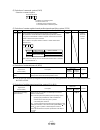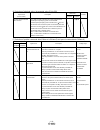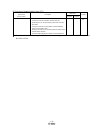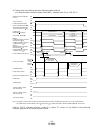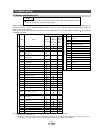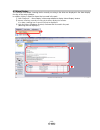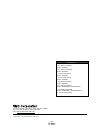- DL manuals
- SMC Networks
- Engine
- LECSC Series
- Operation Manual
SMC Networks LECSC Series Operation Manual
Summary of LECSC Series
Page 1
Lec-om06008 (doc no. Jxc※-omt0056-a) product name ac servo motor driver (cc-link type) model / series / product number lecsc series (simplified edition).
Page 2
文書管理 no. - 旧文書体系 no. 対応表 文書管理 no. 旧文書体系 no. Jxc※-omt0056 lec-om06007 jxc※-omt0056-a lec-om06008 本書は、対応文書の原紙と一緒に保管する。.
Page 3: Contents
-1- contents contents .................................................................................................... 1 introduction ................................................................................................... 7 1. Configuration ..............................................
Page 4
-2- 5.6.4 move distance configuration and operation ....................................................................... 50 5.7 positioning (point table) operation using the setup software ........................... 51 5.7.1 point table list .........................................................
Page 5
-3- 8.1 point table method ................................................................................................ 112 8.1.1 positioning operation indication of the point table method (example) ........................... 112 8.2 remote register method .........................................
Page 6: Lecsc Series / Driver
-4- lecsc series / driver safety instructions these safety instructions are intended to prevent hazardous situations and/or equipment damage. These instructions indicate the level of potential hazard with the labels of “caution,” “warning” or “danger.” they are all important notes for safety and mus...
Page 7
-5- safety analysis. 4) use in an interlock circuit, which requires the provision of double interlock for possible failure by using a mechanical protective function, and periodical checks to confirm proper operation. Note that the caution level may lead to a serious consequence according to conditio...
Page 8: Lecsc Series / Driver
-6- lecsc series / driver safety instructions caution the product is provided for use in manufacturing industries. The product herein described is basically provided for peaceful use in manufacturing industries. If considering using the product in other industries, consult smc beforehand and exchang...
Page 9
-7- introduction it is recommended that the operator read the operation manual for lecsc prior to use. For the handling and details of other equipment, please refer to the operation manual for used equipment. Check that the main circuit power supply (ac100v/ac200v) and controller circuit power suppl...
Page 10
-8- 1. Configuration minimum equipment and wiring requirements to get started (*1) refer to “lecsc operation manual”, chapter 4 for further details if the power supply voltage is 100vac. (*2) when wiring to emg (forced stop) of input/output signal(cn6-1), i/o connector(le-csna) or i/o cable(lec-csna...
Page 11
-9- 2. Pre-operation procedure 2.1 flow chart wiring see [3. Wiring] parameter setting see [4. Parameter list (driver side)] [point table method] setting see [8.1. Point table method] - remote register control by writing the position and the speed data to the remote register - point table control by...
Page 12
-10- 2.2 driver display on the driver display (three-digit, seven-segment display), check the status of communication with the cc-link driver at power-on, check the station number, and diagnose a fault at occurrence of an alarm. (1) display sequence during forced stop at occurrence of overload warni...
Page 13
-11- (2) indication list indication status description b # # waiting for cc-link communication power of the cc-link master module was switched on at the condition that the power of cc-link master module is off. The cc-link master module is faulty. (note 1) d # # ready the servo was switched on after...
Page 14
-12- 3. Wiring 3.1 power supply wiring connect the actuator and driver power supply. (1) lecsc (absolute encoder) ex.) power supply is ac200v single phase p n (note 4) trouble son emg l 1 l 2 l 3 1-phase 200 to 230vac alm p 1 p 2 dicom docom l 11 l 21 d c u v w (note 1) (note 2) cnp1 cnp3 pe cnp2 u ...
Page 15
-13- 3.2 i/o signal connection 3.2.1 connection example (sink i/o interfaces) an example of a connection for the i/o signal connection is shown below. Connect wires as necessary. Sd lbr lar la lb lz lzr lg 15 12 25 ra1 ra2 ra3 14 rd alm 16 zp cn6 11 24 13 26 1 2 3 plate 4 5 17 emg dog lsp lsn dicom ...
Page 16
-14- 3.2.2 source i/o interfaces it is possible to configure the i/o interface for, source type i/o interface. In this case, all (di-1) input signals and (do-1) output signals are of source type. Wire according to the following interfaces. (1) digital input interface di-1 emg, etc. Servo amplifier s...
Page 17
-15- 3.3 wiring of plc and driver connect the plc and the driver. (1)wiring of plc and driver connect the programmable driver cc-link master unit station and the driver by a twisted cable (3-wire type). Programmable controller cc-link unit cc-link ver.1.10-compliant cable (2) wiring of connector the...
Page 18
-16- (3) connecting multiple units example for connecting multiple servo units as the remote i/o stations of cc-link, drivers share the link system and can be controlled/monitored using programmable driver user programs. Db da dg db s ld f g da dg db s ld f g fg sld dg da (note 2) cc-link ver.1.10-c...
Page 19
-17- 4. Parameter list (driver side) parameters require setting. If necessary, please set the parameters. Refer to "lecsc operation manual”,chapter 6 and "lecsc operation manual (simplified edition)”,section 5.3 for details. Refer to "lecsc operation manual",chapter 6 for parameters which are not me...
Page 20
-18- 5. Parameter configuration using setup software (mr configurator2 tm ) this section describes the configuration procedure for main parameters using the setup software (mr configurator2 tm : lec-mrc2e). See chapter 6 of the “lecsc operation manual” for parameter details. 5.1setup software (mr co...
Page 21
-19- 5.2.1 start up the setup software (mr configurator2 tm ) ① connect the pc and lecsc using the usb cable. ② turn on the power of the lecsc. ③ start application “mr configurator2”. Once the application starts, the screen below will be displayed..
Page 22
-20- 5.2.2 “system settings” ① from “project” menu select “new”, the “new project” window will be displayed. 5.2.3 model selection ① the mitsubishi electric corporation series will be displayed in the model selection list. Please select the model “mr-j3-t”, if using the lecsc. Please select the stat...
Page 23
-21- 5.2.4 driver on line check check that the driver is enabled (online). Check that the “online/offline” icon is displayed “ ”. It is offline when displ ayed as “ ”. * for offline, pc and amplifier aren’t communicating. Confirm the following points. - is amplifier's power supply turning on? - are ...
Page 24
-22- 5.3 parameter settings (driver side) the setup software (mr configurator2 tm :lec-mrc2e) is necessary for setting the parameter. *1 setup software version 1.52e or above is required. *2 the setup software (mr configurator2 tm :lec-mrc2e) must be purchased as an additional item. *3 the usb cable...
Page 25
-23- 5.3.1 change of parameter block to enable settings for all parameters. ① select “basic settings (list)” tab and change “pa19” value to “000c”. ② click the “pa19” row then click “selected items write”. ③ cycle the power off, then on for parameters for this driver to be enabled. ④ please click “r...
Page 26
-24- 5.3.3 parameter configuration method (ex. “control mode” selection) please set the parameters for each actuator. Please change the parameter values according to usage. Refer to "lecsc operation manual”,chapter 6 for details of each parameter. Refer to “lecsc operation manual (simplified edition...
Page 27
-25- 5.3.4 recommended parameter values by actuator model please change the parameter values according to the customer application. Refer to “lecsc operation manual”,chapter 6 for details. Recommended parameter values [lef] series lefs25 lefs32 lefs40 lead symbol h a b h a b h a b lead 20 12 6 24 16...
Page 28
-26- series lefb25 lefb25u lefb32 lefb32u lefb40 lefb40u lead symbol s lead 54 parameter *1,*2 para. No. Initial value recommended value electronic gear numerator *3 pa06 1 32768 electronic gear denominator *3 pa07 1 6750 feel length multiplication (stm) (multiplier) pa05 0000 0000(less than stroke ...
Page 29
-27- recommended parameter values [lej] series lejs40 lejs63 lejb40 lejb63 lead symbol h a b h a b t lead 24 16 8 30 20 10 27 42 parameter *1,*2 para. No. Initial value recommended value electronic gear numerator *3 pa06 1 32768 electronic gear denominator *3 pa07 1 3000 2000 1000 3750 2500 1250 337...
Page 30
-28- recommended parameter values [ley] series ley25/leyg25 ley25d/ leyg25d ley32/leyg32 ley32d/ leyg32d lead symbol a b c a b c a b c a b c lead 12 6 3 12 6 3 20 10 5 16 8 4 parameter *1,*2 para. No initial value recommended value electronic gear numerator *3 pa06 1 32768 electronic gear denominato...
Page 31
-29- series ley63 ley63d lead symbol a b c l a b c lead (including pulley ratio) 20 10 5 5(2.86) (pulley ratio 4/7) 20 10 5 parameter *1,*2 para. No initial value recommended value electronic gear numerator *3 pa06 1 32768 57344 32768 electronic gear denominator *3 pa07 1 2500 1250 625 625 2500 1250...
Page 32
-30- 5.3.5 absolute position detection system select absolute position detection system set parameter: [pa03] parameter initial value unit setting range no. Symbol name pa03 abs absolute position detection system 0000h refer to the text. Point this parameter is made valid when power is cycled on aft...
Page 33
-31- 5.3.6 remote register-based position/speed specifying system selection when controlling the actuator in the remote register system, you must choose a method for controlling the position command data and speed command data. Select the remote register-based position / speed specifying system. Set...
Page 34
-32- 5.3.7 electronic gears it is necessary to adjust the electric gear to convert from the c ommand movement value sent from cc-link master unit to the travel distance ( smallest unit is 1[μm] (0.001[mm]) of electrical actuator. See “lecsc operation manual (simplified edition)”,section 5.3.4 for th...
Page 35
-33- 5.3.8 verify of parameters if you want to compare the "parameter" set in the setup software with the " parameters set in the driver" / "initial value parameter" / "saved parameter", perform " verify ". ① click the “verify” button on the [parameter setting] window. "verfication setting" screen w...
Page 36
-34- 5.3.9 parameter initialization if you want to initialize parameters in the driver, please perform "set to default". When you initialize the parameters, parameters can not be undone. Please be sure to save the parameters in use. (refer to “lecsc operation manual (simplified edition)”, section 5....
Page 37
-35- 5.4 jog mode in the setup software ① the “jog mode” window can be displayed by selecting “jog mode” from the “test mode” menu in the setup software. ② click “ok”. (when using this function, all external input signal operation will be diabled. If controlling using a plc or other upper device, pl...
Page 38
-36- 5.4.1 jog mode ① in order to prevent accidental impact at the end of the stroke, test actuator operation at low speed. See “lecsc operation manual (simplified edition)”,section 5.6.2 for motor speed configuration. See “lecsc operation manual (simplified edition)”,section 5.6.3 for acceleration/...
Page 39
-37- 5.5 changing i/o signal allocation input/output signal assignment can be changed as appropriate from initial settings. There may be cases when changes to the input/output signal assignment are required for actuator operation. Please be aware that any changes will alter signals entered as initia...
Page 40
-38- (1) pd01 : input signal automatic on selection 1 . (1) pd03 : input signal automatic on selection 3 if you want to the son to automatic on binary number (bin) "0100" to hexadecimal (hex) "4" binary number (bin) "0000" to hexadecimal (hex) "0" if you want to the lsp and lsn to automatic on binar...
Page 41
-39- * enabling “stroke end” (lsp, lsn) , “forced stop” (emg) and “servo-on” (son) signals ① set to pd01 to 1c04 in the i/o setting tab. ② click on the "single axis write" button. ③ cycle the power for the changed parameters to be enabled. * in this configuration, the stroke end (lsp, lsn), forced s...
Page 42
-40- 5.5.2 initial i/o signal allocation the initial (default) allocation of i/o signals is shown below. See “lecsc operation manual”, section 3.5.2 and “lecsc operation manual”,section 4.5 for details regarding signals. See “lecsc operation manual”,section 6.4 for parameter configuration values. * ...
Page 43
-41- 5.5.4 allocation examples (1) example of clear (cr) settings changing pins cn6-2 from proximity dog (dog) to clear (cr). ① changing pd06 from 002b to 0006 0 6.
Page 44
-42- (2) symbol allocation using the setup software: changing pins cn6-2 from proximity dog (dog) to clear (cr). ① change pd06 from 002b to 0006 in the i/o settings tab. ② click on the "single axis write" button. ③ cycle the power off, then on for the parametersto be enabled. ※ please allocate pins ...
Page 45
-43- 5.5.5 i/o signal allocation check the on/off state (including layout check) and signal names allocated to cn6 can be checked. When parameters for pd06 - pd11 have been changed, it is necessary to confirm these are correctly assigned. ① from the monitor menu of the setup software select i/o moni...
Page 46
-44- 5.5.6 parameter setting when using it by i/o signal (cn6 connector use) please configure pd12:external di function selection 1 and pd14:external di function selection 3 in hexadecimal (hex). When using signal of the servo on (son) by the i/o signal (cn6) . When using signal of the automatic/man...
Page 47
-45- * enabling “servo-on” (son) and “automatic/manual selection” (md0) signals ① set pd12 to 0c04 and pd14 to 0801 in the i/o setting tab. ② click on the "single axis write" button. ③ cycle the power for the changed parameters to be enabled. * this setting should allocate cn6 each input signal acco...
Page 48
-46- 5.6 positioning mode in setup software ① from the test mode menu of the setup software select positioning mode. The move distance unit selection window opens. ② click ok. (when using this function, external input signal operation will be disabled. When controlling from a plc or upper level devi...
Page 49
-47- 5.6.1 positioning mode ① in order to prevent accidental impact at the end of the stroke, operate the actuator at a low speed initially. When changing speed or movement, increase the values whilst checking operation (change motor speed, acceleration/deceleration time, movement distance values if...
Page 50
-48- 5.6.2 motor speed configuration ① motor speed (r/min) configuration. * r/min (rpm): indicated motor rotation speed (motor rotations/min) rotation speed must be between 0 and the allowable speed limit for each actuator. Please be aware that the actuator will not operate if this is set to 0. If t...
Page 51
-49- 5.6.3 acceleration/deceleration time configuation ① acceleration/deceleration time (ms) configuration: the acceleration/deceleration time sets the amount of time (ms) in which a prescribed rotation speed(3000[r/min]) is reached. The acceleration/deceleration time must be set to a value between ...
Page 52
-50- 5.6.4 move distance configuration and operation ① set the move distance [pulse]. Select a value within the stroke range. ② actuator position will operate using [forward (ccw)], [reverse (cw)]. The position at which power is turned on will be set as the home position, and the actuator will trave...
Page 53
-51- 5.7 positioning (point table) operation using the setup software this feature is only available in positioning (point table) mode. When positioning using the positioning (point table) mode, the point table (target position, speed data, acceleration time, deceleration time etc.) must be configur...
Page 54
-52- 5.7.2 point table data by parameters "pa01:control mode” settings, registration method of data of the point table is different. (1) if the parameter " pa01:control mode" setting is "0000:absolute value command system " . Item setting range unit description position data (target position) -999.9...
Page 55
-53- 5.7.3 point table (target position) configuration ① please set the parameters as "pa05 (feed function selection)" and "feel length multiplication (stm) (multiplier)". Please change the "pa05 (feed function selection)". " feel length multiplication (stm) (multiplier)" will be automatically scale...
Page 56
-54- change of the target position input range 1) please click on the [detailed setting] button in the [point table] tab. 2) please confirmation or change of [feel length multiplication (stm) (multiplier)]. 3) click on the "ok" button. 4) target position input range varies depending on the set value...
Page 57
-55- ② configure position data (mm). Set to a value within the stroke range. * if electronic gear parameters (pa06/pa07) are set according to“lecsc operation manual (simplified edition)”,section 5.3.4. The smallest unit for actuator movement is 1[μm] (0.001[mm]). ②.
Page 58
-56- 5.7.4 point table (servo motor speed) configuration ① rotation speed configuration: *r/min (rpm): motor command rotation speed (motor rotations/min) travel speed (mm/s) must be converted into rotation speed (r/min). See below for the conversion formula. Example using a 20[mm] lead actuator with...
Page 59
-57- 5.7.5 point table (acceleration time constant/deceleration time constant) configuration ① acceleration time constant (ms)/deceleration time constant (ms) configuration: acceleration/deceleration (mm/s 2 ) must be converted to the acceleration time constant/deceleration time constant (ms). See b...
Page 60
-58- 5.7.7 single-step feed in test mode a single step within point table can be executed. ① from the “test” menu select “single-step feed”which opens a window for “single-step feed”. (when using this function, external input signal operation will be disabled. If controlling using a plc or other upp...
Page 61
-59- 5.8 saving/loading parameters 5.8.1 saving parameters ① from the “parameter setting” window in the setup software, select “save as”. ② please specify location to be saved. ③ please enter any file name. ④ click “save”. Files saved .Prm2 settings files for parameters pa, pb, pc, pd * note always ...
Page 62
-60- 5.8.2 to load saved parameters ① from the “parameter setting” window in the setup software, select “open”. ② please specify location of the file. ③ please select the file you wish to import parameters [.Prm2]. ④ click “open”. Parameters will be loaded. ① ③ ④ ②.
Page 63
-61- 5.9 saving/loading project 5.9.1 saving project ① from the “project” menu in the setup software, select “save as”. ② please specify location to be saved. ③ please enter any file name. ④ click “save”. Project will be saved in the specified folder. If you change the drive / path name, it will be ...
Page 64
-62- 5.9.2 to load saved project ① from the “project” menu in the setup software, select “open”. ② please select the "drive ¥ path name ¥ project name" that you want to read parameters are stored. ③ please select the file you wish to import project [.Mrc2]. ④ click “open”. Project will be loaded. ① ...
Page 65
-63- 5.10 saving/loading point table 5.10.1 saving point table ① from the “point table” window in the setup software, select “save as”. ② please specify location to be saved. ③ please enter any file name. ④ click “save”. ① ③ ④ ②.
Page 66
-64- 5.10.2 to load saved point table ① from the “point table” window in the setup software, select “open”. ② please specify location of the file. ③ please select the file you wish to import point table [.Ptb2]. ④ click “open”. Point table will be loaded. ① ③ ④ ②.
Page 67
-65- 5.11 acquisition of motion waveform with graph monitor with the setup software (mr configurator2 tm : lec-mrc2e) monitor graph function, the motion waveform during electric actuator operation can be obtained as described below. ① click “monitor” - “graph” of setup software to display “graph” wi...
Page 68
-66- 5.11.1 under the setting tab: setting of the items to display the graph set the items to display analogue and digital waveform, trigger conditions and time for the horizontal axis of the graph. Click the [setting] tab of the [setting] window to set the items to display the waveform, trigger con...
Page 69
-67- (2) trigger “trigger” is a condition which decides the display timing of the graph. If trigger conditions are not satisfied, waveform will not be displayed. ① click “ “ of [data] to set the condition. (in general, set the motor speed.) (3) “level” / “condition” / “position” are displayed. ① cli...
Page 70
-68- (4) waveform set the waveform data which will be displayed in the graph. ① click “ “ of each “analog” or “digital” and set the type of waveform to be displayed. The analogue and digital waveforms that can be set with lecsc are shown below. ■analogue waveform no. Name function unit note 1 motor ...
Page 71
-69- no. Name function unit note 15 torque equivalent to disturbance the difference between the torque required driving the motor and the actually required torque (torque current value) is displayed in torque equivalent to disturbance. 0.1% 16 overload alarm margin the margin until the load reaches ...
Page 72
-70- 5.11.2 trigger wait when the “start” button is clicked, the screen will be on stand-by. When trigger conditions are satisfied during the trigger wait, waveforms can be captured and displayed. Click the “start” button every time measurement fresh capture is required. (the advantage of this metho...
Page 73
-71- 5.11.3 operation instruction when the plc on the master side sends the operation command, the actuator will operate. When the trigger conditions in 5.11.1 (2) are satisfied, the operation waveforms can be captured. When the time set in 5.11.1 (1) has passed after the acquisition start, the acqu...
Page 74
-72- 5.11.4 saving of waveform after the waveform is displayed, it is possible to save the data in 3 ways. ① click the “save as” button. Select the folder in which the step data is to be saved and save the data. Waveform data file (extension: gpf2) will be prepared. If the waveform condition needs t...
Page 75
-73- 5.12 display all monitor list the method how to obtain the electric actuator condition is described with the display all function of the setup software. ① click “monitor” - “display all” of the setup software to display “display all” window. ② the condition of each item is displayed. For off li...
Page 76
-74- no. Name function display range unit 5 cumulative feedback pulses feedback pulses from the motor encoder are counted and displayed. When exceeding 999999999, it returns to zero. Press the [clear] button to reset the display value to 0 (zero). Reverse rotation is indicated by a minus (-) sign. -...
Page 77
-75- 6. Cc-link setting cc-link function of the driver. Wiring and plc setting must to satisfy the specifications. Cc-link communication functions communication specifications item specifications power supply 5vdc supplied from driver cc -l ink applicable cc-link version ver.1.10 communication speed...
Page 78
-76- 6.1 station number setting set the station number of each driver. Station number setting method set the station number with the station number switches (station no.) on the driver front. The station number that may be set is any of 1 to 64 in decimal. In the initial status, the station number i...
Page 79
-77- 6.2 communication baud rate setting setting of communication baud rate. Set based on the transfer baud rate of plc. Communication baud rate setting set the transfer baud rate of cc-link with the transfer baud rate switch (mode) on the driver front. The initial value is set to 156kbps. The overa...
Page 80
-78- 6.4 parameter setting by plc setting of cc-link parameter by plc. Ex.) when mitsubishi electric corporation) gx works2 tm , master unit qj61bt11n is used. When refresh device, x1000, y1000, w0, or w100, occupies 2 stations. If other equipment is used, refer to the operation manual of the equipm...
Page 81
-79- 6.5 device the input signals (input devices) may be used as either the cc-link or cn6 external input signals. Make selection in parameter no.Pd06 to pd11, pd12 and pd14. The output signals (output devices) can be used as both the cc-link cn6 external output signals. Point in the factory-shipped...
Page 82
-80- (2) when 2 stations are occupied rxn/ryn: 64 points each, rwrn/rwwn: 8 points each programmable pc or plc...Etc lecsc driver (ryn) lecsc driver programmable pc or plc...Etc (rxn) (note) device no. Signal name signal abbreviation cn6 connector pin no. (note) device no. Signal name signal abbrevi...
Page 83
-81- programmable pc or plc...Etc lecsc driver (rwwn) lecsc driver programmable pc or plc...Etc (rwrn) (note 1) address no. Signal name (note 1) address no. Signal name rwwn (note 2) monitor 1 rwrn monitor 1 data lower 16 bit rwwn 1 (note 2) monitor 2 rwwn 1 monitor 1 data upper 16 bit rwwn 2 instru...
Page 84
-82- 6.5.1 detailed explanation of input signals (input devices) the note signs in the remarks column indicates the following descriptions. 1: can be used as external input signals of cn6 connector by setting parameters no.Pd06 to pd08 and parameter no.Pd12 pd14. 2: can be automatic turned on intern...
Page 85
-83- signal name (device name) description device no. Remarks 1 station occupied 2 stations occupied proximity dog (dog) in the shipment status, the proximity dog external input signal (cn6-2) is valid. For use in cc-link, make it usable in parameter no.Pd14. When ryn3 (dog) is turned off, the proxi...
Page 86
-84- signal name (device name) description device no. Remarks 1 station occupied 2 stations occupied monitor output execution demand (mor) when ryn8 (mor) is turned on, the following data and signals are set. At the same time, rxn8 turns on. While ryn8 (mor) is on, the monitor values are kept update...
Page 87
-85- signal name (device name) description device no. Remarks 1 station occupied 2 stations occupied position instruction demand when ry(n 2)0 is turned on, the point table no. Or position command data set to remote register rwwn 4/rwwn 5 is set. When it is set to the driver, the respond code indica...
Page 88
-86- signal name (device name) description device no. Remarks 1 station occupied 2 stations occupied absolute value/incremental value selection ry(n 2)b is made valid when the remote register-based position/speed specifying system is selected with position/speed specifying system selection (ry(n 2)a...
Page 89
-87- 6.5.2 detailed explanation of output signals (output devices) point the output devices can be used for both the remote output and the external output signals of cn6 connector. The signal whose device no. Field has an oblique line cannot be used in cc-link. Signal name description device no 1 st...
Page 90
-88- signal name description device no 1 station occupied 2 stations occupied instruction code execution completion (cof) refer to instruction code execution demand (ryn9) (cor). Rxn9 rxn9 warning (wng) rxna (wng) turns on when a warning occurs.When no warning has occurred, rxna (wng) turns off with...
Page 91
-89- signal name description device no 1 station occupied 2 stations occupied trouble (alm) a trouble is assigned to the cn6-15 pin as an external output signal. Rx(n 1)a or rx(n 3)a (alm) turns on when the protective circuit is activated to shut off the base circuit. When no alarm has occurred, rx(...
Page 92
-90- remote register signal name description setting range 1 station occupied 2 stations occupied rwwn+2 rwwn+2 instruction code sets the instruction code used to perform parameter or point table data read and write, alarm reference or the like. Setting the instruction code no. To rwwn+2 and turning...
Page 93
-91- 6.5.4 detailed explanation of remote registers output output (driver programmable pc or plc...Etc) note that the data set to rwrn and rwrn+1 depends on whether 1 station or 2 stations are occupied. If you set inappropriate code no. Or data to the remote register input, the error code is set to ...
Page 94
-92- 6.6 monitor1 (rwwn) ・ monitor2 (rwwn+1) to demand 32-bit data when 2 stations are occupied, specify the lower 16-bit code no. Use any of the read instruction codes (0101 to 011c) to read the decimal point position (multiplying factor) of the status indication. Setting any code no. That is not g...
Page 95
-93- 6.6.1 timing chart of monitor (1) when 1 station is occupied data hold on off monitor 1 (rwwn) monitor 2 (rwwn+1) monitor execution demand (ryn8) on off monitoring (rxn8) monitor 1 data (rwrn) monitor 2 data (rwrn+1) respond code (rwrn+2) set the monitor code no. (0000 to 001d) to monitor 1 (rw...
Page 96
-94- (2) when 2 stations are occupied data hold on off monitor 1 (rwwn) monitor 2 (rwwn+1) monitor execution demand (ryn8) on off monitoring (rxn8) monitor 1 data lower 16bit (rwrn) monitor 1 data upper 16bit (rwrn+1) monitor 2 data lower 16bit (rwrn+5) monitor 2 data upper 16bit (rwrn+6) respond co...
Page 97
-95- 6.7 read instruction code no. (0000h to 0affh) the word data requested to be read with the instruction code no. (0000h to 0affh) is read by read code (rwrn+3). Set the command code no. Corresponding to the item to rwrn+2. The codes and answer data are all 4-digit hexadecimal numbers. Setting an...
Page 98
-96- read instruction code no. Item/function reading data (rwrn 3) contents (lecsc driver programmable pc or plc...Etc) 0040h input device status 0 reads the statuses (off/on) of the input devices. Bit 0 to bit f indicate the off/on statuses of the corresponding input devices. Refer to section 3.5.1...
Page 99
-97- read instruction code no. Item/function reading data (rwrn 3) contents (lecsc driver programmable pc or plc...Etc) 0052h output device status 2 reads the statuses (off/on) of the output devices. Bit 0 to bit f indicate the off/on statuses of the corresponding output devices. Refer to section 3....
Page 100
-98- read instruction code no. Item/function reading data (rwrn 3) contents (lecsc driver programmable pc or plc...Etc) 0100h to 011dh monitor multiplying factor reads the multiplying factor of the data to be read with the monitor code. The instruction codes 0100 to 011d correspond to the monitor co...
Page 101
-99- read instruction code no. Item/function reading data (rwrn 3) contents (lecsc driver programmable pc or plc...Etc) 0601h (1) to 06ffh (255) servo motor speed of point table no.1 to 255 the decimal value converted from the 2 lower digits of the code no. Corresponds to the point table no. The ser...
Page 102
-100- 6.7.1 timing chart of read instruction code read instruction codes (0000h to 0a1fh) instruction code (rwwn+2) data read period instruction code execution demand (ryn9) instruction code execution completion (rxn9) reading data (rwrn+3) respond code (rwrn+2) set the read instruction code (0000h ...
Page 103
-101- 6.8 write instruction code no. (8010h to 91ffh) set the data, which was requested to be written with the write instruction code no. (8010h to 91ffh). Set the instruction code no. Corresponding to the item to instruction code (rwwn+2) and the written data to writing data (rwwn+3). The codes and...
Page 104
-102- write instruction code no. Item writing data (rwwn 3) contents (programmable pc or plc...Etc lecsc driver) 8401h (1) to 84ffh (255) 8501h (1) to 85ffh (255) position data ram command of point table writes the position data of point table no. 1 to 255 to ram. These values are cleared when power...
Page 105
-103- write instruction code no. Item writing data (rwwn 3) contents (programmable pc or plc...Etc lecsc driver) 8b01h (1) to 8bffh (255) 8c01h (1) to 8cffh (255) position data eep-rom command of point table writes the position data of point table no.1 to 255 to eep-rom. Written to eep-rom, these va...
Page 106
-104- write instruction code no. Item writing data (rwwn 3) contents (programmable pc or plc...Etc lecsc driver) 9101h (1) to 91ffh (255) auxiliary function data eep-rom command of point table writes the auxiliary function data of point table no.1 to 255 to eep-rom. Written to eep-rom, these values ...
Page 107
-105- 6.9 respond codes (rwrn+2) if any of the monitor codes, instruction codes, position command data/point table nos., speed command data/point table nos. Set to the remote register is outside the setting range, the corresponding error code is set to respond code (rwwn+2). "0000" is set if they ar...
Page 108
-106- 7. Home position return driver has the function to return to origin. The home position return type is set by the driver parameter. When incremental type is selected, returning to home position is necessary every time the input power supply is turned on. Refer to "lecsc operation manual",chapte...
Page 109
-107- 7.1.1 home position return home position return types choose the optimum home position return according to the machine type, etc. Type home position return method features dog type home position return with deceleration started at the front end of a proximity dog, the position where the first ...
Page 110
-108- 7.1.2 stopper type home position return. In stopper type home position return, a machine part is pressed against a stopper or the like by a jog operation to make a home position return and that position is defined as a home position. After completion of stopper type home position return, pleas...
Page 111
-109- (2) time chart of stopper type home position return time chart of s topper type home position return. 6ms or more parameter no.Pc35 on off on off on off on off on off on off (note 3) parameter no.Pc10 parameter no.Pc35 0 on off rough match (ryn2) servo motor speed forward rotation start (ryn1)...
Page 112
-110- 8. Positioning operation method of operation the operation method changes depending on the input device, parameter and point table setting. The flow of the operation method that changes depending on the device and parameter setting status is shown in the chart for your reference. Mr-j3-t occup...
Page 113
-111- positioning is started by making the start signal valid after selection of the point table with the remote input. Using the auxiliary function, automatic continuous operation can be performed with multiple point tables. Section 3.8.2 section 5.4.2 (1) section 3.8.2 section 5.4.2 (4)(b)1) secti...
Page 114
-112- 8.1 point table method positioning is performed according to the point table data (target position, rotation speed, acceleration time constant, and deceleration time constant) in the driver. (when the point table occupies 1 station, a maximum of 31 points are usable. 255 points become usable w...
Page 115
-113- (4) selection of point table no. (di0 to di7) signal name (device name) description device no. Remarks 1 station occupied 2 stations occupied point table no. Selection 1 (di0) the point table no. And the home position return are selected by ryna to ry(n 2)5. Ryna ryna 1 2 point table no. Selec...
Page 116
-114- (5) selection of forward rotation start (st1) / reverse rotation start (st2) signal name (device name) description device no. Remarks 1 station occupied 2 stations occupied forward rotation start (st1) 1. In absolute value command system turning ryn1 on for automatic operation executes positio...
Page 117
-115- (6) timing chart of positioning operation (point table method) (ex. Absolute value command system (pa01:0001)) on off on off on off on off on off on off 0r/min on off on off 2 1 on off 1 2 automatic/manual selection (ryn6) servo-on (ryn0) forward rotation start (ryn1) reverse rotation start (r...
Page 118
-116- 8.2 remote register method remote register method of positioning uses the remote register. Set the position and the speed data by the remote register. The constant for acceleration and deceleration is the set value of the point table no.1. This operation is available when two stations are occu...
Page 119
-117- (2) selection of command system (pa01) select the command system. Selection of command system (refer to section 5.4) 0: absolute value command system 1: incremental value command system 0 0 0 parameter no.Pa01 (3) selection of remote register-based position/speed specifying system (pc30) no. S...
Page 120
-118- (6) selection of absolute value / incremental value (ry(n+2)b) signal name (device name) description device no. Remarks 1 station occupied 2 stations occupied absolute value/incremental value selection ry(n 2)b is made valid when the remote register-based position/speed specifying system is se...
Page 121
-119- (8) selection of forward rotation start (st1) signal name (device name) description device no. Remarks 1 station occupied 2 stations occupied forward rotation start (st1) 1. In absolute value command system (pa01: □ □□ 0) turning ryn1 on for automatic operation executes positioning once on the...
Page 122
-120- (9) timing chart of positioning operation (remote register method) (ex. Absolute value command system (pa01:0001) - absolute value (ry(n+2)b:off)) on off on off servo-on (ryn0) automatic/manual selection (ryn6) speed data (rwwn 6) on speed data 2 speed data 1 position data (rwwn 4 rwwn 5) posi...
Page 123
-121- 9. Troubleshooting 9.1 alarms and warning list point configure up a circuit which will detect the trouble (alm) signal and turn off the servo-on (ryn0) at occurrence of an alarm. When a fault occurs during operation, the corresponding alarm or warning is displayed. If any alarm or warning has ...
Page 124
-122- 9.2 alarm display the contents of the alarm / warning that is currently occurring in the driver are displayed in the alarm display function of the setup software. In addition, history is listed for alarms that occurred in the past. ① click “diagnosis” - “alarm display” of the setup software to...
Page 125
-123- revision history no.Lec-om06001 dec./2012 1st printing no.Lec-om06002 dec./2013 2nd printing no.Lec-om06003 jul./2014 3rd printing no.Lec-om06004 apr./2015 4th printing no.Lec-om06005 sep./2015 5th printing no.Lec-om06006 dec./2015 6th printing no.Lec-om06007(no.Jxc※ -omt0056) sep./2016 10th p...