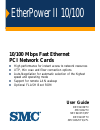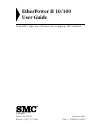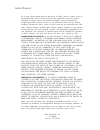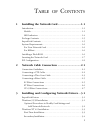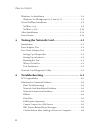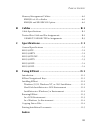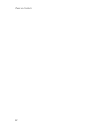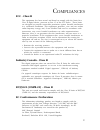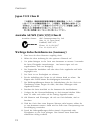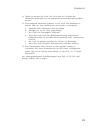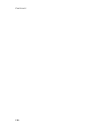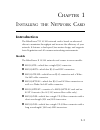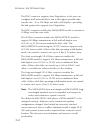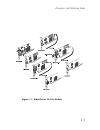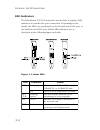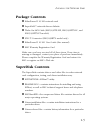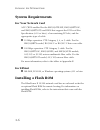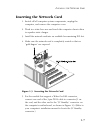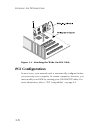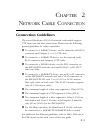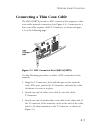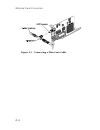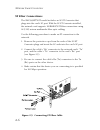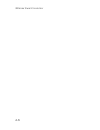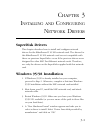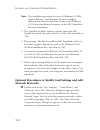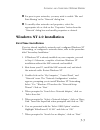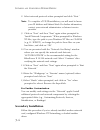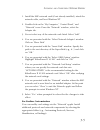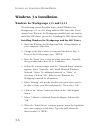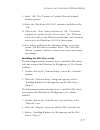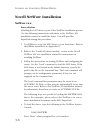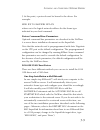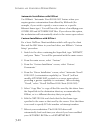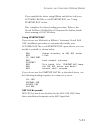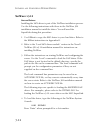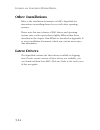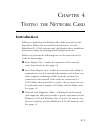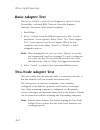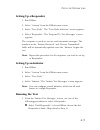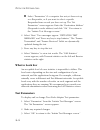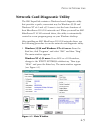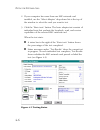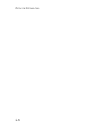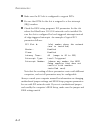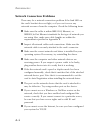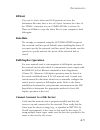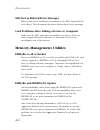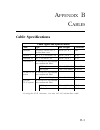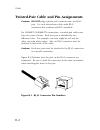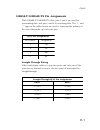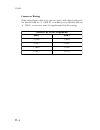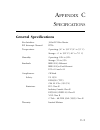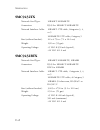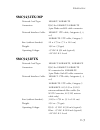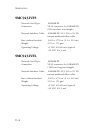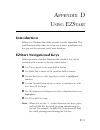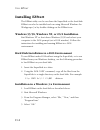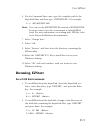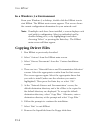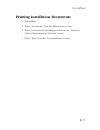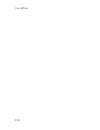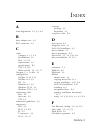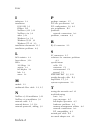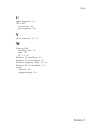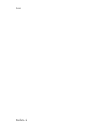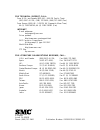- DL manuals
- SMC Networks
- Network Card
- SMC9432BTX
- User manual
SMC Networks SMC9432BTX User manual
User Guide
SMC9432BTX
SMC9432TX
SMC9432TX/MP
SMC9432FTX
SMC9432VFS/VFL
EtherPower II 10/100
10/100 Mbps Fast Ethernet
PCI Network Cards
u
High performance for instant access to network resources
u
UTP, thin coax and fiber connection options
u
Auto-Negotiation for automatic selection of the highest
speed and operating mode
u
Support for remote LAN wakeup
u
Optional FLASH Boot ROM
Summary of SMC9432BTX
Page 1
User guide smc9432btx smc9432tx smc9432tx/mp smc9432ftx smc9432vfs/vfl etherpower ii 10/100 10/100 mbps fast ethernet pci network cards u high performance for instant access to network resources u utp, thin coax and fiber connection options u auto-negotiation for automatic selection of the highest s...
Page 3: Etherpower II 10/100
Etherpower ii 10/100 user guide from smc’s tiger line of feature-rich workgroup lan solutions january 2000 pub. # 150960-101 r04 6 hughes irvine, ca 92618 phone: (949) 707-2400
Page 4
Information furnished by smc networks, inc. (smc) is believed to be accurate and reliable. However, no responsibility is assumed by smc for its use, nor for any infringements of patents or other rights of third parties which may result from its use. No license is granted by implication or otherwise ...
Page 5: Limited Warranty
Limited warranty hardware: smc networks, inc. (“smc”) warrants its etherpower ii 10/100 network cards to be free from defects in workmanship and materials, under normal use and service, for the following lengths of time from the date of purchase from smc or its authorized reseller: etherpower ii 10/...
Page 6
By a copy of the dated proof of purchase, to smc’s service center or to an authorized smc service center during the applicable warranty period. Standard warranty service for software products may be obtained by telephoning smc’s service center or an authorized smc service center. Products returned t...
Page 7
I t able of c ontents 1 installing the network card............................... 1-1 introduction ................................................................................... 1-1 models ........................................................................................ 1-1 led indicato...
Page 8
Ii t able of c ontents windows 3.X installation ............................................................... 3-6 windows for workgroups v3.1 and v3.11 ................................ 3-6 novell netware installation .......................................................... 3-8 netware v4.X ........
Page 9: Index
Iii memory-management utilities ..................................................... A-6 emm386 v4.48 or earlier ........................................................... A-6 emm386 and highscan option ............................................. A-6 b cables .......................................
Page 10
Iv t able of c ontents.
Page 11: Fcc - Class B
V fcc - class b this equipment has been tested and found to comply with the limits for a class b digital device, pursuant to part 15 of the fcc rules. These limits are designed to provide reasonable protection against harmful interference in a residential installation. This equipment generates, uses...
Page 12: Japan Vcci Class B
Vi c ompliances japan vcci class b australia as/nzs 3548 (1995) class b australian contact: smc communications pty. Ltd. Suite 18, 12 tryon road, lindfield, nsw 2070 phone: 61-2-9416-0437 fax: 61-2-9416-0474 wichtige sicherheitshinweise (germany) 1. Bitte lesen sie diese hinweise sorgfältig durch. 2...
Page 13
Vii 13. Öffnen sie niemals das gerät. Das gerät darf aus gründen der elektrischen sicherheit nur von authorisiertem servicepersonal geöffnet werden. 14. Wenn folgende situationen auftreten ist das gerät vom stromnetz zu trennen und von einer qualifizierten servicestelle zu überprüfen: a. Netzkabel o...
Page 14
Viii c ompliances.
Page 15: Introduction
1-1 c hapter 1 i nstalling the n etwork c ard introduction the etherpower™ ii 10/100 network card is based on advanced silicon to maximize throughput and increase the efficiency of your network. It features a dual-speed, bus-master design, and supports auto-negotiation and all common networking envi...
Page 16
1-2 i nstalling the n etwork c ard the rj-45 connector supports auto-negotiation, so the port can configure itself automatically to run at the highest possible data- transfer rate—10 or 100 mbps and half or full duplex—providing the link partner also supports auto-negotiation. The bnc connector enab...
Page 17
1-3 i nstalling the n etwork c ard figure 1-1. Etherpower 10/100 models.
Page 18: Led Indicators
1-4 i nstalling the n etwork c ard led indicators the etherpower ii 10/100 network cards include at-a-glance led indicators to monitor the port connection. Depending on the model, the leds are positioned on the bracket below the port, or are built into the rj-45 port. All the led indicators are as d...
Page 19: Package Contents
1-5 i nstalling the n etwork c ard package contents u etherpower ii 10/100 network card u superdisk™ network drivers diskette u wake-on-lan cable (smc9432tx/mp, smc9432ftx-sc, and smc9432ftx-st models) u bnc t-connector (smc9432btx model only) u etherpower ii 10/100 user guide (this manual) u smc wa...
Page 20: System Requirements
1-6 i nstalling the n etwork c ard system requirements for your network card a pc (wol-enabled for the smc9432tx/mp, smc9432ftx-sc, and smc9432ftx-st) and bios that support the pci local bus specification (v2.0 or later), a bus-mastering pci slot, and the appropriate type of cable: u 10 mbps operati...
Page 21: Inserting The Network Card
1-7 i nstalling the n etwork c ard inserting the network card 1. Switch off all computer system components, unplug the computer, and remove the computer cover. 2. Work in a static-free area and touch the computer chassis often to equalize static charges. 3. Install the network card into an available...
Page 22: Pci Configuration
1-8 i nstalling the n etwork c ard figure 1-4. Attaching the wake-on-lan cable pci configuration in most cases, your network card is automatically configured when you power-up your computer. In certain computers, however, you must modify your bios by entering your cmos setup utility. For more inform...
Page 23: Connection Guidelines
2-1 c hapter 2 n etwork c able c onnection connection guidelines the seven etherpower ii 10/100 network card models support utp, thin coax and fiber connections. Please note the following general guidelines for cable connections. U to connect to a 10base-t device, use the network card’s rj-45 connec...
Page 24: Connecting A Utp Cable
2-2 n etwork c able c onnection connecting a utp cable five etherpower ii 10/100 network card models have an rj-45 connector that supports a utp connection to an ethernet or fast ethernet device (figure 2-1 shows the rj-45 connector on the smc9432btx). This connection can be made directly to the dev...
Page 25: Connecting A Thin Coax Cable
2-3 n etwork c able c onnection connecting a thin coax cable the smc9432btx provides a bnc connector that supports a thin coax cable network connection (see figure 2-2). Connection to a thin coax cable requires a bnc t-connector, as shown in figure 2-3 on the following page. Figure 2-2. Bnc connecto...
Page 26
2-4 n etwork c able c onnection figure 2-3. Connecting a thin coax cable.
Page 27: Connecting A Fiber Cable
2-5 n etwork c able c onnection connecting a fiber cable sc fiber connections the smc9432ftx-sc comes with an sc connector that supports 100base-fx fiber connections using 62.5/125 or 50/125 micron multimode fiber optic cabling. Because sc connectors are keyed, they can only be attached in one orien...
Page 28: St Fiber Connections
2-6 n etwork c able c onnection st fiber connections the smc9432ftx-st model includes an sc-st converter that plugs into the card’s sc port. With the sc-st converter installed, the network card supports 100base-fx st-fiber connections using 62.5/125 micron multimode fiber optic cabling. Use the foll...
Page 29: Vf-45 Fiber Connections
2-7 n etwork c able c onnection vf-45 fiber connections the smc9432vfs and smc9432vfl models come with a vf-45 connector that supports 100 mbps ethernet fiber connections using 62.5/125 or 50/125 micron multimode fiber optic cabling. Use the following procedure to make a vf-45 connection to the netw...
Page 30
2-8 n etwork c able c onnection.
Page 31: Superdisk Drivers
3-1 superdisk drivers this chapter describes how to install and configure network drivers for the etherpower ii 10/100 network card. The drivers for this etherpower ii 10/100 network card are not compatible with those on previous superdisks—even if the previous drivers were designed for other smc fa...
Page 32: Network Protocols
3-2 i nstalling and c onfiguring n etwork d rivers note: the installation procedure for users of windows 95 oem service release 2 and windows 98 may be slightly different than that described here. Refer to the windows 95/98 driver installation document on the smc superdisk for more information. 5. T...
Page 33: Windows Nt 4.0 Installation
3-3 i nstalling and c onfiguring n etwork d rivers u for peer-to-peer networks, you may wish to enable “file and print sharing” in the “network” dialog box. U to modify other network card properties, select the appropriate tab or click on the “properties” button from the “network” dialog box and mod...
Page 34: Secondary Installation
3-4 i nstalling and c onfiguring n etwork d rivers 8. Select network protocols when prompted and click “next.” note: to complete a tcp/ip installation, you will need to know your ip address and subnet mask. For further information, contact your network administrator or internet service provider. 9. ...
Page 35
3-5 i nstalling and c onfiguring n etwork d rivers 1. Install the smc network card (if not already installed), attach the network cable, and boot windows nt. 2. Double-click on the “my computer,” “control panel,” and “network” icons. From the “network” window, select the adapter tab. 3. Do not selec...
Page 36: Windows 3.X Installation
3-6 i nstalling and c onfiguring n etwork d rivers windows 3.X installation windows for workgroups v3.1 and v3.11 the following section describes how to install windows for workgroups v3.1 or v3.11 along with the smc driver file. If you already have windows for workgroups installed and only want to ...
Page 37
3-7 i nstalling and c onfiguring n etwork d rivers 9. Select “ok.” the “unlisted or updated network adapter” window appears. 10.Select the “etherpower ii 10/100” network card followed by “ok.” 11.Click on the “close” button and then on “ok.” you will be prompted to update the files. If you select “y...
Page 38: Novell Netware Installation
3-8 i nstalling and c onfiguring n etwork d rivers novell netware installation netware v4.X server driver installing the lan driver is part of the netware installation process. Use the following instructions with those in the netware 386 installation manual to install the driver. You will need the s...
Page 39
3-9 i nstalling and c onfiguring n etwork d rivers 5. At this point, a protocol must be bound to the driver. For example: bind ipx to smcpwr2 net=xx where xx is the logical network address for the frame type indicated in your load command. Driver command line parameters optional command line paramet...
Page 40
3-10 i nstalling and c onfiguring n etwork d rivers automatic installation with ezstart use ezstart’s “automatic novell dos odi” feature when you require greater customization than offered by ezdosodi (for example, if you wish to specify a server name or a specific ethernet frame type). You will hav...
Page 41
3-11 i nstalling and c onfiguring n etwork d rivers if you installed the driver using ezstart and did not edit your autoexec.Bat file to call startnet.Bat, see ”using startnet.Bat” below. This completes the driver-loading procedure. Refer to the novell netware odi shell for dos manual for further de...
Page 42: Netware V3.12
3-12 i nstalling and c onfiguring n etwork d rivers netware v3.12 server driver installing the lan driver is part of the netware installation process. Use the following instructions with those in the netware 386 installation manual to install the driver. You will need the superdisk during this proce...
Page 43
3-13 i nstalling and c onfiguring n etwork d rivers 5. At this point, a protocol must be bound to the driver. For example: bind ipx to smcpwr2 net=xx where xx is the logical network address for the frame type indicated in your load command. Driver command line parameters optional command line parame...
Page 44: Other Installations
3-14 i nstalling and c onfiguring n etwork d rivers other installations refer to the installation documents on smc’s superdisk for instructions on installing drivers for use with other operating systems. Please note that new releases of smc drivers and operating systems may result in procedures slig...
Page 45: Introduction
4-1 c hapter 4 t esting the n etwork c ard introduction ezstart is a multi-function windows-like utility provided on the superdisk. Ezstart lets you install network drivers, test the etherpower ii 10/100 network card, and display driver installation instructions simply by pointing and clicking your ...
Page 46: Basic Adapter Test
4-2 t esting the n etwork c ard basic adapter test this test is actually a series of tests designed to check i/o port accessibility, on-board ram, network controller registers, interrupt generation, and internal loopback. 1. Run ezstart. 2. Select “custom” from the ezstart main screen. The “custom i...
Page 47: Setting Up A Responder
4-3 t esting the n etwork c ard setting up a responder 1. Run ezstart. 2. Select “custom” from the ezstart main screen. 3. Select “two node.” the “two-node selection” screen appears. 4. Select “responder.” the “respond to test messages” screen appears. The computer is ready to receive and retransmit...
Page 48: What to Look For
4-4 t esting the n etwork c ard u select “parameters” if a computer has not yet been set up as a responder, or if you want to select a specific responder from several you have set up. The “set parameters” screen appears. Enter the “destination address” (responder’s node address) and click “ok.” you ...
Page 49
4-5 t esting the n etwork c ard network card diagnostic utility the smc superdisk contains a windows-based diagnostic utility that provides a quick, convenient way for windows 95/98 and windows nt v4.0 and v3.51 users to test the basic functions of their etherpower ii 10/100 network card. When you i...
Page 50
4-6 t esting the n etwork c ard 2. If your computer has more than one smc network card installed, use the “select adapter” drop-down list at the top of the window to select the card you want to test. 3. Click the “basic tests” button. The basic adapter test consists of individual tests that evaluate...
Page 51
4-7 t esting the n etwork c ard note: if the network card diagnostic utility encounters a problem when initiating the test (such as an smc network card is not found), a message appears, along with “ok” and “help” buttons, and the test does not run. To identify and resolve the problem, click the “hel...
Page 52
4-8 t esting the n etwork c ard.
Page 53: Pci Compatibility
A-1 pci compatibility early pci bios versions do not properly support the pci specification and may “hang” when a network card driver tries to load. If this occurs, make sure your bios correctly supports the pci local bus specification (v2.0 or later) and upgrade your computer bios to the latest ver...
Page 54
A-2 t roubleshooting u make sure the pci slot is configured to support inta. U be sure that inta for the slot is assigned to a free interrupt (irq) number. U check the bios setup program’s pci parameters for the slot where the etherpower ii 10/100 network card is installed. Be sure the slot is confi...
Page 55: Basic Troubleshooting
A-3 t roubleshooting solutions for common problems basic troubleshooting network problems are often caused by cabling errors, conflicts with other devices installed in the same computer, or software that has been configured incorrectly. If you encounter a problem, use the checklists and guidelines i...
Page 56: Network Connection Problems
A-4 t roubleshooting network connection problems there may be a network connection problem if the link led on the card’s bracket does not light, or if you can’t access any network resources from the computer. Check the following items. U make sure the cable is within ieee 802.3 ethernet, or ieee802....
Page 57: Ezstart
A-5 t roubleshooting ezstart if you try to load a driver and dos presents an error, the destination files may have a size of 0 bytes. Increase the value of the “files=” statement in your config.Sys file to at least 20. Then use ezstart to copy the driver files to your computer’s hard disk again. Dat...
Page 58: Memory-Management Utilities
A-6 t roubleshooting smc driver-related error messages refer to the driver installation document on the smc superdisk for your driver. This document describes driver-related error messages. Card problems after adding a device to computer make sure the smc network card and the new device have not bee...
Page 59: Cable Specifications
B-1 cable specifications s n o i t a c i f i c e p s d n a s e p y t e l b a c e l b a c e p y t h t g n e l . X a m r o t c e n n o c 2 e s a b 0 1 u / c 8 5 - g r r o u / a 8 5 - g r x a o c n i h t m h o - 0 5 ) . T f 7 0 6 ( m 5 8 1 c n b t - e s a b 0 1 p t u m h o - 0 0 1 5 , 4 , 3 . T a c ) ....
Page 60
B-2 c ables twisted-pair cable and pin assignments caution: do-not plug a phone jack connector into any rj-45 port. Use only twisted-pair cables with rj-45 connectors that conform with fcc standards. For 10base-t/100base-tx connections, a twisted-pair cable must have two pairs of wires. Each wire pa...
Page 61
B-3 c ables 10base-t/100base-tx pin assignments with 10base-t/100base-tx cable, pins 1 and 2 are used for transmitting data, and pins 3 and 6 for receiving data. The “+” and “-” signs in the tables below are used to represent the polarity of the wires that make up each wire pair. S t n e m n g i s s...
Page 62
B-4 c ables crossover wiring if the twisted-pair cable is to join two ports and either both ports are labeled with an “x” (mdi-x) or neither port is labeled with an “x” (mdi), a crossover must be implemented in the wiring. S t n e m n g i s s a n i p 5 4 - j r r e v o s s o r c 1 d n e 2 d n e ) + x...
Page 63: General Specifications
C-1 general specifications bus interface: 32-bit pci bus master pci interrupt channel: inta temperature: operating: 32° to 131° f (0° to 55° c) storage: -4° to 158° f (-20° to 70° c) humidity: operating: 10% to 90% storage: 5% to 95% standards: ieee 802.3 ethernet ieee 802.3u fast ethernet pci v2.0 ...
Page 64: Smc9432Tx
C-2 s pecifications smc9432tx network card type: 10base-t/100base-tx connectors: rj-45 for 10base-t/100base-tx network interface cable: 10base-t: utp cable; categories 3, 4, or 5 100base-tx: utp cable; category 5 size (without bracket): 2.8 x 4.75 in. (7.1 x 12.0 cm) weight: 1.98 oz. (55 gm) operati...
Page 65: Smc9432Tx/mp
C-3 s pecifications smc9432tx/mp network card type: 10base-t/100base-tx connectors: rj-45 for 10base-t/100base-tx 3-pin wake-on-lan cable connector network interface cable: 10base-t: utp cable; categories 3, 4, or 5 100base-tx: utp cable; category 5 size (without bracket): 2.8 x 4.75 in. (7.1 x 12.0...
Page 66: Smc9432Vfs
C-4 s pecifications smc9432vfs network card type: 100base-fx connectors: vf-45 connector for 100base-fx (850 nm short wavelength) network interface cable: 100base-fx: 62.5/125 or 50/125 micron multimode fiber cable size (without bracket): 3.605 x 4.750 in. (9.1 x 12.0 cm) weight: 2.52 oz. (70 gm) op...
Page 67: Introduction
D-1 introduction ezstart is a windows-like utility provided on the superdisk. This multi-function utility takes the work out of driver installation and lets you test the network card’s basic functions. Ezstart navigational keys ezstart provides a familiar windows-like interface that can be accessed ...
Page 68: Installing Ezstart
D-2 u sing ezs tart installing ezstart the ezstart utility can be run from the superdisk or the hard disk. Ezstart can also be installed and run using microsoft windows for workgroups 3.X by double-clicking on the ezstart icon. Windows 95/98, windows nt, or os/2 installation exit windows nt or shut ...
Page 69: Running Ezstart
D-3 u sing ezs tart 6. For the command line entry, type the complete path to the superdisk files and then type “ezstart.Exe.” for example: c:\> smc\ezstart.Exe note: you can use the ezstart.Pif file instead of ezstart.Exe for more control over the environment in which ezstart loads. For more informa...
Page 70: In A Windows 3.X Environment
D-4 u sing ezs tart in a windows 3.X environment from your windows 3.X desktop, double-click the ezstart icon to start ezstart. The ezstart main screen appears. This screen shows the current configuration information for your network card. Note: if multiple cards have been installed, a screen displa...
Page 71
D-5 u sing ezs tart printing installation documents 1. Run ezstart. 2. Select “documents” from the ezstart main screen. 3. Select your network operating system from the “network drivers documentation selection” screen. 4. Select “print” from the “documentation” screen..
Page 72
D-6 u sing ezs tart.
Page 73
Index-1 a auto-negotiation 1-2, 3-4, a-5 b basic adapter test 4-2 bnc connector 2-3 c cable category 3, 4, 5 1-6 fast ethernet 1-6 fiber 1-6, 2-5 requirements 1-6 specifications b-1 utp 2-2, b-2 wake-on-lan 1-1, 1-2, 1-7 category 3, 4, 5 cable 1-6 configuration netware v3.12 3-12 netware v4.X 3-8 pc...
Page 74
Index-2 i ndex i indicators 1-4 installation dos odi 3-9 ezstart d-2 netware v3.12 3-12 netware v4.X 3-8 other 3-14 windows 3.X 3-6 windows 95/98 3-1 windows nt 4.0 3-3 installation documents d-5 installation problems a-3 l lan statistics 4-4 latest drivers 3-14 leds 100 mbps 1-4 activity 1-4 full d...
Page 75
Index-3 i ndex u utility, diagnostic 4-1 utp cable connections 2-2 pin assigments b-2 v vf-45 connector 1-2, 2-7 w wake-on-lan attaching cable 1-8 cable 1-2 pc 1-2, 1-6 windows 3.X installation 3-6 windows 95/98 installation 3-1 windows diagnostic utility 4-1, 4-5 windows nt 4.0 installation 3-3 wir...
Page 76
I ndex index-4.
Page 78
Publication number: e012000-r04 150960-101 6 hughes irvine, ca 92618 phone: (949) 707-2400 for technical support, call: from u.S.A. And canada (8:30 am - 8:00 pm pacific time) (800) smc-4-you; (949) 707-2400; (949) 707-2460 (fax) from europe (8:00 am - 5:30 pm uk greenwich mean time) 44 (0) 1189 748...