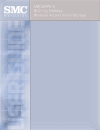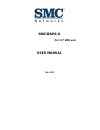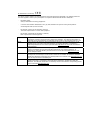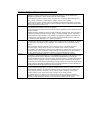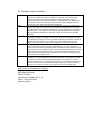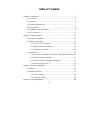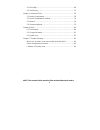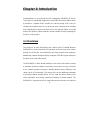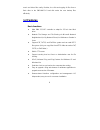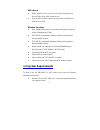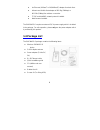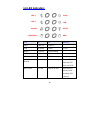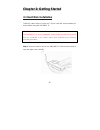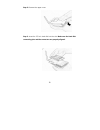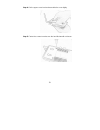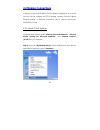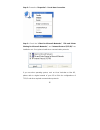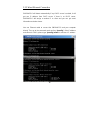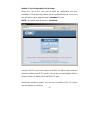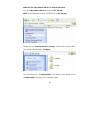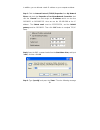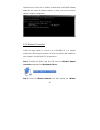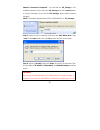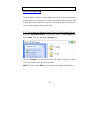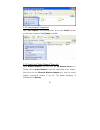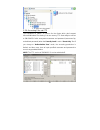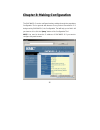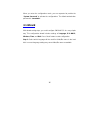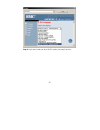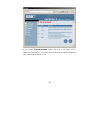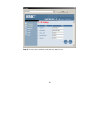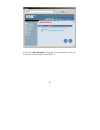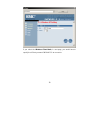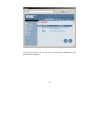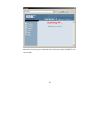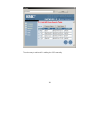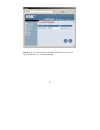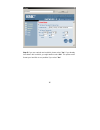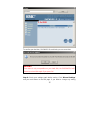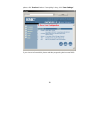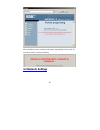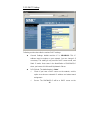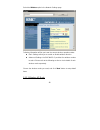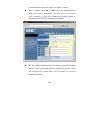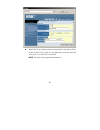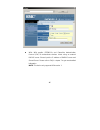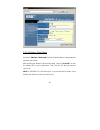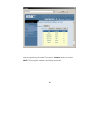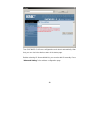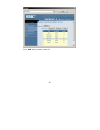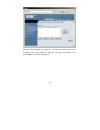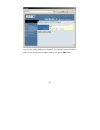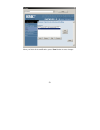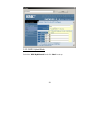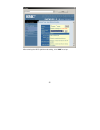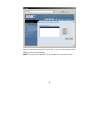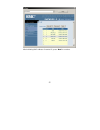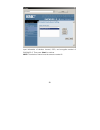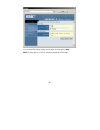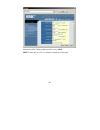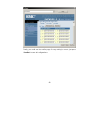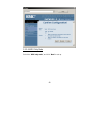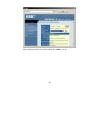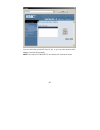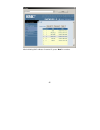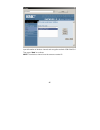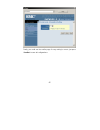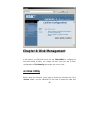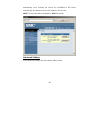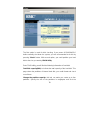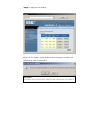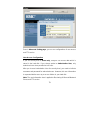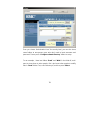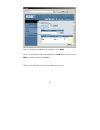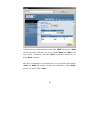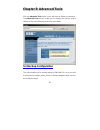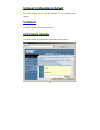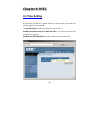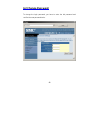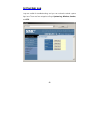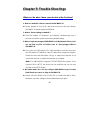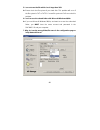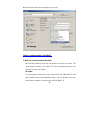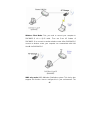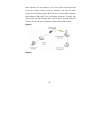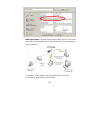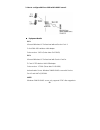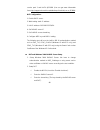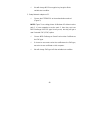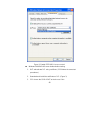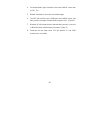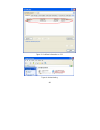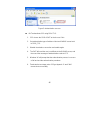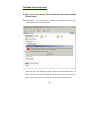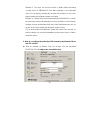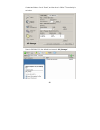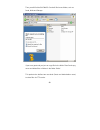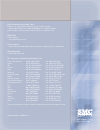- DL manuals
- SMC Networks
- Wireless Access Point
- SMCWAPS-G
- User Manual
SMC Networks SMCWAPS-G User Manual
Summary of SMCWAPS-G
Page 2: Smcwaps-G
Smcwaps-g (for 2.5” hdd use) user manual ver. 1.02.
Page 3
2 copyright the contents of this publication may not be reproduced in any part or as a whole, stored, transcribed in an information retrieval system, translated into any language, or transmitted in any form or by any means, mechanical, magnetic, electronic, optical, photocopying, manual, or otherwis...
Page 4
Ec declaration of conformity this device complies with the essential requirements of the r&tte directive 1999/5/ec. The following references have been applied in order to prove presumption of compliance with the r&tte directive 1999/5/ec: - en 60950 (2000) safety of information technology equipment....
Page 5
Countries of operation & conditions of use in ec/ efta member states english this device is a 2.4 ghz wireless lan transceiver, intended for indoor home and office use in all notified ec and efta member states. In accordance with article 6.4 of the r&tte directive 1999/5/ec the following ec/ efta me...
Page 6
Eu detachable antenna information english this smc wireless device has been designed to operate with the antenna included in this package only. Together this device and antenna combination has been tested and approved conforming with the european r&tte directive 1999/5/ec to meet the radiated power ...
Page 7: Table of Contents
3 table of contents chapter 1: introduction.................................................................................... 5 1.1 overview........................................................................................... 5 1.2 features ......................................................
Page 8
4 4.1 disk utility....................................................................................... 68 4.2 file sharing .................................................................................... 72 chapter 5: advanced tools................................................................
Page 9: 1.1 Overview
5 c c c h h h a a a p p p t t t e e e r r r 1 1 1 : : : i i i n n n t t t r r r o o o d d d u u u c c c t t t i i i o o o n n n congratulations on your purchase of this outstanding smcwaps-g device. This product is specifically designed for small office and home office needs. It provides a complete ...
Page 10: 1.2 Features
6 music and video files easily. Besides, the click-and-copying of files from a flash drive to the smcwaps-g hard disk make the user backup files efficiently. 1.2 features basic functions z ultra dma 133 ide controller to adapt for 2.5-inch hard disk drive. Z network file storage and file sharing via...
Page 11: 1.3 System Requirements
7 usb device z built-in usb2.0 host to connect to usb mass storage device, like usb flash drive, usb hard drive, etc... Z easy to button: offer the button to copy folders and files from usb device to hdd. Wireless functions z up to 54mbps data rate by incorporating orthogonal frequency division mult...
Page 12: 1.4 Package List
8 z an ethernet (10baset or 10/100baset) adapter for wired client. Z at least one wlan client adapter of 802.11g (54mbps) or 802.11b (11mbps) for wireless connection. Z tcp/ip and netbios network protocol installed. Z web browser installed. The smcwaps-g requires an external 5v, 3a power supply whic...
Page 13
9 1.5 hardware ports and buttons ports description power 5v / 3a power inlet. Usb1 / usb2 the ports where you can connect to any usb storage. Lan automatically mdi / mdix lan port can sense the cable type when connecting to ethernet-enabled computer, network of hub, switch, or router. Buttons descri...
Page 14: 1.6 Led Indicators
10 1.6 led indicators led off on blinking pwr power off power on lan no device linked in use. Wlan no packet on transmitting hdd not in use hdd read/write usb 1 / usb 2 no device usb drive ready backup backup files from attached usb device to hdd. Hdd status no hdd hdd full or error more blinking qu...
Page 15: 2.1 Hard Disk Installation
11 c c c h h h a a a p p p t t t e e e r r r 2 2 2 : : : g g g e e e t t t t t t i i i n n n g g g s s s t t t a a a r r r t t t e e e d d d 2.1 hard disk installation follow the steps below to insert the 2.5-inch hard disk and assemble the device before using the smcwaps-g. Warning: the smcwaps-g i...
Page 16
12 step 2: remove the upper cover. Step 3: insert the 2.5-inch hard disk into the slot. Make sure the hard disk connecting pins and the connectors are properly aligned..
Page 17
13 step 4: put the upper cover back and assemble the cover tightly. Step 5: fasten the screws to make sure the hard disk would not loosen..
Page 18: 2.2 Making Connections
14 2.2 making connections in order to access the smcwaps-g as the network storage drive or as an ap, you may need to configure the tcp/ip settings correctly. Either the “wired ethernet settings” or “wireless connection” can be used to connect the smcwaps-g easily. 2.2.1 check tcp/ip settings follow ...
Page 19
15 step 2: choose the “properties” of local area connection. Step 3: check the “client for microsoft networks”, “file and printer sharing for microsoft networks”, and “internet protocol (tcp/ip)” are installed or not. If not, please install those communication protocols. If you use other operating s...
Page 20
16 2.2.2 wired ethernet connection smcwaps-g will detect automatically if any dhcp server is existed, it will get one ip address from dhcp server. If there is no dhcp server, smcwaps-g will assign a random ip to client and you can get some information as below shown. Use one ethernet cable to connec...
Page 21
17 method 1: use configuration tool to setup before you can do this, you need to install the configuration tool from installation cd first. After that, please use the configuration tool to “query” and you will see the status page and input “smcadmin” to start. Note. The default login password is “sm...
Page 22
18 method 2: use “my network places” to search and setup first, go to my network places and search “ap_storage”. Note. The default host name of smcwaps-g is “ap_storage”. Double click on “samba server (ap_storage)”, and you will see two folders. Then double click the folder “configure”. You can find...
Page 23
19 in addition, you can allocate a static ip address on your computer as below: step 1: find the internet protocol (tcp/ip) properties from my network places and check the properties of local area network connection. And click the “general” icon and assign one ip address which can be from 192.168.2....
Page 24
20 should be found. Check the ip address, subnet mask, and default gateway addresses are same as previous settings. If same, you are successful to setup the network configuration. 2.2.3 wireless connection follow the steps below to connect to the smcwaps-g in a wireless environment. We assume that t...
Page 25
21 network connection properties”. You will find the ap_storage in the available network list, then select the ap_storage, and click connect button to connect. Otherwise, if you can’t find ap_storage, please refresh network list again. Note. The default network name (ssid) of smcwaps-g is “ap_storag...
Page 26: 2.3 File Sharing
22 to it wirelessly and access data which is stored in your hard drive. 2.3 file sharing the smcwaps-g can be a shared network hard drive in an existing wireless or wired network environment. The users in the same network area can read or write data from the device as required. The following various...
Page 27
23 2.3.2 searching the computers open “my computer” on the desktop menu, and use the “search” function to search the computer of “ap_storage” as below. 2.3.3 search the “entire network” manually open windows explorer, and then click the my network places icon. Double click the entire network to view...
Page 28
24 2.3.4 accessing files via ftp the smcwaps-g offers ftp service for the clients which don’t support microsoft windows file sharing. You can use any ftp client utility to connect to smcwaps-g with anonymous username and password (username: ftp, and without password) when the security level is set t...
Page 29
25 c c c h h h a a a p p p t t t e e e r r r 3 3 3 : : : m m m a a a k k k i i i n n n g g g c c c o o o n n n f f f i i i g g g u u u r r r a a a t t t i i i o o o n n n the smcwaps-g can be configured various settings through the proprietary configuration tool or general web browser. Even you don’...
Page 30: 3.1 Wizard
26 when you enter the configuration mode, you are requested to provide the “system password”to activate the configurations. The default authorization password is “smcadmin”. 3.1 wizard with wizard setting steps, you could configure smcwaps-g in a very simple way. This configuration wizard includes s...
Page 31
27 step 2: if you don’t know how to set dhcp option, just keep it as auto..
Page 32
28 if you choose server/auto/static mode, you need to set some tcp/ip settings for smcwaps-g. If you are not sure about these values, please ask your network administrator or isp..
Page 33
29 step 3: choose which wireless mode that you want to use..
Page 34
30 if you choose ap only mode, in next page, you could specify the ssid and the wireless channel number for smcwaps-g..
Page 35
31 if you select the wireless client mode, in next page, you would have to specify the ap that you want smcwaps-g to connect to..
Page 36
32 you have two ways to do this job. One is searching the available ap that smcwaps-g could get..
Page 37
33 after finish searching, you could select the ap that you want smcwaps-g to connect with..
Page 38
34 the other way to add an ap is adding the ssid manually..
Page 39
35 step 4: next,you have two ways to set time for smcwaps-g. You could sync time with your pc, or set time manually..
Page 40
36 step 5: if you use a whole new hard disk, please select “yes”. If you already have data in this hard disk, you might want to select “no”. This option would format your hard disk to one partition if you select “yes”..
Page 41
37 to confirm your decision, smcwaps-g would ask you one more time. Warning: even there is only one partition on your hard disk, the smcwaps-g will format your hard disk again if you press ok. Step 6: check your settings again before saving. Click “discard settings” and you could return to the first...
Page 42
38 please click “previous” button. If everything is okay, click “save settings”. If you choose to format disk, please wait the progressing bar become 100%..
Page 43: 3.2 Network Settings
39 after everything is done, system would reboot automatically. Please wait 30 seconds at least for system restarting. 3.2 network settings.
Page 44
40 3.2.1 dhcp setting following sections describe the various dhcp settings. Z general settings: default machine ip is 192.168.2.1. This ip address must be unique on your network. You can change it if necessary. This setting is only used for dhcp server mode, and static ip mode. Host name is the ide...
Page 45
41 network. 9 auto: select this option to let smcwaps-g send out a dchp request during boot up. If you have a dhcp server on the network, the smcwaps-g will receive an automatic ip address and subnet mask assignment. If there is no dhcp server on the network, the smcwaps-g will be a dhcp server on t...
Page 46
42 select the wireless option in the network settings page. Following information will let you know the current wireless operation status. Z basic settings: allow you to enableor disable wireless function. Z advanced settings: the smcwaps-g provides four wireless modes to select. Please refer to the...
Page 47
43 when you are in the ap only mode, you can setup the basic wireless functions as below. Ap setting: z channel: choose the radio channel number. The default channel of smcwaps-g is “1”. Please do not set the same channel with your existed wireless network. Z ssid: the ssid identifies a specific wir...
Page 48
44 the authentication method for various encryption schemes. Z wep encryption: select “64” or “128”bits for encryption method to protect your data by encrypting it. The wep key can be 5(or 13) ascii characters or 10(or 26) hexadecimal characters based on whether you select 64 bit or 128 bit wep encr...
Page 49
45 z wpa-psk: ap and client need to use identical pre-shared key (psk). Please choose tkip or aes for encryption type, and then input 64 hex key (0~f) or 8~63 ascii characters. Note. This device only supports wpa version 1..
Page 50
46 z wpa: wpa applies ieee802.1x and extensible authentication protocol (eap) to authenticate wireless clients using an external radius server. Please input the ip address of radius server and shared secret. Please refer to faq in chapter 7 to get more detailed information. Note. This device only su...
Page 51
47 3.2.2.2 wireless client mode select the “wireless client mode” and click “next” button to setup under the wireless client mode. After entering the wireless client mode setting, click the “scan ap” to scan the existing ap in your environment. Then click the ap that you want to connect to. Note. If...
Page 52
48 input encryption keys if needed. Then press “connect” button to connect. Note. The encryption method is decided by remote ap..
Page 53
49 then smcwaps-g will save configurations and reboot automatically. After that, you can check the wireless status in the status page. Besides selecting ap from available list, you can also add ap manually. Press “advanced setting” in the wireless configuration page..
Page 54
50 press “add” button to add a remote ap..
Page 55
51 input the ssid information of remote ap. You may also need to input correct encryption keys when remote ap activates encryption mechanism. Then press “save” to save the configuration..
Page 56
52 you can also modify attributes of existed ap. Go to wireless advanced setting page, choose the ap that you want to modify, then press “edit” button..
Page 57
53 when you finish all the modification, press “save” button to save changes..
Page 58
54 3.2.2.3 wds hybrid mode select the “wds hybrid mode” and click “next” to set up..
Page 59
55 after entering the wds hybrid mode setting, click “add” to set up..
Page 60
56 you can select the remote ap from ap list, or you can also input the mac address of remote ap manually. Note. The channel of smcwaps-g and remote ap must be the same..
Page 61
57 after indicating mac address of remote ap, press “next” to continue..
Page 62
58 input information of wireless channel, ssid, and encryption method of smcwaps-g. Then press “next” to continue. Note. The wireless channel must be same as remote ap..
Page 63
59 you can keep the original setting of this page, and then press “next”. Note. Please refer to 3.2.2.1 to review the meanings of this page..
Page 64
60 edit wireless mac filtering setting, and then press “next”. Note. Please refer to 3.2.2.1 to review the meanings of this page..
Page 65
61 finally, you could see the confirm page. If every setting is correct, just press “confirm” to save all configurations..
Page 66
62 3.2.2.4 wds only mode select the “wds only mode”, and click “next” to set up..
Page 67
63 after entering the wds only mode setting, click “add” to set up..
Page 68
64 you can select the remote ap from ap list, or you can also input the mac address of remote ap manually. Note. The channel of smcwaps-g and remote ap must be the same..
Page 69
65 after indicating mac address of remote ap, press “next” to continue..
Page 70
66 input information of wireless channel and encryption method of smcwaps-g. Then press “next” to continue. Note. The wireless channel must be same as remote ap..
Page 71
67 finally, you could see the confirm page. If every setting is correct, just press “confirm” to save all configurations..
Page 72: 4.1 Disk Utility
68 c c c h h h a a a p p p t t t e e e r r r 4 4 4 : : : d d d i i i s s s k k k m m m a a a n n n a a a g g g e e e m m m e e e n n n t t t in this section, you will know how to use the “disk utility” to configure the hard disk setting. Besides, this chapter will also show you how to finish configu...
Page 73
69 automatically. Once finishing the format, the smcwaps-g will reboot automatically, and please reconnect the network in 30 seconds. Note. The hard disk will be formatted as “ext2” file system. Advanced settings in the advanced settings, two more options will be shown:.
Page 74
70 the first option is used for disk checking. If you power off smcwaps-g before normally shut down the system, you are recommended to do this by pressing “check” button. With second option, you could partition your hard disk to the size you want by fdisk utility. Enter fdisk utility, you will find ...
Page 75
71 “apply” to apply the new settings. When you click “apply”, system would alert this message to confirm if you really want to make a new partition. Warning: any data in the hard disk will be erased after creating the new partitions..
Page 76: 4.2 File Sharing
72 the hard disk is formatted to ext2 file system. It can not be connected directly to a microsoft windows system without reformatting to other file system that windows system can recognize. 4.2 file sharing in the configuration of file sharing, you can see the following items: host name: host name ...
Page 77
73 enter in advanced setting page, you can see configurations of user access and ftp service. User access configuration if you set security level to guest only, everyone can access data which is stored in the hard disk. If you change option to authorization user, only authorized users have permissio...
Page 78
74 even you choose “authorization user” for security level, you can also share some folders to anonymous users who don’t need to input username and password. Please press “configure shared directory” button to setup. For an example, i have two folders “read” and “write” in the folder c, and i want t...
Page 79
75 then you could see sub-directories of folder c, select read. Due to i don’t want other people to modify files in read folder, so i don’t check write checkbox, and then press add. Then you can find there is a new shared directory in the list..
Page 80
76 follow the same procedure above to share folder “write”, but check the write checkbox this time. After that, you can find folder “read” and “write” have been shared. Furthermore, the folder “write” is with write permission, but folder “read” is without. After finish configurations of shared direc...
Page 81
77 ftp configuration here you can switch on/off the ftp service of smcwaps-g. Besides, you can also set the maximum connections of ftp that are allowed at the same time. Note. The smcwaps-g allows up to 5 concurrent ftp sessions..
Page 82: 5.1 Backup Configuration
78 c c c h h h a a a p p p t t t e e e r r r 5 5 5 : : : a a a d d d v v v a a a n n n c c c e e e d d d t t t o o o o o o l l l s s s click the advanced tools option on the left panel to display its submenus. The advanced tools menus enable you to configure the various system settings. Refer to the...
Page 83: 5.3 Reboot
79 5.2 reset configuration to default this option enables you to reset the smcwaps-g to its default factory settings. 5.3 reboot this option enables you to reboot the device. 5.4 firmware upgrade this option enables you upgrade the new firmware to this product..
Page 84: 6.1 Time Setting
80 c c c h h h a a a p p p t t t e e e r r r 6 6 6 : : : m m m i i i s s s c c c 6.1 time setting if users login, and idles for a period of time (e.G. 600 seconds), then that user will be logged out automatically. The system time provides two options for you to select. Set date and time using pc’s d...
Page 85: 6.2 Change Password
81 6.2 change password to change the login password, you have to enter the old password and confirm the new password twice..
Page 86: 6.3 System Log
82 6.3 system log logs are useful for troubleshooting, and you can review the whole system logs here. There are four categories of logs: system log, wireless, samba, and ftp..
Page 87
83 c c c h h h a a a p p p t t t e e e r r r 7 7 7 : : : t t t r r r o o o u u u b b b l l l e e e s s s h h h o o o o o o t t t i i i n n n g g g s s s what can i do when i have some trouble at the first time? 1. How do i make the client to connect to smcwaps-g? A: please prepare for one rj45 cable...
Page 88
84 5. I can not save the file which size is large than 2gb. A: please check the file system of your hard disk. This problem will occur if the file system is fat or fat32. Convert file system to ext2 can solve this problem. 6. I can’t access the shared folder with microsoft windows 98/me. A: if you u...
Page 89
85 a: please select the proper language as you need. How to setup wireless function? 1. How can i use the wireless function? A: generally speaking, there are four modes to setup in this device. The most common function is “ap mode”. The user can make this device as a wireless ap device as follows. A...
Page 90
86 wireless client mode: first, you need to connect your computer to smcwaps-g via a rj45 cable. Then use scan ap feature of smcwaps-g to connect to another wireless router. After smcwaps-g connect to wireless router, your computer can communicate with lan host#1 via smcwaps-g. Wds only mode: wds Æw...
Page 91
87 below figure1 is for your reference. First, check which channel you want to use. We choose channel 10 for the example. Scan other ap which channel is 10 and also supports wds function. Second, add the wireless mac address of smcwaps-g in this wireless router # 2. (figure2). And use scan ap to fin...
Page 92
88 wds hybrid mode: this device also supports wds and ap mode at the same time. How to configure this in your environment? The below figure is for your reference. For the wds setting, please refer to the above wds only mode. For ap setting, please refer to the ap mode..
Page 93
89 2. How to configure 802.1x or wpa with radius server? equipment details pc1: microsoft windows xp professional without service pack 1. D-link dwl-650+ wireless lan adapter driver version: 3.0.5.0 (driver date: 03.05.2003) pc2: microsoft windows xp professional with service pack 1a. Z-com xi-725...
Page 94
90 service pack 3 and hotfix q313664 (you can get more information from http://support.Microsoft.Com/default.Aspx?Scid=kb; en-us;313664) dut configuration: 1. Enable dhcp server. 2. Wan setting: static ip address. 3. Lan ip address: 192.168.123.254/24. 4. Set radius server ip. 5. Set radius server s...
Page 95
91 9 we will change 802.1x encryption key length to fit the variable test condition. 3. Setup network adapter on pc 9 choose the ieee 802.1x as the authentication method. (figure 2) note. Figure 2 is a setting picture of windows xp without service pack 1. If users upgrade to service pack 1, then the...
Page 96
92 figure 2: enable ieee 802.1x access control windows 2000 radius server authentication testing: 1. Dut authenticate pc1 using certificate. (pc2 follows the same test procedures.) 2. Download and install the certificate on pc1. (figure 3) 3. Pc1 choose the ssid of dut as the access point..
Page 97
93 4. Set authentication type of wireless client and radius server both to eap_tls. 5. Disable the wireless connection and enable again. 6. The dut will send the user's certificate to the radius server, and then send the message of authentication result to pc1. (figure 4) 7. Windows xp will prompt t...
Page 98
94 figure 3: certificate information on pc1 figure 4: authenticating.
Page 99
95 figure 5: authentication success dut authenticate pc2 using peap-tls. 1. Pc2 choose the ssid of dut as the access point. 2. Set authentication type of wireless client and radius server both to peap_tls. 3. Disable the wireless connection and enable again. 4. The dut will send the user's certifi...
Page 100
96 problems of security level 1. Why can’t i access the file from my network places after enabling security level? A: sometimes, i can not access the folders via my network places after enabling security level, like below: if the user sees the warning message, please restart windows and try it again...
Page 101
97 situation 1: the users can access the files or folders before activating “security level” on smcwaps-g. But after activating it, the authorized users can not login by inputting the account and password. In this case, please restart your windows system to try again. Situation 2: change the account...
Page 102
98 create two folders. One is “read”, and the other is “write”. The authority is as below. Search smcwaps-g, the default host name is “ap_storage”..
Page 103
99 then you will find the smcwaps-g and will find some folders, such as read, write and storage. If you are a guest and you just can copy files in the folder ”read” and copy, move and delete files or folders in the folder ”write”. This product also defines two user-level (guest and authorization use...
Page 104
For technical support, call: from u.S.A. And canada (24 hours a day, 7 days a week) (800) smc-4-you; phn: (949) 679-8000; fax: (949) 679-1481 from europe : contact details can be found on www.Smc.Com internet e-mail address: techsupport@smc.Com driver updates: http://www.Smc.Com/index.Cfm?Action=tec...