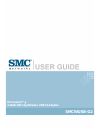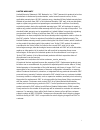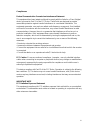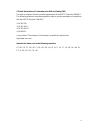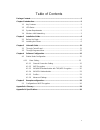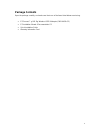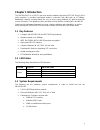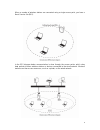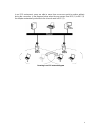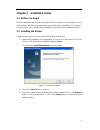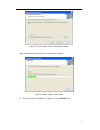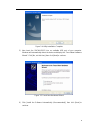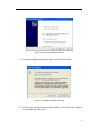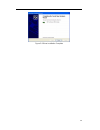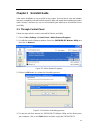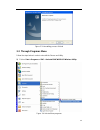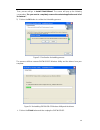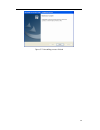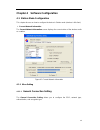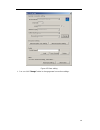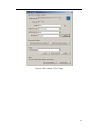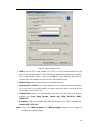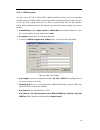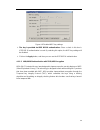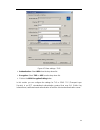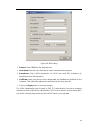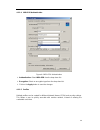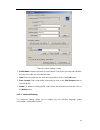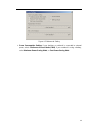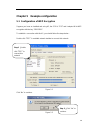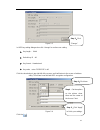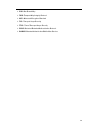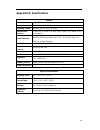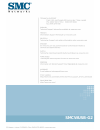- DL manuals
- SMC Networks
- Adapter
- SMCWUSB-G2
- User Manual
SMC Networks SMCWUSB-G2 User Manual
Summary of SMCWUSB-G2
Page 1
Ez connect™g 2.4ghz 802.11g wireless usb2.0 adapter smcwusb-g2.
Page 2
I limited warranty limited warranty statement: smc networks, inc. (“smc”) warrants its products to be free from defects in workmanship and materials, under normal use and service, for the applicable warranty term. All smc products carry a standard 90-day limited warranty from the date of purchase fr...
Page 3
Ii warranties exclusive: if an smc product does not operate as warranted above, customer’s sole remedy shall be repair or replacement of the product in question, at smc’s option. The foregoing warranties and remedies are exclusive and are in lieu of all other warranties or conditions, express or imp...
Page 4
Iii compliances federal communication commission interference statement this equipment has been tested and found to comply with the limits for a class b digital device, pursuant to part 15 of the fcc rules. These limits are designed to provide reasonable protection against harmful interference in a ...
Page 5
Iv ce mark declaration of conformance for emi and safety (eec) this device complies with the essential requirements of the r&tte directive 1999/5/ec. The following references have been applied in order to prove presumption of compliance with the r&tte directive 1999/5/ec: • en 300 328 • en 301 489-1...
Page 6
V table of contents package contents .............................................................................................................. 1 chapter 1 introduction....................................................................................................... 2 1.1 key features ........
Page 7: Package Contents
1 package contents open the package carefully, and make sure that none of the items listed below are missing: • ez connect™ g 802.11g wireless usb2.0 adapter (smcwusb-g2) • ez installation wizard & documentation cd • quick installation guide • warranty information card.
Page 8: Chapter 1 Introduction
2 chapter 1 introduction the smcwusb-g2 is a usb 2.0 pen-size wireless adapter supporting ieee 802.11b/g 2.4ghz radio operation. It provides high-speed wireless connection with data rate up to 54mbps. Additionally, wireless roaming allows the user to move among different ap without losing the curren...
Page 9
3 1.4 wireless lan networking wireless lan networking works in either of the two modes: ad-hoc and infrastructure. In infrastructure mode, wireless devices communicate to a wired lan via access points. Each access point and its wireless devices are known as a basic service set (bss). An extended ser...
Page 10
4 when a number of wireless stations are connected using a single access point, you have a basic service set (bss). In the ess diagram below, communication is done through the access points, which relay data packets to other wireless stations or devices connected to the wired network. Wireless stati...
Page 11
5 in an ess environment, users are able to move from one access point to another without losing the connection. In the diagram below, when the user moves from bss (1) to bss (2) the adapter automatically switches to the channel used in bss (2). Roaming in an ess network diagram.
Page 12
6 chapter 2 installation guide 2.1 before you begin before installing the new drivers of your smcwusb-g2 please close all programs. During the installation, windows may need to copy systems files from its installation cd. Therefore, you may need a copy of the windows installation cd at hand before i...
Page 13
7 figure 2-2 install shield—choose destination location wait a few moments until the files are copied to the computer. Figure 2-3 install shield—setup status 4) the first part of the installation is complete. Click the [finish] button..
Page 14
8 figure 2-4 utility installation complete 5) now insert the smcwusb-g2 into an available usb port of your computer. Windows will automatically detect the device and display the “found new hardware wizard”. Click [no, not this time], then click [next] to continue. Figure 2-5 found new hardware wizar...
Page 15
9 figure 2-6 found new hardware wizard 7) a hardware installation warning may appear, click [continue anyway]. Figure 2-7 hardware installation warning 8) click [finish] to complete driver and utility installation. Your smcwusb-g2 adapter is now installed and ready to use..
Page 16
10 figure 2-8 driver installation complete.
Page 17: Chapter 3 Uninstall Guide
11 chapter 3 uninstall guide if the device installation is unsuccessful for any reason, the best way to solve the problem may be to completely uninstall the device and its utility and repeat the installation procedure again. Hereby, customers can use one of the following two methods to uninstall the...
Page 18
12 figure 3-3 uninstalling process finished 3.2 through programs menu follow the steps below in order to uninstall the drivers and utility: 1) click on start > programs > smc > uninstall smcwusb-g2 wireless utility. Figure 3-4 uninstall from programs.
Page 19
13 then, process will go to install shield wizard. The screen will pop up the following conversation “do you want to completely remove the selected application and all of its features” 2) click on the ok button to confirm the uninstalling process. Figure 3-5 confirm the uninstalling process. The pro...
Page 20
14 figure 3-7 uninstalling process finished.
Page 21
15 chapter 4 software configuration 4.1 station mode configuration this chapter focuses on how to configure the device in station mode (wireless lan client) ¾ current network information the current network information screen displays the current status of the wireless radio as a station. Figure 4-1...
Page 22
16 figure 4-2 more setting ¾ you can click “change” button to change general connection settings..
Page 23
17 figure 4-3 more setting—click change.
Page 24
18 figure 4-4 more setting—wep ¾ ssid: enter the ssid of the network. The ssid is a unique name shared among all points in your wireless network. The ssid must be identical for all points in the network, and is case-sensitive. Place a check in the any box if you would like the device to connect to t...
Page 25
19 4.1.1.2 wep encryption you may select 64, 128 or 256 bit wep (wired equivalent privacy) key to encrypt data (default setting is disable). Wep encrypts each frame transmitted from the radio using one of the keys from a panel. When you use wep to communicate with the other wireless clients, all the...
Page 26
20 figure 4-6 disabled wep key settings ¾ the key is provided via ieee 802.1x authentication: place a check in this box is ieee 802.1x authentication is used. By selecting this option, the wep key settings will be disabled. ¾ click on the apply button, and then you can use the ieee 802.1x authentica...
Page 27
21 figure 4-7 more settings—tkip ¾ authentication: select wpa from the drop-down list. ¾ encryption: select tkip or aes from the drop-down list. ¾ click on the wpa encryption setting button. In this section you can configure the settings for tls or peap. Tls (transport layer security) is an ietf sta...
Page 28
22 figure 4-8 wpa setting ¾ protocol: select tls from the drop-down list. ¾ user name: enter the user name that is used for authentication purposes. ¾ passphrase: enter a wpa passphrase. For ascii text, enter 8-63 characters, for hexadecimal enter 64 characters). ¾ certificate: make sure that you ha...
Page 29
23 4.1.1.4 wpa-psk authentication figure 4-9 wpa-psk authentication ¾ authentication: select wpa-psk from the drop-down list. ¾ encryption: select an encryption type from the drop-down list. ¾ click on the apply button to save the changes. 4.1.1.5 profiles multiple profiles can be created for differ...
Page 30
24 figure 4-10 more setting—profile ¾ profile name: displays the name of current profile. One device can have many profiles, but only one profile can be loaded at a time. ¾ load: select a profile from the drop-down list and then click on the load button. ¾ save current: enter a new profile name and ...
Page 31
25 figure 4-11 advanced setting ¾ power consumption setting: if your desktop or notebook is connected to external power, select continuous access mode (cam), if your notebook is using a battery, select maximum power-saving mode, or fast power-saving mode..
Page 32
26 chapter 5 example configuration 5.1 configuration of wep encryption suppose you have an installed and using ap, the ssid is test and it adopts 64 bit wep encryption with the key “1111111111”. To establish a connection with this ap, you should follow five steps below : double click “test” in avail...
Page 33
27 figure 5-3 in wep key setting dialogue box click “change" to continue our setting. ¾key length : 64 bit ¾default key id :#1 ¾key format :hexadecimal ¾key value :enter “1111111111” in #1 click the close button in top right left of the screen, and it will return to the screen of wireless utility. T...
Page 34: Appendix A: Glossary
28 appendix a: glossary ¾ ieee 802.11b - the ieee 802.11b standard specifies a wireless networking at 11 mbps using direct-sequence spread-spectrum (dsss) technology and operating in the unlicensed radio spectrum at 2.4ghz, and wep encryption for security. Ieee 802.11b networks are also referred to ...
Page 35
29 ¾ psk- pre-shared key ¾ tkip- temporal key integrity protocol ¾ aes- advanced encryption standard ¾ tls- transport layer security ¾ ttls- tunnel transport layer security ¾ peap- protected extended authentication protocol ¾ radius- remote authentication dial in user service.
Page 36: Appendix B: Specifications
30 appendix b: specifications normal interface a-type usb 2.0 connector standards ieee 802.1b; ieee 802.1g operating system windows 98, me, 2000, xp, vista transmission distance in door up to 100m, out door up to 300m (it is limited to the environment). Radio data rate 54/48/36/24/18/12/9/6 mbps 11g...
Page 37: Smcwbr11-G
Smcwbr11-g smcwusb-g2.