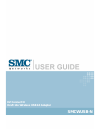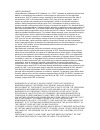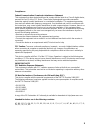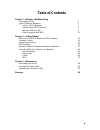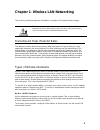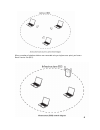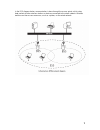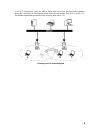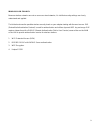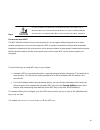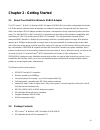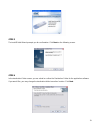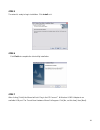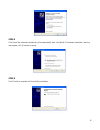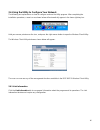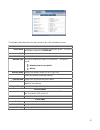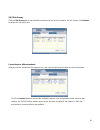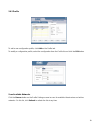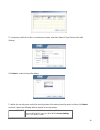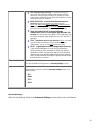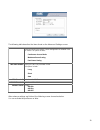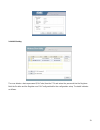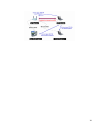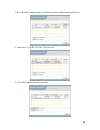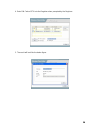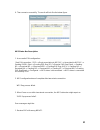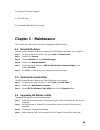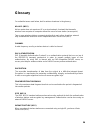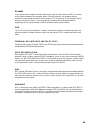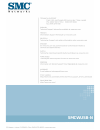- DL manuals
- SMC Networks
- Adapter
- SMCWUSB-N
- User Manual
SMC Networks SMCWUSB-N User Manual
Summary of SMCWUSB-N
Page 1
Ez connect n draft 11n wireless usb2.0 adapter smcwusb-n.
Page 2
Limited warranty limited warranty statement: smc networks, inc. (“smc”) warrants its products to be free from defects in workmanship and materials, under normal use and service, for the applicable warranty term. All smc products carry a standard 90-day limited warranty from the date of purchase from...
Page 3
2 consequential, indirect, special, or punitive damages of any kind, or for loss of revenue, loss of business, or other financial loss arising out of or in connection with the sale, installation, maintenance, use, performance, failure, or interruption of its products, even if smc or its authorized r...
Page 4
3 compliances federal communication commission interference statement this equipment has been tested and found to comply with the limits for a class b digital device, pursuant to part 15 of the fcc rules. These limits are designed to provide reasonable protection against harmful interference in a re...
Page 5: Table of Contents
4 table of contents chapter 1 – wireless lan networking transmission rate 5 type of wireless networks 5 ad-hoc (ibss) network 5 infrastructure (bss) network 6 wireless lan security 9 data encryption with wep 10 chapter 2 - getting started about your draft 11n wireless usb2.0 adapter 11 package conte...
Page 6
5 chapter 1- wireless lan networking this section provides background information on wireless lan networking technology. T he information in this section is for your reference. C hanging network settings and particularly security setttings should only be done by an authorized administrator. Transmis...
Page 7
When a number of wireless stations are connected using a single access point, you have a basic service set (bss). 6.
Page 8
7 in the ess diagram below, communication is done through the access points, which relay data packets to other wireless stations or devices connected to the wired network. Wireless stations can then access resources, such as a printer, on the wired network..
Page 9
8 in an ess environment, users are able to move from one access point to another without losing the connection. In the diagram below, when the user moves from bss (1) to bss (2) the adapter automatically switches to the channel used in bss (2). Roaming in an ess network diagram.
Page 10
9 w ireless l a n s ecurity because wireless networks are not as secure as wired networks, it’s vital that security settings are clearly understood and applied. The list below shows the possible wireless security levels on your adapter starting with the most secure. Eap (extensible authentication pr...
Page 11
10 d ata e ncryption with w e p the wep (wired equivalent privacy) security protocol is an encryption method designed to try to make wireless networks as secure as wired networks. Wep encryption scrambles all data packets transmitted between the adapter and the access point or other wireless station...
Page 12: Chapter 2 - Getting Started
11 chapter 2 - getting started 2.1 about your draft 11n wireless usb2.0 adapter the ez connect™ n draft 11n wireless usb2.0 adapter (smcwusb-n) is another cutting edge introduction in 2.4ghz wireless communication for desktop and notebook computers. Designed for both the home and office, this wirele...
Page 13
12 • quick installation guide • warranty information card 2.3 system requirements • 2.4 ghz 802.11n draft wireless network or 2.4 ghz 802.11b/g wireless network • microsoft windows 2000, xp or vista • a notebook or desktop computer with: o 300mhz cpu or above o available usb2.0 port o 20mb of availa...
Page 14
13 step 3 the installshield wizard prompts you for confirmation. Click next on the following screen. Step 4 in the destination folder screen you are asked to confirm the destination folder for the application software. If you would like, you may change the destination folder to another location. Cli...
Page 15
14 step 5 the wizard is ready to begin installation. Click install on it. Step 6 click finish to complete the client utility installation. Step 7 after clicking [finish] the wizard will exit. Plug in the ez connect™ n wireless usb2.0 adapter to an available usb port. The “found new hardware wizard” ...
Page 16
15 step 8 click [install the software automatically (recommended)], then click [next]. A “hardware installation” warning may appear, click [continue anyway]. Step 9 click [finish] to complete the driver/utility installation..
Page 17
16 2.6 using the utility to configure your network the following are explanations on how to configure and use the utility program. After completing the installation procedure, a new icon as shown below will automatically appear in the lower right tray bar. Hold your mouse pointer over the icon, and ...
Page 18
17 the following table describes the items found on the link information screen. Wireless network status profile name the name of the current selected configuration profile. Set up the configuration name on the profile tab. Ssid displays the wireless network name. Link status shows whether the stati...
Page 19
18 2.6.2 site survey click the site survey tab to see available infrastructure and ad hoc networks. On this screen, click refresh to refresh the list at any time. Connecting to a different network hold your mouse pointer over the network icon, and click the right mouse button to select the network. ...
Page 20
19 2.6.3 profile to add a new configuration profile, click add on the profile tab. To modify a configuration profile, select the configuration from the profile list and click the edit button. Scan available networks click the browse button on the profile settings screen to scan for available infrast...
Page 21
20 to configure a profile for ad-hoc or infrastructure mode, select the network type field on the profile settings. Click next to continue the profile setting. To define the security mode, select the security button of the desired security mode. And then click next to continue. Please see following ...
Page 22
21 tls (transport layer security) is a point-to-point protocol (ppp) extension supporting additional authentication methods within ppp. Transport layer security (tls) provides for mutual authentication, integrity-protected cipher suite negotiation, and key exchange between two endpoints . Peap (eap-...
Page 23
22 the following table describes the items found on the advanced settings screen. Power save mode shows the power save mode. Power management is disabled in ad hoc mode. The options include: z continuous access mode z maximum power saving z fast power saving 802.11b preamble displays the 802.11b pre...
Page 24
23 2.6.4 wps setting the user obtains a device password (pin code) from the sta and enters the password into the registrar. Both the enrollee and the registrar use pin config method for the configuration setup. The detail indicates as follows..
Page 25
24.
Page 26
25 1. Go to the wps setting page, c lick "refresh" button to update available wps aps. 2. Select an ap (ssid/bssid) that sta want join to. 3. Click "pin" button to start pin connection..
Page 27
26 4. Enter pin code of sta into the registrar when prompted by the registrar. 5. The result will look like the below figure..
Page 28
27 6. Then connect successfully. The result will look like the below figure. Wps status bar description: 1. A successful pin configuration : start pin connection - ssid ~> begin associating to wps ap ~> associated to wps ap ~> sending eapol-start ~> sending eap-rsp (id) ~> receive eap-req (start) ~>...
Page 29: Chapter 3 – Maintenance
28 2. Receive eap without integrity. 3. Error pin code. 4. An inappropriate eap-fail received. Chapter 3 – maintenance this chapter describes how to uninstall or upgrade the wireless utility. 3.1 uninstall the driver follow the steps below to remove (or uninstall) the usb adapter driver from your co...
Page 30: Glossary
29 glossary for unfamiliar terms used below, look for entries elsewhere in the glossary. Ad-hoc (ibss) ad-hoc mode does not require an ap or a wired network. A network that transmits wireless from computer to computer without the use of a base station (access point). Two or more wireless stations co...
Page 31
30 roaming in an infrastructure network, wireless stations are able to switch from one bss to another as they move between the coverage areas. During this period, the wireless stations maintain uninterrupted connection to the network. This is roaming. As the wireless station moves from place to plac...
Page 32: Smcwbr11-G
Smcwbr11-g smcwusb-n.