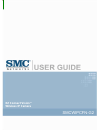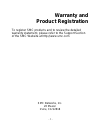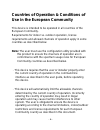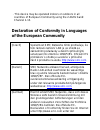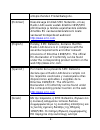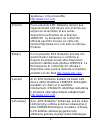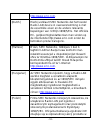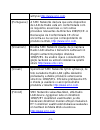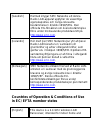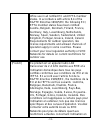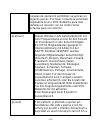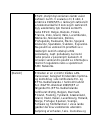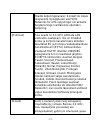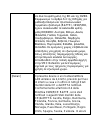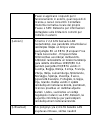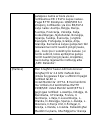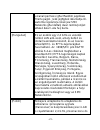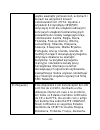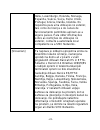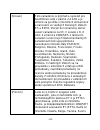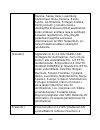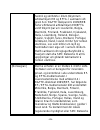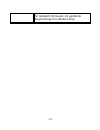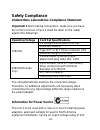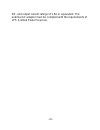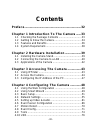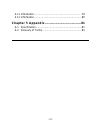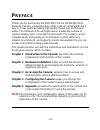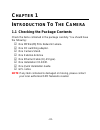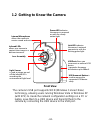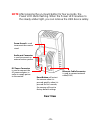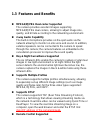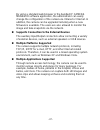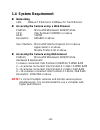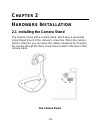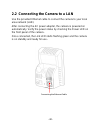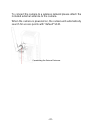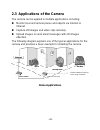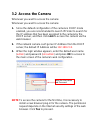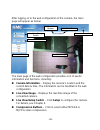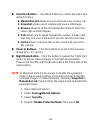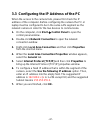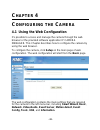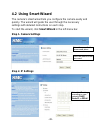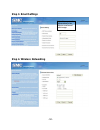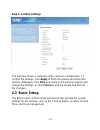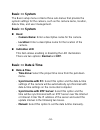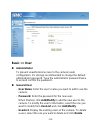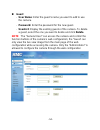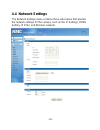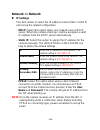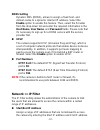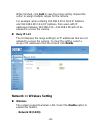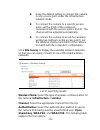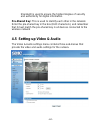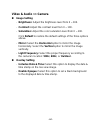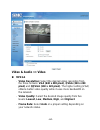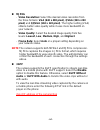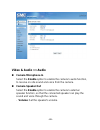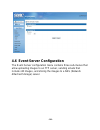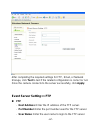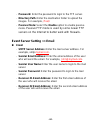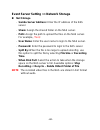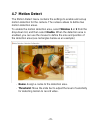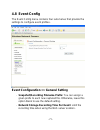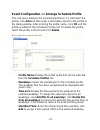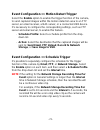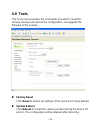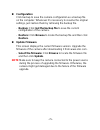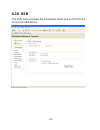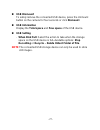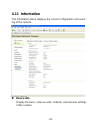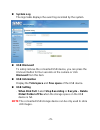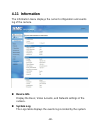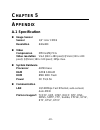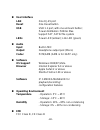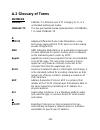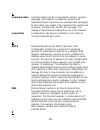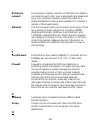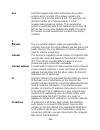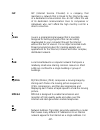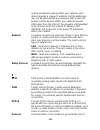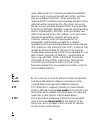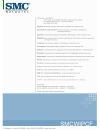- DL manuals
- SMC Networks
- Other
- WIPCFN-G2 - annexe 1
- User Manual
SMC Networks WIPCFN-G2 - annexe 1 User Manual
Summary of WIPCFN-G2 - annexe 1
Page 1
Ez connect n draft 11n wireless usb2.0 adapter ez connect vision™ wireless ip camera smcwipcfn-g2.
Page 2: Copyright
Copyright the information provided by smc networks, inc. (smc) is believed to be accurate and reliable. However, no responsibility is assumed by smc for its use, nor for any infringements of patents or other rights of third parties which may result from its use. No license is granted by implication ...
Page 3: Warranty and
- 1 - warranty and product registration to register smc products and to review the detailed warranty statement, please refer to the support section of the smc website at http://www.Smc.Com smc networks, inc. 20 mason irvine, ca 92618.
Page 4: Compliances
- 2 - compliances federal communication commission interference statement this equipment has been tested and found to comply with the limits for a class b digital device, pursuant to part 15 of the fcc rules. These limits are designed to provide reasonable protection against harmful interference in ...
Page 5: Important Note:
- 3 - this device must accept any interference received, including interference that may cause undesired operation. Fcc caution: to assure continued compliance, (example - use only shielded interface cables when connecting to computer or peripheral devices) any changes or modifications not expressly...
Page 6: Industry Canada Statement
- 4 - industry canada statement operation is subject to the following two conditions: 1. This device may not cause interference and 2. This device must accept any interference, including interference that may cause undesired operation of the device to prevent radio interference to the licensed servi...
Page 7
Group ctsg fructuos gelabert 6-8 2o2a 08970 sant joan despi, barcolona,spain this product indicates compliance with the essential requirements of the r&tte directive of the european union (1999/5/ec). This equipment meets the following conformance standards. En 55022:2006 class b en55024:1998 +a1:20...
Page 8
- 6 - countries of operation & conditions of use in the european community this device is intended to be operated in all countries of the european community. Requirements for indoor vs. Outdoor operation, license requirements and allowed channels of operation apply in some countries as described bel...
Page 9: Of The European Community
- 7 - .this device may be operated indoors or outdoors in all countries of european community using the 2.4ghz band: channel 1-13. Declaration of conformity in languages of the european community [czech] spole čnost smc networks tímto prohlašuje, že toto rádiové za řízení lan je ve shodě se základní...
Page 10
- 8 - entsprechenden produktkategorie. [estonian] käesolevaga kinnitab smc networks, et see radio lan seade vastab direktiivi 1995/5/eÜ põhinõuetele ja teistele asjakohastele sätetele. Ametliku eÜ vastavusdeklaratsiooni leiate vastavast tootejaotisest aadressil http://www.Smc.Com . [english] hereby,...
Page 11
- 9 - προϊόντων, στην ιστοσελίδα http://www.Smc.Com . [french] par la présente smc networks déclare que l'appareil radio lan device est conforme aux exigences essentielles et aux autres dispositions pertinentes de la directive 1999/5/ce. La déclaration de conformité officielle peut être trouvée sur ...
Page 12
- 10 - http://www.Smc.Com . [dutch] hierbij verklaart smc networks dat het toestel radio lan device in overeenstemming is met de essentiële eisen en de andere relevante bepalingen van richtlijn 1999/5/eg. Het officiële ec- gelijkvormigheidattest kan men vinden op de internetsite http://www.Smc.Com o...
Page 13
- 11 - witrynie http://www.Smc.Com . [portuguese] a smc networks declara que este dispositivo de lan de rádio está em conformidade com os requisitos essenciais e com outras provisões relevantes da directiva 1999/5/ce. A declaração de conformidade ce oficial encontra-se na secção correspondente do pr...
Page 14: In Ec/ Efta Member States
- 12 - [swedish] härmed intygar smc networks att denna radio lan-apparat uppfyller de väsentliga egenskapskrav och övriga relevanta bestämmelser i direktiv 1999/5/eg. Den officiella eg-försäkran om överensstämmelse finns under motsvarande produktavsnitt på http://www.Smc.Com . [icelandic] hér með lý...
Page 15
- 13 - office use in all notified ec and efta member states. In accordance with article 6.4 of the r&tte directive 1999/5/ec the following ec/ efta member states have been notified: austria, belgium, denmark, finland, france, germany, italy, luxembourg, netherlands, norway, spain, sweden, switzerlan...
Page 16
- 14 - extérieur. [dutch] dit toestel is een 2.4 ghz draadloze lan transceiver, bestemd voor gebruik binnen huis en kantoor in alle geïnformeerde lidstaten van de ec en de efta. In overeenstemming met artikel 6.4 van de r&t te directive 1999/5/ec zijn de volgende ec/efta lidstaten verwittigd: belgië...
Page 17
- 15 - canales de operación permitidos se aplican en algunos países. Por favor contacte la autoridad reguladora local o smc networks para más detalles en relación con las restricciones actuales para uso exterior. [german] dieses wireless lan gerät arbeitet im 2.4 ghz frequenzband und ist für den ein...
Page 18
- 16 - esvo, kterým byl oznámen zám ěr uvést za řízení na trh. V souladu s čl. 6 odst. 4 sm ěrnice 1999/5/es o rádiových zařízeních a telekomunika čních koncových zařízeních byly uv ědoměny tyto členské země es nebo esvo: belgie, dánsko, finsko, francie, irsko, island, itálie, lucembursko, n ěmecko,...
Page 19
- 17 - tilladte betjeningskanaler. Kontakt de lokale lovgivende myndigheder eller smc networks for at få oplysninger om aktuelle begrænsninger vedrørende udendørs betjening. [estonian] see seade on 2.4 ghz juhtmeta lan vastuvõtu-saatejaam, mis on mõeldud kodus ja kontoris kasutamiseks kõikides teavi...
Page 20
- 18 - σε όλα τα κράτη-μέλη της ΕΚ και της ΕΖΕΣ. Σύμφωνα με το άρθρο 6.4 της Οδηγίας για ραδιοεξοπλισμό και τηλεπικοινωνιακό τερματικό εξοπλισμό (r&tte), 1999/5/ΕΚ, έχουν ανακοινωθεί τα ακόλουθα κράτη- μέλη ΕΕ/ΕΖΕΣ: Αυστρία, Βέλγιο, Δανία, Φιλανδία, Γαλλία, Γερμανία, Ιταλία, Λουξεμβούργο, Ολλανδία, ...
Page 21
- 19 - paesi si applicano i requisiti per il funzionamento in esterni, quali requisiti di licenza e canali consentiti. Contattare l'autorità normativa locale del proprio paese o smc networks per informazioni dettagliate sulle limitazioni correnti per l'utilizzo in esterni. [latvian] Š ī ierīce ir 2,...
Page 22
- 20 - patalpose namie ar biure visose notifikuotose eb ir elpa šalyse nar ėse. Pagal rtte direktyvos 1999/5/eb 6.4 straipsn į, notifikuotos yra šios eb/elpa šalys nar ės: austrija, belgija, danija, suomija, pranc ūzija, vokietija, italija, liuksemburgas, nyderlandai, norvegija, ispanija, Švedija, Š...
Page 23
- 21 - u kanali permessi g ħal tħaddim japplikaw f’ ċertu pajjiżi. Jekk jogħġbok ikkuntattja lill- awtorità regolarorja lokali jew smc networks g ħal dettalji dwar restrizzjonijiet attwali dwar l-u żu fuq barra. [hungarian] ez az eszköz egy 2,4 ghz-es vezeték nélküli lan adó-vev ő, amely beltéri és ...
Page 24
- 22 - u żytku wewnątrz pomieszczeń, w domach i biurach we wszystkich krajach cz łonkowskich ue i efta. Zgodnie z artyku łem 6.4 dyrektywy 1999/5/ec dotycz ącej norm dla urządzeń radiowych i ko ńcowych urządzeń teletransmisyjnych powiadomione zosta ły następujące kraje cz łonkowskie: austria, belgia...
Page 25
- 23 - itália, luxemburgo, holanda, noruega, espanha, suécia, suíça, reino unido, portugal, grécia, irlanda, islândia. Os requisitos para uma utilização no exterior, tais como de licença e de canais de funcionamento permitidos aplicam-se a alguns países. Para obter informações sobre as restrições de...
Page 26
- 24 - [slovak] toto zariadenie je prijíma č a vysielač pre bezdrôtové siete v pásme 2,4 ghz a je ur čené na použitie v interiéroch domácností a kancelárií vo všetkých členských štátoch es a ezvo, ktorým bol oznámený zámer uvies ť zariadenie na trh. V súlade s čl. 6 odst. 4 smernice 1999/5/es o rádi...
Page 27
- 25 - ranska, saksa, italia, luxemburg, alankomaat, norja, espanja, ruotsi, sveitsi, iso-britannia, portugali, kreikka, irlanti ja islanti. Joissakin maissa ulkokäyttöä koskevat erilliset vaatimukset, kuten erikseen anottava lupa ja sallittujen kanavien rajoittaminen. Ota yhteyttä paikalliseen käyt...
Page 28
- 26 - heimili og skrifstofu í öllum tilkynntum aðildarríkjum eb og efta. Í samræmi við grein 6.4 í r&tte tilskipuninni 1999/5/eb hefur eftirfarandi aðildarríkjum eb/efta verið tilkynnt þar um: austurríki, belgía, danmörk, finnland, frakkland, Þýskaland, Ítalía, lúxemborg, holland, noregur, spánn, s...
Page 29
- 27 - for detaljert informasjon om gjeldende begrensninger for utendørs bruk..
Page 30: Safety Compliance
Safety compliance underwriters laboratories compliance statement important! Before making connections, make sure you have the correct cord set. Check it (read the label on the cable) against the followings: operating voltage cord set specifications ul listed/csa certified cord set minimum 18awg type...
Page 31
- 29 - dc, and output current ratings of 1.5a or equivalent. The external ac adapter must be complied with the requirements of lps (limited power sources)..
Page 32: Contents
- 30 - contents preface ................................................................... 32 chapter 1 introduction to the camera ...... 33 1.1 checking the package contents ............................... 33 1.2 getting to know the camera ..................................... 34 1.3 features and ...
Page 33
- 31 - 4.11 information ................................................................ 78 4.11 information ................................................................ 80 chapter 5 appendix ........................................... 81 a.1 specification...........................................
Page 34: Reface
- 32 - p reface thank you for purchasing the smcwipcfn-g2 mpeg4/mjpeg network camera, a powerful dual-codec network camera with the 1- way or 2-way audio providing high-quality image and on-the-spot audio. The infrared leds and light sensor enable the camera to capture images even in low-light envir...
Page 35: Hapter
- 33 - c hapter 1 i ntroduction t o t he c amera 1.1 checking the package contents check the items contained in the package carefully. You should have the following: 5 one mpeg4/mjpeg network camera. 5 one dc switching adapter. 5 one camera stand. 5 one external antenna 5 one ethernet cable (rj-45 t...
Page 36: Front View
1.2 getting to know the camera - 34 - internal microphone allows the camera to receive sound and voice. Infrared leds allows your camera to capture clear image in a dark environment. Lens assembly light sensor is used to trigger on and off the infrared leds according the environmental light level. U...
Page 37: Note
Note after pressing the un-mount button for four seconds, the power led starts flashing. When the power led resumes to the steady amber light, you can remove the usb device safely. - 35 - screw thread is used to connect the camera stand. Audio-out connector is used to connect an external active spea...
Page 38: 1.3 Features and Benefits
- 36 - 1.3 features and benefits mpeg4/mjpeg dual-codec supported the camera provides excellent images supporting mpeg4/mjpeg dual-codecs, allowing to adjust image size, quality, and bit rate according to the networking environment. 2-way audio capability the built-in microphone provides on-the-...
Page 39
- 37 - by using a standard web browser or the bundled ip camera manager software application, the administrator can easily change the configuration of the camera via intranet or internet. In addition, the camera can be upgraded remotely when a new firmware is available. The users are also allowed to...
Page 40: 1.4 System Requirement
- 38 - 1.4 system requirement networking lan: 10base-t ethernet or 100base-tx fast ethernet. accessing the camera using a web browser platform: microsoft® windows® 2000/xp/vista cpu: intel pentium iii 800mhz or above ram: 512mb resolution: 800x600 or above user interface: microsoft® internet exp...
Page 41: Hapter
C hapter 2 h ardware i nstallation 2.1 installing the camera stand the camera comes with a camera stand, which uses a swivel ball screw thread to lock to the camera’s screw hole. When the camera stand is attached, you can place the camera anywhere by mounting the camera through the three screw holes...
Page 42
2.2 connecting the camera to a lan use the provided ethernet cable to connect the camera to your local area network (lan). After connecting the ac power adapter, the camera is powered on automatically. Verify the power status by checking the power led on the front panel of the camera. Once connected...
Page 43
To connect the camera to a wireless network please attach the included external antenna to the camera. When the camera is powered on, the camera will automatically search for access points with “default” ssid. Connecting the external antenna - 41 -.
Page 44: Home Applications
2.3 applications of the camera the camera can be applied in multiple applications, including: monitor local and remote places and objects via internet or intranet. capture still images and video clips remotely. upload images or send email messages with still images attached. The following diag...
Page 45: Hapter
C hapter 3 a ccessing the c amera 3.1 using ipfinder the camera comes with a convenient utility called ipfinder, which is included in the installation cd-rom and allows searching the camera on the network easily. 1. Insert the installation cd-rom into the computer’s cd-rom drive to initiate the auto...
Page 46: 3.2 Access The Camera
3.2 access the camera whenever you want to access the camera: whenever you want to access the camera: 1. Since the default configuration of the camera is dhcp mode enabled, you are recommended to launch ipfinder to search for the ip address that has been assigned to the camera by the dhcp server, an...
Page 47: Camera Information
After logging–in to the web configuration of the camera, the main page will appear as below: zoom in buttons night mode button compression buttons live view/setup switch camera information function buttons live view image the main page of the web configuration provides a lot of useful information an...
Page 48: Function Buttons
- 46 - function buttons – use these buttons to control the audio and video functions. Z manual record allows you to record and save a video clip. Z snapshot allows you to capture and save a still image. Z browse allows to define the destination folder to store the video clips and still images. Z t...
Page 49: Select The General Tab.
- 47 - 3.3 configuring the ip address of the pc when the access to the camera fails, please first check the ip address of the computer. Before configuring the camera the pc or laptop must be configured to be in the same lan segment as the network camera in order for the two devices to communicate. 1...
Page 50: Hapter
C hapter 4 c onfiguring the c amera 4.1 using the web configuration it’s possible to access and manage the camera through the web browser or the provided software application ip camera manager. This chapter describes how to configure the camera by using the web browser. To configure the camera, clic...
Page 51: 4.2 Using Smart Wizard
4.2 using smart wizard the camera’s smart wizard lets you configure the camera easily and quickly. The wizard will guide the user through the necessary settings with detailed instructions on each step. To start the wizard, click smart wizard in the left menu bar. Step 1. Camera settings enter the na...
Page 52: Step 3. Email Settings
Step 3. Email settings enter the required information to be able to send email with image. Step 4. Wireless networking - 50 -.
Page 53: Step 5. Confirm Settings
Step 5. Confirm settings the last step shows a summary of the camera’s configuration. To confirm the settings, click apply to finish the wizard and reboot the camera. Otherwise, click prev to go back to the previous step(s) and change the settings; or click cancel to end the wizard and discard the c...
Page 54: Basic >> System
- 52 - basic >> system the basic setup menu contains three sub-menus that provide the system settings for the camera, such as the camera name, location, date & time, and user management. Basic >> system basic - camera name: enter a descriptive name for the camera. - location: enter a descriptive n...
Page 55: Basic >> User
Basic >> user administrator to prevent unauthorized access to the camera’s web configuration, it’s strongly recommended to change the default administrator password. Type the administrator password twice to set and confirm the password. general user - user name: enter the user’s name you want to...
Page 56: Guest
guest - user name: enter the guest’s name you want to add to use the camera. - password: enter the password for the new guest. - userlist: display the existing guests of the camera. To delete a guest, select the one you want to delete and click delete. Note the “general user” can access the camera...
Page 57: 4.4 Network Settings
4.4 network settings the network settings menu contains three sub-menus that provide the network settings for the camera, such as the ip settings, ddns setting, ip filter, and wireless network. - 55 -.
Page 58: Network >> Network
- 56 - network >> network ip settings this item allows to select the ip address mode (static or dhcp) and set-up the related configuration. - dhcp: select this option when your network uses a dhcp server. When the camera starts up, it will be assigned a valid ip address from the dhcp server automa...
Page 59: Ddns Setting
- 57 - ddns setting dynamic dns (ddns), allows to assign a fixed host- and domain name to a dynamic internet ip address. Select the enable option to enable this feature. Then, select the provider from the drop-down list and enter the required information in the host name, user name, and password fie...
Page 60: Deny Ip List
When finished, click add to save the range setting. Repeat the action to assign multiple ranges for the camera. For example, when entering 192.168.2.50 in start ip address and 192.168.2.80 in end ip address, then users with ip addresses between 192.168.2.50 ~ 192.168.2.80 will not be allowed to acce...
Page 61
Z keep the default setting to connect the camera to any access point under the infrastructure network mode. Z to connect the camera to a specific access point, set the ssid of the camera to correspond with the access point’s essid. The channel will be adjusted automatically. Z to connect the camera ...
Page 62: 128 Bits.
- 60 - open the default setting of authentication mode, which communicates the wep key across the network. Shared-key allow communication only with other devices with identical wep settings. Wpa-psk/ wpa2-psk allow communication only with other devices with identical wpa/ wpa2 settings. Wpa/ wpa2 pr...
Page 63
Standard) is used to ensure the highest degree of security and authenticity for digital information. Pre-shared key: this is used to identify each other in the network. Enter the pre-shared key in the box (8-63 characters), and remember that it must match the pre-shared key in all devices connected ...
Page 64: Video & Audio >> Camera
- 62 - video & audio >> camera image setting - brightness: adjust the brightness level from 0 ~ 100. - contrast: adjust the contrast level from 0 ~ 100. - saturation: adjust the color saturation level from 0 ~ 100 . Click default to restore the default settings of the three options above. - mirror...
Page 65: Video & Audio >> Video
Video & audio >> video mpeg4 - video resolution: select the desired video resolution from the three formats: vga (640 x 480 pixel), qvga (320 x 240 pixel) and qqvga (160 x 120 pixel). The higher setting (vga) obtains better video quality while it uses more bandwidth on the network. - video quality...
Page 66: Mjpeg
- 64 - mjpeg - video resolution: select the desired video resolution from the three formats: vga (640 x 480 pixel), qvga (320 x 240 pixel) and qqvga (160 x 120 pixel). The higher setting (vga) obtains better video quality while it uses more bandwidth on your network. - video quality: select the de...
Page 67: Video & Audio >> Audio
Video & audio >> audio camera microphone in select the enable option to enable the camera’s audio function, to receive on-site sound and voice from the camera. camera speaker out select the enable option to enable the camera’s external speaker function, so that the connected speaker can play the...
Page 68
4.6 event server configuration the event server configuration menu contains three sub-menus that allow uploading images to an ftp server, sending emails that include still images, and storing the images to a nas (network attached storage) server. - 66 -.
Page 69: Event Server Setting>> Ftp
After completing the required settings for ftp, email, or network storage, click test to test if the related configuration is correct or not. Once the camera connects to the server successfully, click apply. Event server setting>> ftp ftp - host address: enter the ip address of the ftp server. - p...
Page 70: Email
- 68 - - password: enter the password to login to the ftp server. - directory path: enter the destination folder to upload the images. For example, /test/ . - passive mode: select the enable option to enable passive mode. Passive ftp mode is used by some newer ftp servers on the internet to better w...
Page 71: Net Storage
- 69 - event server setting >> network storage net storage - samba server address: enter the ip address of the nas server. - share: assign the shared folder on the nas server. - path: assign the path to upload the files on the nas server. For example, /test/ . - user name: enter the user name to l...
Page 72: 4.7 Motion Detect
4.7 motion detect the motion detect menu contains the settings to enable and set-up motion detection for the camera. The camera allows to define two motion detection areas. To enable the motion detection area, select window 1 or 2 from the drop-down list, and then select enable. When the detection a...
Page 73: 4.8 Event Config
4.8 event config the event config menu contains four sub-menus that provide the settings to configure event profiles. Event configuration >> general setting - snapshot/recording filename prefix: you can assign a given prefix to each new captured file. Otherwise, leave this option blank to use the de...
Page 74
Event configuration >> arrange schedule profile this sub-menu displays the scheduled profile(s). To customize the profile, click add and then enter a descriptive name for the profile in the dialog window. After entering the profile name, click ok and the profile is added to the schedule profiles lis...
Page 75: Note
- 73 - event configuration >> motion detect trigger select the enable option to enable the trigger function of the camera, to send captured images within the motion detection area to an ftp server, an email receiver, a nas server, or a connected usb device. It’s necessary to configure the correspond...
Page 76: 4.9 Tools
4.9 tools the tools menu provides the commands to restart or reset the camera, backup and restore the configuration, and upgrade the firmware of the camera. factory reset click reset to restore all settings of the camera to factory default. system reboot click reboot to restart the camera just l...
Page 77: Configuration
- 75 - configuration click backup to save the camera configuration as a backup file on the computer. Whenever it’s necessary to resume the original settings, just restore them by retrieving the backup file. - backup: click get the backup file to save the current configuration of the camera. - rest...
Page 78: 4.10 Usb
4.10 usb the usb menu provides the information about and controls for the connected usb device. - 76 -.
Page 79: Usb Dismount
- 77 - usb dismount to safely remove the connected usb device, press the unmount button on the camera for four seconds or click dismount. usb information display the total space and free space of the usb device. usb setting - when disk full: select the action to take when the storage space on ...
Page 80: 4.11 Information
4.11 information the information menu displays the current configuration and event log of the camera. device info display the basic, video & audio, network, and wireless settings of the camera. - 78 -.
Page 81: System Log
system log the logs table displays the event log recorded by the system. usb dismount to safely remove the connected usb device, you can press the unmount button for four seconds on the camera or click dismount from this item. usb information display the total space and free space of the usb d...
Page 82: 4.11 Information
4.11 information the information menu displays the current configuration and events log of the camera. device info display the basic, video & audio, and network settings of the camera. system log the logs table displays the events log recorded by the system. - 80 -.
Page 83: Hapter
- 81 - c hapter 5 a ppendix a.1 specification image sensor sensor 1/4” color cmos resolution 640x480 video compression mpeg4/mjpeg video resolution vga (640 x 480 pixel)/ qvga (320 x 240 pixel)/ qqvga (160 x 120 pixel); 30fps max. system hardware processor arm9 base ram 32mb sdram rom 8mb nor ...
Page 84: User Interface
- 82 - user interface lan one rj-45 port reset one reset button usb usb 1.1 port, with one unmount button; power distribution: 500ma max. Support fat, fat32 file system leds power led (amber); link led (green) audio input built-in mic output headphone output jack (mono) codec pcm/amr (amr is for...
Page 85: A.2 Glossary of Terms
- 83 - a.2 glossary of terms numbers 10base-t 10base-t is ethernet over utp category iii, iv, or v unshielded twisted-pair media. 100base-tx the two-pair twisted-media implementation of 100base- t is called 100base-tx. A adpcm adaptive differential pulse code modulation, a new technology improved fr...
Page 86
- 84 - c communication communication has four components: sender, receiver, message, and medium. In networks, devices and application tasks and processes communicate messages to each other over media. They represent the sender and receivers. The data they send is the message. The cabling or transmis...
Page 87
- 85 - enterprise network an enterprise network consists of collections of networks connected to each other over a geographically dispersed area. The enterprise network serves the needs of a widely distributed company and operates the company’s mission-critical applications. Ethernet the most popula...
Page 88
- 86 - hex short for hexadecimal refers to the base-16 number system, which consists of 16 unique symbols: the numbers 0 to 9 and the letters a to f. For example, the decimal number 15 is represented as f in the hexadecimal numbering system. The hexadecimal system is useful because it can represent ...
Page 89
- 87 - isp isp (internet service provider) is a company that maintains a network that is linked to the internet by way of a dedicated communication line. An isp offers the use of its dedicated communication lines to companies or individuals who can’t afford the high monthly cost for a direct connect...
Page 90
- 88 - routing messages properly within your network, each device requires a unique ip address. But the addresses may not be valid outside your network. Nat solves the problem. When devices within your network request information from the internet, the requests are forwarded to the internet under th...
Page 91
- 89 - rules called protocols. Protocols provide the guidelines devices use to communicate with each other, and thus they have different functions. Some protocols are responsible for formatting and presenting and presenting data that will be transferred from file server memory to the file server’s n...
Page 92
- 90 - server it is a simple computer that provides resources, such as files or other information. Sip sip (session initiated protocol) is a standard protocol that delivers the real-time communication for voice over ip (voip), which establishes sessions for features such as audio and video conferenc...
Page 93
- 91 - udp the user datagram protocol is a connectionless protocol that resides above ip in the tcp/ip suite user name the username is the unique name assigned to each person who has access to the lan. Utility it is a program that performs a specific task. Utp unshielded twisted-pair. Utp is a form ...
Page 94
Smcwipcf n g2.