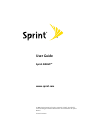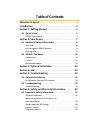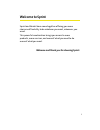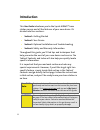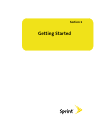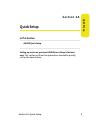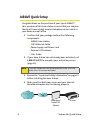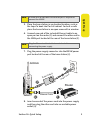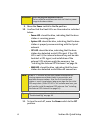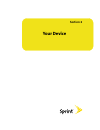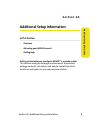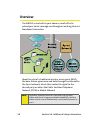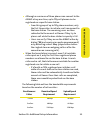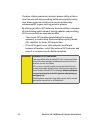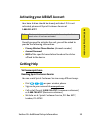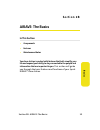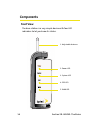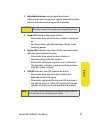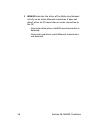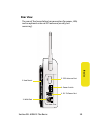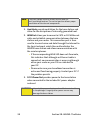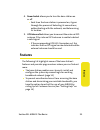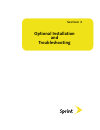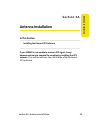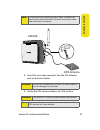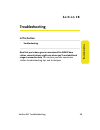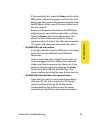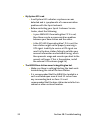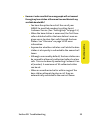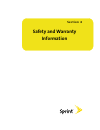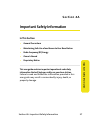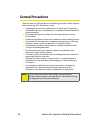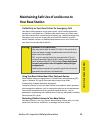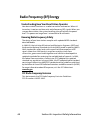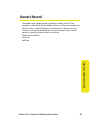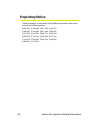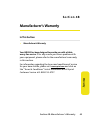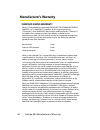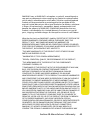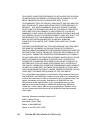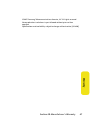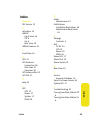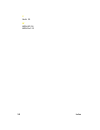- DL manuals
- Sprint
- Adapter
- Airave
- User Manual
Sprint Airave User Manual - Sic
Section 2B: AIRAVE: The Basics
15
Ba
sic
s
S e c t i o n 2 B
AIRAVE: The Basics
In This Section
⽧
Components
⽧
Features
⽧
Maintenance Notes
Your base station is packed with features that both simplify your
life and expand your ability to stay connected to the people and
information that are important to you.
This section will guide
you through the basic features and functions of your Sprint
AIRAVE™ base station.
Summary of Airave
Page 1
T tm m user guide sprint airave™ www.Sprint.Com © 2007 sprint nextel. All rights reserved. Sprint, the nextel name and logo, and other trademarks are trademarks of sprint nextel. Printed in korea..
Page 2
Airave_pcsr01_ps_072607_f3.
Page 3: Table of Contents
Table of contents welcome to sprint . . . . . . . . . . . . . . . . . . . . . . . . . . . . . . . . .I introduction . . . . . . . . . . . . . . . . . . . . . . . . . . . . . . . . . . . . . . Ii section 1: getting started . . . . . . . . . . . . . . . . . . . . . . . . . . 1 1a. Quick setup . . . . ...
Page 4
6b. Manufacturer’s warranty . . . . . . . . . . . . . . . . . . . . . . . . 43 manufacturer’s warranty . . . . . . . . . . . . . . . . . . . . . . . . . . . . . . . . . . 44 index . . . . . . . . . . . . . . . . . . . . . . . . . . . . . . . . . . . . . . . . . . . . 49.
Page 5: Welcome To Sprint
I welcome to sprint sprint and nextel have come together offering you more choice and flexibility to do whatever you want, whenever you want. This powerful combination brings you access to more products, more services, and more of what you need to do more of what you want. Welcome and thank you for ...
Page 6: Introduction
Ii introduction this user guide introduces you to the sprint airave™ base station service and all the features of your new device. It’s divided into four sections: ⽧ section 1: getting started ⽧ section 2: your device ⽧ section 3: optional installation and troubleshooting ⽧ section 4: safety and war...
Page 7: Section 1
T tm m section 1 getting started.
Page 8
2.
Page 9: Quick St
Quick st eup section 1a: quick setup 3 s e c t i o n 1 a quick setup in this section ⽧ airave quick setup setting up service on your new airave base station is fast and easy. This section outlines the procedures needed to quickly set up the base station..
Page 10: Airave Quick Setup
4 section 1a: quick setup airave quick setup congratulations on the purchase of your sprint airave™. Your purchase of this base station ensures that you and your family will have reliable wireless telephone service while in your home or small office. 1. Confirm that your package contains the followi...
Page 11: Quick St
Quick st eup section 1a: quick setup 5 5. Place the base station in an elevated location, such as the top of a book shelf or tall cabinet. For best results place the base station in an open room with a window. 6. Connect one end of the included ethernet cable to an open port on the router (1) and co...
Page 12
6 section 1a: quick setup 9. Move the power switch to the on position. 10. Confirm that the front leds are illuminated as indicated below: 䡲 power led : should be blue, indicating that the base station is receiving power 䡲 system led : should be blue, indicating that the base station is properly com...
Page 13: Section 2
T tm m section 2 your device.
Page 14
8.
Page 15: Additional Setup Information
Section 2a: additional setup information 9 addition a l setup inf o rma tion s e c t i o n 2 a additional setup information in this section ⽧ overview ⽧ activating your airave account ⽧ getting help getting started with your new sprint airave™ is a simple matter. This section walks you through an ov...
Page 16: Overview
10 section 2a: additional setup information overview the airave is used within your home or small office to extend your sprint coverage area through an existing internet broadband connection. About the size of a traditional wireless access point (wap), the base station pipes voice and data through t...
Page 17
Section 2a: additional setup information 11 addition a l setup inf o rma tion 䢇 although a maximum of three phones can connect to the airave at any one time, up to fifty cell phones can be registered on a specific base station. 䡲 from this group of up to fifty phone numbers, only the first three cal...
Page 18
12 section 2a: additional setup information the base station maximizes wireless phone utility within a small area by not only providing better voice quality but by also allowing you to use this new service without any enhancements to your existing wireless phones. By utilizing a built-in gps antenna...
Page 19: Getting Help
Section 2a: additional setup information 13 addition a l setup inf o rma tion activating your airave account your base station should be already activated. If it is not activated, please call sprint customer service at 1-888-211-4727 . Should you need to activate the unit, you will be asked to provi...
Page 20
14.
Page 21: Sic
Section 2b: airave: the basics 15 ba sic s s e c t i o n 2 b airave: the basics in this section ⽧ components ⽧ features ⽧ maintenance notes your base station is packed with features that both simplify your life and expand your ability to stay connected to the people and information that are importan...
Page 22: Components
16 section 2b: airave: the basics components front view the base station is a very simple device with four led indicators to let you know its status. Power power system system gps gps wan wan t tm m 1. Adjustable antenna 2. Power led 3. System led 4. Gps led 5. Wan led.
Page 23: Sic
Section 2b: airave: the basics 17 ba sic s 1. Adjustable antenna provides omnidirectional transmission and reception of signals between the base station and communicating wireless phones. 2. Power led indicates the power status. 䡲 illuminates blue when the base station is powered on. 䡲 no illuminati...
Page 24
18 section 2b: airave: the basics 5. Wan led indicates the status of the wide area network activity via an active ethernet connection. It does not detect either an isp connection or router connection to the isp. 䡲 illuminates blue when a valid ethernet connection is detected. 䡲 illuminates red when ...
Page 25: Sic
Section 2b: airave: the basics 19 ba sic s rear view the rear of the base station has connectors for power, lan, and an optional external gps antenna (usually not necessary). 2. Wan port 3. Dc 5v power port 4. Power switch 1. Heat vents 5. Gps antenna port.
Page 26
20 section 2b: airave: the basics 1. Heat vents provide ventilation for the base station and allow for the dissipation of internally generated heat. 2. Wan port allows you to connect a cat5 or cat6 ethernet cable and establish communication between the base station and your router. This connection p...
Page 27: Sic
Section 2b: airave: the basics 21 ba sic s 4. Power switch allows you to turn the base station on or off. 䡲 each time the base station is powered on, it goes through the process of detecting its connections, authenticating with the network, and determining its location. 5. Gps antenna port allows yo...
Page 28: Maintenance Notes
22 section 2b: airave: the basics 䢇 the base station is a plug & play device that can be installed to automatically provide continuous wireless telephone service in a home or small office without having to change your existing mobile phone (page 10). 䢇 the base station utilizes an internal gps recei...
Page 29: S E C T I O N 3
T tm m s e c t i o n 3 optional installation and troubleshooting.
Page 30
24.
Page 31: Antenna Installation
Section 3a: antenna installation 25 antenna installa tion s e c t i o n 3 a antenna installation in this section ⽧ installing the external gps antenna if your airave is ever unable to receive a gps signal, it may become necessary to improve the reception by installing the gps antenna. This section o...
Page 32: Connecting The Gps Antenna
26 section 3a: antenna installation installing the external gps antenna in very rare cases, you may find that because of its current location, the base station’s internal gps antenna may not be able to properly receive and maintain an active gps signal. If the gps signal is not detected, as indicate...
Page 33
Section 3a: antenna installation 27 antenna installa tion 4. Insert the mini-coax connector into the gps antenna port on the base station. 5. Locate the gps antenna indoors on a flat surface. Note: do not completely remove the plastic cover. The top of the cover (closest to the antenna) is fastened ...
Page 34
28 section 3a: antenna installation 6. Reposition or reconnect the ethernet cable and power cable, if necessary. 7. Turn the base station on to allow the detection of both the external antenna connection and an available gps signal..
Page 35: Troubleshooting
Section 3b: troubleshooting 29 tr oub lesho oti n g s e c t i o n 3 b troubleshooting in this section ⽧ troubleshooting now that you’ve been given an overview of the airave base station, some situations might arise where you’ll need additional usage or connection help. This section provides some bas...
Page 36: Troubleshooting
30 section 3b: troubleshooting troubleshooting 䢇 my power led is not illuminating. 䡲 make sure that one end of the power cord is securely connected to an active outlet and that the other end is properly connected to the power adapter. 䡲 make sure the power connector is securely inserted into the rea...
Page 37
Section 3b: troubleshooting 31 tr oub lesho oti n g 䡲 if the preceding fails, move the power switch to the off position, remove the power cord from the wall outlet, and then remove the power connector from the dc 5v port at the rear of the base station for at least 10 seconds. 䡲 reconnect the power ...
Page 38
32 section 3b: troubleshooting 䢇 my system led is red. 䡲 a red system led indicates a system error was detected and is symptomatic of a communication problem with the sprint network. 䡲 before contacting your sprint customer service center, check the following: ⽧ is your wan led illuminating blue? If...
Page 39
Section 3b: troubleshooting 33 tr oub lesho oti n g 䢇 how can i make sure that too many people will not connect through my base station at the same time and diminish my available bandwidth? 䡲 you have the option to restrict the use of your airave to specified numbers by calling sprint customer servi...
Page 40
34.
Page 41: S E C T I O N 4
T tm m s e c t i o n 4 safety and warranty information.
Page 42
36.
Page 43: Important Safety Information
Section 4a: important safety information 37 impor tan t saf e ty inf o rma tion s e c t i o n 4 a important safety information in this section ⽧ general precautions ⽧ maintaining safe use of and access to your base station ⽧ radio frequency (rf) energy ⽧ owner’s record ⽧ proprietary notice this user...
Page 44: General Precautions
38 section 4a: important safety information general precautions there are several simple guidelines to operating your base station properly and maintaining safe, satisfactory service. 䢇 avoid exposing your base station to rain or liquid spills. If your base station does get wet, immediately turn the...
Page 45: Your Base Station
Section 4a: important safety information 39 impor tan t saf e ty inf o rma tion maintaining safe use of and access to your base station do not rely on your base station for emergency calls your base station operates using radio signals, which cannot guarantee connection in all conditions. Therefore ...
Page 46: Radio Frequency (Rf) Energy
40 section 4a: important safety information radio frequency (rf) energy understanding how your base station operates your base station functions as a radio transmitter and receiver. When it’s turned on, it receives and transmits radio frequency (rf) signals. When you use your base station, the syste...
Page 47: Owner’S Record
Section 4a: important safety information 41 impor tan t saf e ty inf o rma tion owner’s record the model name, model number, regulatory number, and fccid are located on a label affixed to the bottom of the unit. The serial number and mac id are on a sticker affixed on the side of the unit. Record th...
Page 48: Proprietary Notice
42 section 4a: important safety information proprietary notice cdma technology is licensed by qualcomm incorporated under one or more of the following patents: 4,901,307 5,109,390 5,267,262 5,416,797 5,506,865 5,544,196 5,657,420 5,101,501 5,267,261 5,414,796 5,504,773 5,535,239 5,600,754 5,778,338 ...
Page 49: Rra
Section 4b: manufacturer’s warranty 43 wa rra n ty s e c t i o n 4 b manufacturer’s warranty in this section ⽧ manufacturer’s warranty your airave has been designed to provide you with reliable, worry-free service. If for any reason you have a problem with your equipment, please refer to the manufac...
Page 50: Manufacturer’S Warranty
44 section 4b: manufacturer’s warranty manufacturer’s warranty standard limited warranty what is covered and for how long? Samsung telecommunications america, llc (“samsung”) warrants to the original purchaser (“purchaser”) that samsung’s base station and accessories (“products”) included in this pa...
Page 51: Rra
Section 4b: manufacturer’s warranty 45 wa rra n ty samsung may, at samsung’s sole option, use rebuilt, reconditioned, or new parts or components when repairing any product or replace product with a rebuilt, reconditioned or new product. All other repaired/replaced product will be warranted for a per...
Page 52
46 section 4b: manufacturer’s warranty other party. Some states/provinces do not allow the exclusion or limitation of incidental or consequential damages, so the above limitation or exclusion may not apply to you. This warranty gives you specific legal rights, and you may also have other rights, whi...
Page 53: Rra
Section 4b: manufacturer’s warranty 47 wa rra n ty ©2007 samsung telecommunications america, llc. All rights reserved. No reproduction in whole or in part allowed without prior written approval. Specifications and availability subject to change without notice. [011604].
Page 54
48.
Page 55: Inde
Index 49 inde x index numerics 911 service 12 a activation 13 airave front view 16 off 6 on 6 rear view 19 airave features 21 f front view 16 g gps 21 gps antenna connection 26 mini-coax 27 overview 26 gps antenna port 21 gps led 17 h help 13 l led gps 17 power 17 system 17 wan 18 n notes maintenanc...
Page 56
50 index v vents 20 w wan led 18 wan port 20