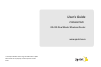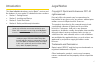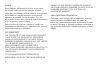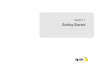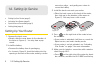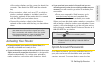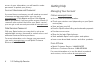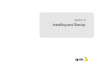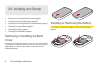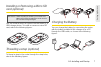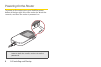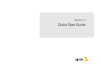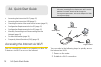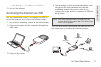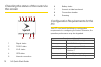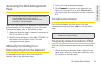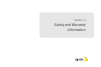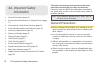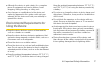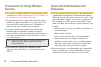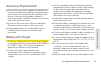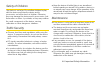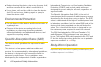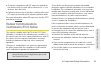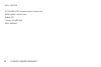- DL manuals
- Sprint
- Wireless Router
- PCDH5072HS
- User Manual
Sprint PCDH5072HS User Manual
Summary of PCDH5072HS
Page 1
©2011 sprint. Sprint and the logo are trademarks of sprint. Other marks are the property of their respective owners. 3/8/11 www.Sprint.Com user's guide 3g/4g dual mode wireless router pcdh5072hs.
Page 2
Sprint ug_021511.
Page 3
I introduction this user's guide introduces you to sprint ® service and the features of your router. It’s divided into four sections: ⽧ section 1: getting started ⽧ section 2:  installing and startup ⽧ section 3:  quick start guide ⽧ section 4:  safety and warranty information legal not...
Page 4
Ii notice some features of the product and its accessories described herein rely on the software installed, capacities and settings of local network, and may not be activated or may be limited by local network operators or network service providers. Thus the descriptions herein may not exactly match...
Page 5
Section 1 getting started.
Page 6
2 1a. Setting up service ⽧ setting up your router (page 2) ⽧ activating your router (page 3) ⽧ sprint account passwords (page 3) ⽧ getting help (page 4) setting up your router 1. Remove the back cover. 䡲 simply slide the cover down (in the direction of the arrow in figure a). You may hear a pop soun...
Page 7
1a. Setting up service 3 setting up ser vice of the router displays on the screen for about five seconds. Take down the ssid and the network key. 䡲 from a wireless client such as a pc on which a wireless network adapter is installed, seach for the wirelss network of the router which is named with th...
Page 8
4 1a. Setting up service access to your information, you will need to create passwords to protect your privacy. Account username and password if you are the account owner, you will create an account username and password when you sign on to www.Sprint.Com . (click sign in and then click sign up now!...
Page 9
Section 2 installing and startup.
Page 10
6 2a. Installing and startup ⽧ removing or installing the back cover (page 6) ⽧ installing or removing the battery (page 6) ⽧ installing or removing a micro sd card (optional) (page 7) ⽧ threading a strap (optional) (page 7) ⽧ charging the battery (page 7) ⽧ powering on the modem (page 8) removing o...
Page 11
2a. Installing and startup 7 setting up ser vice installing or removing a micro sd card (optional) you can install a micro sd card to use the router as a usb storage device. To install or remove a micro sd card, refer to the following figures. Threading a strap (optional) to thread a strap to the ro...
Page 12
8 2a. Installing and startup powering on the router to power on the router, press and hold the power button at the top right side of the router for about five seconds, and then the router is powered on. Note: if the router is powered on, press and hold the power button for about five seconds, and th...
Page 13
Section 3 quick start guide.
Page 14
10 3a. Quick start guide ⽧ accessing the internet via wi-fi (page 10) ⽧ accessing the internet via usb (page 11) ⽧ checking the status of the router via the screen (page 12) ⽧ configuration requirements for the pc (page 12) ⽧ configuration requirements for the pc (page 12) ⽧ manually connecting to o...
Page 15
3a. Quick start guide 11 setting up ser vice ...The details...Is about to clarify... 3. Access the internet. Accessing the internet via usb you can connect the router to a computer via usb to access the internet, and refer to the following steps: 1. Log in to the operating system as an administrator...
Page 16
12 3a. Quick start guide checking the status of the router via the screen configuration requirements for the pc your pc must meet the following configuration requirements for configuring the router. Otherwise, the operation performance may be degraded. 1 signal status 2 3g/4g status 3 wi-fi status 4...
Page 17
3a. Quick start guide 13 setting up ser vice accessing the web management page take a pc, the windows xp operating system and the internet explorer 6.0 for example, to access the web management page, refer to the following steps: 1. Make sure that the router is properly connected to the pc via wi-fi...
Page 18
14 3a. Quick start guide 2. Check and ensure that the device is placed away from any household appliance that produces a strong electric or magnetic • eld, such as a microwave oven, a refrigerator, or a satellite dish antenna. 3. Check and ensure that you are in the service area. 4. If the problem s...
Page 19
Section 4 safety and warranty information.
Page 20
16 4a. Important safety information ⽧ general precautions (page 16) ⽧ environmental requirements for using the device (page 17) ⽧ precautions for using wireless devices (page 18) ⽧ areas with inflammables and explosives (page 18) ⽧ accessory requirements (page 19) ⽧ battery and charger (page 19) ⽧ s...
Page 21
4a. Important safety information 17 im p o rt an t s a fet y inf o rma ti on 䢇 although the device is quite sturdy, it is a complex piece of equipment and can be broken. Avoid dropping, hitting, bending, or sitting on it. 䢇 any changes or modifications to the device not expressly approved in this gu...
Page 22
18 4a. Important safety information precautions for using wireless devices 䢇 the device complies with the rf specifications when the device is used in portable exposure conditions or at a distance of x cm from your body . 䢇 to operate the device safely and efficiently, always follow any special regu...
Page 23
4a. Important safety information 19 im p o rt an t s a fet y inf o rma ti on accessory requirements 䢇 use only the accessories supplied or authorized by the device manufacturer. Otherwise, the performance of the device may get affected, the warranty for the device or the laws and regulations related...
Page 24
20 4a. Important safety information 䢇 do not modify or remanufacture, attempt to insert foreign objects into the battery, immerse or expose to water or other liquids, expose to fire, as any damage to the battery may result in a fire, explosion or other hazard. 䢇 avoid dropping the device or battery....
Page 25
4a. Important safety information 21 im p o rt an t s a fet y inf o rma ti on safety of children the device is not a toy. Do not allow children to play with the device and keep the device and its accessories out of the reach of children. Otherwise, they may damage the device and its accessories, hurt...
Page 26
22 4a. Important safety information 䢇 before cleaning the device, stop using it, power it off, and then remove all the cables connected to it. 䢇 use a clean, soft, and dry cloth to clean the device shell. Do not use any cleaning agent or spray to clean the device shell. Environmental protection 䢇 do...
Page 27
4a. Important safety information 23 im p o rt an t s a fet y inf o rma ti on 䢇 to ensure compliance with rf exposure guidelines, the device must be used with a minimum of x.X cm distance from the body. 䢇 failure to observe the instructions could result in your rf exposure exceeding the relevant guid...
Page 28
12 month limited warranty 25 warranty ⽧ 12 month limited warranty (page 25) your router has been designed to provide you with reliable, worry-free service. If for any reason you have a problem with the device, please refer to the manufacturer’s warranty in this section. For information regarding the...
Page 29
26 12 month limited warranty misuse, improper installation or repair or improper storage; (b)product whose mechanical serial number or electronic serial number has been removed, altered or defaced. (c)damage from exposure to moisture, humidity, excessive temperatures or extreme environmental conditi...
Page 30
12 month limited warranty 27 warranty problem, transportation prepaid, to the company at the address shown below or to the place of purchase for repair or replacement processing. In addition, for reference to an authorized warranty station in your area, you may telephone in the united states (800) 2...
Page 31
28 12 month limited warranty (800) 229-1235 in canada: pcd communications canada ltd. 5535 eglinton avenue west suite# 234 toronto, on m9c 5k5 (800) 465-9672.
Page 32
12 month limited warranty 29 warranty.