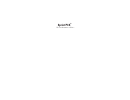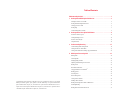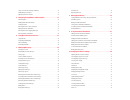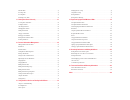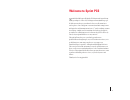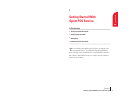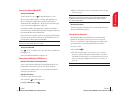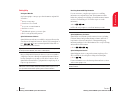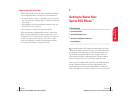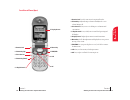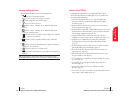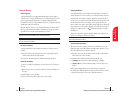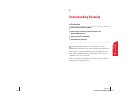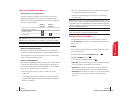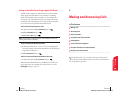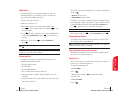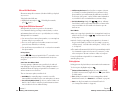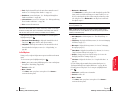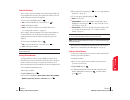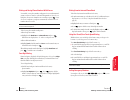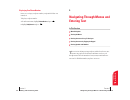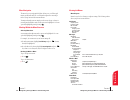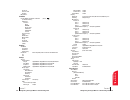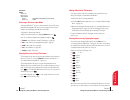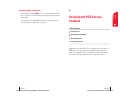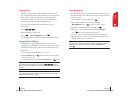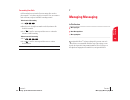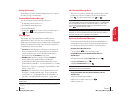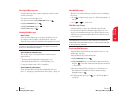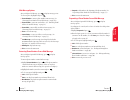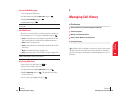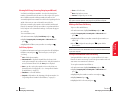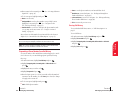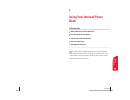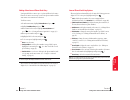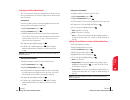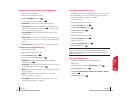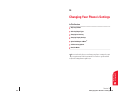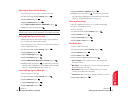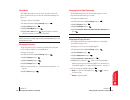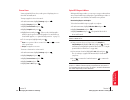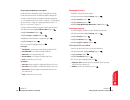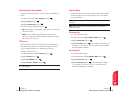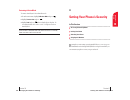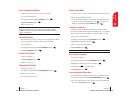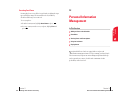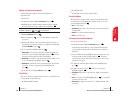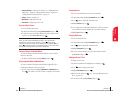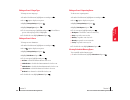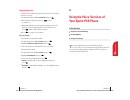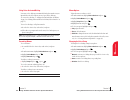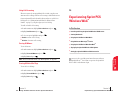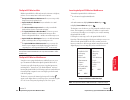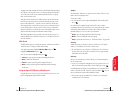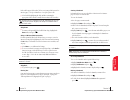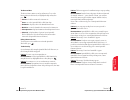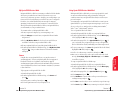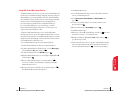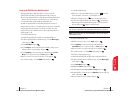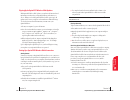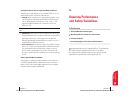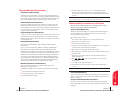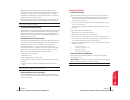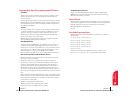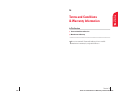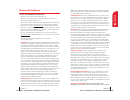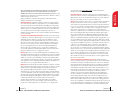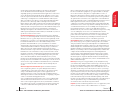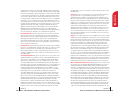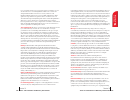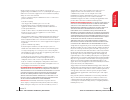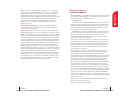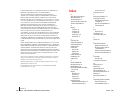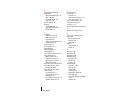- DL manuals
- Sprint PCS
- Cell Phone
- TP5250
- Manual
Sprint PCS TP5250 Manual
Summary of TP5250
Page 1
Sprint pcs ® the clear alternative to cellular. Sm.
Page 2
Table of contents welcome to sprint pcs . . . . . . . . . . . . . . . . . . . . . . . . . . . . . . . . . . . . . . . . . . . . . . . . . . . . .1 1. Getting started with sprint pcs service . . . . . . . . . . . . . . . . . . . . . . . . . . . . . . .3 turning your phone on and off . . . . . . . . ....
Page 3
New web alerts . . . . . . . . . . . . . . . . . . . . . . . . . . . . . . . . . . . . . . . . . . . . . . . . . . . . . . . . . . . . . . . . . . . . .54 displaying web alerts . . . . . . . . . . . . . . . . . . . . . . . . . . . . . . . . . . . . . . . . . . . . . . . . . . . . . . . . . . . . . ....
Page 4
Changing the voice setup . . . . . . . . . . . . . . . . . . . . . . . . . . . . . . . . . . . . . . . . . . . . . . . . . . . . . . . . . . .95 using call screening . . . . . . . . . . . . . . . . . . . . . . . . . . . . . . . . . . . . . . . . . . . . . . . . . . . . . . . . . . . . . . .96 erasin...
Page 5: Welcome to Sprint Pcs
1 welcome to sprint pcs s print pcs built the largest all-digital, all-pcs nationwide network from the ground up for clearer calls, reaching more than 230 million people. We built our network to give you what we believe you really want from a wireless phone: clear sound, private conversations and ti...
Page 6: Getting Started With
1 getting started with sprint pcs service in this section 䊳 turning your phone on and off 䊳 setting up your voicemail 䊳 getting help 䊳 understanding this user guide t his section walks you through the step-by-step basics of setting up service for your sprint pcs phone tm , including unlocking and ac...
Page 7
3. Enter your four-digit lock code. For security purposes, the code is not visible as you type. Tip: if you can’t recall your lock code, try using the last four digits of either your social security number or sprint pcs phone number or try 0000. If none of these work, call sprint pcs customer soluti...
Page 8
Receiving automated billing information for your convenience, your phone gives you free access to billing information on your sprint pcs account. This information includes balance due, payment received, billing cycle and the amount of minutes used since your last billing cycle. Follow these steps to...
Page 9: Getting to Know Your
2 getting to know your sprint pcs phone tm in this section 䊳 front view of phone 䊳 viewing the display screen 䊳 your phone’s highlights and features 䊳 using the battery y our sprint pcs phone is packed with features that simplify your life and expand your ability to stay connected to the people and ...
Page 10
1. Headset jack: provides connection for an optional headset. 2. Volume keys: adjust the ringer volume in standby mode or voice volume during a call. 3. Voice services: lets you use voice dialing or record memos and conversations. 4. 1 key/voicemail: lets you dial your voicemail box by pressing and ...
Page 11
Features of your tp5250 congratulations on the purchase of your sprint pcs phone tm by lg (model tp5250). This phone is lightweight, easy-to-use, reliable, and offers many significant features: 䊳 dual-band capability provides access to other pcs digital and analog networks where sprint pcs has imple...
Page 12
Charging the battery your sprint pcs phone comes with a rechargeable battery. You should charge the battery as soon as possible so you can begin using your phone. Keeping track of your battery’s charge is important. If your battery level becomes too low, your phone automatically turns off and you wi...
Page 13: Understanding Roaming
16 3 understanding roaming in this section 䊳 䊳 understanding how roaming works 䊳 䊳 understanding the difference between roaming and sprint pcs network calls 䊳 䊳 setting your phone’s roam mode 䊳 setting and using call guard r oaming is the ability to make or receive calls while you’re off the sprint ...
Page 14
䊳 there are security and privacy risks (eavesdropping and cloning) that exist with conventional analog services today. 䊳 your battery needs recharging sooner when you use your phone for analog roaming. Tip: if you’re on a call when you leave the sprint pcs network and enter an area where roaming is ...
Page 15: Making and Answering Calls
4 making and answering calls in this section 䊳 䊳 making calls 䊳 䊳 answering calls 䊳 䊳 adjusting volume 䊳 䊳 using sprint pcs voice command 䊳 䊳 dialing options 䊳 䊳 in-call and end-of-call options 䊳 䊳 using one-touch/two-touch speed dialing 䊳 䊳 displaying your phone number y our sprint pcs phone tm giv...
Page 16
The following options are also displayed. To select an option, highlight it and press . 䊳 answer to answer the call. 䊳 silence ringer to mute the ringer. Depending on your settings, you may also answer incoming calls simply by opening the flip or by pressing any digit. (to answer a call when you are...
Page 17
䊳 call directory assistance: if you don’t have a computer or internet access handy, you can have sprint pcs directory assistance look up phone numbers for you and automatically add them to your address book. Just say, “call operator,” and we’ll add two names and numbers to your address book for our ...
Page 18
䊳 monitor on or monitor off select monitor on to route the phone’s audio through the speaker. This feature may be useful when listening to voicemail or while you’re on hold. You can adjust the speaker volume using the volume keys on the side of the phone. Select monitor off to route the phone’s audi...
Page 19
4. Enter a name for the entry and press . (see “selecting a character input mode” on page 38.) 5. To select an option, highlight it and press . 䊳 done to save the entry. 䊳 set speed dial to save the phone number in a speed dial location. Highlight a location and press . (see “one-touch/two-touch spe...
Page 20
Dialing from the internal phone book to dial directly from an internal phone book entry: 1. From the main menu, press the mouse key left. (for additional ways to display entries, see section 9: using your internal phone book on page 61.) 2. Highlight the entry you want to call and press . 3. Press a...
Page 21: Navigating Through Menus and
5 navigating through menus and entering text in this section 䊳 䊳 menu navigation 䊳 䊳 viewing the menus 䊳 䊳 entering characters using t9 text input 䊳 䊳 entering characters by tapping the keypad 䊳 䊳 entering symbols and numbers t his section is a road map to using your phone and also shows how to ente...
Page 22
Viewing the menus menu diagram menus let you check or change your phone settings. The following outline shows your phone’s menu structure. Call history outgoing calls incoming calls missed calls erase calls outgoing calls incoming calls missed calls all calls messages voicemail call voicemail clear ...
Page 23
Minute beep on/off call connect on/off silent mode on/off display backlight 8 seconds/15 seconds/30 seconds/off/always on greeting keep/change my pictures power on item 1 view/assign item 2 view/assign item 3 view/assign [downloaded graphics] view/assign/delete power off item 1 view/assign item 2 vi...
Page 24
Adding a word to the t9 database if a word you want to enter does not display as an option when you are using t9 text input, you can add it to the database. To add a word to the t9 text input database: 1. Select the abc character input mode. (see “selecting a character input mode” on page 38.) 2. En...
Page 25: Using Sprint Pcs Service
6 using sprint pcs service features in this section 䊳 䊳 using caller id 䊳 䊳 responding to call waiting 䊳 䊳 three-way calling 䊳 forwarding your calls n ow that you’ve mastered the basics, you can begin to focus on where you want to go. This section guides you through the calling features that enhance...
Page 26
Three-way calling with three-way calling, you can talk to two different people at the same time. When using this feature, the normal airtime rates will be charged for each of the two calls. 1. Enter a number you wish to call and press . 2. Once you have established the connection, highlight dial 3-w...
Page 27: Managing Messaging
7 managing messaging in this section 䊳 䊳 message types 䊳 䊳 new message alerts 䊳 message options y our sprint pcs phone tm is always working to help you stay connected – even when you’re unavailable. With three types of messaging, you can depend on being notified of important information. This sectio...
Page 28
New voicemail message alerts when you receive a new voicemail message, your phone alerts you and prompts you to call your voicemail box. To call your voicemail box, press . To display your missed log, press or . Important: when you are roaming off the sprint pcs network, you may not receive notifica...
Page 29
New web messages when you receive a new web message, your phone alerts you and displays the message. 䊳 press to display message options. (see “web message options” on page 50.) 䊳 press or to clear the alert. Web message storage your sprint pcs phone can store up to 50 web messages. When the message ...
Page 30
䊳 prepend to add numbers to the beginning of the phone number. (see “prepending a phone number from a web message” on page 51.) 䊳 exit to return to the main menu. Prepending a phone number from a web message after you display a sprint pcs web message, press to display message options. If you happen ...
Page 31
Creating folders for web messages you can create up to ten folders to store your web messages. 1. From the main menu, highlight messages and press . 2. Highlight edit folder and press . 3. Highlight create folder and press . 4. Enter a keyword for the folder and press . (see “selecting a character i...
Page 32: Managing Call History
8 managing call history in this section 䊳 䊳 viewing call history (incoming, outgoing and missed) 䊳 䊳 call history options 䊳 䊳 making a call from call history 䊳 䊳 saving a phone number from call history 䊳 䊳 erasing call history t he call history helps you manage your time more effectively. It keeps t...
Page 33
䊳 erase to delete the entry. 䊳 next to display the next entry. 䊳 previous to display the previous entry. Tip: you can also view the next call history entry by pressing the mouse key right or view the previous entry by pressing the mouse key left. Making a call from call history to place a call from ...
Page 34
䊳 save to store the phone number in your internal phone book. 䊳 hard pause to insert a hard pause. (see “dialing and saving phone numbers with pauses” on page 30.) 䊳 2-second pause to insert a 2-second pause. (see “dialing and saving phone numbers with pauses” on page 30.) 䊳 exit to return to the pr...
Page 35: Using Your Internal Phone
9 using your internal phone book in this section 䊳 䊳 adding a new internal phone book entry 䊳 䊳 internal phone book entry options 䊳 䊳 finding internal phone book entries 䊳 䊳 selecting a ringer type 䊳 dialing sprint pcs services n ow you know the basics that help make it easier to stay in touch with ...
Page 36
Internal phone book entry options when you display an internal phone book entry, the following options are displayed. To select an option, highlight it and press . 䊳 call to dial the phone number. (if you are roaming and have call guard activated, select roam call . See “call guard” on page 20.) 䊳 [...
Page 37
Finding voice dial numbers to find phone numbers you have stored in voice dial: 1. Highlight phone book and press . 2. Highlight find voice dial and press . 3. Scroll through voice dial entries by pressing the mouse key up or down. 4. To display a voice dial entry, highlight it and press . 5. To sel...
Page 38
Secret internal phone book entries you can hide an entry’s phone numbers and require your lock code to edit the entry by making it secret. The entry name is still displayed, but the entry’s phone numbers are replaced by “(secret)”. To make an entry secret: 1. Display an internal phone book entry. 2....
Page 39
10 changing your phone’s settings in this section 䊳 䊳 adjusting volume 䊳 䊳 selecting ringer types 䊳 䊳 changing the greeting 䊳 䊳 changing display settings 䊳 䊳 sprint pcs ringers & more sm 䊳 䊳 call answering options 䊳 䊳 data/fax mode t his section describes how you can change your phone’s settings to ...
Page 40
5. Highlight voicemail or page/text and press . 6. Highlight a ringer type and press . You will hear a preview of the ringer type when you highlight it. (for information on downloadable ringers, see “sprint pcs ringers & more” on page 75.) selecting a tone length longer tone lengths may be better fo...
Page 41
Changing the backlight time length the backlight setting lets you select how long the display screen and keypad are backlit after any key press is made. To change the backlight setting: 1. From the main menu, highlight settings and press . 2. Highlight display and press . 3. Highlight backlight and ...
Page 42
Sprint pcs ringers & more sm with sprint pcs ringers & more, you can express your personality with an array of downloadable ringers and graphics. Sprint pcs ringers & more is an optional service you can add to your monthly service plan rate. Downloading ringers and graphics to download an available ...
Page 43
Changing the contrast to adjust the contrast on the phone’s display: 1. From the main menu, highlight settings and press . 2. Highlight display and press . 3. Highlight contrast and press . 4. Highlight high , medium high , medium low or low and press . Selecting a language to select the language in...
Page 44
Data/fax mode the sprint pcs wireless web tm connection kit (purchased separately) lets you link your laptop pc to your sprint pcs phone so you can send and receive data and faxes. Note: the phone must be on a digital network to send or receive data and faxes. Note: when your phone is in data/fax mo...
Page 45
Returning to voice mode to return to standby mode from data/fax mode: 1. From the main menu, highlight wireless web and press . 2. Highlight connection and press . 3. Highlight off and press . Notice that the phone displays “no incoming fax/data calls can be received.” your phone returns to standby ...
Page 46
Calling in lock mode you can place calls to 911 and to your special numbers when in lock mode. To place an outgoing call in lock mode: 䊳 to call an emergency number, special number or sprint pcs customer solutions, enter the phone number and press . (for emergency numbers, you may also highlight cal...
Page 47: Personal Information
12 personal information management in this section 䊳 䊳 adding an event to the scheduler 䊳 䊳 event alerts 䊳 䊳 viewing events and event options 䊳 䊳 using the calculator 䊳 䊳 playing games y our sprint pcs phone tm has been equipped with several personal information management features to help you manag...
Page 48
䊳 by flashing the led. 䊳 by displaying event’s description, time and date. Event alert menu when your phone is turned on and you have an event alarm scheduled, your phone alerts you and displays the following options. To select an option, highlight it and press . 䊳 ok to clear the alarm. 䊳 view deta...
Page 49
Purging events to delete events scheduled before a specific time and date: 1. From the main menu, highlight scheduler and press . 2. Press again to display the scheduler menu. 3. Highlight purge and press . 4. Use your keypad to enter the time and date prior to which you wish to erase scheduled even...
Page 50
Editing an event’s repeating status to edit an event’s repeating status: 1. From the scheduler menu, highlight an event and press . 2. Press again to display event options. 3. Highlight change settings and press . 4. Highlight edit repeat and press . 5. To select an option, highlight it and press . ...
Page 51: Using The Voice Services of
13 using the voice services of your sprint pcs phone in this section 䊳 䊳 using voice-activated dialing 䊳 䊳 recording memos 䊳 䊳 using call screening t his section explains the features associated with your phone’s voice services. The easy-to-follow instructions explain how to make calls or go to a me...
Page 52
Memo options to play the memos you have recorded: 1. From the main menu, highlight voice services and press . 2. Highlight voice memo and press . 3. Highlight play list and press . 4. Highlight a memo and press . 5. To select an option, highlight it and press . 䊳 play to play the memo. 䊳 erase to de...
Page 53: Experiencing Sprint Pcs
14 experiencing sprint pcs wireless web sm in this section 䊳 launching and using the sprint pcs wireless web browser 䊳 creating bookmarks 䊳 using sprint pcs wireless web mail sm 䊳 using aol instant messenger sm service 䊳 using sprint pcs wireless web short mail sm 䊳 signing up for sprint pcs wireles...
Page 54
Launching the sprint pcs wireless web browser to launch the sprint pcs wireless web browser: 䊳 press the mouse key right in standby mode. - or - 1. From the main menu, highlight wireless web and press . 2. Highlight launch browser and press . The first time you use the browser, you'll be prompted to...
Page 55
Softkeys the bottom line of the browser contains a row of softkeys. These are your main controls for getting around. To activate a softkey: 䊳 press the mouse key left or right to highlight the desired softkey, then press . Press the mouse key right a few times and you'll see more softkeys. Depending...
Page 56
Creating a bookmark bookmarks allow you to store the address of favorite wireless internet pages for easy access at a later time. To create a bookmark: 1. Go to the page you want to mark. 2. Highlight the mark softkey and press . 3. A title for the bookmark may already be displayed. You can change t...
Page 57
Problem: the browser appears to be malfunctioning or stops responding. Recommendation: reset the browser by going to the browser menu and selecting the "advanced..." option, then the “restart” option. If that doesn't work, turn your phone off then on again. If that also fails, try removing the batte...
Page 58
Using sprint pcs wireless web mail with sprint pcs wireless web mail, you can set up a sprint pcs e-mail account at no additional charge and perform many of the typical e-mail functions from your sprint pcs phone that you can from your personal computer. You can manage your sprint pcs wireless web m...
Page 59
To send aol instant messages: 1. Access the aol instant messenger screen as outlined above and enter your screen name and password. 2. Select conversations , online buddies or offline buddies and press . 3. Select the screen name of the person to whom you wish to send a message and press . 4. Enter ...
Page 60
To read a short mail message: 1. When you receive a short mail message, you will see and “alert from ‘short mail’. View it now?” on your display screen. 2. When the alert displays, press to go to the message location. 3. Scroll to the new short mail message and press . Unread short mail messages wil...
Page 61
䊳 for complete details on how to install and use the software, refer to the user guide in the sprint pcs wireless web connection kit you purchased. Note: you will not need to install the sprint pcs dialer for palm ® or hpc/windows ce. Placing a data call to place a data call when you’re connected to...
Page 62: Knowing Performance
15 knowing performance and safety guidelines in this section 䊳 getting the most out of your reception 䊳 䊳 maintaining safe use of and access to your phone 䊳 䊳 caring for the battery 䊳 acknowledging special precautions and the fcc notice p art of getting the most out of your sprint pcs phone tm is kn...
Page 63
䊳 avoid exposing your phone and accessories to rain or liquid spills. If your phone does get wet, immediately turn the power off and remove the battery. If it’s inoperable, return it to a sprint ® store or call sprint pcs customer solutions for service. Note: for the best care of your phone, only sp...
Page 64
Caring for the battery protecting your battery the guidelines listed below help you get the most out of your battery’s performance. 䊳 use only sprint pcs-approved batteries and desktop chargers. These chargers are designed to maximize battery life. Using other batteries or chargers voids your warran...
Page 65
Fcc radiofrequency emission this phone meets the fcc radiofrequency emission guidelines. Fcc id number: bejdb525. More information on the phone's sar can be found from the following fcc web site: http://www.Fcc.Gov/oet/fccid owner’s record the model number, regulatory number and serial number are lo...
Page 66: Terms and Conditions
16 terms and conditions & warranty information in this section 䊳 terms and conditions of services 䊳 manufacturer’s warranty t his section contains the terms and conditions of services and the manufacturer’s warranty for your sprint pcs phone tm . Section 16 terms and conditions & warranty informatio...
Page 67
With sprint by independent affiliates with access to the sprint nationwide pcs network.Some services may not be available or may operate differently in certain affiliate markets or other areas. Credit verification .You must have and maintain satisfactory credit to receive and continue to receive ser...
Page 68
Store materials or visit www.Sprintpcs.Com for additional important information on number transfers. Phone activation fee. You may be required to pay a non-refundable phone activation fee when you activate a new number,have us switch a number to a different phone,have your current number changed,we ...
Page 69
Phones or pcs smart phones where the device is not being used as a modem in connection with other equipment (e.G.,computers,pdas,etc.) through use of connection kits or other phone-to-computer/pda accessories,or bluetooth or other wireless technology.Sprint reserves the right to deny or to terminate...
Page 70
Pay all charges for services even if they exceed the amount of your account spending limit. Clear pay. If we agree to provide services to you as a clear pay customer,we may suspend services to your number without prior notice to you immediately when your bill becomes past due.Even if your bill is no...
Page 71
Responsible for all charges for services provided to the number for the lost or stolen equipment before you notify us of the loss or theft.We will deactivate services to the number upon notification to us of any loss or theft.You may be required to provide evidence of the loss or theft (for example,...
Page 72
Omissions that occur in connection with your use of the services or equipment used in connection with the services,and (2) any communications you make or receive using the services.This indemnification extends to and includes any attorney's fees and costs incurred by us arising from any actions or c...
Page 73
Manufacturer’s warranty customer limited warranty sprint spectrum, l.P., (sprint pcs) offers you a limited warranty that the enclosed subscriber unit (product), including accessories in the product package, will be free from defect in material or workmanship as follows: 1. Subscriber unit a. Sprint ...
Page 74: Index
Index a activating your phone 5 alert notification 71 answering calls 22 aolinstant messenger 108 auto answer mode 78 b battery capacity 14 charging 15 installing 14 protecting 119 removing 14 c calculator 92 call answer mode 77 call forwarding 44 call guard 20 call history erasing 59 options 56 vie...
Page 75
R resetting your phone 84 ringer types downloadable ringers 75 messages 70 scheduler events 90 voice calls 70 ringers & more 75 roaming analog networks 18 other digital networks 18 roam mode 19 s scheduler adding an event 86 editing an event 89 event alerts 86 today’s scheduler menu 88 viewing event...