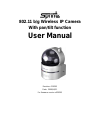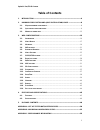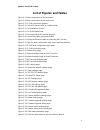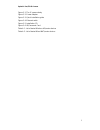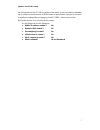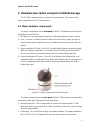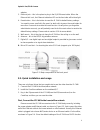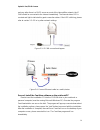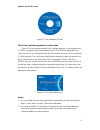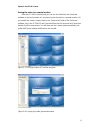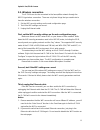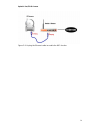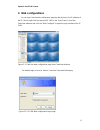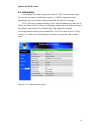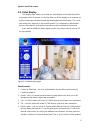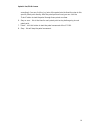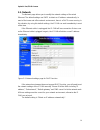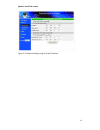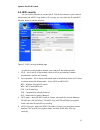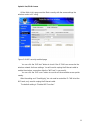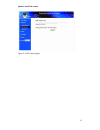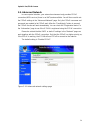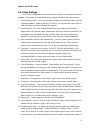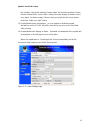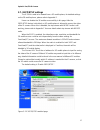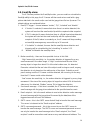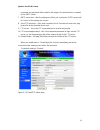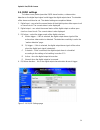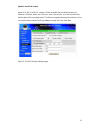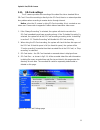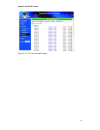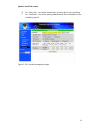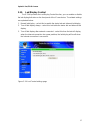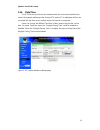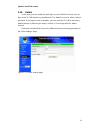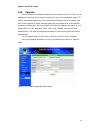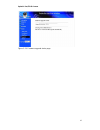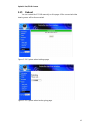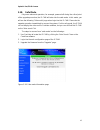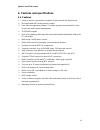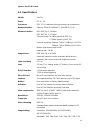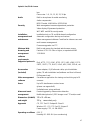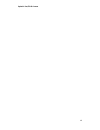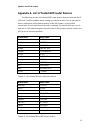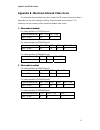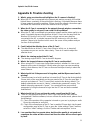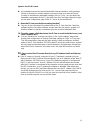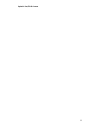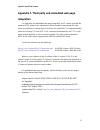- DL manuals
- Sprint SC
- Security Camera
- ssc613w
- User Manual
Sprint SC ssc613w User Manual
Summary of ssc613w
Page 1
802.11 b/g wireless ip camera with pan/tilt function user manual revision: 020205 date: 2009/04/21 for firmware version v020205.
Page 2: Table Of Contents
Sprintsc pan/tilt ip camera 2 table of contents 1. Introduction ............................................................................................................................. 6 2. Hardware description and quick installation/usage ................................. 8 2.1. M ajor hardwar...
Page 3
Sprintsc pan/tilt ip camera 3 appendix d. Trouble shooting .............................................................................................. 53 appendix e. 3gpp/isma operation .......................................................................................... 56 appendix f. Third...
Page 4: List of Figures And Tables
Sprintsc pan/tilt ip camera 4 list of figures and tables figure 2-1: major components in the front panel figure 2-2: major components in the back panel figure 2-3: ip cam connection diagram. Figure 2-4: connect ethernet cable to a switch/router. Figure 2-5: the installation cd disk figure 2-6: the i...
Page 5
Sprintsc pan/tilt ip camera 5 figure 5-1: the ip camera body figure 5-2: power adaptor figure 5-3: quick installation guide figure 5-4: ethernet cable figure 5-5: installation cd figure 5-6: id/password card table a-1: list of tested wireless ap/router devices table a-2: list of tested wired nat/rou...
Page 6: 1. Introduction
Sprintsc pan/tilt ip camera 6 1. Introduction the pan/tilt ip camera is designed with the “user-friendly” idea deep in mind. The user can install the ip camera easily on his/her home network and then access the ip camera anywhere in the world through the accompanied video management software - camvi...
Page 7
Sprintsc pan/tilt ip camera 7 the id/password of the ip cam any where in the world, you do not need to remember the ip address or domain name or ddns name or port number. And you do not need to modify the settings(like port mapping, fixed ip, ddns, virtual server) of the nat/router devices, it’s jus...
Page 8
Sprintsc pan/tilt ip camera 8 2. Hardware description and quick installation/usage the ip cam is designed to be very easy to install and use. First, let’s see the major components of the ip cam products. 2.1. Major hardware components. The major components on the front panel of the ip cam products a...
Page 9
Sprintsc pan/tilt ip camera 9 adaptor. 3. Ethernet jack – this is the place to plug in the rj45 ethernet cable. When the ethernet link is ok, the ethernet indication led on the front side will be blue light. 4. Reset button – this is the button to reset the ip cam to default factory settings. You ne...
Page 10
Sprintsc pan/tilt ip camera 10 and very often there is a dhcp server on most of the home/office network, the ip cam should be connected to the internet immediately. The internet status led is constant red light to indicate this good connection status. If the led is blinking, please refer to section ...
Page 11
Sprintsc pan/tilt ip camera 11 figure 2-5: the installation cd disk third, use camview program to see the video figure 2-5 is the running window of the camview program. If the computer and ip cam is connected to the same network, the ip cam id will be displayed in the “auto search” list. You can dou...
Page 12
Sprintsc pan/tilt ip camera 12 seeing the video in a remote location after the ip cam is installed and you can see the video from the camview software in the local network, it’s very easy to see the video in a remote location. All you need to do is add a camera item in the “cameralist” folder of the...
Page 13
Sprintsc pan/tilt ip camera 13 2.3. Wireless connection the ip cam can also be connected to the home/office network through the 802.11 b/g wireless connection. There are only three things that you need to do to have the wireless connection: 1. Set the wifi security settings on the web configuration ...
Page 14
Sprintsc pan/tilt ip camera 14 figure 2-9: unplug the ethernet cable to enable the wifi function.
Page 15: 3. Web Configurations
Sprintsc pan/tilt ip camera 15 3. Web configurations you can login into the web configuration page by directly key-in the ip address of the ip cam or right-click the searched ip cam in the “auto search” list of the camview software and click the “web configure” to open the login window of the ip cam...
Page 16
Sprintsc pan/tilt ip camera 16 3.1. Information the first page of the web configuration of the ip cam is the information page. You can see the model name/firmware version, ip cam id, registration status, network type and current video settings( bandwidth, resolution) in this page. The ip cam can be ...
Page 17
Sprintsc pan/tilt ip camera 17 3.2. Video display this display page allows you to view the video display and control the pan/tilt movement of the ip camera. For the first time use of this display on a computer, an activex component will be automatically downloaded into the browser. This could take s...
Page 18
Sprintsc pan/tilt ip camera 18 accordingly. You can click the (x,y) axis of the patrol point to direct the view to this specific patrol point directly. After the patrol points are set, you can click the “patrol” button to start the patrol through these points one time. 6. Stay xx secs – this is the ...
Page 19
Sprintsc pan/tilt ip camera 19 3.3. Network the network page allows you to modify the network settings of the wired ethernet. The default settings use dhcp to obtain an ip address automatically. In most of the home and office network environment, there is a dhcp server running. In this situation, by...
Page 20
Sprintsc pan/tilt ip camera 20 figure 3-6: network settings page for fixed ip address.
Page 21
Sprintsc pan/tilt ip camera 21 3.4. Wifi security you can use the wireless to connect the ip cam to the network. If your network environment has a 802.11 b/g router or ap running, you can check the “enable wifi function” button to use the wireless. Figure 3-7: wifi security disabled page in order to...
Page 22
Sprintsc pan/tilt ip camera 22 all the fields in this page must be filled correctly with the same settings the wireless router or ap using. Figure 3-8: wifi security enabled page you can click the “wifi test” button to check if the ip cam can connect to the wireless network for these settings. You w...
Page 23
Sprintsc pan/tilt ip camera 23 figure 3-9: wifi testing page.
Page 24
Sprintsc pan/tilt ip camera 24 3.5. Advanced network in some special situation, your network environment only provides pppoe connection(adsl service), there is no nat/router available. You will then need to set the pppoe settings in the “advanced network” page. Only the pppoe username and password a...
Page 25
Sprintsc pan/tilt ip camera 25 3.6. Video settings the ip cam is designed to provide high quality video for viewing from camview software. In this page, you cam modify some settings related to the video viewing: 1. Password(play video) – this is the password needed for viewing the video from the cam...
Page 26
Sprintsc pan/tilt ip camera 26 this situation, change the setting to “indoor video” will solve the problem. Please also be noticed that in “indoor video” setting, the video display of outdoor view is very vague. For indoor usage, if there is strong sun light into the room, please select the “indoor+...
Page 27
Sprintsc pan/tilt ip camera 27 3.7. 3gpp/rtsp settings the ip cam is able to be viewed from a 3g mobile phone, for detailed settings on the 3g mobile phone, please refer to appendix e. Users can disable the 3g mobile access ability in this page. After the 3gpp/rtsp feature is disabled, no 3g mobile ...
Page 28
Sprintsc pan/tilt ip camera 28 3.8. Email/ftp alarm the ip camera provides the email/ftp function, you can enable or schedule the email/ftp ability in this page, the ip camera will then send out an email with a jpeg picture attached in the email and/or send out the jpeg picture file to a ftp server....
Page 29
Sprintsc pan/tilt ip camera 29 username and password fields could be left empty if no authentication is needed for the smtp server. 7. Smtp server test – after the settings are filled, you could press “smtp server test” to check if all the settings are correct. 8. Send ftp message – if this item is ...
Page 30
Sprintsc pan/tilt ip camera 30 3.9. Di/do settings the video server product provides di/do alarm function, a video motion detection or the digital input signal could trigger the digital output alarm. The duration of the alarm could also be set. The related settings are explained below: 1. Digital in...
Page 31
Sprintsc pan/tilt ip camera 31 3.10. Nas settings the ip camera provides the recording of the video files into a standard nas ( network access storage ) device. The ip camera connects to the nas device using the standard lmx_ns/cifs/ssn protocols that are the same as the microsoft windows network ne...
Page 32
Sprintsc pan/tilt ip camera 32 where id is the id of this ip camera. All the recorded files are with the name of hhmmss.Crf format, where hh is the hour, mm is the minute, ss is the second of the starting time of the recording video. The files are segmented every five minutes. Users can use the free...
Page 33
Sprintsc pan/tilt ip camera 33 3.11. Sd-card settings the ip camera provides the recording of the video files into a standard micro sd-card. Since this recording is directly to the sd-card, there is no network packets loss problem when recording to remote device through internet. Notice : when the i...
Page 34
Sprintsc pan/tilt ip camera 34 figure 3-17: sd-card information page.
Page 35
Sprintsc pan/tilt ip camera 35 3.12. Scheduling the ip camera provides the scheduling function for the motion detection triggered email/ftp sending and/or the nas recording with the individual parameters set in the . “email/ftp alarm” settings and the “nas settings” page. Totally 12 schedule list it...
Page 36
Sprintsc pan/tilt ip camera 36 b. For “every day”, can set the time duration of every day for the scheduling. C. For “fixed time”, can set the starting date/time and the end date/time of the scheduling period. Figure 3-18: schedule management page.
Page 37
Sprintsc pan/tilt ip camera 37 3.13. Led display control the ip cam provides the led display control function, you can enable or disable the led display/indication on the front panel of the ip cam device. The related settings are explained below: 1. Normal led display – select this to enable the sta...
Page 38
Sprintsc pan/tilt ip camera 38 3.14. Date/time the ip cam can synchronize the date/time with the universally available time server( for example stdtime.Gov.Tw) through ntp protocol. The date/time will then be corrected with the time server anytime when the internet is connected. Users can choose the...
Page 39
Sprintsc pan/tilt ip camera 39 3.15. Admin in this page, you can modify the web login account. With this account, you can login to the ip cam and do any modifications. The default account is “admin” without password. If the login account is forgotten, you can reset the ip cam to the factory default ...
Page 40
Sprintsc pan/tilt ip camera 40 3.16. Upgrade if there is some new firmware available from the supplier of this ip cam, you can upgrade the firmware on this page. Please ask for the correct information about ftp server, username/password account and firmware filename from your supplier, and then do t...
Page 41
Sprintsc pan/tilt ip camera 41 figure 3-23: firmware upgrade status page.
Page 42
Sprintsc pan/tilt ip camera 42 3.17. Reboot you can restart the ip cam manually on this page. All the connected video viewing users will be disconnected. Figure 3-24: system reboot settings page figure 3-25: system reboot under-going page.
Page 43
Sprintsc pan/tilt ip camera 43 3.18. Safe mode if by some abnormal operation, for example, powered off during the critical point of the upgrade procedure, the ip cam will enter into the safe mode. In this mode, you will see the following “safe mode” page when login into this ip cam. Please do the up...
Page 44
Sprintsc pan/tilt ip camera 44 3.19. Set to factory default for some reason, for example you forgot the web login password, you may want to set the ip cam to the factory default settings. The only thing you need to do is using a stick to press the “reset” button on the back of the ip cam body for mo...
Page 45
Sprintsc pan/tilt ip camera 45 4. Features and specifications 4.1. Features ¾ easily access the camera from anywhere in the world via the id/password ¾ no complicated nat/router settings needed. ¾ free video management software - camview program accompanied for easy access and multi-camera managemen...
Page 46
Sprintsc pan/tilt ip camera 46 4.2. Specifications models pan/tilt power dc 5v, 2a processors risc cpu, hardware video processing and compression. Network interface ethernet 10baset/100basetx, auto-mdix, rj-45 wireless interface ieee 802.11g 6 - 54 mbps ieee 802.11b 1 - 11 mbps transmit power: 14.5d...
Page 47
Sprintsc pan/tilt ip camera 47 bps frame rate : 1~5, 10, 15, 20, 25, 30 fps audio built-in microphone for audio monitoring audio compression: mpeg2 audio, amr-nb for 3gpp/isma security web management username/password protection video display id/password protection wifi wep and wpa security mode ins...
Page 48
Sprintsc pan/tilt ip camera 48.
Page 49: 5. Package Contents
Sprintsc pan/tilt ip camera 49 5. Package contents figure 5-1: the ip camera body figure 5-2: power adaptor figure 5-3: quick installation guide figure 5-4: ethernet cable figure 5-5: installation cd figure 5-6: id/password card.
Page 50
Sprintsc pan/tilt ip camera 50 appendix a. List of tested nat/router devices the followings are the list of tested nat/router devices that can work with the ip cam and camview software when viewing in a remote location. You do not need to do any modification on the default settings of the nat/router...
Page 51
Sprintsc pan/tilt ip camera 51 appendix b. Maximum allowed video users the maximum allowed video users for a single pan/tilt camera at the same time is dependent on the video settings including “internet speed” and resolution. The followings are the summary of the maximum allowed video users: 1. Whe...
Page 52
Sprintsc pan/tilt ip camera 52 appendix c. Performance information 1. Video performance information the video quality is dependent on the video parameter settings and the network quality. If you want to have a better video quality, you will usually set higher resolution and higher frame rate. This i...
Page 53: Appendix D. Trouble Shooting
Sprintsc pan/tilt ip camera 53 appendix d. Trouble shooting 1. What’s going on when the red led light on the ip camera is flashing? A: when the ip cam is connected to the internet and working correctly, the red led light will be on constantly. If the red led light is flashing, it’s probably because ...
Page 54: 11.
Sprintsc pan/tilt ip camera 54 a: it’s probably because the internet bandwidth (internet speed) is not big enough. Please try to apply for a better internet connection from your internet service provider or decrease the bandwidth settings of the ip cam. You can adjust the bandwidth requirement of th...
Page 55
Sprintsc pan/tilt ip camera 55.
Page 56
Sprintsc pan/tilt ip camera 56 appendix e. 3gpp/isma operation 3gpp/isma is using rtsp protocol for 3g mobile phone to display the video stream from some network devices, including ip camera. The ip camera supports the rtsp protocol and video/audio codec needed by 3gpp/isma. Users only need to acces...
Page 57: Integration
Sprintsc pan/tilt ip camera 57 appendix f. Third party and embedded web page integration for third party and embedded web page integration, the ip camera supports the standard rtsp protocol and video/audio codecs needed by most generally used video play software, including apple quicktime and videol...