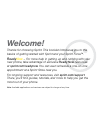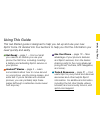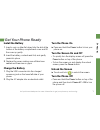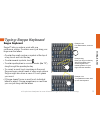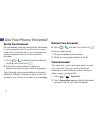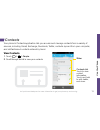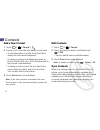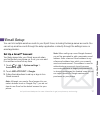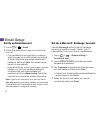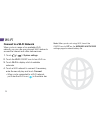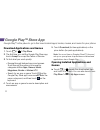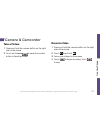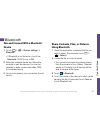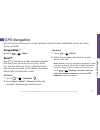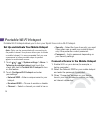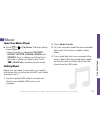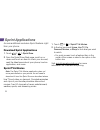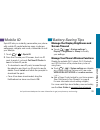Summary of Sprin Force
Page 1
Get started all you need to know to get going..
Page 2
Thanks for choosing sprint. This booklet introduces you to the basics of getting started with sprint and your sprint force™. Ready now – for more help in getting up and running with your new phone, take advantage of exclusive ready now resources at sprint.Com/readynow . You can even schedule a one-o...
Page 3
Using this guide using this guide this get started guide is designed to help you set up and use your new sprint force. It’s divided into four sections to help you find the information you need quickly and easily. Get ready − page 1 − find out what you need to do before you use your phone the first t...
Page 4
Visit sprint.Com/readynow for more information to get your phone up and running 1 your sprint force get your phone ready earpiece led indicator phone applications menu key touchscreen back key home key speaker charger/ accessory jack battery cover camera lens camera button front camera lens volume b...
Page 5
Get ready visit sprint.Com/readynow for more information to get your phone up and running 1 get your phone ready install the battery 1. Insert a coin or other flat object into the slot at the bottom of the battery compartment cover and lift the cover up gently. 2. Insert the battery, contacts end fi...
Page 6
Visit sprint.Com/readynow for more information to get your phone up and running 3 2 activate your phone activate your phone if you purchased your phone at a sprint store, it is probably activated and ready to use. If you received your phone in the mail, and it is a new sprint account or a new phone ...
Page 7
Get ready visit sprint.Com/readynow for more information to get your phone up and running 3 these instructions help you set up various options and applications, including setting up your google™ account.* sprint connections optimizer following phone activation, you may see a sprint connections optim...
Page 8
4 android™ basics: getting around your phone move around your phone’s menus and screens using gestures your phone’s touchscreen lets you control everything through various types of touches, or gestures. Touch: when you want to press onscreen buttons, select items such as application and settings ico...
Page 9
Android basics visit sprint.Com/readynow for more information to get your phone up and running 5 home screen touch to display your home screen. Notifications panel when you see a notification icon on the left side of the status bar, drag the status bar down to display the notifications panel. Touch ...
Page 10
6 add items to your screens 1. Touch on the screen you wish to change. 2. Slide the apps or widgets screens to find the item you wish to add. 3. Touch and hold an app icon or widget 4. Touching the item, move your finger to the place to add it. 5. Release your finger. Your home screen viewing extend...
Page 11
Android basics visit sprint.Com/readynow for more information to get your phone up and running 7 function keys just below the touchscreen, you’ll find a row of three keys that let you perform specific functions. • back key ( ) – touch to return to the previous screen view. • home key ( ) – touch to ...
Page 12
8 touchscreen keyboards your phone lets you choose between three onscreen keyboards: android, touchpal, and swype. Language and keyboard settings you can change your text entry options through the language & keyboard settings menu. These may include selecting touchscreen keyboard options, word predi...
Page 13
Android basics visit sprint.Com/readynow for more information to get your phone up and running 9 swype keyboard swype™ lets you enter a word with one continuous motion. To enter a word, just drag your finger over the letters. • to enter the small number or symbol at the top of a key, touch and hold ...
Page 14
Visit sprint.Com/readynow for more information to get your phone up and running 11 10 set up your voicemail all unanswered calls are automatically transferred to your voicemail, even if your phone is in use or turned off. You should set up your voicemail and personal greeting as soon as your phone i...
Page 15
Use your phone visit sprint.Com/readynow for more information to get your phone up and running 11 make a phone call 1. Touch > to display the phone dialpad. 2. Touch the digits of the number you want to call on the dialpad. Touch to delete one or more digits. 3. Touch to place the call. Make phone c...
Page 16
Visit sprint.Com/readynow for more information to get your phone up and running 13 12 answer calls respond to an incoming call • on the incoming call screen, flick to the answer icon . • flick to the ignore icon to send the call to your voicemail inbox. • flick to the ignore & text icon to ignore th...
Page 17
Use your phone visit sprint.Com/readynow for more information to get your phone up and running 13 contacts view contacts 1. Touch > > people . 2. Scroll through the list to view your contacts. Contacts list touch to view contact information. Touch and hold to edit, delete, and more. Slider your phon...
Page 18
Visit sprint.Com/readynow for more information to get your phone up and running 15 14 contacts add a new contact 1. Touch > > people > . 2. Add as much or as little information as you want. • to add information in a field, touch the field to display the touchscreen keyboard. • to assign a number or ...
Page 19
Use your phone visit sprint.Com/readynow for more information to get your phone up and running 15 messaging send a message 1. Touch > > messaging > . 2. Enter a phone number or email address in the “to” field. 3. Touch the “type message” field and type your message. • to insert pictures or other fil...
Page 20
Visit sprint.Com/readynow for more information to get your phone up and running 17 16 messaging read and reply to messages ► touch > > messaging . • to open a message, touch it. Touching a text message or a social networking message opens the message and all its replies. • to reply to a text or soci...
Page 21
Use your phone visit sprint.Com/readynow for more information to get your phone up and running 17 set up a gmail™ account you likely signed into your gmail account when you first turned your phone on. If not, you can add it or another account at any time. 1. Touch > > system settings > accounts & sy...
Page 22
Visit sprint.Com/readynow for more information to get your phone up and running 19 18 email setup set up an email account 1. Touch > > email . 2. Follow the instructions to sign in to your email account. • if you’re adding an account from a common email provider, such as windows live hotmail or yaho...
Page 23
Use your phone visit sprint.Com/readynow for more information to get your phone up and running 19 access email messages 1. Touch > > email or gmail . • if necessary, touch the email account you want to use. 2. From the inbox, touch the message you want to view. Send an email message 1. Touch > > ema...
Page 24
Visit sprint.Com/readynow for more information to get your phone up and running 21 20 wi-fi connect to a wi-fi network when you’re in range of an available wi-fi network, you can use your phone’s wi-fi feature to access the internet and other data services. 1. Touch > > system settings . 2. Touch th...
Page 25
Use your phone visit sprint.Com/readynow for more information to get your phone up and running 21 web go online ► touch > > browser . • to go to a specific website, touch the address bar and enter the web address. • to access and manage bookmarks, touch > bookmarks in the browser options menu or nex...
Page 26
Visit sprint.Com/readynow for more information to get your phone up and running 23 22 google play™ store app download applications and games 1. Touch > > play store . 2. The first time you visit the google play store app, touch accept to accept the terms of service. 3. To find what you want quickly:...
Page 27
Use your phone visit sprint.Com/readynow for more information to get your phone up and running 23 camera & camcorder take a picture 1. Press and hold the camera button on the right side of the phone. 2. Touch and release or press the camera button to take the picture. Record a video 1. Press and hol...
Page 28
Visit sprint.Com/readynow for more information to get your phone up and running 25 24 camera & camcorder settings ► from the camera or camcorder screen, touch to open the capture settings menu. These settings include timing , interval , face mode , image settings , white balance , and many more. Vie...
Page 29
Use your phone visit sprint.Com/readynow for more information to get your phone up and running 25 bluetooth pair and connect with a bluetooth ® device 1. Touch > > system settings > bluetooth . • if bluetooth is not turned on, touch the bluetooth on/off icon to on . 2. Select an available device and...
Page 30
Visit sprint.Com/readynow for more information to get your phone up and running 27 26 google mobile™ services your sprint force provides easy access to a variety of google services including gmail™, google talk™, google maps™, google navigation, and youtube™. • gmail – the google mail service. Your ...
Page 31
Use your phone visit sprint.Com/readynow for more information to get your phone up and running 27 gps navigation . Google maps ™ ► touch > > maps . Scout™ scout™ by telenav is a daily personal navigator that helps you get where you’re going. It lets you see and hear turn-by-turn directions and it ca...
Page 32
Visit sprint.Com/readynow for more information to get your phone up and running 29 28 set up and activate your mobile hotspot note: risks can be associated with connecting to the public internet. Your phone allows you to create a mobile hotspot. It is recommended that you use a password or other pos...
Page 33
Use your phone visit sprint.Com/readynow for more information to get your phone up and running 29 music open your music player ► touch > > play music . The music library screen appears. • music is stored in categories playlists , recent , artists , albums , songs , and genres . Touch a category, and...
Page 34
Visit sprint.Com/readynow for more information to get your phone up and running 31 visit sprint.Com/readynow for more information to get your phone up and running 31 30 sprint applications download sprint applications 1. Touch > > sprint zone . 2. From the sprint zone web page, scroll up or down and...
Page 35
Tools & resources visit sprint.Com/readynow for more information to get your phone up and running 31 visit sprint.Com/readynow for more information to get your phone up and running 31 battery-saving tips mobile id manage the display brightness and screen timeout ► touch > > system settings > display...
Page 36
Visit sprint.Com/readynow for more information to get your phone up and running 33 32 manage your account tools & resources: settings accessing settings 1. Touch > > system settings . – or – touch > > settings . 2. Select the settings category you want to change. To select or clear check boxes (a co...
Page 37
Tools & resources visit sprint.Com/readynow for more information to get your phone up and running 33 manage your account online: www.Sprint.Com/mysprint • make a payment, see your bills, enroll in online billing. • check minute usage and account balance. • see or modify the details of your sprint se...
Page 38
Visit sprint.Com/readynow for more information to get your phone up and running 35 34 resources for your phone • this get started guide to get you up and running. • ready now – visit sprint.Com/readynow for additional help to get started on your new phone. You’ll find more information on basic setup...
Page 39
Tools & resources visit sprint.Com/readynow for more information to get your phone up and running 35 sustainability at sprint, environmental responsibility is more than talk. We’re continuously working to reduce our carbon footprint and decrease our use of natural resources. So where is my user guid...
Page 40
Printed in china 079584505021 the services described in this guide may require a subscription to a service plan and/or may incur additional charges. Not all services will work on all phones. Sprint coverage is not available in all markets. See www.Sprint.Com/coverage for more details. Portions of th...