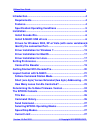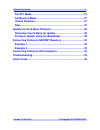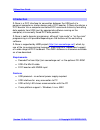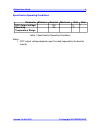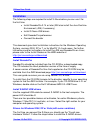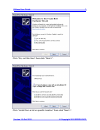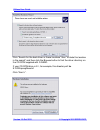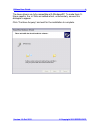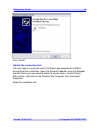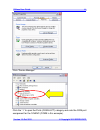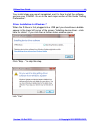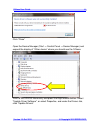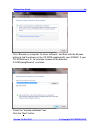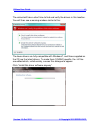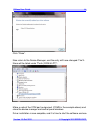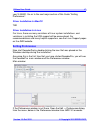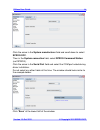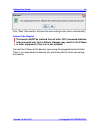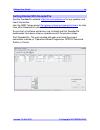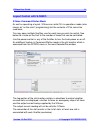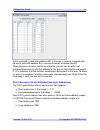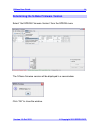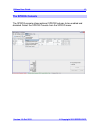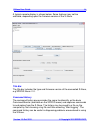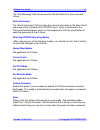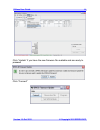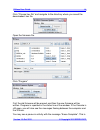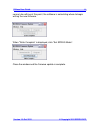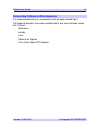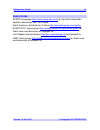S-nano user guide 1 version 1.0 oct 2012 © copyright 2012 sprog dcc s-nano dcc booster interface user guide.
S-nano user guide 2 version 1.0 oct 2012 © copyright 2012 sprog dcc introduction ..................................................................................... 4 requirements ............................................................................... 4 features ..............................
S-nano user guide 3 version 1.0 oct 2012 © copyright 2012 sprog dcc set ztc mode ............................................................................. 27 set blueline mode...................................................................... 27 unlock firmware ..................................
S-nano user guide 4 version 1.0 oct 2012 © copyright 2012 sprog dcc introduction s-nano is a dcc interface for connection between the usb port of a personal computer or similar device and a dcc booster. S-nano transforms a dcc booster into a computer controlled dcc command station by formatting data...
S-nano user guide 5 version 1.0 oct 2012 © copyright 2012 sprog dcc specification/operating conditions parameter minimum nominal maximum units note dcc output voltage 10v v 1 operating temperature range 25 °c table 1 specification/operating conditions notes: 1. Dcc output voltage depends upon the lo...
S-nano user guide 6 version 1.0 oct 2012 © copyright 2012 sprog dcc installation the following steps are required to install s-nano before you can use it for the first time: install decoderpro 2.14 or later (will also install the java runtime environment (jre) if necessary) install s-nano usb driver...
S-nano user guide 7 version 1.0 oct 2012 © copyright 2012 sprog dcc click “no, not this time” then click “next >”. Click “install from a list or specific location” then click “next >”..
S-nano user guide 8 version 1.0 oct 2012 © copyright 2012 sprog dcc click “search for the best driver in these locations” then “include this location in the search” and then click the browse button to find the driver directory on the cd-rom supplied with s-nano. If your cd-rom drive is e:\, for exam...
S-nano user guide 9 version 1.0 oct 2012 © copyright 2012 sprog dcc the base drivers are fully compatible with windowsxp. To make them s- nano specific, the .Inf files are edited which, unfortunately, causes this dialogue to appear. Click “continue anyway” and wait for the installation to complete..
S-nano user guide 10 version 1.0 oct 2012 © copyright 2012 sprog dcc click “finish” identify the connection port the next step is to ascertain which com port was assigned to s-nano during the driver installation. Open the system properties from the windows control panel (you may need to switch to cl...
S-nano user guide 11 version 1.0 oct 2012 © copyright 2012 sprog dcc click “device manager” click the “+” to open the ports (com & lpt) category and note the com port assignment for the s-nano (com9 in this example)..
S-nano user guide 12 version 1.0 oct 2012 © copyright 2012 sprog dcc your install steps are now all completed, and it is time to start the software and use your s-nano . Go on to the next major section of this guide “setting preferences”. Driver installation for windows 7 when the s-nano is first pl...
S-nano user guide 13 version 1.0 oct 2012 © copyright 2012 sprog dcc click “close” open the device manager (start -> control panel -> device manager) and expand the display of “other device” where you should see the s-nano: point to the sprog nano entry and press the right mouse button. Select "upda...
S-nano user guide 14 version 1.0 oct 2012 © copyright 2012 sprog dcc click “browse my computer for driver software”, and then click the browse button to find the drivers on the cd-rom supplied with your s-nano. If your cd-rom drive is d:, for example, browse to the directory d:\usb\sprognano\inf, as...
S-nano user guide 15 version 1.0 oct 2012 © copyright 2012 sprog dcc the wizard will take a short time to find and verify the drivers in this location. You will then see a warning window similar to this: the base drivers are fully compatible with windows7, and those supplied on the cd are the latest...
S-nano user guide 16 version 1.0 oct 2012 © copyright 2012 sprog dcc click “close”. Now return to the device manager, and the entry will have changed. The s- nano will be listed under “ports (com & lpt)”: make a note of the com port assignment (com9 in the example above) and close the device manager...
S-nano user guide 17 version 1.0 oct 2012 © copyright 2012 sprog dcc your s-nano . Go on to the next major section of this guide “setting preferences”. Driver installation for macos tbd driver installation for linux for linux, there are many variations of linux system installations, and variations i...
S-nano user guide 18 version 1.0 oct 2012 © copyright 2012 sprog dcc click the arrow in the system manufacturer field and scroll down to select sprog dcc . Then in the system connection field, select sprog command station (not sprog). Click the arrow in the serial port field and select the com port ...
S-nano user guide 19 version 1.0 oct 2012 © copyright 2012 sprog dcc click “ yes ”. Decoderpro will save the new settings and restart automatically. Connect the booster the booster must be isolated from all other dcc command stations and connected only to the s-nano. Damage may result to the s-nano ...
S-nano user guide 20 version 1.0 oct 2012 © copyright 2012 sprog dcc getting started with decoderpro see the decoderpro website http://jmri.Sourceforge.Net for any updates and latest information. Join the jmri yahoo group http://groups.Yahoo.Com/group/jmriusers for help from other decoderpro users a...
S-nano user guide 21 version 1.0 oct 2012 © copyright 2012 sprog dcc layout control with s-nano s-nano command station mode as well as operating a layout, s-nano can write cvs in operations mode (also known as “on the main” programming) but the contents of cvs cannot be read back. You may open multi...
S-nano user guide 22 version 1.0 oct 2012 © copyright 2012 sprog dcc in this example, a loco with address 997 is running in reverse at speed step 29 and a loco with address 54 is running forwards at speed step 84 when you use a function button on a throttle, you will see an extra slot occupied momen...
S-nano user guide 23 version 1.0 oct 2012 © copyright 2012 sprog dcc how many locos can be controlled? Sixteen slots are available for simultaneous control of multiple locos. Other locos may be parked on the layout. Some slots should always be left free for sending function control commands. These f...
S-nano user guide 24 version 1.0 oct 2012 © copyright 2012 sprog dcc determining the s-nano firmware version select “get sprog firmware version” from the sprog menu the s-nano firmware version will be displayed in a new window. Click “ok” to close the window..
S-nano user guide 25 version 1.0 oct 2012 © copyright 2012 sprog dcc the sprog console the sprog console allows optional sprog features to be enabled and disabled. Select the sprog console from the sprog menu.
S-nano user guide 26 version 1.0 oct 2012 © copyright 2012 sprog dcc a typical console display is shown below. Some features may not be available, depending upon the firmware version of the s-nano. Title bar the title bar includes the type and firmware version of the connected s-nano, e.G sprog nano...
S-nano user guide 27 version 1.0 oct 2012 © copyright 2012 sprog dcc the “add message” field can be used to add annotations to the command history. Send command the “send command” field provides the same functionality as the basic send command utility available on the sprog menu. Enter a command in ...
S-nano user guide 28 version 1.0 oct 2012 © copyright 2012 sprog dcc updates to the s-nano firmware the “firmware” is the small computer program that runs on the microprocessor at the heart of the s-nano. Occasionally it may become necessary to update the s-nano firmware to add new features or fix b...
S-nano user guide 29 version 1.0 oct 2012 © copyright 2012 sprog dcc click “update” if you have the new firmware file available and are ready to proceed. Click “connect".
S-nano user guide 30 version 1.0 oct 2012 © copyright 2012 sprog dcc click “choose hex file” and navigate to the directory where you saved the downloaded .Hex file. Open the firmware file. Click “program” first the old firmware will be erased, and then the new firmware will be written. Progress is r...
S-nano user guide 31 version 1.0 oct 2012 © copyright 2012 sprog dcc normal, do nothing at this point, the software is calculating where to begin writing the new firmware. When “write complete” is displayed, click “set sprog mode”. Close the window and the firmware update is complete..
S-nano user guide 32 version 1.0 oct 2012 © copyright 2012 sprog dcc connecting s-nano to sboost boosters example 1 s-nano driving multiple sboost with common power supply. The power supply must be able to supply the full rated current (e.G., at least 5 amp for 2 x sboost). Power districts must be s...
S-nano user guide 33 version 1.0 oct 2012 © copyright 2012 sprog dcc example 2 s-nano driving multiple sboost with separate power supplies. Each power supply should be the same voltage. Each power supply must be able to supply the full sboost rated current, i.E. At least 2.5 amp. A common ground con...
S-nano user guide 34 version 1.0 oct 2012 © copyright 2012 sprog dcc connecting s-nano to other boosters it is recommended that you use boosters with an opto-isolated input. The following boosters have opto-isolated inputs, but have not been tested with s-nano: bachmann hornby lenz optional on digit...
S-nano user guide 35 version 1.0 oct 2012 © copyright 2012 sprog dcc troubleshooting before reporting any problems please check the sprog dcc homepage for any bug reports or updates. There is a sprog dcc faq page which will be updated to reflect the most common questions people have about sprog. One...
S-nano user guide 36 version 1.0 oct 2012 © copyright 2012 sprog dcc useful links sprog homepage http://www.Sprog-dcc.Co.Uk for the latest information, updates, downloads, etc., for s-nano. North american distributor for s-nano http://www.Bbmgroup.Com/sprog sprog dcc yahoo group http://groups.Yahoo....