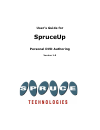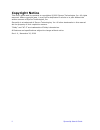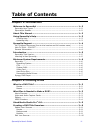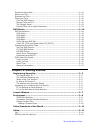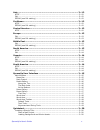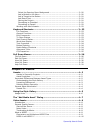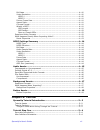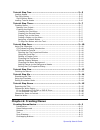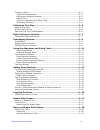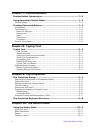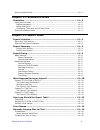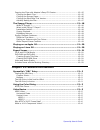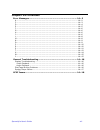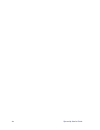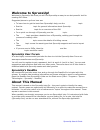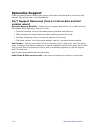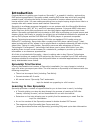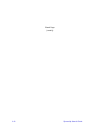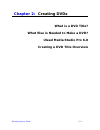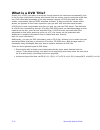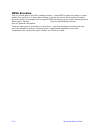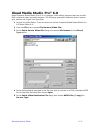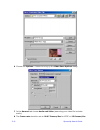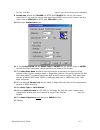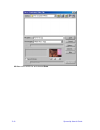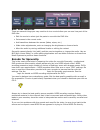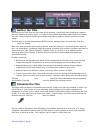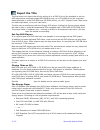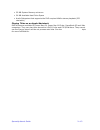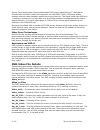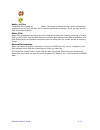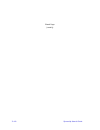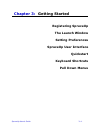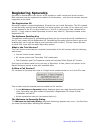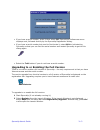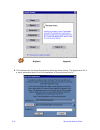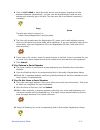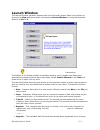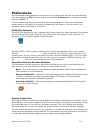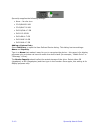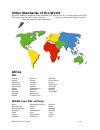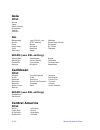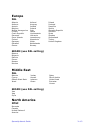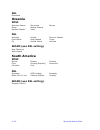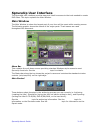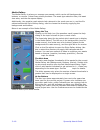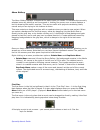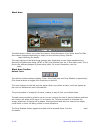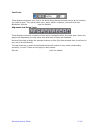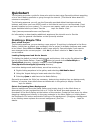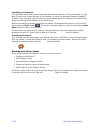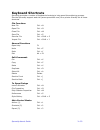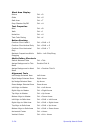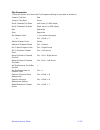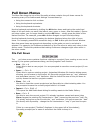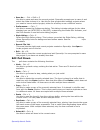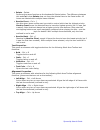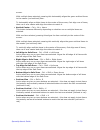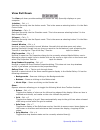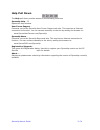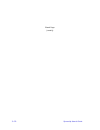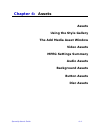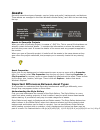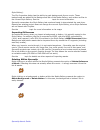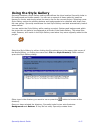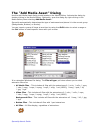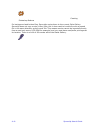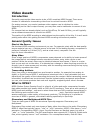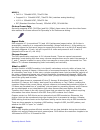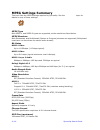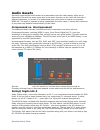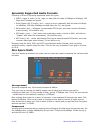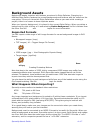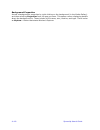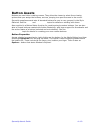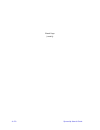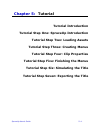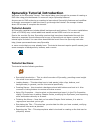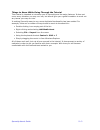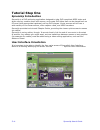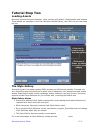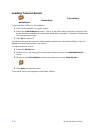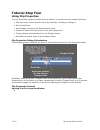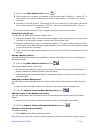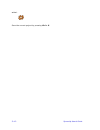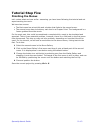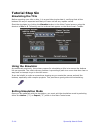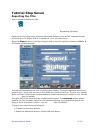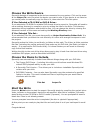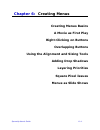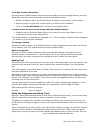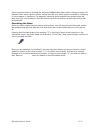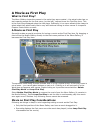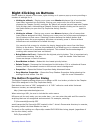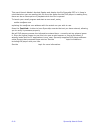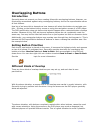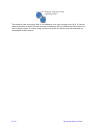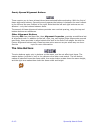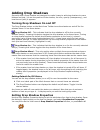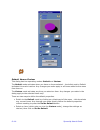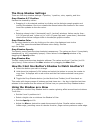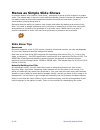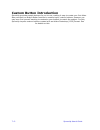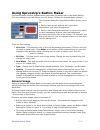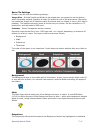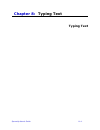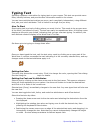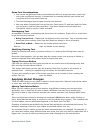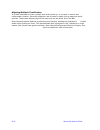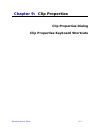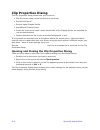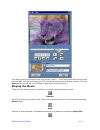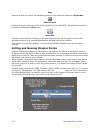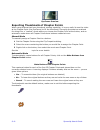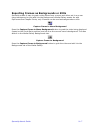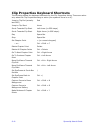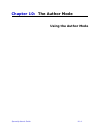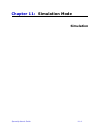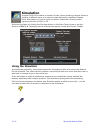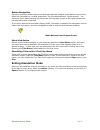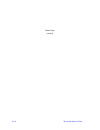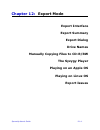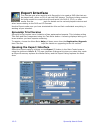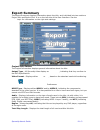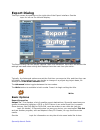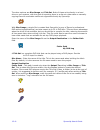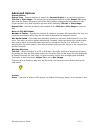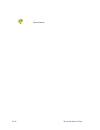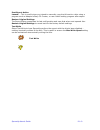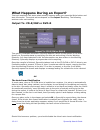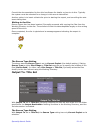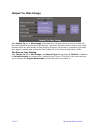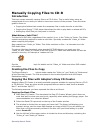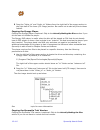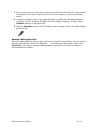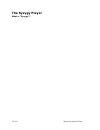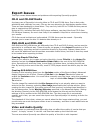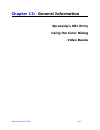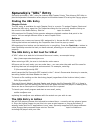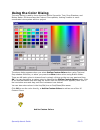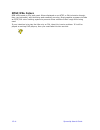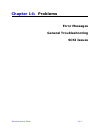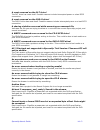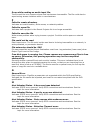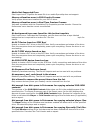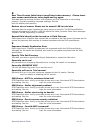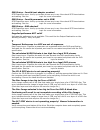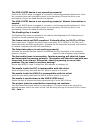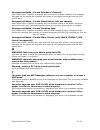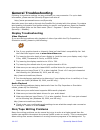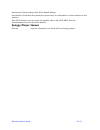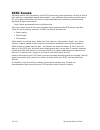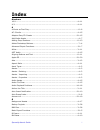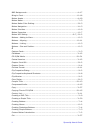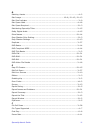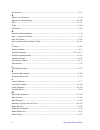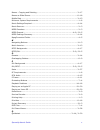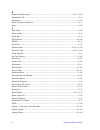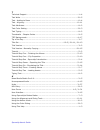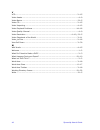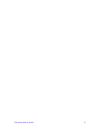- DL manuals
- Spruce
- Software
- 1.0
- User Manual
Spruce 1.0 User Manual
Summary of 1.0
Page 1
User’s guide for spruceup personal dvd authoring version 1.0
Page 2: Copyright Notice
Ii spruceup user’s guide copyright notice this user’s guide and its contents is copyrighted ©2000 spruce technologies, inc. All rights reserved. Under copyright laws, it may not be duplicated in whole or in part without the written consent of spruce technologies, inc. Spruceup is a trademark of spru...
Page 3: Table of Contents
Spruceup’s user’s guide iii table of contents chapter 1: introduction welcome to spruceup! ................................................................ 1—2 spruceup user forum .............................................................................1—2 spruceup's readme ........................
Page 4
Iv spruceup user’s guide encode for spruceup...............................................................................2—10 author the title ......................................................................................2—11 simulate the title ................................................
Page 5
Spruceup’s user’s guide v asia ............................................................................................. 3—12 ntsc ....................................................................................................3—12 pal............................................................
Page 6
Vi spruceup user’s guide select the opening menu background..................................................3—20 add a button to the menu ..................................................................3—20 add a target to the button...................................................................
Page 7
Spruceup’s user’s guide vii bit-rates ............................................................................................4—10 video resolution ..................................................................................4—10 mpeg-1 .........................................................
Page 8
Viii spruceup user’s guide tutorial step two ........................................................................ 5—5 loading assets .......................................................................................5—5 the style gallery .........................................................
Page 9
Spruceup’s user’s guide ix creating a menu .....................................................................................6—2 setting the background ........................................................................6—2 adding and assigning a button ..........................................
Page 10
X spruceup user’s guide chapter 7: custom buttons custom button introduction ........................................................ 7—2 using spruceup's button maker................................................... 7—3 general usage...................................................................
Page 11
Spruceup’s user’s guide xi working with movies............................................................................. 10—2 chapter 11: simulation mode simulation ................................................................................. 11—2 using the simulator ............................
Page 12
Xii spruceup user’s guide copying the files with adaptec's easy cd creator..................................... 12—15 copying the basic files ....................................................................... 12—15 copying the syzygy player..........................................................
Page 13
Spruceup’s user’s guide xiii chapter 14: problems error messages.......................................................................... 14—2 a ........................................................................................................ 14—2 c .............................................
Page 14
Xiv spruceup user’s guide.
Page 15: Chapter 1:
Spruceup user’s guide 1—1 chapter 1: introduction welcome about this manual using spruceup’s help spruceup support spruceup introduction minimum system requirements.
Page 16: Welcome to Spruceup!
1—2 spruceup user’s guide welcome to spruceup! Welcome to spruceup! We trust you will find spruceup an easy to use but powerful tool for creating dvd titles. Suggested places to go from here are: • to learn how to get the best from spruceup's help, see the using this help topic. • see the introducti...
Page 17: Using Spruceup’S Help
Spruceup user’s guide 1—3 using spruceup’s help spruceup's help provides you with easy access to topics covering all aspects of using spruceup. It is in the familiar html help style, providing navigation and search features for locating the desired information. Feel free to reposition and resize the...
Page 18: Spruceup Support
1—4 spruceup user’s guide spruceup support there are several options should you require information beyond what is covered in this manual, spruceup's help, or the readme file. 24/7 support resources (free to trial version and full version users) spruceup support web site – please visit our support w...
Page 19: Introduction
Spruceup user’s guide 1—5 introduction congratulations on getting your hands on spruceup™, a powerful, intuitive, and exciting dvd authoring application. Spruceup makes creating dvd titles easy while still providing powerful tools, including the ability to have thousands of custom menus and up to 99...
Page 20: Minimum System Requirements
1—6 spruceup user’s guide minimum system requirements spruceup there are a number of factors that determine whether spruceup will run on your system. It is difficult to define an exact set of minimum requirements due to the huge variety of devices available. Following is a description of the various...
Page 21
Spruceup user’s guide 1—7 on styles and examples loaded. The real issue is with the movies you will be using – these will be large files. The following explains how they end up being used while creating a dvd title. Let's say you want to create a dvdoncd title using a 600mb mpeg movie. (note that th...
Page 22
1—8 spruceup user’s guide blank page (mostly).
Page 23: Chapter 2:
Spruceup user’s guide 2—1 chapter 2: creating dvds what is a dvd title? What else is needed to make a dvd? Ulead media studio pro 6.0 creating a dvd title overview.
Page 24: What Is A Dvd Title?
2—2 spruceup user’s guide what is a dvd title? Simply put, a dvd (not really an acronym though several are mentioned occasionally) title is one or more video/audio movies with menus that the viewer uses to customize what they see. Dvd titles take advantage of the high storage capacity of dvd discs a...
Page 25
Spruceup user’s guide 2—3 what else is needed to make a dvd? Spruceup plays a crucial role is the dvd title creation process, but it can't do it alone. What other bits you need depends on the types of titles you intend to create, as well as the sources you will use. Note: the equipment listed below ...
Page 26
2—4 spruceup user’s guide mpeg encoders this is a critical part of the dvd creation process – a bad mpeg encode can result in a poor quality final product or in spruceup refusing to accept the movie. What makes it tough is the wide variety of settings found on typical mpeg encoders (and the cryptic ...
Page 27: Ulead Media Studio Pro
Spruceup user’s guide 2—5 ulead media studio pro ® 6.0 ulead systems' media studio pro ® 6.0 is a popular video editing program that can provide dvd compliant video and audio outputs. The following procedure describes how to ensure your exports will import into spruceup. 1 launch the video editor. F...
Page 28
2—6 spruceup user’s guide 6 choose the options... Button to bring up the video save options dialog. 7 in the general tab choose audio and video (assuming your video file includes audio). 8 the frame rate should be set to 29.97 frames/sec for ntsc or 25 frames/sec.
Page 29
Spruceup user’s guide 2—7 for pal. See the video standards of the world topic if you do not know your standard. 9 frame size should be 720x480 for ntsc and 720x576 for pal for full screen resolution. If you wish to use the half resolution mpeg1 size you will need to set the frame size to 352x240 for...
Page 30
2—8 spruceup user’s guide 18 name the mpeg file and choose save ..
Page 31
Spruceup user’s guide 2—9 creating a dvd title overview this topic provides general information on what is involved in creating a dvd title. We’ve broken the process into six steps. Gather your sources spruceup uses three different source types: movies, backgrounds, and buttons. Movies movies contai...
Page 32
2—10 spruceup user’s guide edit your sources there are several things you may need to do to a movie before you can use it as part of the dvd title: • edit the movie to select just the parts to use with the dvd title. • put scenes in the correct order • add transitions between the scenes (fades, wipe...
Page 33
Spruceup user’s guide 2—11 author the title authoring your dvd title can be a very quick process, involving simply loading an asset or two and creating a simple menu, or it can be the longest and most creative part of creating the title, using multiple menus and movies with links to specific scenes ...
Page 34
2—12 spruceup user’s guide export the title the final step is to export the title by writing it to a dvd-r drive (for playback in set-top dvd players and computer-based dvd-rom drives), to a cd-r/rw drive (for computer- based playback in most dvd-rom and cd-rom drives), to a dlt (digital linear tape...
Page 35
Spruceup user’s guide 2—13 • 32 mb system memory minimum • 20 mb available hard drive space • audio subsystem that supports the dvd required 48khz stereo playback (pci desirable) playing titles on an apple macintosh dvd drives are available for power mac g4, power mac g4 cube, powerbook g3 and imac ...
Page 36: Dvd Basics
2—14 spruceup user’s guide dvd basics dvd introduction the following information is by no means complete, and may be out of date by the time you are reading this. Visit the spruce technologies web site at www.Sprucetechnologies.Com for links to sites with updates and more detailed information. A goo...
Page 37
Spruceup user’s guide 2—15 dvd+rw and dvd-rw the dvd+rw and dvd-rw standards are both very new, and as of this writing, not available in the u.S. They both promise the ability to write discs readable in set-top dvd players and all other dvd drives. Both are being looked at as video recorders that ca...
Page 38
2—16 spruceup user’s guide spruce technologies has a freely distributable dvd player called syzygy™ that can be included with the titles. Based on intervideo inc’s windvd™2000, this player allows systems without video playback capabilities to play the title. The player loads into ram only – nothing ...
Page 39
Spruceup user’s guide 2—17 note: spruceup treats each movie as a separate title. Tip: many pc dvd players can play back individual .Vob files. Audio_ts files compiling also creates an audio_ts folder. This folder is always empty, and is not actually required to be on the final disc, but is usually p...
Page 40
2—18 spruceup user’s guide blank page (mostly).
Page 41: Chapter 3:
Spruceup user’s guide 3—1 chapter 3: getting started registering spruceup the launch window setting preferences spruceup user interface quickstart keyboard shortcuts pull down menus.
Page 42: Registering Spruceup
3—2 spruceup user’s guide registering spruceup spruceup is distributed in two forms: a full bundled or retail version and a trial version. Both versions must be registered to enable full functionality – only the trial version requires a payment to be made. The registration id spruceup creates a uniq...
Page 43
Spruceup user’s guide 3—3 • if you have a serial number, enter it then select ok . Spruceup's preferences menu displays next, followed directly by the spruceup registration dialog. • if you have a serial number but need to first locate it, select exit to halt starting spruceup so that you can find t...
Page 44
3—4 spruceup user’s guide note: the register button is replaced with an upgrade button once spruceup is registered. Pressing this launches your browser to the spruceup upgrade site where you can find information on the current release. 3 this displays the spruceup registration dialog as shown below....
Page 45
Spruceup user’s guide 3—5 4 click on go to web to have spruceup launch your browser, directing it to the address displayed. Alternatively, you can note the registration id and the web address and manually go to the site. This can even be on a different computer if necessary. Tip: to avoid the possib...
Page 46
3—6 spruceup user’s guide click on it and select copy from the pop-up menu. Now place your cursor where you would like the text to go, right-click, and select paste . 12 press ok . A message displays confirming that spruceup will be fully enabled the next time it starts. Congratulations!.
Page 47: Launch Window
Spruceup user’s guide 3—7 launch window the launch window generally appears each time spruceup starts. Open it at anytime by opening the view pull down menu and selecting launch window or using the keyboard shortcut of ctrl + 4 . First time spruceup users may want to go to the introduction topic. Th...
Page 48
3—8 spruceup user’s guide the full version. Press this to launch your browser to the spruceup web site and find out if upgrades are available. • help – press this to access this topic in spruceup's on-line help. • close – closes this dialog, allowing you to use spruceup in its current configuration....
Page 49: Preferences
Spruceup user’s guide 3—9 preferences the preferences dialog displays the first time you run spruceup, and can be opened at any time by opening the file pull down menu and selecting preferences or using the keyboard shortcut of ctrl + 7 . Use the preferences dialog to set several spruceup parameters...
Page 50
3—10 spruceup user’s guide spruceup supplies the following settings: • none – no disc icon. • cd-r/rw 650 mb • cd-r/rw 700 mb • dvd-r/rw 4.7 gb • dvd-r 3.95 gb • dvd+rw 4.7 gb • dvd-ram 2.6 gb • dvd-ram 4.7 gb adding a custom entry select add entry to open the user defined device dialog. This dialog...
Page 51: Video Standards of The World
Spruceup user’s guide 3—11 video standards of the world spruceup needs to know the video standard your movies will be. The two options are ntsc (525 lines) and pal (625 lines). See the preferences topic for making the setting. See the video basics topic for general video information. Warning: this l...
Page 52: Asia
3—12 spruceup user’s guide asia ntsc burma japan korea (south) philippines taiwan vietnam pal bangladesh brunei china hong kong india indonesia laos (pal-m; use ntsc setting) macao malaysia maldives nepal pakistan papua new guinea singapore sri lanka thailand secam (use pal setting) afghanistan azer...
Page 53: Europe
Spruceup user’s guide 3—13 europe pal albania andorra austria belgium bosnia herzegovina croatia czech republic denmark faroe islands finland germany gibraltar greece holland hungary iceland ireland italy latvia liechtenstein lithuania luxembourg macedonia malta netherlands norway poland portugal ro...
Page 54: Oceania
3—14 spruceup user’s guide pal greenland oceania ntsc american samoa guam marshall islands micronesia midway islands palau samoa pal australia cook island fiji kiribati new zealand norfolk island solomon islands tonga vanuatu secam (use pal setting) new caledonia wallis island south america ntsc bol...
Page 55: Spruceup User Interface
Spruceup user’s guide 3—15 spruceup user interface the spruceup user interface provides easy and intuitive access to the tools needed to create dvd titles. This topic explains the main window. Main window the main window is where the largest part of your time will be spent while creating menus. The ...
Page 56
3—16 spruceup user’s guide media gallery the media gallery is where you manage your assets, which can be still backgrounds, buttons, or movies. It has three primary sections: the asset-type selection tabs, the asset view area, and the disc space display. Additionally, the question mark selects help ...
Page 57
Spruceup user’s guide 3—17 menu gallery the menu gallery displays a thumbnail for each menu you create. It indicates the currently selected menu by placing a red line around it. Holding the cursor over a menu displays a tool tip showing the menu's number. This can be useful with projects containing ...
Page 58
3—18 spruceup user’s guide work area the work area is where you create the menus. Along its bottom is the work area tool bar. Its contents changes depending on what you are currently doing. See the work area toolbar topic following for details. The main display of the work area changes size dependin...
Page 59
Spruceup user’s guide 3—19 text tools these display whenever you click in the work area, placing the text cursor at the location you wish to type. They set the text color, bold, italics, underline, font and font size attributes. See the typing text topic for details. Alignment and sizing tools these...
Page 60: Quickstart
3—20 spruceup user’s guide quickstart the following provides a guide for those who wish to start using spruceup without spending a lot of time reading manuals or going through the tutorial. (the tutorial takes about 20 minutes to complete.) the following assumes you will use the spruceup-provided de...
Page 61
Spruceup user’s guide 3—21 add a button to the menu add a button to the menu by selecting the button tab in the media gallery, clicking on one of the buttons, and dragging it to the work area. Notice that some buttons have a window for displaying a video thumbnail while others are solid. For our pur...
Page 62
3—22 spruceup user’s guide something to simulate! You now have a title that can be simulated. Simulate the title by clicking on button 2 in the main control area (lower left part of the window) or using the keyboard shortcut of ctrl + 2 . After a few moments, the simulation controls appear along the...
Page 63: Keyboard Shortcuts
Spruceup user’s guide 3—23 keyboard shortcuts spruceup provides a number of keyboard shortcuts to help speed the authoring process. See the spruceup support web site (www.Sprucexxx.Com) for a printer friendly list of these shortcuts. File functions new file ctrl + n open file ctrl + o close file ctr...
Page 64
3—24 spruceup user’s guide work area display rulers ctrl + r grids ctrl + g safe area ctrl + t drop shadow on/off ctrl + h text properties bold ctrl + b italic ctrl + i underline ctrl + u text color dialog ctrl + k button resizing conform size h and v ctrl + shift + r conform size vertical only ctrl...
Page 65
Spruceup user’s guide 3—25 clip properties (these are active only when the clip properties dialog is open and is selected.) jump to clip end end jump to clip start home scrub towards clip start left arrow (in gop steps) scrub towards clip start right arrow (in gop steps) play space bar stop space ba...
Page 66: Pull Down Menus
3—26 spruceup user’s guide pull down menus the menu bar along the top of the spruceup window contains the pull down menus for accessing many of its features and settings. Access these by: • using the mouse to click on them. • using the keyboard equivalents. • using the keyboard shortcuts. Use the ke...
Page 67
Spruceup user’s guide 3—27 if changes have been made to the project since it was last saved (or has never been saved). You cannot export an unsaved project. • save as... – ctrl + shift + s use this to name and save the current project. Spruceup prompts you to name it and select the folder to keep it...
Page 68
3—28 spruceup user’s guide • delete – delete performs the same function as the keyboard's delete button. The difference between this and cut is that delete does not copy the deleted item to the paste buffer. All items are deleted with multiple items selected. • send to front – ctrl + ] use this when...
Page 69
Spruceup user’s guide 3—29 screen. With multiple items selected, pressing this horizontally aligns the green outlined items to the master (red outlined) item. To horizontally align multiple items to the center of the screen, first align one of items, then use it as a master and align the others to m...
Page 70
3—30 spruceup user’s guide view pull down the view pull down provides settings to choose the way spruceup displays on your computer. 1-author – ctrl + 1 switches spruceup into the author mode. This is the same as selecting button 1 in the main control area. 2-simulate – ctrl + 2 switches spruceup in...
Page 71
Spruceup user’s guide 3—31 help pull down the help pull down provides access to the following functions: spruceup help – f1 opens this help window. User forum support – connects you to the spruceup user forum support web site. This requires an internet connection to function. You can connect manuall...
Page 72
3—32 spruceup user’s guide blank page (mostly).
Page 73: Chapter 4:
Spruceup user’s guide 4—1 chapter 4: assets assets using the style gallery the add media asset window video assets mpeg settings summary audio assets background assets button assets disc assets.
Page 74: Assets
4—2 spruceup user’s guide assets spruceup uses three types of assets: movies (video and audio), backgrounds, and buttons. These assets are managed in the main window’s media gallery, each with its own tab along the top. Assets in spruceup projects when you save a spruceup project, it creates a ".Sup...
Page 75
Spruceup user’s guide 4—3 style gallery). The clip properties dialog has the ability to grab backgrounds from a movie. These backgrounds are added to the backgrounds tab of the media gallery, and written as files to the current style gallery. See the clip properties topic for more information. Spruc...
Page 76
4—4 spruceup user’s guide general asset information see the video assets , audio assets , background assets , and button assets topics for details on each type. Note: it is critical that movies imported into spruceup be dvd compliant. The most common problem with audio is improper sample rate – it m...
Page 77: Using The Style Gallery
Spruceup user’s guide 4—5 using the style gallery spruceup contains a style gallery setting that defines the drive location spruceup looks to for background and button assets. You can set up several of these galleries, based on themes or clients, and simply select the one to use for the current proj...
Page 78
4—6 spruceup user’s guide spruceup imports a wide variety of background and button asset types, and creates an mpeg-2 file (.M2v) for the backgrounds. These are stored in its mpegconverted sub- directory, also created by spruceup. Usage hints • keep your style galleries in the same general location....
Page 79: The "add Media Asset" Dialog
Spruceup user’s guide 4—7 the "add media asset" dialog use the add media asset dialog to add assets to the media gallery. Activate the dialog by double-clicking in the media gallery. Optionally, open the dialog by right-clicking in the media gallery then selecting add media asset... Spruceup automat...
Page 80
4—8 spruceup user’s guide note: adobe photoshop files (.Psd extension) are assumed to be buttons. To use a photoshop file as a background you need to use its save a copy function and save as a tiff, bmp, or jpeg file. See the creating photoshop buttons topic for more information. For background and ...
Page 81: Video Assets
Spruceup user’s guide 4—9 video assets introduction spruceup requires the video movies to be a dvd compliant mpeg format. There are a number of methods for transcoding video from its current format to mpeg. For analog sources, you need a hardware video capture card to digitize the video. Depending o...
Page 82
4—10 spruceup user’s guide “.Pcm”, “.Wav”, or “.Aiff” extensions. Multiplexed mpeg files, also known as “system” or “program” files, have the video and audio combined into a single file, typically with an “.Mpg” extension. A complication is that there can be several video and audio streams within a ...
Page 83
Spruceup user’s guide 4—11 mpeg-2 • full d-1: 720x480 ntsc, 720x576 pal • cropped d-1: 704x480 ntsc, 704x576 pal (matches analog blanking) • 1/2 d-1: 352x480 ntsc, 352x576 pal • sif (standard interface format): 352x240 ntsc, 352x288 pal picture frame rate spruceup supports ntsc (29.97fps) and pal (2...
Page 84
4—12 spruceup user’s guide gop pattern larger gop patterns produce more efficient encodes, with b- and p-frames being much smaller than i-frames. A typical pattern is ibbp with a length of 15 frames. The actual gop pattern used in this case would be bbibbpbbpbbpbbp. Open or closed gops an open gop a...
Page 85
Spruceup user’s guide 4—13 for details on changing the thumbnail video frame. The media gallery shows a number of details about the movie, including its name, length, and format. For ntsc systems, a semi-colon between the seconds and frames length values indicates the video uses drop frame timecode;...
Page 86: Mpeg Settings Summary
4—14 spruceup user’s guide mpeg settings summary this topic lists the mpeg settings required by spruceup. See the video assets topic for details on any of these settings. Note: all assets within a project must use the same frame rate (all pal or all ntsc). You can mix assets where the other settings...
Page 87: Audio Assets
Spruceup user’s guide 4—15 audio assets spruceup requires the audio assets to be associated with the video assets, either as an elementary file with the same name and in the same directory as the video file but with a different extension, or as part of a multiplexed (also referred to as system or pr...
Page 88
4—16 spruceup user’s guide spruceup supported audio formats following is a list of spruceup supported audio file types: • mpeg-1 layer 2 audio (.M1a, .Mpa, or .Abs) with bit-rates of 64kbps to 384kbps; 192 kbps and 224 kbps are typical. • dolby digital (ac-3) audio (.Ac3 — mono up to six channels) w...
Page 89: Background Assets
Spruceup user’s guide 4—17 background assets background assets, together with buttons, are stored in style galleries. Changing to a different style gallery replaces the current backgrounds and buttons with the ones from the new gallery. Since you can switch style galleries as often as you want while...
Page 90
4—18 spruceup user’s guide background properties access a background's properties by right-clicking on the background (in the media gallery) and then selecting properties from the pop-up menu. This opens a menu displaying details about the background file. These include its file name, size, location...
Page 91: Button Assets
Spruceup user’s guide 4—19 button assets buttons are used when creating menus. They allow the viewer to select from viewing options that you assign the buttons, such as jumping to a specific scene in the movie. Spruceup supplies several sets of standard buttons for you to use, grouped in the style g...
Page 92
4—20 spruceup user’s guide blank page (mostly).
Page 93: Chapter 5:
Spruceup user’s guide 5—1 chapter 5: tutorial tutorial introduction tutorial step one: spruceup introduction tutorial step two: loading assets tutorial step three: creating menus tutorial step four: clip properties tutorial step five: finishing the menus tutorial step six: simulating the title tutor...
Page 94
5—2 spruceup user’s guide spruceup tutorial introduction welcome to the spruceup tutorial. The tutorial takes you through the process of creating a dvd title using provided assets. It covers all major spruceup features. Anyone new to dvd authoring or wanting to learn about spruceup's features and wo...
Page 95
Spruceup user’s guide 5—3 things to know while going through the tutorial this tutorial is intended to introduce you to spruceup and its major features. It does not cover every situation you may run into, but should give you a good foundation to work out any issues you may run into. In making spruce...
Page 96: Tutorial Step One
5—4 spruceup user’s guide tutorial step one spruceup introduction spruceup is a dvd authoring application designed to take dvd compliant mpeg video and audio movies, combine them with menus, and create dvd titles that can be played back on pcs and (with appropriate hardware) set-top dvd players. Mov...
Page 97: Tutorial Step Two
Spruceup user’s guide 5—5 tutorial step two loading assets spruceup uses three types of assets: video movies (with audio), backgrounds, and buttons. These assets are managed in the main window’s media gallery, each with its own tab along the top. The style gallery spruceup's goal is to make creating...
Page 98
5—6 spruceup user’s guide loading tutorial assets note: the following assumes you have installed the tutorialstyle in the style gallery. If the tutorialstyle is not present, either use the defaultstyle or a style you have created. To set the style gallery to tutorialstyle: 1 click the file cabinet i...
Page 99: Tutorial Step Three
Spruceup user’s guide 5—7 tutorial step three creating menus most dvd titles contain at least one menu, and it is typically the first thing to appear when the title starts playing. A menu is made up of a background image, one or more buttons linked to the movie(s), and optionally some text explainin...
Page 101
Spruceup user’s guide 5—9 background. An alternative method to assign an item to a button is to right-click on the button. This displays all possible items (buttons on other menus and chapter points on movies) it could connect to. Follow the path to the desired item then click on it. In this case, w...
Page 102: Tutorial Step Four
5—10 spruceup user’s guide tutorial step four using clip properties the clip properties window provides tools to perform a number of movie related functions: • play the movie, either at real time or by manually "scrubbing" through it. • set its eyeframe. • add chapter points and set eyeframes for ea...
Page 103
Spruceup user’s guide 5—11 2 click on the add chapter point button. 3 set the name for the point. By default, it is given the name "chapter x", where "x" is the number of this point (based on the order it was created – not where it is on the timeline). 4 add text to the url section. This can be a ur...
Page 104
5—12 spruceup user’s guide added. Note: the actual movie has not been altered – only the way it is used in this project. When you start a new project using the same movie, these settings will not apply. Save the current project by pressing ctrl + s ..
Page 105: Tutorial Step Five
Spruceup user’s guide 5—13 tutorial step five finishing the menus let's review what we have so far...Assuming you have been following the tutorial and not experimenting too much. We have two menus: • the first menu has a text title and a button that links to the second menu. • the second menu has si...
Page 106: Tutorial Step Six
5—14 spruceup user’s guide tutorial step six simulating the title before exporting your title to disc, it is a good idea to simulate it, verifying that all the buttons link as you expected and that you have not left any orphan menus. Start the simulator by clicking the simulate button in the main co...
Page 107: Tutorial Step Seven
Spruceup user’s guide 5—15 tutorial step seven exporting the title now it is time to export the title. Spruceup trial version note: the trial version of spruceup allows only two exports. It is possible that these have already been exercised, preventing you from exporting this title. Upgrade to the f...
Page 108
5—16 spruceup user’s guide choose the write device spruceup detects all supported write devices connected to your system. Click on the arrow at the output to: entry to select the device you want to use. If your device is not listed or you would prefer to manually copy the files to it, then select th...
Page 109: Chapter 6:
Spruceup user’s guide 6—1 chapter 6: creating menus creating menus basics a movie as first play right-clicking on buttons overlapping buttons using the alignment and sizing tools adding drop shadows layering priorities square pixel issues menus as slide shows.
Page 110: Creating Menus Basics
6—2 spruceup user’s guide creating menus basics introduction dvd titles can be as simple as just a single movie, but most often they tend to contain a variety of movies and still images. For this reason, most dvd titles contain at least one menu, and it is typically the first thing to appear when th...
Page 111
Spruceup user’s guide 6—3 if you drag a different background to the work area or to an existing menu on the menu gallery, it replaces the existing background. The first menu (on the left) in the menu gallery is significant in that it is the "first play" item - it is the first thing that displays whe...
Page 112
6—4 spruceup user’s guide to define a button as default: spruceup uses a default button whenever movies and menus are dragged directly onto the work area. Use the following to define which is the default button: • select the buttons tab in the media gallery to display icons of the current buttons. •...
Page 113
Spruceup user’s guide 6—5 select multiple items by holding the keyboard's ctrl button down while clicking on them. All selected items have a green outline, except the last one, which gets a red outline, indicating it is the master or reference. For example, selecting three buttons then pressing the ...
Page 114: A Movie As First Play
6—6 spruceup user’s guide a movie as first play what is first play? The menu gallery shows the menus in the order they were created – the actual order has no real meaning except for the first menu (on the left), referred to as the first play item. This is the first thing displayed when the title pla...
Page 115: Right-Clicking On Buttons
Spruceup user’s guide 6—7 right-clicking on buttons once a button is placed on the menu, right-clicking on it opens a pop-up menu providing a number of settings for it: • linking to a movie – placing your cursor over movies displays a list of movies that have been imported into spruceup. Placing you...
Page 116
6—8 spruceup user’s guide this would launch adobe's acrobat reader and display the file spruceup.Pdf in it. Keep in mind that since you are reading this file from the same disc the dvd player is reading from, there can be an interruption of playback while the file is opened. To launch your email pro...
Page 117: Overlapping Buttons
Spruceup user’s guide 6—9 overlapping buttons introduction spruceup does not prevent you from creating titles with overlapping buttons. However, we do strongly recommend against using overlapping buttons, due to the unpredictable nature of their actions. How big of an issue this is depends on how vi...
Page 118
6—10 spruceup user’s guide this situation has an overlap that is not apparent until you simulate your title. It has the same properties as when the two squares overlapped, with the difference that there is no clear overlap region. A viewer using a mouse to select the button may be surprised by unexp...
Page 119
Spruceup user’s guide 6—11 using the alignment and sizing tools spruceup provides a number of powerful tools to help you align selected buttons and text entries, and to make selected buttons the same size. These tools display at the bottom of the work area in its tool bar. They display as soon as yo...
Page 120
6—12 spruceup user’s guide evenly spaced alignment buttons these require you to have at least three items selected before activating. With the first of these alignment buttons, spruceup evenly spaces the buttons in between the one furthest to the left and the one furthest to the right. Note that the...
Page 121: Adding Drop Shadows
Spruceup user’s guide 6—13 adding drop shadows spruceup has a drop shadow tool designed to make it easy to add drop shadows to menu buttons and text. You set the position of the shadow, its color, opacity (transparency), and how blurred (soft) it appears. Turning drop shadows on and off the drop sha...
Page 122
6—14 spruceup user’s guide note: this is a floating dialog that you can position to an out-of-the- way place (depending on your system's screen resolution) and leave open until all shadows are set up. Default versus custom this dialog has two operating modes: default and custom . The default mode ac...
Page 123
Spruceup user’s guide 6—15 the drop shadow settings there are five drop shadow settings: x position, y position, color, opacity, and blur. Drop shadow x/y position position the shadow by either: • dragging it to the desired position by clicking on the dialog's sample graphic and moving the shadow. O...
Page 124: Layering Priorities
6—16 spruceup user’s guide layering priorities once you start adding items to the menu, issues about which should have a higher priority than the other (who covers up who) start to come up. There are a few basic rules to know: • items added first have the lowest priority; the last item has the highe...
Page 125: Square Pixel Issues
Spruceup user’s guide 6—17 square pixel issues what is a "square pixel"? The term "square pixel" actually refers to the distance from a pixel to its neighbors horizontally and vertically. With a square pixel, the distance is the same in both directions. This distance is a function of the sampling ra...
Page 126: Menus As Simple Slide Shows
6—18 spruceup user’s guide menus as simple slide shows a common desire is to create a "slide show", presenting a series of still images in a preset order. The easiest way to do this is with editing software (adobe premiere for example) that can easily create a show with transitions between the still...
Page 127: Chapter 7:
Spruceup user’s guide 7—1 chapter 7: custom buttons custom button introduction using spruceup’s button maker creating photoshop buttons.
Page 128: Custom Button Introduction
7—2 spruceup user’s guide custom button introduction spruceup provides sample buttons for you to use, making it easy to create your first titles. Also provided is a button maker function to create simple, custom buttons. However you may soon find yourself wanting to customize your buttons to match t...
Page 129
Spruceup user’s guide 7—3 using spruceup's button maker the button maker function appears when you select the button tab in the media gallery. Click the triangle on its left side to open its dialog. Clicking the triangle again closes it. There are two powerful things button maker allows you to do: •...
Page 130: Creating Photoshop Buttons
7—4 spruceup user’s guide creating photoshop buttons spruceup imports custom buttons created with an adobe photoshop (.Psd) format. These can be simple or highly complex. The following provides information so that an experienced photoshop user can quickly get started creating buttons. You can also o...
Page 131
Spruceup user’s guide 7—5 basic file settings create a new file with the following settings: image size – set the height and width to the largest size you expect to use the button within spruceup projects, typically at least 200 pixels for one of the dimensions (spruceup can resize the image, but it...
Page 132
7—6 spruceup user’s guide when selected by the viewer. Red (255/0/0) defines the highlight area, black (0/0/0) defines the darkened area, and white (255/255/255) or transparent defines the unaffected area. The subpicture must exist within the mask area. Make sure the subpicture highlight area is lar...
Page 133: Chapter 8:
Spruceup user’s guide 8—1 chapter 8: typing text typing text.
Page 134: Typing Text
8—2 spruceup user’s guide typing text spruceup contains a text editor for typing text on your menus. This text can provide menu titles, identify buttons, and provide other information useful to the viewer. You can have multiple text entries per menu, each completely independent, using different font...
Page 135
Spruceup user’s guide 8—3 some font considerations • you cannot use different fonts or font attributes within a single text entry (each text entry can be different though). Simulate this by creating multiple text entries and using the grid to help match them up. • text entries always have a higher p...
Page 136
8—4 spruceup user’s guide aligning multiple text entries it is often desirable to have multiple text entries line up, or to want to center text underneath a button. Spruceup supplies a set of tools to make this an easy and quick process. These tools display next to the text tools on the work area to...
Page 137: Chapter 9:
Spruceup user’s guide 9—1 chapter 9: clip properties clip properties dialog clip properties keyboard shortcuts.
Page 138: Clip Properties Dialog
9—2 spruceup user’s guide clip properties dialog the clip properties dialog works with your movie to: • play the movie using normal controls or a scrub bar. • set the eyeframe™. • set and name chapter points. • add urls to chapter points. • create an "auto scene index" where thumbnails of the chapte...
Page 139
Spruceup user’s guide 9—3 this dialog may be left open for as long as you need it – if you have room feel free to move it to the side. You can only have one clip properties dialog open at a time though. Click the close button or the " x " in the dialog's upper right corner to close it. Playing the m...
Page 140
9—4 spruceup user’s guide play use this to play the movie. Its keyboard shortcut is to press the keyboard's space bar . Fast forward use this to jump to the end of the movie (actually to the last gop). Its keyboard shortcut is to press the keyboard's end button. Scrub bar located on the timeline, cl...
Page 141
Spruceup user’s guide 9—5 set a chapter point by scrubbing to the desired point and clicking the add chapter point button. Red indicates the current chapter point, either by selecting or creating it. Add chapter point button you can also drag existing chapter points to new positions if desired. Each...
Page 142
9—6 spruceup user’s guide eyeframe preview exporting thumbnails of chapter points when using buttons that have thumbnail viewing capability, it is very useful to use the video at the chapter point (the eyeframe) to fill the thumbnail. Spruceup provides two methods for doing this: a "manual" mode whe...
Page 143
Spruceup user’s guide 9—7 exporting frames as backgrounds or stills spruceup makes it easy to grab a video frame from a movie and either set it as a new menu background or just add it to the background's media gallery assets. As with eyeframes and chapter points, only i-frames can be used as backgro...
Page 144
9—8 spruceup user’s guide clip properties keyboard shortcuts the following shows the keyboard shortcuts for the clip properties dialog. These are active only when the clip properties dialog is active (the system's focus is on it). Jump to clip end (actually last gop) end jump to clip start home scru...
Page 145: Chapter 10:
Spruceup user’s guide 10—1 chapter 10: the author mode using the author mode.
Page 146: Using The Author Mode
10—2 spruceup user’s guide using the author mode there are a number of things you can do while in the author mode – it is where you will spend most of your time while creating dvd titles. Select from the following to jump to a specific topic: using this help • see the using this help topic to find o...
Page 147: Chapter 11:
Spruceup user’s guide 11—1 chapter 11: simulation mode simulation.
Page 148: Simulation
11—2 spruceup user’s guide simulation a typical dvd title contains a number of links, where pressing a button causes a jump to a different menu or a movie to start playing at a specified chapter point. Simulation is a tool to verify the button links work correctly before exporting the title to dvd o...
Page 149
Spruceup user’s guide 11—3 button navigation spruceup monitors button placement and automatically assigns a navigation flow to them, based on horizontal vs. Vertical placement. The flow automatically "wraps around" - for example, if you keep pressing the left arrow, the highlight jumps to the right ...
Page 150
11—4 spruceup user’s guide blank page (mostly).
Page 151: Chapter 12:
Spruceup user’s guide 12—1 chapter 12: export mode export interface export summary export dialog drive names manually copying files to cd-r/rw the syzygy player playing on an apple os playing on linux os export issues.
Page 152: Export Interface
12—2 spruceup user’s guide export interface the ultimate goal when working with spruceup is to create a dvd title that can be played back, either on pcs or set-top dvd players. The export dialog contains the tools needed to compile the title and write it to dvd-r, cd-r, or other media. See the dvd b...
Page 153: Export Summary
Spruceup user’s guide 12—3 export summary the export summary displays information about the title, and is divided into two sections: project info and export size. It is on the left side of the user interface. See the export dialog topic for information on the right side settings. Project info sectio...
Page 154
12—4 spruceup user’s guide export size section the export size section displays the amount of disc space required for the project. Project size - this is the size of all assets used within the project (movies and menus). Items in the media gallery that are not used in the project are not exported an...
Page 155: Export Dialog
Spruceup user’s guide 12—5 export dialog this topic covers the settings on the right side of the export interface. See the export summary topic for info on the left side display. The export dialog has two display options: basic and advanced. Spruceup remembers the settings last used when writing and...
Page 156
12—6 spruceup user’s guide the other options are disc image and title set . Both of these write directly to a hard drive on your system, with the goal of exporting them to a disc at a later date or manually copying them to removable media not supported directly by spruceup. Note: cd-r and dvd-r disc...
Page 157
Spruceup user’s guide 12—7 advanced options source options source type – selects whether to export the current project or a previously exported title set or disc image . The actual options displayed depends on the output to setting. Note that the export summary half of the dialog always displays the...
Page 158
12—8 spruceup user’s guide this to the folder specified as the source path in the source options mentioned previously (when using title set as the source type). Either of these causes conflicts with the video_ts folder. Tip: see the export issues topic for information on how include items affect the...
Page 159
Spruceup user’s guide 12—9 post export action launch: – this is useful when you intend to manually copy the title set to a disc using a program such as adaptec's easy cd creator, or use a label making program after export. Restore original settings the export dialog remembers its last configuration ...
Page 160
12—10 spruceup user’s guide what happens during an export? This topic explains a bit about what actually happens when you press the write button and start the export. The actual actions depend on the output to setting. The following sections cover each setting. Output to: cd-r/rw or dvd-r this optio...
Page 161
Spruceup user’s guide 12—11 consult the documentation for the drive's software for details on how to do this. Typically the system must be rebooted for a change in this area to take affect. Another option is to insert a blank disc prior to starting the export, and cancelling the auto insert dialog t...
Page 162
12—12 spruceup user’s guide output to: disc image with output to set to disc image , spruceup first compiles the title set and writes it to the folder specified as the working directory. Since the includes folder is active, any items selected there are also written to the working directory. Once thi...
Page 163
Spruceup user’s guide 12—13 how long should the export take? The amount of time required to export a project depends on a number of factors. This topic breaks down each situation and provides some guidelines. Compiling as long as source type is set to current project , every export operation require...
Page 164: Drive Names
12—14 spruceup user’s guide drive names when spruceup detects writable drives connected to the system, it displays them with names that may seem a bit strange. An example would be: ome-w141 (1.40) - h:0 t:0 the first part (ome-w141 in this case) is the actual name of the drive, as reported to window...
Page 165
Spruceup user’s guide 12—15 manually copying files to cd-r introduction this topic covers manually copying files to a cd-r drive. This is useful when using an unsupported drive or when you want to have more control of the process. There are three goals to focus on: • copying the folders that contain...
Page 166
12—16 spruceup user’s guide note: don't actually select the folders – they need to be displayed on the right half of the upper section. Assuming you selected the root level of the drive used when you exported the title set, you should just select the drive's letter. 5 drag the "video_ts" and "audio_...
Page 167
Spruceup user’s guide 12—17 1 click on the disc icon in the upper-left corner of the left half of the cd image section. This positions you back to the root level of the disc image (if you are not already there). 2 locate the installer's files in the upper section by locating the spruceup directory (...
Page 168: The Syzygy Player
12—18 spruceup user’s guide the syzygy player what is "syzygy"?.
Page 169
Spruceup user’s guide 12—19 • audio subsystem that supports up to 48khz stereo playback (pci desirable) note: the syzygy player will not run on an apple os. Bypassing autorun by default, when you include the syzygy player with your title, an autorun.Inf file is also included. This file is read by th...
Page 170: Playing On An Apple Os
12—20 spruceup user’s guide playing on an apple os dvd drives are available for power mac g4, power mac g4 cube, powerbook g3 and imac computers. Titles created with spruceup can be played on these computers. There are some issues to be aware of though. • current apple dvd playback does not support ...
Page 171: Export Issues
Spruceup user’s guide 12—21 export issues this topic covers known issues and problems with exporting spruceup projects. Cd-r and cd-rw media a primary use of spruceup is to write titles to cd-r and cd-rw discs. Due to their wide availability and relatively low cost, cds can be very attractive for di...
Page 172
12—22 spruceup user’s guide backgrounds. Spruceup must mpeg encode backgrounds before they can be used with the project. Any time you transcode video files there is the potential for artifacts or subtle changes to happen. Minimize artifacts by exporting your backgrounds as rgb files at the correct s...
Page 173: Chapter 13:
Spruceup user’s guide 13—1 chapter 13: general information spruceup’s url entry using the color dialog video basics.
Page 174: Spruceup'S "url" Entry
13—2 spruceup user’s guide spruceup's "url" entry spruceup provides a "url" entry for buttons and chapter points. This allows a dvd title to provide expanded information when played on windows-based pcs using the syzygy player. Finding the url entry chapter points the url entry is available for each...
Page 175: Using The Color Dialog
Spruceup user’s guide 13—3 using the color dialog the color dialog is used by three functions within spruceup: text, drop shadows, and button maker. All three share the custom colors palette, making it easier to use a coordinated color system within a project. The above dialog appears when you selec...
Page 176
13—4 spruceup user’s guide ntsc/pal colors rgb colors used on pcs look great. When displayed on an ntsc or pal television though, they can look awful, with blooming and smearing occuring. Most graphics programs include an ntsc/pal color limitting system to prevent colors outside of their range from ...
Page 177: Video Basics
Spruceup user’s guide 13—5 video basics there are three predominant video standards in the world; ntsc, pal, and secam. Ntsc (national television standards committee) is based on 525 lines per frame of video, with 29.97 video frames per second (see why ntsc’s 29.97 frame rate at the end of this topi...
Page 178
13—6 spruceup user’s guide • cropped d-1: 704x480 ntsc, 704x576 pal (matches analog blanking) • 1/2 d-1: 352x480 ntsc, 352x576 pal • sif: 352x240 ntsc, 352x288 pal see the video assets topic for more information on mpeg. Also see the square pixel issues topic for information on resolution issues. Wh...
Page 179: Chapter 14:
Spruceup user’s guide 14—1 chapter 14: problems error messages general troubleshooting scsi issues.
Page 180: Error Messages
14—2 spruceup user’s guide error messages an error message displays when spruceup encounters an issue during its operation. Some of the error messages are clear and easy to understand, while others could use a little explaining. This section lists the error messages and explanations of what they rea...
Page 181
Spruceup user’s guide 14—3 a reset occurred on the dlt drive! The dlt drive has reset itself. Possible reasons include interrupted power or a bad scsi connection. A reset occurred on the dvd-r drive! The dvd-r drive has reset itself. Possible reasons include interrupted power or a bad scsi connectio...
Page 182
14—4 spruceup user’s guide can't write to disc image from disc image. Spruceup does not allow you to write a disc image to another disc image (which is essentially just copying the file). Can't write to lm registry. Nt-4 and windows 2000 error. You must install spruceup and launch it the first time ...
Page 183
Spruceup user’s guide 14—5 disc image creation failed because the resulting image file size is greater than the 4gb limit set by a fat32 volume. The disc image file exceeds the 4gb limit of a fat32 drive volume. Disc image creation failed because the size is too big to fit on a single layer disc. A ...
Page 184
14—6 spruceup user’s guide error while reading an audio input file. The file could be on a remote volume that has become inaccessible. The file could also be experiencing access violations while in use elsewhere. F failed to create directory indicates an invalid location, write access, or network pr...
Page 185
Spruceup user’s guide 14—7 i illegal chroma format : only 4:2:0 is allowed in dvd fatal import error. Signifies a chroma setting not supported within the dvd specification. Indicates the file cannot be imported, and must be re-created compliant with the dvd specification. Illegal picture resolution ...
Page 186
14—8 spruceup user’s guide invalid bit rate - should be between 64k and 448k bps! Fatal import error. Signifies dolby digital ac-3 audio is not within the dvd specification. Indicates the file cannot be imported, and must be re-created compliant with the dvd specification. Invalid crc flag - crc sho...
Page 187
Spruceup user’s guide 14—9 media not supported error fatal import error. Signifies the asset file is on media spruceup does not support. Memory allocation error in dvd-r write process. Verify proper drivers are installed for your dvd-r drive. Memory allocation error in real time preview process. Ind...
Page 188
14—10 spruceup user’s guide not enough free disk space in the media or the disk drive selected for exporting your current project. General error regarding disc space for exporting. O operation cancelled by user indicates that you have pressed the cancel button. P pal/ntsc video format mismatch with ...
Page 189
Spruceup user’s guide 14—11 r real time preview failed due to insufficient video memory. Please lower your screen resolution or color depth and try again. Indicates that the preview function of simulation and clip properties is not working properly. Typically caused by improper settings. See the min...
Page 190
14—12 spruceup user’s guide srb status - invalid host adapter number! Scsi reset bus error. Verify up-to-date drivers are in use. Also check scsi terminations and cabling. See the scsi issues topic for more information. Srb status - invalid parameter set in srb! Scsi reset bus error. Verify up-to-da...
Page 191
Spruceup user’s guide 14—13 the dvd-r scsi device is not operating properly! Confirm the dvd-r drive is plugged in, turned on, and the appropriate lights are lit. Shut the computer down and completely power cycle everything. Ensure the drive is not overheating. Ensure the latest drivers are installe...
Page 192
14—14 spruceup user’s guide the working directory for title set is not a valid path. Please provide a valid path. Change the working directory to a different drive or correct access problems with the existing drive. There is no dvd project for writing. You must have a project consisting of at least ...
Page 193
Spruceup user’s guide 14—15 unsupported media : invalid number of channels fatal import error. Signifies a problem with the number of audio channels in the stream. Indicates the file cannot be imported, and must be re-created compliant with the dvd specification. Unsupported media : invalid quantiza...
Page 194: General Troubleshooting
14—16 spruceup user’s guide general troubleshooting following is a guide to working out any problems you may encounter. For up-to-date information, please see the spruceup support web site at: http://www.Spruceuserforums.Com/spruceup also take some time and go through the readme file included with t...
Page 195
Spruceup user’s guide 14—17 lowering the export dialog's disc write speed setting. See the burn-proof web site (www.Burn-proof.Com) for information on their solution to this problem. With scsi devices, you can lower the transfer rate in the scsi bios. See the documentation for your device for detail...
Page 196: Scsi Issues
14—18 spruceup user’s guide scsi issues spruceup can be very demanding of the scsi bus during write operations. Writing a title to disc requires a predictable steady data transfer - any problems cause the process to abort. For up-to-date information and links to many manufacturers' web sites, please...
Page 197: Index
Spruceup user’s guide i index numbers 16-9 ........................................................................................................ 4—11 4-3.......................................................................................................... 4—11 a a movie as first play............
Page 198
Ii spruceup user’s guide bmp backgrounds...................................................................................... 4—17 bring to front ........................................................................................... 6—16 button assets .............................................
Page 199
Spruceup user’s guide iii d deleting assets .......................................................................................... 4—2 disc image........................................................................12—6, 12—12, 12—13 disc size indicator ...........................................
Page 200
Iv spruceup user’s guide full version ................................................................................................ 3—2 g gather your sources.................................................................................... 2—9 general troubleshooting ..............................
Page 201
Spruceup user’s guide v menus - copying and deleting .................................................................... 3—17 menus as slide shows................................................................................ 6—18 middle east...........................................................
Page 202
Vi spruceup user’s guide r registering spruceup ........................................................................ 3—2, 3—31 registration id ........................................................................................... 3—2 resolution .................................................
Page 203
Spruceup user’s guide vii t technical support ....................................................................................... 1—4 test write ................................................................................................ 12—5 text - adding to menu ..............................
Page 204
Viii spruceup user’s guide v vcd......................................................................................................... 2—15 video assets............................................................................................... 4—9 video basics ...................................
Page 205
Spruceup user’s guide 9.