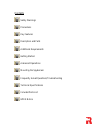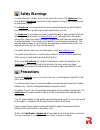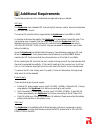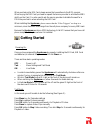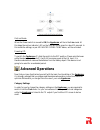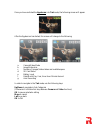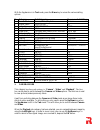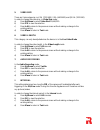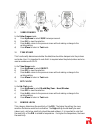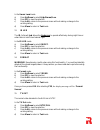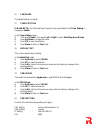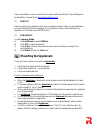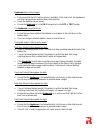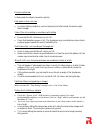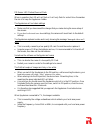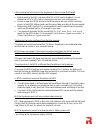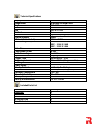12.0 mp infrared digital spydercam user manual thank you for purchasing the spydercam. In order to optimize the functionality of the spydercam, please read this manual carefully before operating the device. Also ensure that you keep it handy for future reference. Ensure that you register your spyder...
Contents safety warnings precautions key features description and parts additional requirements getting started advanced operations mounting the spydercam frequently asked questions/troubleshooting technical specifications included parts list gprs notice.
Safety warnings to reduce the risk of electric shock, do not remove the cover of the spydercam at any time. While the spydercam comes with a high waterproof rating (ip54), it should never be submersed in water. If the spydercam is no longer within the service guarantee period, we are still able to p...
When the power is switched on, do not remove the sd card, sim card, batteries or external dc power. Always switch the spydercam off prior to any of these actions. When mounting the spydercam please ensure that there are not any objects within three meters that will unnecessarily trigger the device. ...
Description and parts the spydercam provides the following connection ports for external devices: lcd, keyboard, speaker, sd card slot, sim card port, microphone port, usb port, tv out, aa port and external dc port..
Additional requirements the following items are not included and are required to get you started: sd card the spydercam uses a standard sd (secure digital) memory card to store pictures/videos in .Jpg and .Asf format. The normal sd card size that is supported by the spydercam is from 8mb to 32gb. In...
When purchasing the sim card, please ensure that you adhere to the rica process. When buying the sim card you need to request the service provider to activate the mms ability on the card. You also need to ask the service provider to disable the need for a pin to be punched in when activating the sim...
On/live mode: when the power switch is moved to on, the spydercam will be in the live mode. At this stage the motion indicator led on the front will blink green for about 15 seconds. In this mode the settings, as per advanced operations below, will be activated. Powering off: to switch the spydercam...
Once you have switched the spydercam into test mode, the following screen will appear after the spydercam has started, this screen will change to the following: a. Camera/video mode b. Image/video size c. Number of images/videos taken and available space d. Sd card status e. Battery level f. Date/mo...
With the spydercam is in test mode, press the menu key to access the various setting options. No category sub categories recommended setting 1 camera mode camera/video/playback camera 2 digital zoom 1x/2x/3x/4x 1x 3 image size 12mp/8mp/5mp 12mp 4 capture number 1/2/3 1 5 video size 720x480/ 640 x480...
In order to navigate between video clips use the left/right button. The ok button to play the requested clip and the up/down keys to increase/decrease the playback volume. (if there is a power interruption during the capturing of a video clip, the file will show a ―file error‖ message on the display...
5. Video size there are 3 sub-categories, ie vga (720x480), vga (640x480) and qvga (320x240). In order to change the video size, in video size mode: a) press up/down to select video size720/640/320. B) press ok to save the selection c) press left to return to the previous screen without making a cha...
9. Video frames in the video frames mode: a) press up/down to select 30/15 frames per second. B) press ok to save the selection c) press left to return to the previous screen without making a change to the existing setting. D) press menu to return to test mode. 10. Time stamp this functionality dete...
In the sensor level mode: a) press up/down to select high/normal/low. B) press ok to save the selection c) press left to return to the previous screen without making a change to the existing setting. D) press menu to return to test mode. 13. Ir led the ir (infrared) led allows the spydercam to opera...
16. Language the default setting is english. 17. Timer setting please note: the start and stop times will only be activated if the timer setting is changed to enable. In the timer setting mode: a) first select enable. Then press left or right to select start/stop hour/minute b) press up/down to chan...
Service providers in various countries will require different settings. These settings will be available on request from service@spydercam.Co.Za 21. Send to here the option is to choose as much as 4 cell phone numbers and/or 4 e-mail addresses to receive the mms/e-mail messages. It is important to k...
Once the spydercam is switched to live mode, the led (green) will blink for approximately 15 seconds. During this time the spydercam will not be activated. This is to allow you sufficient time to lock the cover and move away. Please note, that once the green pir indication light has stopped blinking...
Spydercam stops taking images first ensure that the sd card has memory available. If the card is full, the spydercam will stop taking pictures and shut down automatically. Check the batteries (as per above). Ensure the spydercam is in the on mode and not in the off or test modes. The spydercam canno...
Pictures are blurred: in these cases the subject moved too quickly. Red, green or blue color cast in certain lighting conditions, such as the period just after sunset, the sensor might distort images. Video clips not recording in accordance with setting ensure that the sd card memory is not full. Ch...
Pir sensor led flashes/does not flash when in operation the led will not flash or it will only flash for a short time. Remember the aim is to keep the spydercam hidden. The spydercam will not retain settings make sure that you have saved the changes that you make during the menu setup of the camera....
After inserting the sim card into the spydercam it does not send mms/email before inserting the sim card ensure that pin of sim card is disabled. You can disable the pin of a sim card by inserting the card into your mobile phone. Be sure to open the gprs service for both the camera and your cellular...
Technical specifications display screen color viewer lcd image sensor maximum 12 mega pixels angle pir: 100º lens size 14 x 9 x 6 cm ir-flash yes ir-led up to 15m (26 lights) internal memory 32mb sd card (not included) 8mb to 32 gb picture size (jpeg) 12mp – 4 000 x 3 000 8mp – 3 264 x 2 448 5mp – 2...
Gprs notice 1. If you set both phone and email it will send to your phone and email. The mms default setting image size is 640 x 480. At the same time it will automatically save the pictures to the sd card as per your parameter settings. 2. If you want download the pictures/videos via usb the device...