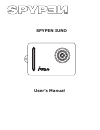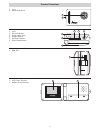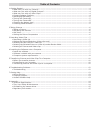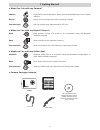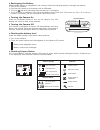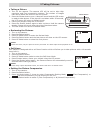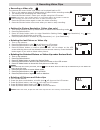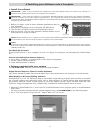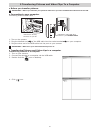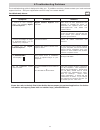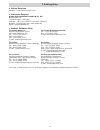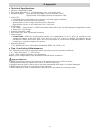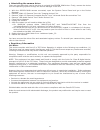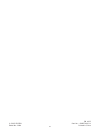Summary of IUNO
Page 1
User’s manual spypen iuno.
Page 2
2 product overview 1. Lens 2. Hand strap hook 1 2 1. Lens 2. Up mode button 3. Green light cover 4. Shutter button 5. On/select button 6. Down mode button 2 1 3 4 5 6 1. Usb slot 1 1. Lcd colour display 2. Battery compartment 1 2.
Page 3
3 table of contents 1 getting started ........................................................................................................................4 • what can i do with my camera?............................................................................................4 • what can i do...
Page 4
4 1 getting started • what can i do with my camera? Capture enjoy point & shoot operation. Store pictures and video clips to the internal memory. Set up select various camera and video recording settings. Communicate use the camera as a web camera for pc only. • what can i do with my digital picture...
Page 5
5 • recharging the battery rechargeable battery is integrated in the camera, follow the following steps to recharge the battery: 1. Turn on the camera. 2. Connect the camera to a computer with a usb cable. 3. The icon will blink indicating that the battery is recharging. 4. 10 to 12 hours is needed ...
Page 6
6 2 taking pictures • taking a picture 1. Turn on the camera. The camera lcd will be set to take high resolution and fine compression pictures. The number of images that can be taken will show on the lcd screen. 2. Press the shutter button once. A beep will sound and the lcd screen is ready to take ...
Page 7
7 3 recording video clips • recording a video clip the camera can record video clips which can be played back on pc. 1. Turn on the camera, press up mode button to select video recording mode . 2. The camera lcd will display the video length. 3. Press the shutter button. Frame your subject using the...
Page 8
8 4 installing your software onto a computer • install the software important! - make sure you install all the software from the cd supplied before you connect your camera to a computer and transfer pictures from your camera to the computer. Important! – if the computer request you to install the wi...
Page 9
9 3. Go to “file” and select “acquire”. The capture interface will show up. To capture image(s), select the image(s) stored in our camera and click “transfer”. 4. For further help on how to use photostudio® 4.0, go to “help” to access the help topics. Visit http://www.Arcsoft.Com for all your faq’s,...
Page 10
10 5 transferring pictures and video clips to a computer • before you transfer pictures important! - before you transfer your pictures make sure you have installed the software from the cd. • connecting to your computer connecting with the usb cable. Usb series “mini usb” plug connects to your spype...
Page 11
11 5. Click storage 1, the pictures or video clips are downloaded and shown. 6 double click the displayed pictures or video clip to view the pictures or video clips you have recorded. 7. To save one image or video clip to your computer, right click the mouse, the screen will show as follows: 8. To s...
Page 12
12 6 troubleshooting problems the troubleshooting guide is designed to help you. If problems continue, please contact your local customer support hot-line. See your registration card for help line contact details. For windows® users: pc symptom problem solution i receive an error message when i am i...
Page 13
13 7 getting help • online services website: http://www.Spypen.Com • customer support plawa-feinwerktechnik gmbh & co. Kg bleichereistr. 18 73066 uhingen - germany helpline: +49 (7161) 93872-0 (english, deutsch) website: www.Spypen.Com, www.Plawa.De email: support@plawa.De • arcsoft software help fo...
Page 14
14 8 appendix • technical specifications • memory: 8mb nand flash • still image resolution: • vga resolution only - 640 x 480 pixel • storable images : approximate 98 images (fine compression rate) approximate 108 images (normal compression rate) • video clip: • unlimited when connected to the compu...
Page 15
15 • uninstalling the camera driver there are two tasks that need to be done to uninstall the spypen iuno driver. Firstly, remove the device from the operating system through the device manager. To do this: 1. With the spypen iuno camera connected, open the system control panel and go to the device ...
Page 16
16 en 1002 © 2002 spypen part no.: om837400 r1 model no. 0084 printed in china.