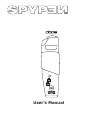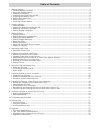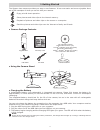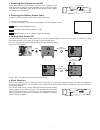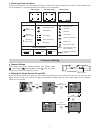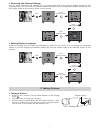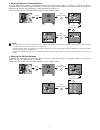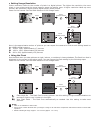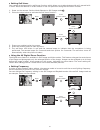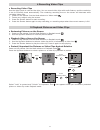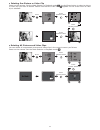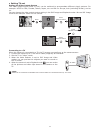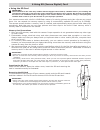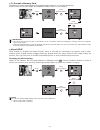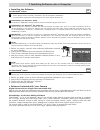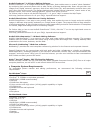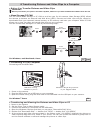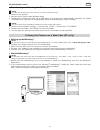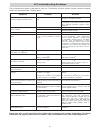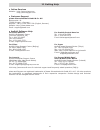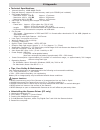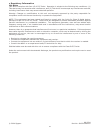Summary of oboe
Page 1
User’s manual.
Page 2
2 product overview 1. Flash 2. Shutter button 3. Up / zoom in button 4. Down / zoom out button 5. Menu button 6. Viewfinder top view 1. Reset switch 2. Camera stand clip 3. Power button 4. Mode selector side view 1. Flash pop-up button 2. Sd card slot 3. Usb port 4. Tv-out terminal side view 1. Lens...
Page 3
3 table of contents 1 getting started ....................................................................................................................... 4 • camera package contents ..................................................................................................... 4 • using th...
Page 4
4 1 getting started the spypen oboe camera provides you easy-to-use features. It has now easier and more enjoyable. Here are a few examples of what you can do with your camera. Enjoy point & shoot operation. Store pictures and video clips to the internal memory. Playback of pictures and video clips ...
Page 5
5 • powering the camera on and off press and hold the power button to power on the camera. The screen will be turned on in two seconds. You can see the screen through the viewfinder. Press and hold the power button again will power the camera off. Power button • checking the battery power level chec...
Page 6
6 • checking camera status power on the camera, view the camera screen to check which camera settings are active. If the feature icon is not displayed, it means that particular feature is not activated. Still image mode playback mode 00:12 video mode still image resolution camera status battery powe...
Page 7
7 • restoring the factory settings you can easily change all the settings that you have made back to the camera default settings by the following steps. You can restore the factory default setting in the still image and playback modes. We use still image mode as an example. Power on the camera. Pres...
Page 8
8 • setting exposure compensation you can adjust the exposure compensation value (ev) within the range of -1.5ev to +1.5ev in order to compensate for current lighting conditions. This setting can be used to obtain better result when shooting with backlighting, indirect indoor lighting, a dark backgr...
Page 9
9 • setting image resolution picture resolution refers to the number of pixels in a digital picture. The higher the resolution, the more pixels in your picture and the more memory space the picture uses. A higher resolution takes up more memory but produces a higher quality digital picture when prin...
Page 10
10 • setting self-timer your camera is designed with a self-timer function, which allows you to take pictures with a 10-second built- in timer. Place the camera on a flat surface or use a tripod when using the self-timer function. 1. Power on the camera. Set the mode selector to still image mode . 2...
Page 11
11 4 recording video clips • recording video clips use the video mode to record video clips. You can record video clips with audio feature, and the resolution is set to 320x240 pixels automatically. The remaining recording time on the screen will decrease while recording video clips. 1. Power on the...
Page 12
12 • deleting one picture or video clip power on the camera. Set the mode selector to playback mode . Use up/down button to select a picture or video clip you want to delete. Please note that the video icon appears on the screen when a video clip is selected. Press shutter button press press shutter...
Page 13
13 • setting tv-out setting the video output system the video output signal (ntsc or pal) can be switched to accommodate different signal systems. For example: ntsc for usa, canada, taiwan, japan, etc. And pal for europe, asia (excluding taiwan), and so on. You can change the video output system set...
Page 14
14 6 using sd (secure digital) card • using the sd card important! Files contained in the card may conflict with the spypen oboe camera, valuable data in your existing sd card may be distorted or lost when the card is inserted in the spypen oboe camera. We strongly recommend the user to use a new sd...
Page 15
15 • to format a memory card formatting a memory card deletes any data already stored on it. You can format the memory card in the still image and playback modes. Power on the camera. Press shutter button press press shutter button press shutter button important! • you can format a memory card on th...
Page 16
16 7 installing software onto a computer • installing the software for windows ® users: pc important! • please backup all the necessary data before any driver/software installation. • our cd-rom is tested and recommended to use under english window os. Important! (for windows ® 98se) on windows ® 98...
Page 17
17 arcsoft funhouse™ 1.0 picture editing software arcsoft funhouse™ is an image entertainment application that enables users to create “photo fantasies” by combining their personal photos with a wide variety of fantasy backgrounds. Users can get their own images from digital cameras, scanners, disk ...
Page 18
18 8 transferring pictures and video clips to a computer • before you transfer pictures and video clips important! Before you transfer your picture and video clip files, make sure you have installed the software from the cd. • mass storage/pc cam you can choose mass storage or pc cam as a driver typ...
Page 19
19 for macintosh ® users: mac • transferring and viewing the pictures and video clips on mac note: for mac user, directly plug-in the camera, no need to install the driver. 1. Power on the camera 2. Set the driver type to mass storage mode. 3. Connect the camera with mac via a usb cable, the systems...
Page 20
20 10 troubleshooting problems the troubleshooting guide is designed to help you. If problems continue, please contact customer support. Details are provided under “getting help”. Participants can not hear you while using netmeeting™. Your microphone is not connected with your computer. Connect your...
Page 21
21 11 getting help • online services website: http://www.Plawa.Com http://www.Spypen.Com • customer support plawa-feinwerktechnik gmbh & co. Kg bleichereistr. 18 73066 uhingen - germany helpline: +49 (0)7161 9387-220 (english, german) website: http://www.Plawa.Com email: support@plawa.Com • arcsoft ...
Page 22
22 12 appendix • technical specifications • internal memory: 16mb nand flash • external memory: support sd card memory card up to 256mb (not included) • still image resolution: - resolution 2048 x 1536 f: approx. 17 pictures - resolution 1600 x 1200 n: approx. 28 pictures - resolution 800 x 600 e: a...
Page 23
23 • regulatory information fcc notice this device complies with part 15 of fcc rules. Operation is subject to the following two conditions: (1) this device may not cause harmful interference, and (2) this device must accept any interference received, including interference that may cause undesired ...