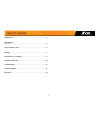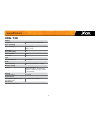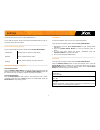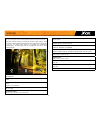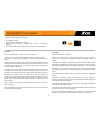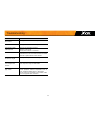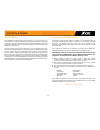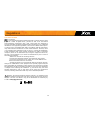- DL manuals
- Spypoint
- Action Cameras
- XCEL 720
- User Manual
Spypoint XCEL 720 User Manual
Summary of XCEL 720
Page 1
V1.0 user guide models: xcel 720 & comparable* action camera 1-888-779-7646 support.Spypoint.Com tech@spypoint.Com * specs and features may differ across comparable models. Refer to website or packaging for full details..
Page 2
2 thank you for choosing a spypoint product. This manual will guide you through all the features of your device so that you will get optimal use out of your spypoint product. Our priority is to provide outstanding customer service. If you need support for your product, please contact the spypoint te...
Page 3
3 components ................................................................................. 4 specifications xcel 720 ....................................................................................... 5 power & memory card .................................................................. 6 ...
Page 4
4 components status led lens microphone microsd reader micro usb port screen select/shutter button power/mode button up button speaker down button battery case 1 2 3 4 5 6 7 8 9 10 11 12 1 2 3 5 8 12 11 6 4 7 10 9.
Page 5: Xcel 720
5 specifications xcel 720 display 2'' screen 176 by 220 pixels resolution video recording video resolution 720p @ 30 fps 480p @ 30 fps file format .Avi photo recording photo resolution 5 mp file format jpg lens optical field of view 140° angle audio sound recording wave format (bitrate: 176 kbps) me...
Page 6
6 external power source for extended use while using the camera, an external power source can be used to provide continuous power and allow a longer autonomy period. All of the power sources shown can be used to power the camera continuously during use. Inserting the microsd card insert a microsd me...
Page 7
7 playback to enter the playback menu to view your videos and photos. Cycle through the camera modes with the power/mode button. 1. Repeatedely press the up or down button to cycle through video and photo. 2. Press the shutter/select button to view the selected video or photo. 3. To view your other ...
Page 8
8 settings exposure -2 / -1.7 / -1.3 / -1.0 / -0.7 / -0.3 / 0 / +0.3 / +0.7 / +1.0 / +1.3 / +1.7 / +2 adjust the amount of light so it feels just bright or dark enough. Both the shadows and highlights should feel the most natural and comfortable to look at. Too much light results in a washed out vid...
Page 9
9 to transfer photos/videos to a computer: • turn off the camera. • remove the sd card from the camera. • insert the sd card into the computer slot, or use a memory card adaptor. • the computer will detect the card and install the driver automatically. For a pc click on "my computer" or «this pc» on...
Page 10
10 available accessories to obtain more information on other available accessories, go to www.Spypoint.Com fits any scope within 0.91" to 1.38" diameter. #xhd-scm suitable for all firearms equipped with picatinny rails. #xhd-picatinny picatinny mount scope mount suitable for 10 and 12-gauge shotgun....
Page 11
11 troubleshooting problem possible solutions impossible to turn on the camera • charge the xhd-batt2 battery. The camera turns off • charge the xhd-batt2 battery. Impossible to take videos/photos • charge the xhd-batt2 battery. • memory card is full. • verify if the camera is turned on. The camera ...
Page 12
12 limited warranty this spypoint product designed by gg telecom, is covered by a one (1) year warranty on material and workmanship starting from the original date of purchase. The sales receipt is the client’s proof of purchase and must be presented if warranty service is needed. This warranty will...
Page 13
13 fcc regulations fcc part l5 this equipment has been tested and found to comply with the limits for a class b digital device, pursuant to part 15 of the federal communications commission (fcc) rules. These limits are designed to provide reasonable protection against harmful interference in a resid...