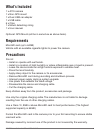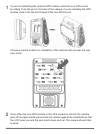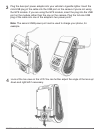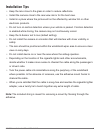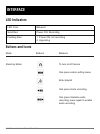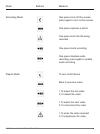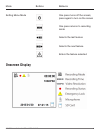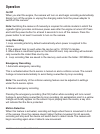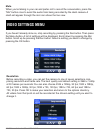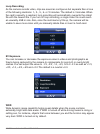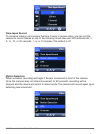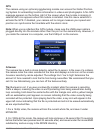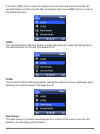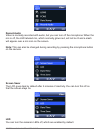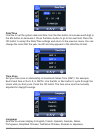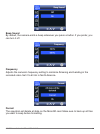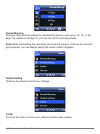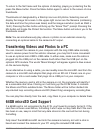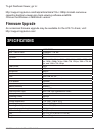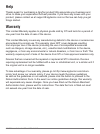- DL manuals
- Spytec
- Other
- A119
- User Manual
Spytec A119 User Manual
SPYTEC A119 DASH
CAMERA USER GUIDE
Thank you for purchasing the SpyTec A119 Dash Camera, a discreet camcorder that
mounts to the inside of a windshield for capturing the driver’s view at a resolution
exceeding Full HD. The pocket-size video camera features a F1.8 lens with a 160°
field of view and the ability to record video with nearly twice the resolution of a 1080p
camera and four times the resolution of a 720p dash cam. Equipped with a G-sensor,
the camera detects when your vehicle is bumped and automatically write-protects
video recorded during the incident. A color screen lets you review video and photos
in the camera even before transferring them to a computer, while loop recording
ensures that the camera never runs out of memory. An optional GPS receiver in
the form of a mount that replaces the included non-GPS mount is available for this
camera.
Summary of A119
Page 1
Spytec a119 dash camera user guide thank you for purchasing the spytec a119 dash camera, a discreet camcorder that mounts to the inside of a windshield for capturing the driver’s view at a resolution exceeding full hd. The pocket-size video camera features a f1.8 lens with a 160° field of view and t...
Page 2: What’S Included
What’s included 1 x a119 camera 1 x non-gps mount 1 x dual usb car adapter 1 x usb cable 5 x clips 1 x mount detaching string 1 x user manual optional: gps mount (will be in same box as above items) requirements microsd card (up to 64gb) vehicle with an available cigarette lighter to power the camer...
Page 3: Installation
Spytec a119 dash camera user guide 2 installation make sure the car engine is shut off before installing the a119. With the camera off and its darkened display screen facing up, insert a microsd card, gold contacts pointed up, into the memory card slot. For a quick start, use a memory card with a ca...
Page 4
Spytec a119 dash camera user guide 3 if you’re not attaching the optional gps module, install the non-gps mount by sliding it into the slot on the back of the camera. If you’re installing the gps module, slide it into the slot instead of the non-gps mount. 1 choose a central location for installatio...
Page 5
Spytec a119 dash camera user guide 4 plug the dual-port power adapter into your vehicle's cigarette lighter. Insert the mini-usb plug of the cable into the usb port on the camera if you’re not using the gps module. If you are using the gps module, insert the plug into the usb port on the module rath...
Page 6: Installation Tips
Installation tips • keep the lens close to the glass in order to reduce reflections. • install the camera close to the rear-view mirror for the best view. • install in a place where the picture will not be affected by window tint or other electronic products. • do not turn on motion detection unless...
Page 7
Spytec a119 dash camera user guide 6 (1) power (2) rec/left (3) menu (4) emergency/confirm (5) mic/right (6) usb port (7) av out (8) reset (9) card slot (10) usb port (optional gps mount.
Page 8: Interface
Spytec a119 dash camera user guide 7 interface led indicators led color behavior solid red power on, recording flashing red 1. Power on, not recording 2. Upgrading buttons and icons mode buttons behavior stand-by mode to turn on/off device one press enters setting menu enter playlist one press start...
Page 9
Spytec a119 dash camera user guide 8 mode buttons behavior recording mode one press turns off the screen; press again to turn on the screen one press captures a photo one press locks the file being recorded one press starts recording one press disables audio recording, press again to enable audio re...
Page 10: Onscreen Display
Spytec a119 dash camera user guide 9 setting menu mode one press turns off the screen; press again to turn on the screen one press returns to recording mode selects the last feature selects the next feature enters the feature selected mode buttons behavior onscreen display.
Page 11: Operation
On/off when you start the engine, the camera will turn on and begin recording automatically. Simply turn off the engine or unplug the charging cable from the power adapter to switch off the camera. Note: switching the camera off manually is required for vehicle models in which the cigarette lighter ...
Page 12: Video Settings Menu
Spytec a119 dash camera user guide 11 mute when you're talking in your car and prefer not to record the conversation, press the "mic” button once to avoid the audio from being recorded by the dash camera. A slash will appear through the mic icon above the live view. Video settings menu if you haven’...
Page 13
Spytec a119 dash camera user guide 12 loop recording as the camera records video, clips are saved as contiguous but separate files at one of the following durations: 1-, 2-, 3-, 5- or 10 minutes. The default is 3 minutes. When the card’s capacity is reached, loop recording will automatically overwri...
Page 14
Spytec a119 dash camera user guide 13 time-lapse record to conserve memory and reduce the time it takes to review video, you can set the camera to record frames at one of the following timed intervals: 200 milliseconds; 1-, 2-, 5-, 10- or 30 seconds; 1-, 5- or 10 minutes. The default is off. Motion ...
Page 15
Spytec a119 dash camera user guide 14 gps the camera using an optional piggybacking module can access the global position- ing system for embedding location information in videos and photographs. A no gps message appears on the bottom right of the screen when the module is missing. A satellite dish ...
Page 16
3. For the 1080p 30 fps mode, the camera will lock and save a 40-second file (20 seconds before and 20 seconds after and saved under movie\emr and as a copy in the movie directory. Ldws the lane departure warning system causes the camera to beep repetitively when the vehicle moves out of lane. The d...
Page 17
Record audio video is normally recorded with audio, but you can turn off the microphone. When the mic is off, the led labeled mic, which normally glows red, will not be lit and a slash will appear over a mic icon on the screen. Note: this can also be changed during recording by pressing the micropho...
Page 18
Date/time use this to set the system date and time. Use the rec button to increase each digit or the mic button to decrease it. Press the menu button to go to the next field. Press the ok button to accept the date/time settings and return to the previous menu. You can change the order that the year,...
Page 19
Beep sound by default, the camera emits a beep whenever you press a button. If you prefer, you can turn it off. Frequency adjusts the camera’s frequency setting to minimize flickering and banding in the recorded video. Set it to 60 hz in north america. Format the operation will delete all data on th...
Page 20
Format warning sets how often you’ll be warned to reformat the memory card: every 15-, 30- or 60 days. The default is 30 days. Or you can turn off the warning entirely. Note: while reformatting the card helps preserve the integrity of files to be recorded going forward, you can always cancel the pro...
Page 21: Taking Photographs
Version check here to see the firmware version installed in the camera. Taking photographs while the camera is recording video, press the menu button in order to take a photograph. A camera icon will briefly appear at the center of the screen. Note: if you press the menu button when the camera is no...
Page 22: 64Gb Microsd Card Support
To return to the first frame and the options of deleting, playing or protecting the file, press the menu button. Press the menu button again to return to the screen of nine thumbnails. Thumbnails not designated by a filmstrip icon are still photos. Selecting one will display the image full screen. I...
Page 23: Gps Data Playback
Windows users download the formatting utility from http://support.Spytecinc.Com/help/article/link/ gui-format-program to format the card as fat32. Quit all other programs including the anti-virus, firewall, browser and file manager. Otherwise, it will fail to start formatting. Disable the computer s...
Page 24: Specifications
To get dashcam viewer, go to: http://support.Spytecinc.Com/help/article/link/a118-c-1080p-hd-dash-camera-w- capacitor-dashcam-viewer-gps-track-viewing-software-e4a2926 choose the windows or macintosh version. Imaging sensor 4 mp cmos lens / field of vision 6-element, f1.8 160° sensor ov4689 lcd size...
Page 25: Warranty
Spytec a119 dash camera user guide 24 thanks again for purchasing a spytec product! We appreciate your business and strive to make your experience the best possible. If you have any issues with your product, please contact us at support@spytecinc.Com so that we can help you get things started. Warra...