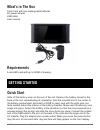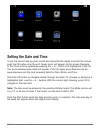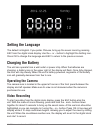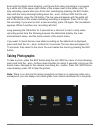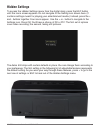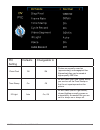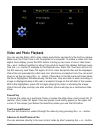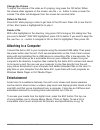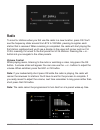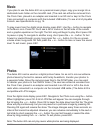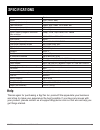Spytec aetos 400 clock cam user guide thank you for choosing the spytec aetos 400 clock cam. The miniature boombox with clock, radio and 4.3-inch color video display hides a high-def camera and microphone for clandestine video recording. The camera even works in the dark using a night vision infrare...
What’s in the box clock cam with two rechargeable batteries ac power adapter usb cable user manual requirements a microsd card with up to 32gb of memory getting started quick start slide off the battery cover on the rear of the unit. Remove the battery closest to the base of the unit, remembering it...
Spytec aetos 400 clock cam user guide 3 setting the date and time to set the correct date by year, month and day while the digital clock fills the screen, push the ok button atop the unit. Seven icons will appear on the screen. Navigate to the clock icon by repeatedly pressing the + or – button unti...
Spytec aetos 400 clock cam user guide 4 the default is english. If you prefer chinese, bring up the seven icons by pressing esc from the digital clock display. Use the + or – button to highlight the setting icon. Press ok to change the language and esc to return to the previous screen. Setting the l...
Spytec aetos 400 clock cam user guide 5 even with the digital clock showing, you’ll know that video recording is in progress by a white dot in the upper right corner of the screen next to the battery icon. To stop recording, repeat what you did to start recording by pressing the esc button, then wit...
Hidden settings to access the hidden settings menu from the digital clock, press the esc button until the icons screen appears. Do not navigate to the setting icon shown here. (it contains settings meant for playing your entertainment media.) instead, press the + and - buttons together. Four icons a...
Spytec aetos 400 clock cam user guide 7 dv default changeable to description dv mode normal motion detection digital video is normally recorded according to when you manually start and stop the camera. With dv mode highlighted, press ok to change the mode to motion detection. With motion detection a...
Spytec aetos 400 clock cam user guide 8 video segment 30 min. 60-, 5-, 10-min. Video is normally saved into a sepa- rate file every 30 minutes. The camera then starts a new but contiguous file. You can change the file time to 5-, 10- or 60 minutes. Press the ok button repeatedly to change the number...
Spytec aetos 400 clock cam user guide 9 pic setting defaults changeable to photo pixel 1m 2m photos are normally saved as (approximately) one-megapixel files. Alternatively,they can be saved at higher-quality 2mp files. Time stamp on off as with video (see time stamp above), you can turn off the tim...
Spytec aetos 400 clock cam user guide 10 video and photo playback you can use the aetos 400 to play videos and photos captured by the built-in camera. Make sure the clock cam is not connected to a computer. To review a video from the digital clock display, press the esc button to bring up two rows o...
Change the volume to adjust the volume of the video as it’s playing, long press the ok button. When the volume slider appears on the screen, use the + or - button to raise or lower the volume. The slider will disappear from the screen two seconds later. Return to file list press esc while playing a ...
Radio to scan for stations when you first use the radio in a new location, press ok. You’ll see the frequency slider ascend from 87.5 to 108 mhz, pausing to register each station that is received. When scanning is completed, the radio will start playing the first station registered and you’ll see a ...
Music if you plan to use the aetos 400 as a personal music player, copy your songs into a dedicated music folder on the microsd card. (the card can either be removed from the clock cam, placed in an adapter and inserted in an sd slot or kept in the clock cam connected to a computer with the included...
Spytec aetos 400 clock cam user guide 14 lens fixed sensor 2 mp (1920 x 1080) wide angle (horizontal) 65° video resolutions 1080 x 1920, 1280 x 720 or 640 x 480 video capture (encode) format mov h.264 frames per second 30- or 10 fps approx. Memory usage for 30-minute video at 30 fps 1080p, 1.5gb; 72...
Spytec aetos 400 clock cam user guide 15 warranty this limited warranty applies to physical goods sold by sti and lasts for a period of one year from the date of sale of the device. This limited warranty covers any manufacturing defects to the device or accessories encountered by normal use. This wa...