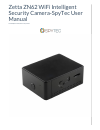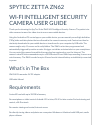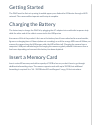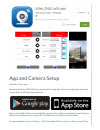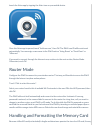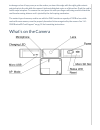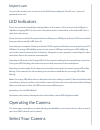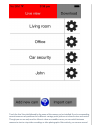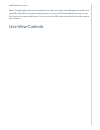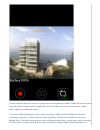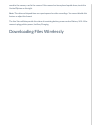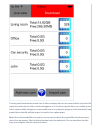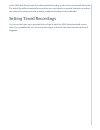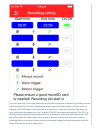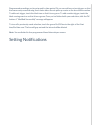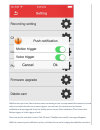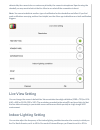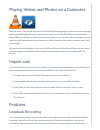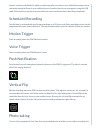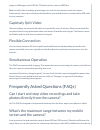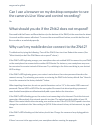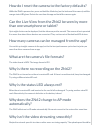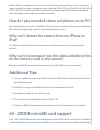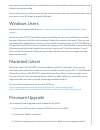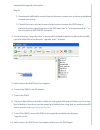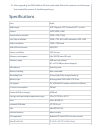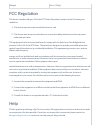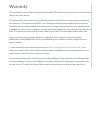Spytec Zetta ZN62 Manual
Summary of Zetta ZN62
Page 1
Zetta zn62 wifi intelligent security camera-spytec user manual last modified on 06/09/2016 4:02 pm edt.
Page 2
Spytec zetta zn62 wi-fi intelligent security camera user guide thank you for choosing the spytec zetta zn62 wi-fi intelligent security camera. The pocket-size video camera streams a live video view to one or more mobile devices. Using the android or ios control app on your mobile device, you can rem...
Page 3
Getting started the zn62 must be first set up using its mobile app on your android or ios device through a wi-fi network. The camera will not operate until setup is complete. Charging the battery the fastest way to charge the zn62 is by plugging the ac adapter into a wall outlet or power strip while...
Page 4
App and camera setup install the “attez” app. Download the attez zn62 wi-fi cam app from the google play store or the apple app store into your android- or ios-based mobile device. Power on the zn62. When using the zn62 for the first time, hold the power button until the green led turns on followed ...
Page 5
Launch the attez app by tapping the attez icon on your mobile device. Once the attez app is opened, touch “add new cam,” then ok.The zn62 cam id will be retrieved automatically. You can assign a cam name to the zn62 such as “living room” or “front door” or “mikecam.” if you want to connect through t...
Page 6
To damage or lose. Keep your eye on the card as you insert the edge with the eight gold contacts pointed up into the slot while the camera’s bottom indicia plate rests on a flat surface. Push the card in until it snaps into place. To remove the card, press it in with your finger nail, being careful ...
Page 7
Terminology ap mode the zn62 acts as an access point (also referred to as a hot spot) in which a smartphone wirelessly connects directly to the camera when you choose attez from the phone’s list of available wi-fi networks. Live view and camera control is enabled from the mobile device. In this mode...
Page 8
Import cam you can invite another user to connect to the zn62 by providing the cam id, user- name and password to the user. Led indicators there are two multi-colored light emitting diodes on the camera. The one next to the usb port is called the charging led. The one next to the power button is ref...
Page 9
Touch the live view tab followed by the name of the camera you’ve installed. If you’re commanding several cameras each positioned at a different vantage point, pick one at a time to view and control. Though you can see only one live view at a time on a mobile screen, you can switch between cameras t...
Page 10
Mobile devices at once. Note: though triggered from your mobile device, video recordings and still images are saved to the microsd card inside each camera. Subsequently, you can use the download tab in the app to copy files wirelessly to your mobile device. Or you can use the usb cable to transfer f...
Page 11
You’ll see exactly what the camera is seeing from your smartphone or tablet. Unlike the picture shown here with the live view in portrait mode, the view better fills your screen if you turn your mobile device sideways to landscape mode. Touch the red record button to start a video recording. The rec...
Page 12
Saved to the memory card in the camera. If the camera has been placed upside down, touch the vertical flip icon on the right. Note: the date and elapsed time are superimposed on video recordings. You cannot disable this feature or adjust the format. The live view will also provide the status of rema...
Page 13
Touching the download tab reveals a list of video and image files in each camera. When you touch the empty box to the right of a file, a check mark appears. You can then copy the file to your mobile device. A time-elapsed slider will appear on your mobile screen revealing the progress of the downloa...
Page 14
Via the usb cable. Keep in mind that with loopback recording, you don’t have to manually delete files. The oldest files will be automatically overwritten once card capacity is reached. Loopback recording is also referred to as loop or circular recording. Loopback recording cannot be disabled. Settin...
Page 15
Touch the gear icon to the right of the camera you want to program. From the list of settings, choose the record gear icon. A screen will appear showing rows of start and end times. Choose a row by touching an on/off square on the right. When it turns green, touch the start time. You adjust the hour...
Page 16
Programmed recordings can be set purely by time period. Or you can add one or two triggers so that the camera only records during those times when the mic picks up a voice or the lens detects motion. To add a mic trigger, touch the black icon so that it turns green. To add a motion trigger, touch th...
Page 17
Whether the app’s live view from the camera is running or you’ve programmed the camera to record video at set intervals with one or more triggers, you can have the camera send you instant notifications when triggered. From the setting menu, choose push notification. Then choose the motion trigger or...
Page 18
Detected by the camera’s lens or voices are picked by the camera’s microphone. Upon hearing the doorbell, you may want to look at the live view to see what all the commotion is about. Note: you cannot substitute another type of notification for the doorbell sound effect. If you find push notificatio...
Page 19
Playing videos and photos on a computer make sure you’ve turned off the power on the zn62 before plugging the camera into your computer with the included usb cable. Upon connecting to the pc, the power led will glow orange and the status led green. When the external disk directory appears, you can c...
Page 20
Feature cannot be disabled. For videos and photographs you want to save indefinitely, make sure to wirelessly download them to your mobile device or transfer them to your computer using the usb cable. Alternatively, swap out memory cards you want to archive before they fill up completely. Scheduled ...
Page 21
Progress. Still images sport 1280 by 720 pixels and are saved as jpeg files. Note: as with video recordings, photo images are saved to the memory card in the camera. Subsequently, they can be wirelessly downloaded to your mobile device or transferred by usb cable to your computer. Gaplessly split vi...
Page 22
Range can be global. Can i use a browser on my desktop computer to see the camera’s live view and control recording? No. What should you do if the zn62 does not respond? Press and hold the power and reset buttons (on the bottom of the zn62) at the same time for about 4 seconds and the camera will re...
Page 23
How do i reset the camera to the factory defaults? While the zn62 is powered on, press and hold the mode key (on the bottom of the camera) until the orange status led glows. Delete the cam from the app and install the camera again. Can the live view from the zn62 be seen by more than one smartphone ...
Page 24
At least 10mbp. A workaround is to reduce the live view streaming resolution. You can change the camera’s default live view resolution from high- definition (1280 x 720) to vga (640 x 480) or qvga (320 x 240). The resolution recorded to the microsd card stays high-def, but the lower-quality live vid...
Page 25
Won’t wipe out any data. But if the card has been in use, keep in mind hat any data stored on the card will be lost during formatting. You can also insert once of these cards into the camera’s memory slot until a click is heard and connect the camera to your pc using the included usb cable. Windows ...
Page 26
Download the upgrade_zetta.Zip file. Bug fix: 1. Sometimes it is difficult to connect from the internet, so make sure you have an optimized network connection. 2. Check if the reason you can’t connect to the router is because the ssid name or password contains special characters: the ssid name has “...
Page 27
11. After upgrading, the zn62 will be in ap (hot-spot) mode. Delete the camera in your attez app, then reinstall the camera. It should be good to go. Specifications lens fixed wide angle 160° diagonal, 115° horizontal, 87° vertical sensor 1 mp (1280 x 960) saved video resolution 1280 x 720 (720p) li...
Page 28
Weight 4.1 oz. (116 g) fcc regulation this device complies with part 15 of the fcc rules. Operation is subject to the fol- lowing two conditions: 1. This device may not cause harmful interference, and 2. This device must accept any interference received, including interference that may cause undesir...
Page 29
Warranty this limited warranty applies to physical goods sold by sti and lasts for a period of one year from the date of sale of the device. This limited warranty covers any manufacturing defects to the device or accessories encountered by normal use. This warranty does not cover damages resulting f...