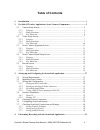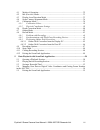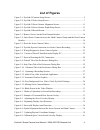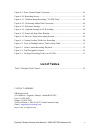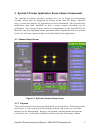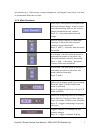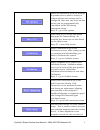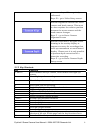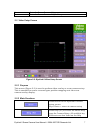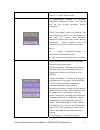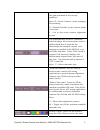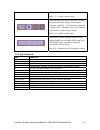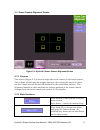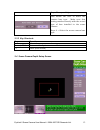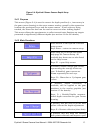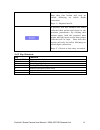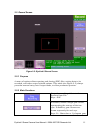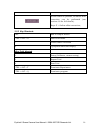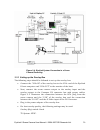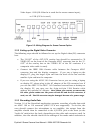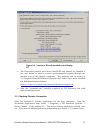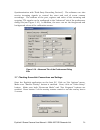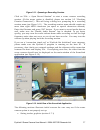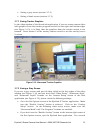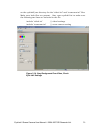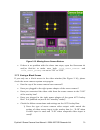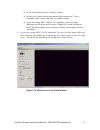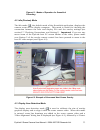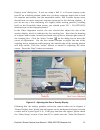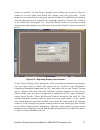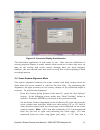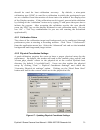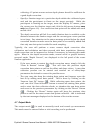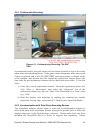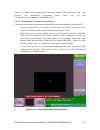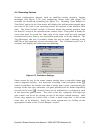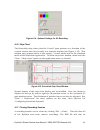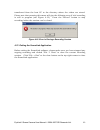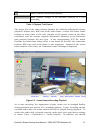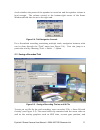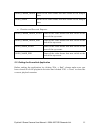SR Research EyeLink II Scene Camera User Manual
Summary of EyeLink II Scene Camera
Page 1
Eyelink ® ii scene camera user manual (scenelink application version 1.2.1) copyright © 2004-2007 sr research ltd. Eyelink is a registered trademark of sr research ltd., toronto, canada.
Page 2: Table of Contents
Eyelink ii scene camera user manual © 2004-2007 sr research ltd. Ii table of contents 1. Introduction...................................................................................................................1 2. Eyelink ii tracker application: scene camera components ..........................
Page 3
Eyelink ii scene camera user manual © 2004-2007 sr research ltd. Iii 4.1 modes of operation .......................................................................................... 32 4.2 idle (preview) mode ......................................................................................... ...
Page 4: List of Figures
Eyelink ii scene camera user manual © 2004-2007 sr research ltd. Iv list of figures figure 2-1: eyelink ii camera setup screen..................................................................... 2 figure 2-2: eyelink ii video setup screen ...............................................................
Page 5: List of Tables
Eyelink ii scene camera user manual © 2004-2007 sr research ltd. V figure 4-9. Scene camera depth correction.................................................................... 41 figure 4-10. Recording screen ......................................................................................... ...
Page 6
Eyelink ii scene camera user manual © 2004-2007 sr research ltd. 1 1. Introduction the standard eyelink ii setup allows users to record eye movements at a fixed viewing distance (e.G., computer monitor, tv, projected screen, etc). The eyelink scene camera option provides a powerful extension so that...
Page 7
Eyelink ii scene camera user manual © 2004-2007 sr research ltd. 2 2. Eyelink ii tracker application: scene camera components the eyelink ii tracker interface consists of a set of setup and monitoring screens, which may be navigated by means of the host pc mouse, shortcut keys, or from the display p...
Page 8
Eyelink ii scene camera user manual © 2004-2007 sr research ltd. 3 operations (e.G., video setup, camera alignment, and depth correction) can also be performed from this screen. 2.1.2 main functions press auto threshold to threshold the selected camera image. In most cases auto thresholding will set...
Page 9
Eyelink ii scene camera user manual © 2004-2007 sr research ltd. 4 toggles display of threshold coloring in eye camera images. Keys: t = toggle threshold coloring display select to present the camera display image on the display monitor. To select the camera to display as a large image click on the ...
Page 10
Eyelink ii scene camera user manual © 2004-2007 sr research ltd. 5 select set options to go to the eyelink ii options screen, where a variety of system options and settings can be configured. Note that any value on this screen can be programmatically overridden by the api during experiment setup. Ke...
Page 11
Eyelink ii scene camera user manual © 2004-2007 sr research ltd. 6 gaze on overlay will be negatively influenced. Keys: w = go to video setup screen perform alignment between the scene camera and head camera. This must be done anytime the relative position between the scene camera and the head camer...
Page 12
Eyelink ii scene camera user manual © 2004-2007 sr research ltd. 7 y go to the scene camera alignment screen z go to the scene camera depth setup screen 2.2 video setup screen figure 2-2: eyelink ii video setup screen 2.2.1 purpose this screen (figure 2-2) is used to perform video overlay or scene c...
Page 13
Eyelink ii scene camera user manual © 2004-2007 sr research ltd. 8 screen. Keys: f1 = open help screen if “calibration” button is disabled, additional feedback values are printed out on the overlay graphics during validation. If the “recording” button is disabled, the user-drawn graphics can be draw...
Page 14
Eyelink ii scene camera user manual © 2004-2007 sr research ltd. 9 correction, if available, will be applied to the gaze positions in the overlay graphics. Keys: s = scene camera cursor mapping in recording; d = enable/disable scene camera depth correction. Y = go to the scene camera alignment scree...
Page 15
Eyelink ii scene camera user manual © 2004-2007 sr research ltd. 10 useful of which are yellow and white. Keys: c = gaze cursor color. Gaze cursors for use in the video overlay have a selectable shape, which may improve visibility. Cursors may either be a solid circle, a hollow circle, or a hollow c...
Page 16
Eyelink ii scene camera user manual © 2004-2007 sr research ltd. 11 2.3 scene camera alignment screen figure 2-3: eyelink ii scene camera alignment screen 2.3.1 purpose this screen (figure 2-3) is used to align the scene camera to the head camera. This is done by selecting the proper lens type, then...
Page 17
Eyelink ii scene camera user manual © 2004-2007 sr research ltd. 12 keys: f1 = open help screen this allows the user to select the camera lens type. Make sure this setting matches exactly with the actual type of lens installed in the scene camera. Keys: l = select the scene camera lens type 2.3.3 ke...
Page 18
Eyelink ii scene camera user manual © 2004-2007 sr research ltd. 13 figure 2-4: eyelink ii scene camera depth setup screen 2.4.1 purpose this screen (figure 2-4) is used to correct for depth parallax (i.E., inaccuracy in the gaze cursor drawing) in the scene camera overlay caused by the separation b...
Page 19
Eyelink ii scene camera user manual © 2004-2007 sr research ltd. 14 the last fit by adding more data points. Note that this button will only be visible following an initial depth correction. Keys: i = improve last fit. If pressed, this will abandon the newly collected data points and revert to the p...
Page 20
Eyelink ii scene camera user manual © 2004-2007 sr research ltd. 15 2.5 record screen figure 2-5: eyelink ii record screen 2.5.1 purpose a menu of options allows opening and closing (edf) files, setting data to be recorded, and other output-related options. This mode (see figure 2-5) always precedes...
Page 21
Eyelink ii scene camera user manual © 2004-2007 sr research ltd. 16 cursor if this button is pressed, an online drift correction can be performed (see section 4.8 for full details). Keys: f = online offset correction; 2.5.3 key shortcuts esc exit to output screen ctrl + alt + a abort trial menu f on...
Page 22
Eyelink ii scene camera user manual © 2004-2007 sr research ltd. 17 3. Setting up and configuring the scenelink application the current chapter goes through the hardware and software installation before the scene camera option can be used. It also contains trouble shooting information on the common ...
Page 23
Eyelink ii scene camera user manual © 2004-2007 sr research ltd. 18 - use an sr research supplied screwdriver to remove the four screws on the head camera bracket (see figure 3-1). Figure 3-1: remove screws on the head camera bracket - insert the scene camera bracket between the head camera bracket ...
Page 24
Eyelink ii scene camera user manual © 2004-2007 sr research ltd. 19 figure 3-2: insert scene camera between the head camera clamp and the head camera bracket - dress the cables of the scene camera with buttons on the headband frames as illustrated in figure 3-3. Wire the scene camera cable between t...
Page 25
Eyelink ii scene camera user manual © 2004-2007 sr research ltd. 20 figure 3-4. Eyelink system connection in a scene camera recording 3.3.1 setting up the overlay box the following steps should be followed to set up the overlay box: • connect the “vga-in” of the overlay box to the vga card of the ey...
Page 26
Eyelink ii scene camera user manual © 2004-2007 sr research ltd. 21 video input: s-in (if s-video in is used for the scene camera input); or v-in (if v-in is used.) figure 3-5: wiring diagram for scene camera option. 3.3.2 setting up the digital video converter the following steps should be followed...
Page 27
Eyelink ii scene camera user manual © 2004-2007 sr research ltd. 22 the back of the dv converter box. The switch that controls the audio mode should be set to “on” position (i.E., 32khz/12-bit 4-channel audio). The switch that controls the “locked audio mode” should be left in the “off” position to ...
Page 28
Eyelink ii scene camera user manual © 2004-2007 sr research ltd. 23 figure 3-6. Version of directx installed on the display pc • the driverlinx parallel port driver (port95nt.Exe) should be installed if the user wants to send or receive synchronization signals through the parallel port of the displa...
Page 29
Eyelink ii scene camera user manual © 2004-2007 sr research ltd. 24 figure 3-7. Error in detecting the dv connection • has a connection been made between the s-video or composite video output of the overlay box and the input (on the front) of the canopus dv converter box? • has the canopus dv conver...
Page 30
Eyelink ii scene camera user manual © 2004-2007 sr research ltd. 25 figure 3-8. General tab of the preferences dialog box the “strip chart” tab of the preferences dialog box (see figure 3-9) contains settings for the strip chart display, which plots the x and y gaze position as a function of the cur...
Page 31
Eyelink ii scene camera user manual © 2004-2007 sr research ltd. 26 synchronization with third-party recording devices”). The software can also receive incoming signals to control the start and end of scene camera recordings. The address of the port, register and value of the incoming and outgoing t...
Page 32
Eyelink ii scene camera user manual © 2004-2007 sr research ltd. 27 figure 3-11. Openning a recording session. Click on “file → open record session” to start a scene camera recording session. (if this menu option is disabled, please see section 3.5 “checking firewire connection”.) this will bring a ...
Page 33
Eyelink ii scene camera user manual © 2004-2007 sr research ltd. 28 • seeing a gray screen (section 3.7.2) • seeing a blank screen (section 3.7.3) 3.7.1 seeing tracker graphics in the video window of the scenelink application, if you see scene camera video with graphics from the tracker program over...
Page 34
Eyelink ii scene camera user manual © 2004-2007 sr research ltd. 29 on the eyelink2\exe directory for the “vidovl.Ini” and “scenecam.Ini” files. Make sure both files are present. Also, open eyelink2.Ini to make sure the following two lines are included in the file. Include "vidovl.Ini" // vidovl set...
Page 35
Eyelink ii scene camera user manual © 2004-2007 sr research ltd. 30 figure 3-15. Missing scene camera buttons • if there is no problem with the above two steps, open the scenecam.Ini and/or final.Ini to make sure both ‘scene_camera_enabled’ and ‘scene_camera_gazemap’ are set to “on” or “yes”. 3.7.3 ...
Page 36
Eyelink ii scene camera user manual © 2004-2007 sr research ltd. 31 2) is the overlay box set at “overlay” mode? 3) is there any loose connection among the connectors? Try to disconnect the cables and then re-connect them. 4) if you are using advc-100 or 110 converter, the blue light indicator on th...
Page 37
Eyelink ii scene camera user manual © 2004-2007 sr research ltd. 32 4. Performing recording with the scenelink application in addition to the usual steps for eyelink recordings, using the scene camera option requires extra steps to perform scene camera alignment and depth correction. In a recording ...
Page 38
Eyelink ii scene camera user manual © 2004-2007 sr research ltd. 33 figure 4-1. Modes of operation for scenelink recording 4.2 idle (preview) mode the idle mode ( ), the default mode of the scenelink application, displays the camera scene on the display computer. This mode is useful for checking the...
Page 39
Eyelink ii scene camera user manual © 2004-2007 sr research ltd. 34 display area” dialog box. If you are using a dell c- or d-series laptop as the host pc on a docking station, make sure you have computer signal sent to both the monitor and overlay box (as mentioned earlier, dell d-series laptop use...
Page 40
Eyelink ii scene camera user manual © 2004-2007 sr research ltd. 35 button is enabled. In the “detect display area” dialog box, press the “detect” button to let the video card detect the display area (the gray box). If the detection is successful, two red/pink reference boxes are added onto the disp...
Page 41
Eyelink ii scene camera user manual © 2004-2007 sr research ltd. 36 figure 4-5. Successful display area detection the scenelink application is now ready to use. Note that the calibration of overlay graphics display to scene camera video needs to be done only once, as long as the overlay and scene ca...
Page 42
Eyelink ii scene camera user manual © 2004-2007 sr research ltd. 37 diameter of 13.5 mm measured from the left end to right end (including the black edge); 11.2 mm measured from the inner ring (glass part only). - click on the “scene camera alignment mode” button ( ) on the display pc or the “alignm...
Page 43
Eyelink ii scene camera user manual © 2004-2007 sr research ltd. 38 figure 4-6: optical alignment between the scene camera and head camera. 4.5 calibration mode for best scene camera performance, recordings must be done in the corneal reflection mode with both eyes tracked. The corneal reflection mo...
Page 44
Eyelink ii scene camera user manual © 2004-2007 sr research ltd. 39 should be used for best calibration accuracy. By default, a nine-point calibration type (“hv9”) is used for a calibration in which the participant’s eyes are at a distance from the monitor of about twice the width of the display are...
Page 45
Eyelink ii scene camera user manual © 2004-2007 sr research ltd. 40 the “monitor size” values measure the distance of the visible part of the display screen edges relative to the center of the screen in millimeters (corresponding to “screen_phys_coords” command). Enter a negative value for the left ...
Page 46
Eyelink ii scene camera user manual © 2004-2007 sr research ltd. 41 figure 4-8. Calibrated space viewed in the overlay display figure 4-9. Scene camera depth correction follow the following steps to correct for parallax error: - click on the depth correction mode ( ) button on the scene camera appli...
Page 47
Eyelink ii scene camera user manual © 2004-2007 sr research ltd. 42 collecting 4-5 points across various depth planes should be sufficient for a good depth correction. - specify a fixation target at a particular depth within the calibrated space and ask the participant to fixate on the target precis...
Page 48
Eyelink ii scene camera user manual © 2004-2007 sr research ltd. 43 4.8 record mode recording of eye movements and scene camera video starts when the record mode ( ) button is pressed. If the “log messages” option is enabled, an edit box will be displayed so that the user can insert a message to the...
Page 49
Eyelink ii scene camera user manual © 2004-2007 sr research ltd. 44 4.8.1 problem with recording figure 4-11. Problem during recording: "no edf time" as mentioned earlier, the gaze cursor will be drawn overlaid on top of the scene video when the recording starts. If the gaze cursor disappears when t...
Page 50
Eyelink ii scene camera user manual © 2004-2007 sr research ltd. 45 starting a recording session, click “view -> preferences”. Select the “advanced” tab. Check whether the base address of the parallel port is correctly set (lpt1 is typically assigned to the base address 0x378, while lpt2 is assigned...
Page 51
Eyelink ii scene camera user manual © 2004-2007 sr research ltd. 46 there is a large error between the current fixation and the target item. By default, the maximum acceptable error value (set by the ‘scenecam_dcorr_maxangle’ command) is 20˚. 4.8.3.2 online drift correction from the host pc follow t...
Page 52
Eyelink ii scene camera user manual © 2004-2007 sr research ltd. 47 4.9 recording options several configuration options, such as enabling overlay graphics, logging messages (see figure 4-13), and configuring cursor color and shape, are available for scenelink recording (see figure 14). Enabling “tim...
Page 53
Eyelink ii scene camera user manual © 2004-2007 sr research ltd. 48 figure 4-14. Optional settings for sc recording 4.10 strip chart the scenelink strip chart plots the x and y gaze position as a function of the current tracker time (in seconds) in a separate window (see figure 4-15). This window on...
Page 54
Eyelink ii scene camera user manual © 2004-2007 sr research ltd. 49 transferred from the host pc to the directory where the videos are stored. Please note that pressing this menu will give the following error if trial recording is still in progress (see figure 4-12). Press the “record” button to sto...
Page 55
Eyelink ii scene camera user manual © 2004-2007 sr research ltd. 50 5. Data playback with scenelink application the scenelink application can also be used to play back a scene camera recording. During playback, gaze cursor positioning is generated from merging eyelink data file with scene camera vid...
Page 56
Eyelink ii scene camera user manual © 2004-2007 sr research ltd. 51 note that this should be done before running the playback session. A warning dialog (see figure 5-2) will be displayed if the files containing look up table are missing from the directory. If this warning is given, press “yes” butto...
Page 57
Eyelink ii scene camera user manual © 2004-2007 sr research ltd. 52 pause control: pauses the playback. Seek control: jumps to an intended position in a trial recording. Table 1. Playback trial control the status bar of the video window displays the following information during playback: display are...
Page 58
Eyelink ii scene camera user manual © 2004-2007 sr research ltd. 53 check whether the power of the speaker is turned on and the speaker volume is loud enough. The volume control at the bottom-right corner of the scene window should also be set to the right end. Figure 5-4. Trial navigation controls ...
Page 59
Eyelink ii scene camera user manual © 2004-2007 sr research ltd. 54 calibrated region. To reduce the size of the saved overlay file, the user can choose a video codec for file saving. If “preview while saving” option is checked, playback may pause briefly when saving the .Avi file with the overlay g...
Page 60
Eyelink ii scene camera user manual © 2004-2007 sr research ltd. 55 video_frame_index index of the video frame that was visible at the sample time. Video_name name of the video frame that was visible at the sample time. • fixation and saccade reports: video_frame_index_start index of the video frame...