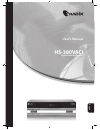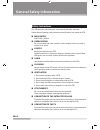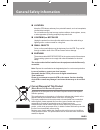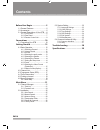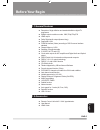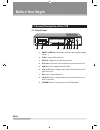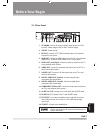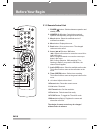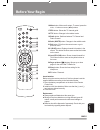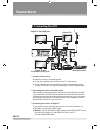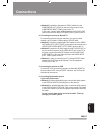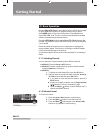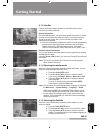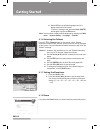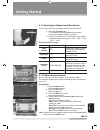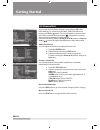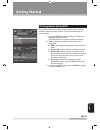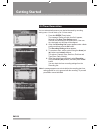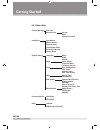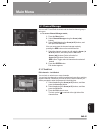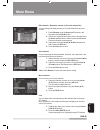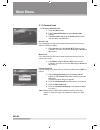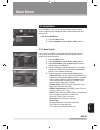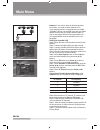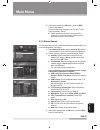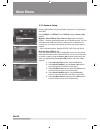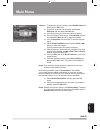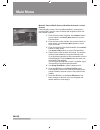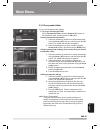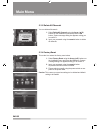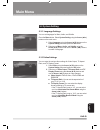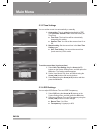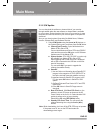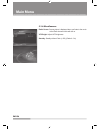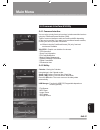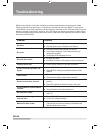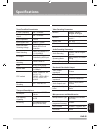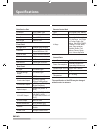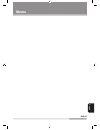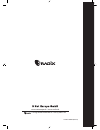- DL manuals
- Sradix
- Receiver
- HS-380VACI
- User Manual
Sradix HS-380VACI User Manual - Before Your Begin
ENG-6
3
56
8
1
2
7
9
4
2.1 General Description of Your STB
2.1.1 Front Panel
1. SMART CARD Slot: Insert smart card to the slot (Viaccess, Nagra,
Conax, ...).
2. CI Slot: Inserts CAM to the slot.
3. DISPLAY: Display for Channel Name and etc.
4. IR Sensor: Receives the IR commands from remote control unit.
5. USB jack: Use to upgrade S/W with USB.
6. VOL (▲/▼) buttons:Adjusts volume and moves the cursor left or
right in the menu.
7. OK button: Confirms Selection.
8. CH (▲/▼) buttons:Changes channels or moves the cursor up or
down in the menu.
9. STANDBY button: Turns the receiver On/Off (Standby).
Before Your Begin
Summary of HS-380VACI
Page 1
Hs-380vaci digital satellite receiver user’s manual english.
Page 2: Safety Instructions
Eng-2 safety instructions this stb has been manufactured to meet international safety standards. Please read the following safety instructions carefully before you handle the stb. main supply ac95-250v~,50/60hz overloading do not overload a wall outlet, extension cord or adapter as this may resu...
Page 3: General Safety Information
Eng-3 english general safety information location keep the stb indoors and away from potential hazards, such as houseplants, rain and direct sunlight. Do not install near any heat sources such as radiators, heat registers, stoves, or other apparatus (including amplifier) that product heat. lightn...
Page 4: Contents
Eng-4 contents before your begin .......................... 5 1.1 general features ..............................5 1.2 accessories .......................................5 2.1 general description of your stb .....6 2.1.1 front panel .................................6 2.1.2 rear panel ..................
Page 5: Before Your Begin
Eng-5 english before your begin 1.1 general features ■ reception of high definition and standard definition digital tv programme ■ multiple output resolution modes: 1080i,720p,576p,576i ■ hdmi output ■ dolby digital audio output (down-mixing) ■ supported h.264 ■ pcmcia interface (2slots) according to ...
Page 6: Before Your Begin
Eng-6 3 56 8 1 2 7 9 4 2.1 general description of your stb 2.1.1 front panel 1. Smart card slot: insert smart card to the slot (viaccess, nagra, conax, ...). 2. Ci slot: inserts cam to the slot. 3. Display: display for channel name and etc. 4. Ir sensor: receives the ir commands from remote control ...
Page 7: Before Your Begin
Eng-7 1 # 7 $ @ ! 0 89 4 2 3 6 5 english 2.1.2 rear panel 1. Ac mains: connect to a plug in the ac mains power cord. The input ac voltage range is 95v to 250v, 50/60hz supply. 2. On/off: power on/off. 3. Rs-232c: connect to pc. Rs232 transfers data to the external computer or vice versa. 4. Hdmi out...
Page 8: Before Your Begin
Eng-8 1 2 3 5 6 7 8 9 0 ! @ # 4 $ % before your begin 2.1.3 remote control unit 1. Power ( ) button: switches between operation and standby mode. 2. Numeric (0~9) button: controls the numerical operation and especially changes channel directly. 3. Mosaic button: select the multifeed service if multi...
Page 9: Before Your Begin
Eng-9 english before your begin 16. Mute button: mutes audio output. To cancel, press the mute, -/+ buttons or arrow (◄/►) buttons. 17. Epg button: shows the tv channel guide. 18. Ttx. Button: changes to the teletext mode. 19. Radio button: switches between tv channel and radio channel. 20. Subt. (w...
Page 10: 3.1 Connecting Your Stb
Eng-10 3.1 connecting your stb 1. Location of the receiver ■ install the receiver in horizontal position. ■ do not place anything heavy stuff such as a tv on the receiver. ■ do not install the receiver in the places as follows: vibrating place, direct sunrays, humid place, too high or low temperatur...
Page 11: Connections
Eng-11 english connections ■ method2: connect the component (ypbpr) cables from the component out (ypbpr) on the rear of the receiver to the component input (ypbpr) jacks on the tv. In this case, connect audio cables between the l/r audio out jacks on the receiver and the l/r audio input jacks on th...
Page 12: Getting Started
Eng-12 getting started 4.1 basic operation because boot ota check is set to on by factory default, the message to check ota pops up when you plug the power cord in or press the power button on the front of the product. Press ok button to check ota. Ota, over-the-air, is a method to download the upda...
Page 13: Getting Started
Eng-13 english 4.1.3 info bar channel information always appears for a specific period of time whenever you switch channels. General information press the info (i) button; you can display general information of current channel such as channel number and name, current date and time, signal level and q...
Page 14: Getting Started
Eng-14 ■ select off from the subtitle languages list not to display subtitle from the screen. To return to viewing mode, press the subt. (white) button again or press the exit button. Note: you can select a default subtitle language by selecting the main menu → system setting→ language → subtitle. 4...
Page 15: Getting Started
Eng-15 english 4.1.9 selecting the video format (resolution) you can select the video output appropriate to the connected tv. 1. Press the v-format button. The resolution will be changed and the resolution window will disappear in about 2 seconds. 2. Each time you press the v-format button, the reso...
Page 16: 4.2 Channel List
Eng-16 4.2 channel list you can see the tv or radio channel list pressing the ok button while watching tv or listening to the radio. Switch the channel list pressing the radio ( ) button. The icon (€) behind the channel name symbolizes scrambled channel, and the ( ) icon behind the channel name symb...
Page 17: Getting Started
Eng-17 english getting started 4.3 programme guide (epg) epg displays channel information such as channel titles, broadcast schedule, channel synopsis, and etc. This service depends on the service provider. 1. Press the epg button while watching a tv channel or listening to a radio channel. The epg ...
Page 18: 4.4 Timer Reservation
Eng-18 4.4 timer reservation you can automatically reserve your desired channels by recording setting menu. You can book up to 10 timer events. 1. Press the green (timer) button. The message “please set clock time first” appears, followed by the user time setting screen. Set user time according to th...
Page 19: 4.5 Finding A Channel
Eng-19 english 4.5 finding a channel you can find your desired channel list easily. 1. Press the find button. Found list and keyboard dialog appears. 2. The updated channel list appears whenever you enter the alphabet letter of the programme title one by one in order. 3. Press the back button to move...
Page 20: Getting Started
Eng-20 4.6.1 menu map channel manager total list parental lock access / menu / change password installation auto search manual search antenna setup transponder editor delete all channels factory reset system setting language menu / audio / subtitle video video output / tv aspect ratio / tv display f...
Page 21: 5.1 Channel Manager
Eng-21 english 5.1 channel manager you can edit tv and radio channels and the favorite channel group in this menu. ■ to access channel manager mode; 1. Press the menu button. 2. Select channel manager using the arrow (◄/►) buttons. 3. Select total list using the arrow (▲/▼) buttons, and then press t...
Page 22: Main Menu
Eng-22 main menu edit channels - skip/unskip you can skip a particular channel with the use of this function. The skipped channels can not be selected during the channel up or down. Use the direct numeric buttons to select the skipped channel. 1. Select skip using the arrow (▲/▼) buttons, and then p...
Page 23: Main Menu
Eng-23 english edit channels - rename a channel (or favorite channel list) you can change the channel name (or favorite channel list name) as you like. 1. Select rename using the arrow (▲/▼) buttons, and then press the arrow (►) button. 2. Select your desired favorite channel list or channel using t...
Page 24: Main Menu
Eng-24 5.1.2 parental lock ■ to access parental lock; 1. Press the menu button. 2. Select channel manager using the arrow (◄/►) buttons. 3. Select parental lock using the arrow (▲/▼) buttons, and then press the ok button. Access lock if you select on, you will have to enter the password every time y...
Page 25: 5.2 Installation
Eng-25 english 5.2 installation in the installation menu, you can customize auto search, manual search, antenna setup, transponder editor, delete all channels, and factory reset. ■ to access installation; 1. Press the menu button. 2. Select installation using the arrow (◄/►) buttons. 5.2.1 auto sear...
Page 26: Main Menu
Eng-26 main menu - network: if you want to have all other transponder information, you need to select network to on. If your antenna system is equipped with a so-called “unicable” lnb you can operate more than one digital satellite receiver with one single antenna cable. In such a case please follow...
Page 27: Main Menu
Eng-27 6. After select satellites by ok button, press the red button to start search. After auto searching completes, you can see tv and radio channels in the list. ■ please wait for the receiver to process all the channels, and note that the auto channel search procedure may take a few minutes. 5.2...
Page 28: Main Menu
Eng-28 5.2.3 antenna setup antenna setup mode must be used when using two or more antennas and lnbs. Select diseqc 1.0, diseqc 1.2 and usals using the arrow (◄/►) buttons. Method1: select diseqc (digital satellite equipment control) 1.0 diseqc 1.0 allows switching between up to 4 satellite sources. ...
Page 29: Main Menu
Eng-29 english main menu notes: ■ to disable the movement limits, select disable limits and then press the ok button. ■ to position the antenna at the center, select go to reference and then press the ok button. ■ once the limits are set, locate the reference satellite. ■ from the antenna setup scre...
Page 30: Main Menu
Eng-30 main menu method3: select usals (universal satellites automatic location system) it automatically creates a list of available satellites in a setup with a motorized dish. Input the value of latitude and longitude in which the dish-installer is placed. 1. Enter the user location longitude. Use...
Page 31: Main Menu
Eng-31 english main menu 5.2.4 transponder editor you can edit the transponder settings. ■ to access transponder editor; select transponder editor using the arrow (▲/▼) buttons on the installation menu, and then press the ok button. Deleting transponder information 1. Select the satellite you would ...
Page 32: Main Menu
Eng-32 5.2.5 delete all channels you can delete all channels. 1. Select delete all channels using the arrow (▲/▼) buttons on the installation menu and press the ok button. System message dialog box appears asking you to confirm it. 2. Input your password using the numeric button to delete all channel...
Page 33: Main Menu
Eng-33 english main menu 5.3 system setting 5.3.1 language settings you can set languages for menu, audio, and subtitle. Press the menu button. Select system setting using the arrow (◄/►) buttons on the main menu. 1. Select language using the arrow (▲/▼) buttons on the system setting menu and press ...
Page 34: Main Menu
Eng-34 5.3.3 time settings you can set the current time automatically or manually. 1. Auto setting: time is updated automatically by tdt. Set time zone, summer time. Select the country for time zone. ■ time zone: the local time will be automatically changed by this setting. ■ summer time: you can se...
Page 35: Main Menu
Eng-35 english main menu 5.3.5 s/w update you can download the software or channel data of your receiver through satellite when the new software or channel data is available for your system. During download, don’t turn off your receiver. In case the power is turned off, turned on your receiver again...
Page 36: Main Menu
Eng-36 main menu 5.3.6 miscellaneous radio screen: screen picture is displayed when you listen to the music at the radio channel mode with set on. Vfd bright: adjusts vfd brightness. Standby: standby without clock (.
Page 37: Main Menu
Eng-37 english main menu 5.4 common interface & utility 5.4.1 common interface you can enjoy not only free-to-air services, but also scrambled services using the conditional access modules (cam). Types of common interface module and smart card differ depending on the service provider. If you want to...
Page 38: Troubleshooting
Eng-38 troubleshooting digital communications involve the simultaneous transfer and processing of large amounts of data. Changing channels may take longer in comparison to analogue devices. Also, digital tv receivers are “close relatives” to personal computers, and their lifestyle is somehow similar...
Page 39: Specifications
Eng-39 english specifications tuner/front-end demodulator if input frequency 950 ~ 2150mhz if loop through output 950 ~ 2150mhz input impedance 75ohms input signal level -65dbm ~ -25dbm lnb polarization switching voltage 13/18vdc@max 400ma,short circuit protection band switching 22khz tone,diseqc1.0,...
Page 40: Specifications
Eng-40 specifications data service port connector 9 pin d-male type protocol rs-232 asynchronous data rate max 115200bps usb a type usb 2.0 host front panel 16 digits vfd channel name display 6 buttons standby, ch down/up, volume up/down, ok pcmcia slots 2 slot common interface ir sensor 38khz smart ...
Page 41: Memo
Eng-41 english memo.
Page 42
8830293040l(rev.O) is a registered trademark of s net systems inc. Www.Sneteurope.De / www.Sradix.De.