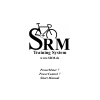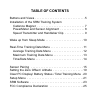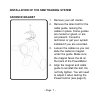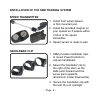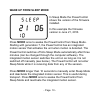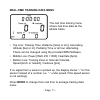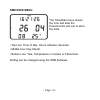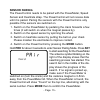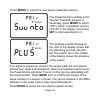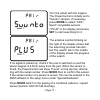- DL manuals
- SRM
- Bicycle Accessories
- PowerControl 7
- Short Manual
SRM PowerControl 7 Short Manual - Cadence Magnet
INSTALLATION OF THE SrM TrAINING SYSTEM
CAdENCE MAGNET
1. Remove your old cranks.
2. Remove the allen bolt for the
cable guide, leaving the
cables in place. Some guides
are riveted or glued, or are
not present. Consult a
technican or get your system
installed if you are uncertain.
3. Loosen the cables so you can
slide the cadence magnet
under the guide. Make sure
the magnet faces the lid on
the back of the PowerMeter
4. Align the magnet and cable
guide to reinstall the bolt. Do
not fully tighten. You will need
to adjust it when testing the
PowerControl (see page 8).
- Page 7 -
Summary of PowerControl 7
Page 1
Training system www.Srm.De powermeter 7 powercontrol 7 short manual.
Page 2: Srm Training System
Srm training system wireless powermeter 7 wireless powercontrol 7 quick start guide version: nov 16, 2010 a complete manual is available at http://www.Srm.De.
Page 3: Table Of Contents
Table of contents buttons and views . . . . . . . . . . . . . . . . . . . . . . . . . . . . . . .5 installation of the srm training system cadence magnet . . . . . . . . . . . . . . . . . . . . . . . . . . . . . 7 powermeter and sensor alignment . . . . . . . . . . . . . . . 8 speed transmitter and ...
Page 5: Buttons And Views
Buttons and views p ro short key press: · go to training zones · ”+” in setup mode long key press: · enter pairing mode note: long key press is over 3 seconds, very long key press over 10 seconds s et short key press: · start/end interval · ”-” in setup mode in pairing mode: · search sensors long ke...
Page 7: Cadence Magnet
Installation of the srm training system cadence magnet 1. Remove your old cranks. 2. Remove the allen bolt for the cable guide, leaving the cables in place. Some guides are riveted or glued, or are not present. Consult a technican or get your system installed if you are uncertain. 3. Loosen the cabl...
Page 8
- page 8 - installation of the srm training system powermeter and sensor alignment 1. Install your new powermeter and cranks according to the original manufacturer instructions. If a bottom bracket came with your new powermeter you must install that. 2. Adjust the cadence magnet so it is 3-5mm from ...
Page 9: Speed Transmitter
- page 9 - installation of the srm training system speed transmitter 1. Install front wheel skewer or fork mounted pod. 2. Install the provided magnet on your spokes so it passes within 3-5mm of the speed transmitter. 3. Speed sensor is ready to pair. Handlebar clip 1. Srm provides handlebar clips t...
Page 10
Wake up from sleep mode in sleep mode the powercontrol shows the version of the firmware installed. In this example the firmware version is june 21, 2010. Press mode once to awake the powercontrol from sleep mode. Starting with generation 7, the powercontrol has an integrated motion sensor that acti...
Page 11
Real-time training data menu the real time training menu shows real time data as the athlete trains. • top line: training time, distance [miles or km], ascending altitude [feet or m], pedaling time or all four alternating. These can be changed using the provided srm software. • middle line: power [w...
Page 12
Average training data menu the average training data menu shows average data over the current training file. • top line: training time, distance, actual altitude, pedaling time or all four alternating. • middle line: power, heartrate. • bottom line: speed, cadence. Press mode to change from average ...
Page 13
Maximum training data menu the maximum training data menu shows the maximum values recorded during a training session. • top line: total mechanical energy expenditure in kilojoules [kj] (estimating an efficiency of 25% riding the bike and a 4:1 ratio of kilojoules to kilocalories [cal] this is appro...
Page 14: Time/date Menu
Time/date menu the time/date menu shows the time and date the powercontrol will use to store the data. • top line: time of day: hours, minutes, seconds. • middle line: day, month. • bottom line: year, temperature in celsius or fahrenheit. Setting can be changed using the srm software. - page 14 -.
Page 15: Sensor Pairing
- page 15 - sensor pairing the powercontrol needs to be paired with the powermeter, speed sensor and heartrate strap. The powercontrol will not receive data until it is paired. Pairing the sensors with the powercontrol is only possible if the sensors are switched on. 1. Switch on the powermeter by p...
Page 16
Press mode to select the next device (heartrate sensor). The powercontrol is initially set to "suunto" heartrate sensors. If necessary, press mode to select "ant+ sport“ compatible sensors ("plus" in the display) and press set to start searching for it. The antenna symbol blinking on the right of th...
Page 17
Turn the wheel with the magnet. The powercontrol is initially set to "suunto" sensors. If necessary, press mode to select "ant+ sport" compatible sensors ("plus" in the display) and press set to start searching for it. The antenna symbol blinking on the right of the display shows that the searching ...
Page 18
Turn the wheel or the crank with the magnet. The powercontrol is initially to speed only measurement ("duo s"). If necessary, press mode to select combined speed and cadence ("duo sc") and press set to start searching for it. The powermeter is disabled in this case. The antenna symbol blinking on th...
Page 19: Setting The Zero Offset
Setting the zero offset it is important to use the srm training system with a correct zero offset, if not the measured power may be wrong. The zero offset can be set manually or automatically (by default). Turn the crank forward to switch on the powermeter. Make sure there is no force on the crank. ...
Page 20: Battery Status Menu
Clear powercontrol display to clear the powercontrol display and start a new training press pro and set simultaneously. The stored data of previous rides will not be lost and can still be downloaded with the srm software. Battery status menu the powercontrol can be charged using the supplied charger...
Page 21: Setup Menu
Setup menu hold set for about 3 seconds to enter the setup mode. The first screen shows the setup menu to change the time and date. The blinking digit can be changed (seconds, minutes, hours, day, month, year). Press pro (+) to increase or set (-) to decrease the shown digit. Press mode to proceed t...
Page 22
The third screen shows the setup menu for the wheel circumference in millimeters [mm]. Press pro to increase or set to decrease the value of the flashing digit. Press mode to select each of the next 3 digits, then proceed to the next screen. The fourth screen shows the setup menu for data storage in...
Page 23: Srm Software
- page 23 - srm software to download your training files and setup the powercontrol using your computer, use the supplied cd or download the srm software at www.Srm.De and install it at windows 2000, xp, vista and windows 7 computer. The srm software installer will offer the following choices: 1. St...
Page 24
Plug in the powercontrol with the mini usb cable. Once the pc7 is attached and recognized, the drop-down box with pc7 will grey out. Enter your name or initials, interval of storage (seconds). Make sure the ”automatic” box is checked, so the powercontrol will pick up preprogrammed slope from the pow...
Page 25: Fcc Compliance Declaration
- page 25 - fcc compliance declaration regulatory compliance fcc id: wcs-pm7 ic: 7761a-pm7 regulatory compliance fcc id: wcs-pc7 ic: 7761a-pc7 this device complies with part 15 of the fcc rules, industry canada rss-210, and ices-003. Operation is subject to the following two conditions: 1. This devi...
Page 26
Encouraged to try to correct the interference by one of the following measures: • reorient or relocate the receiving antenna. • increase the separation between the equipment and the receiver • connect the equipment into an outlet that is on a different circuit from unit. • consult the dealer or an e...
Page 28: Srm Gmbh Office Germany
Srm gmbh office germany rudolf schulten str. 6 52428 jülich / germany tel: +49 2461 69123 0 fax: +49 2461 69123 17 srm service center, inc. Usa 720 west monument street colorado springs, co 80904 / u.S.A. Tel: +1 719 266 4127 fax: +1 719 266 4284 srm italia via della rimembranza, 726 55100 lucca / i...