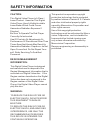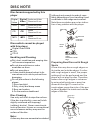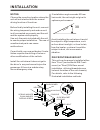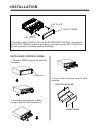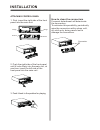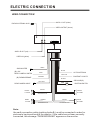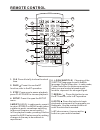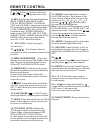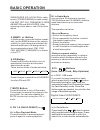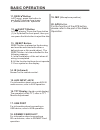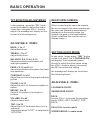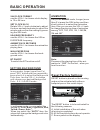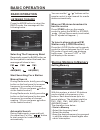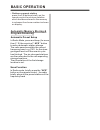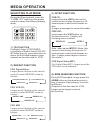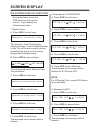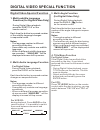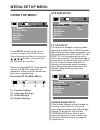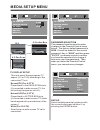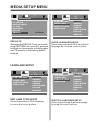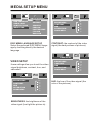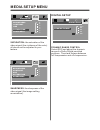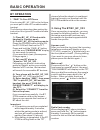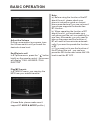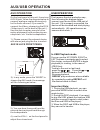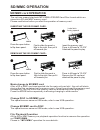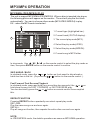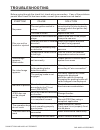U s e r m a n u a l sd322b bluetooth ® enabled single din mounting dvd/mp3/cd am/fm receiver 3.2” detachable widescreen tft monitor usb and sd card ports and aux input sd322b bluetooth ® enabled single din mounting dvd/mp3/cd am/fm receiver 3.2” detachable widescreen tft monitor usb and sd card port...
Safety information this digital video player is a class i laser product. However this digital video player uses a visible/invisible laser beam which could cause . Hazardous radiation exposure if directed. Be sure to operate the dvd player correctly as instructed. Use of controls or adjustments or pe...
Disc note preparing new discs with rough spots a new disc may have rough edges on its inside and outside edges.If a disc with rough edges is used, the proper setting will not be performed and the player will not play the disc.Therefore, remove the rough edges in advance by using a ball point pen or ...
Notes: choose the mounting location where the unit will not interfere with the normal driving function of the driver. Before finally installing the unit, connect the wiring temporarily and make sure it is all connected up properly and the unit and the system work properly. Use only the parts include...
Installation detaching control panel 1. Press the open button to flip down the front panel . 2. First slide the front panel a little to the right, and pull it off towards you . Open button 3. Put it in the protective case for safe keeping. Protective case front panel key plate plastic frame key plat...
Installation how to clean the connectors frequent detachment will deteriorate the connectors. To minimize this possibility, periodically wipe the connectors with a clean, soft, dry cloth only, being careful not to damage the connectors. Connector attaching control panel 1. First, insert the right si...
Electric connection note: the earth connection cable (parking brake b-) must be connected in order for pictures to be played back to the monitor. If the cable has not been correctly connected, the message “parking brake” appears on the monitor. Ignition switch red white white/black grey grey/black g...
Remote control 1. Clk press it briefly to show the clock time . 2. Pair/ press it to use the bt function,refer to the bt operation 3. Stop press once to pause playback, press play/pause to resume playback . 4. Setup press it to open the setup menu. 5.Mo/st(audio) in radio mode, press it to select st...
Remote control 9. / press to skip to the next track & press to skip back one track. Bt loud, 11. Vol+/vol- press it to adjust volume level . 12. / / / use these buttons to navigate the various menus present in the product. 13. Menu/sub woofer press it to display the root menu of the digital video di...
1. First push to inside as the direction indicated by the arrow (see )and then remove the battery holder as the direction indicated by the arrow (see ). 2. Replace the battery set a new battery property with (+)side up as illustrated (see ). 3. Insert the battery holder. Push in the holder to the or...
Basic operation 1. Open button press it to flip down the front panel , then you can insert the cd disc into the cd compartment. You can also press the eject button(13) to eject the disc. 13 18 12 2. (power on/off)/src button press it to switch the device on, press and hold (approximately 2 seconds) ...
Basic operation 8. Ch 1-6 (radio preset) or a). In disc playback mode press this button to pause playback, press it again to resume playback. 7.Mute button press this button to turn off the audio. Press again to restore the volume to the prior level. You can also disable the mute function by turning...
Basic operation 12. (eject) button in disc playing ,press the open button (1) to flip down the front panel, then you can press the this button to eject the disc . 14. Ir (infrared) sensor for the remote control . 13. Reset button reset button is placed on the housing and must be activated with eithe...
Basic operation tft monitor adjustment in disc playing , press the “sel” knob on the front panel to adjust the audio/ video item, using the vol+/- knob to adjust, the message will display on the screen like following below: rear view camera when connecting the rear view camera. The mirror image of t...
Basic operation note: please set the playing time of the ani- mation to “ 10s ” for the first, when you turn the unit on . Only in the radio mode, longer (more than 2’s) press the sel button and then shortly press it to select the animation item, then you can use the vol+/- knob to change the playin...
Basic operation when an fm stereo broadcast is hard to receive press st/mo button on the remote control to select the mono or stereo mode . (when stereo mode is activated, the st symbol will appear . ) selecting the frequency band repeatedly press the band button on the front panel to select the ban...
Basic operation in radio mode, press and keep (for more than 2 ’ s) the remote of “ aps ” button to active automatic station storage. The radio searches within the current frequency band, e.G. Fm1, for the stron- ger signal level until the search cycle has finished . The six strongest stations are t...
Selecting play mode during the disc playback, press the “2, rdm, int ” button on the remote control to select the different playing mode . 2). Repeat function repeat off repeat one repeat all for vcd/cd : longerpress 2 button on the remote control to select repeat mode as follows : for digital video...
Note: for cd(audio) disc, press osd button is not available . E. Press osd for the fifth time: the message on the screen will be cleared for svcd and vcd. 2.Example for vcd/svcd/cd: f. Press osd for sixth time: the message on the screen will be cleared. On-screen display function digital video tt 01...
Digital video special function notes: - the angle number is different according to the disc. - the function only work for disc having scenes recorded at different angles. - when no different angle are recorded, will be displayed at screen left top corner. “ invalid key ” during digital video playbac...
Using the menu system setup tv type setup this player is capable of playing discs recorded in either pal or ntsc formats. Make the selection based on whether you are connecting the unit to a pal tv or an ntsc tv. You can also set the unit to auto (autoselect). The disadvantage to autoselect is that ...
Tv display setup this is to select the appropriate tv aspect (4:3 or 16:9) according to the connected tv set. Normal/ps (for 4:3 tv) played back in the pan & scan style. (if connected to wide-screen tv, the left and right edges are cut off.) normal/lb (for 4:3 tv) played back in letter box style. (i...
Defaults selecting the default item and confir- ming restore will return all personal settings you have made, including radio and tv presets, to the factory default settings. Language setup audio language setup select the preferred audio soundtrack language by using the cursor buttons. Subtitle lang...
Disc menu language setup select the preferred disc menu langu- age by touching directly the desired language . Video setup brightness- the brightness of the video signal (how light the picture is) . Contrast- the contrast of the video signal (the dark portions of pictures). These settings allow you ...
Sharpness- the sharpness of the video signal (the image setting acumination) . Digital setup dynamic range digital setup full 6/8 4/8 2/8 off dynamic range control select drc and adjust the dynamic range of a dolby digital encoded program. There are 8 steps between full compression and off compressi...
Basic operation important: a. If the pairing can not be completed within approximately 2 minutes , whiles the pairing mode is actived, and you will need to reattempt pairing (see steps 2-5 above) . B. After pairing is completed, if the bt icon is stilling flash on the tft , once connecting is comple...
Basic operation note: a). Before using the function of the bt about the unit , please check your phone’s instruction guide or contact phone manufacture if you are not sure if your phone supports the hands-free bt function . B). When operating the function of bt about the unit , you need make your ca...
Aux operation on the front panel of this unit, there is an aux in jack, follow the diagram below to connect analogue replay devices(only for the audio connect, if you want to connect the video, please plug the rca on the back of the unit .) . Use this jack to replay sound of other replay equipment s...
Mode change to sd/mmc card after a sd or mmc card was inserted into the main unit card slot . The unit will starts playing the files contained on the memory card . Once the unit read the memory card successfully, the first file on the memory card will automatically start playback. Press the mode but...
Mp3/wma/jpeg/mpeg4 play mp3/mp4 operation the unit is support mp3/wma/jpeg/mpeg4 . When a disc is inserted into player, the following picture will appear on the monitor . The unit will play the first track automatically . You can to choose others mode (mp3/jpeg /mpeg4) to play . Ex. : when the mp3 m...
Radio section : for 2 bands for 2 bands (europe) (u.S.A.) fm fm frequency coverage: 87.5 to108 mhz 87.5 to107.9 mhz if: 10.7 mhz 10.7 mhz sensitivity (s/n = 30 db): 15 dbu 15dbu mw am frequency coverage: 522 to1620 khz 530 to1710 khz if: 450 khz 450 khz sensitivity (s/n = 20 db): 40 dbu 40 dbu speci...
Before going through the check list, check wiring connection. If any of the problems persist after check list has been made, consult your nearest service dealer. Troubleshooting inserting the disc in reverse direction press the reset button. Front panel is not properly fixed into its place the car i...