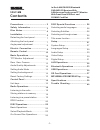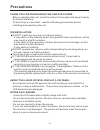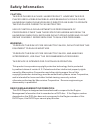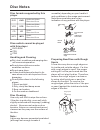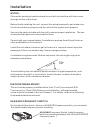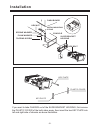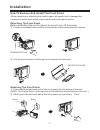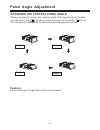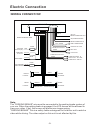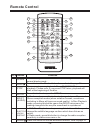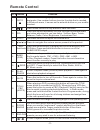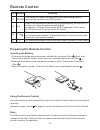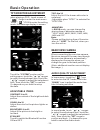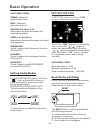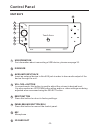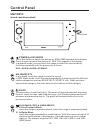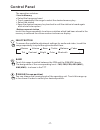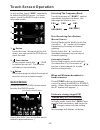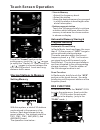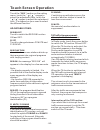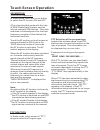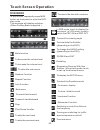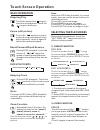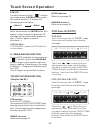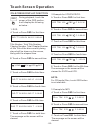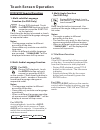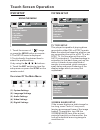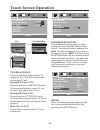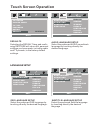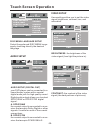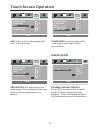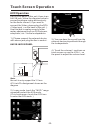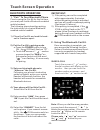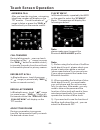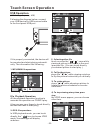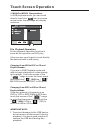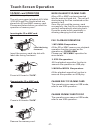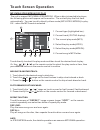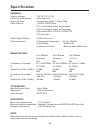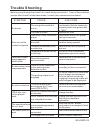- DL manuals
- Ssl
- Car Receiver
- SD511MB
- User Manual
Ssl SD511MB User Manual
Summary of SD511MB
Page 2: Contents
-1- precautions ................................... Safety information......................... Disc notes .................................... Installation .................................... Electric connection ...................... Remote control ........................... Control panel .........
Page 3: Precautions
-2- precautions thank you for purchasing this car dvd player . Before operating the unit, read this manual thoroughly and keep it handy for future reference . To avoid injury or accident , read the following precautions before installing and operating the unit . About the liquid crystal display (lcd...
Page 4: Safety Information
-3- safety information caution: warning: region management information: this dvd player is a class i laser product. However this dvd player uses a visible/invisible laser beam which could cause . Hazardous radiation exposure if directed. Be sure to operate the dvd player correctly as instructed. Use...
Page 5: Disc Notes
-4- disc notes preparing new discs with spots rough a new disc may have rough edges on its inside and outside edges. If a disc with rough edges is used, the proper setting will not be performed and the player will not play the disc. Therefore, remove the r o u g h e d g e s i n a d v a n c e by usin...
Page 6: Installation
Choose the mounting location where the unit will not interfere with the normal driving function of the driver. Before finally installing the unit, connect the wiring temporarily and make sure all connected up properly and the unit and the system work properly. Use only the parts included with the un...
Page 7: Installation
Installation -6- if you want to take chassis out of the slide bracket housing, first remove the plastic cover of the both sides away, then insert the two key plate into left and right side of chassis as above illustration. Dash board metal mounting strap hex nut spring washer plain washer tapping sc...
Page 8: Installation
-7- installation how to remove and install the front panel when detaching or attaching the control panel, be careful not to damage the connectors on the back of the control panel and on the panel holder. 2). Pull-off the front panel and keep the front panel into the case . Protective case detaching ...
Page 9: Panel Angle Adjustment
Panel angle adjustment -8- caution: do not insert your finger behind the control panel. When you want to change the viewing angle of the operating unit to play, you can touch the section on touch screen (or touch the icon on the front panel) repeatedly to select the desired angle as follows: changin...
Page 10: Electric Connection
Electric connection wiring connection -9- note : the "parking brake" wire must be connected to the parking brake system of your car. When the parking brake is engaged, the lcd screen will be allowed to view your video. If not, the screen will produce an image saying, "parking brake" this is a safety...
Page 11: Remote Control
Remote control -10- 6 5 button ref # function 1 2 redial/ clock press it briefly to view the clock time , press again to return to normal display mode . Pair/ press it to use the bluetooth function , refer to the page 33 . 3 stop press once to pause playback. Press play/pause to resume playback. Ple...
Page 12: Remote Control
Remote control -11- button ref # function 8 9 goto press it button to begin playback at a moment in the program you designate. Use number buttons to enter the data that is needed. In bluetooth menu, it serves as the asterisk button on your mobile handset. / press these buttons to skip ahead or back ...
Page 13: Remote Control
Remote control -12- using the remote control face the remote control towards the player front face ir mark (remote control signal receiver). Operation angle: about 30 degree in each the direction of the front of the ir mark. Preparing the remote control 1.First push to inside as the direction indica...
Page 14: Basic Operation
Basic operation -13- tft monitor adjustment when playing a dvd , touch screen of “ ” range to enter the main menu . Touch icon to enter the setting mode, the message display in screen: “ ” adjust the tint if the human skin color is unnatural. -adjustable when ntsc is selected for ntsc/pal . Tint: 0 ...
Page 15: Basic Operation
-14- basic operation hour adjustment: 0-23 adjustable items: minutes adjustment: 0-59 time format selectment : 12h/24h the button is to be activated for the following reasons: a. Initial installation of the unit when all wiring is completed. B. All the function buttons do not operate. C. Error symbo...
Page 16: Unit Keys
-15- unit keys control panel 1 2 3 4 5 6 7 usb operation for information about connecting a usb device, please see page 35. 1 ir sensor 2 auxiliary input jack insert an external device to this aux jack in order to have audio output of the device through the unit . 3 vol-/vol+ button in normal mode, ...
Page 17: Control Panel
Rel control panel -16- touch area (power on/off )/mode touch this button to switch the device on. Welcome appears in the display. Touch it again to switch the device off. See you appears in the display. In playback mode, you can touch this range to select the input mode by touching repeatedly until ...
Page 18: Control Panel
Control panel the operation as below: select the frequency band > touch repeatedly this range to select the desired memory key . > select the station > keep the desired memory key touched in until the station is heard again after a brief interruption . Repeatedly to retrieve a station which had been...
Page 19: Touch Screen Operation
Touch screen operation -18- automatic search during radio mode, touch and hold (for more than 2’s ) the screen of “ / ” section to start search for a radio station automatically . Start searching for a station during radio mode, briefly touch the screen of “ ” section to increase frequency by one st...
Page 20: Program Scanning
3 6 98.00 89.50 2 5 90.00 107.00 1 4 87.50 106.00 dx st flat swf fm1 107.00 mhz 00:36 af -19- in radio mode, touch and keep (for more than 2 ’ s) the screen of range to active automatic station storage. The radio searches within the current frequency band, e.G. Fm1, for the stron- ger signal level u...
Page 21: Touch Screen Operation
Touch screen operation ta traffic announcement (priority for traffic information) in radio mode, touch the cursor button to switch the ta function on and off . When the ta function is activated, the ta symbol appears in the display . During radio operation in one fm frequency band the search for a t...
Page 22: Touch Screen Operation
3 6 98.00 89.50 2 5 90.00 107.00 1 4 87.50 106.00 dx st flat swf fm1 107.00 mhz 00:36 af touch screen operation besides the stations name, some fm stations also transmit information on the type of program. This information can be displayed by your car radio . Pty selection of the program type exampl...
Page 23: Touch Screen Operation
-22- touch screen operation dvd mode in any modes, repeatedly press mod button on front panel to enter the dvd play mode . The message will display as below : (when parking brake is applied .) to enter the main menu mute function intro function random function repeat function to increase the volume ...
Page 24: Touch Screen Operation
Touch screen operation dvd/vcd/cd/mp3: normal playback 2x 4x 8x 20x rapid forward/rapid reverse during disc playback, touch the screen of “ / ” range the speed of rapid forward/reverse changes according to the disc as follow: pause (still picture) touch the “ ” section on touch screen during playbac...
Page 25: Touch Screen Operation
-24- touch screen operation intro function refer to see page 23 . Random function refer to see page 24 . For vcd : 3/intro “ ” touch the screen of the section (or longer press button on the the remote control ). It display will following menu as below : seq play intro 1 note: when select the mode, t...
Page 26: Touch Screen Operation
-25- note: for cd(audio) disc, touch osd button is not available . E.Touch or press for the fifth time: the message on the screen will be cleared for svcd and vcd. Osd 2.Example for vcd/svcd/cd: f. Touch or press for sixth time: the message on the screen will be cleared. Osd on-screen display functi...
Page 27: Dvd/vcd Special Function
-26- dvd/vcd special function touch screen operation notes: - the angle number is different according to the disc. - the function only work for disc having scenes recorded at different angles. - when no different angle are recorded, will be displayed at screen left top corner. “ invalid key ” during...
Page 28: Dvd Setup
Dvd setup -27- using the menu system setup 1. Touch the screen of range or press the button on remote . 2.The setup menu is displayed. 3.Touch directly the desired item to select the preferred item . Or by using the / / / buttons . 4. Touch the section to clear the setup menu or press the on the rem...
Page 29: Touch Screen Operation
-28- 16:9 4:3 letter box 4:3 pan scan tv display setup normal/ps (for 4:3 tv) normal/lb (for 4:3 tv) wide (for 16:9 tv) this is to select the appropriate tv aspect (4:3 or 16:9) according to the connected tv set. Played back in the pan & scan style. (if connected to wide-screen tv, the left and righ...
Page 30: Language Setup
-29- restore exit system setup tv system screen saver tv type password rating default defaults selecting the default item and confir- ming restore will return all personal settings you have made, including radio and tv presets, to the factory default settings. Language setup osd language setup selec...
Page 31: Audio Setup
Disc menu language setup select the preferred disc menu langu- age by touching directly the desired language . -30- exit osd language audio lang subtitle lang menu lang english german spanish french portuguese italian russian language setup exit audio out spdif/off spdif/pcm spdif/raw audio setup au...
Page 32: Digital Setup
-31- hue- the hue of the video signal (the color of the pictures) . Sharpness- the sharpness of the video signal (the image setting acumination) . Digital setup exit dynamic range digital setup full 6/8 4/8 2/8 off dynamic range control select drc and adjust the dynamic range of a dolby digital enco...
Page 33: Aux Operation
-32- aux operation on the front panel of this unit, there is an aux in jack, follow the diagram below to connect analogue replay devices(only for the audio connect, if you want to connect the video, please plug the rca on the back of the unit .) . Use this jack to replay sound of other replay equipm...
Page 34: Touch Screen Operation
-33- 1). Place the car kit and mobile hand- set in 3 meters apart. 3). Set your bluetooth phone to “discover” the car kit . Following your phone’s instruction guide for details, active your mobile handset’s bluetooth function, the handset will search for accessible bluetooth devices. 4). Your phone ...
Page 35: Touch Screen Operation
During conversation in progress, tune the volume switch until you reach the desired volume level. Adjust the volume 1). Before using the function of the blue- tooth about the unit , please check your phone’s instruction guide or contact phone manufacture if you are not sure if your phone supports th...
Page 36: Usb Operation
Color jpeg jpeg 0001-01 jpeg 0001-01 0001-01 0002-01 0003-01 0004-01 0005-01 0006-01 osd 0001-01 -35- usb operation (usb storage capacity : 8gb) following the diagram below, connect your usb device by usb connect cable to the front panel usb port . Touch screen operation usb in if it is properly con...
Page 37: Touch Screen Operation
Touch screen operation 3. Movie or mpeg4 file operations in usb playback mode, you can touch directly touch the “ ” icon to choose movie mode, the message will display as below : mp4 wmv wmv keletv-01 wmv keletv-01 keletv-01 keletv-01 mp4ky-01 file playback operation all the playback operation funct...
Page 38: Sd/mmc Card Operation
Sd/mmc card operation (sd/mmc storage capacity : 8gb) the unit can support playback and divx format which are stored into sd and mmc memory card . Please read below before you start the operation of memory card . Mp3/wma /jpeg/mp4 -37- inserting the sd or mmc card . Press in till heard a . “click” i...
Page 39: Touch Screen Operation
Mp3/wma/jpeg/mpeg4 disc play -38- touch screen operation the unit is support mp3/wma/jpeg/mpeg4 . When a disc is inserted into player, the following picture will appear on the monitor . The unit will play the first track automatically . You can touch to directly others mode (mp3/jpeg /mpeg4) to play...
Page 40: Specification
Specification -39- tft monitor: monitor screen size: 5 inch wide resolution: 1440 x 234 pixels color system: ntsc/pal note: specifications and design are subject to modification, without notice, due to improvements in technology. Radio section: for 3 bands for 2 bands for 2 bands (europe) (europe) (...
Page 41: Trouble Shooting
88-j5800-04 before going through the check list, check wiring connection. If any of the problems persist after check list has been made, consult your nearest service dealer. Trouble shooting -40- inserting the disc in reverse direction press the reset button. Front panel is not properly fixed into i...