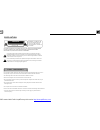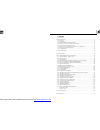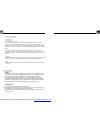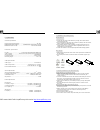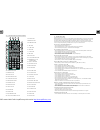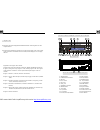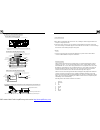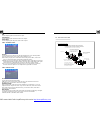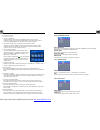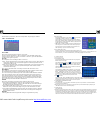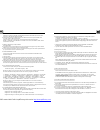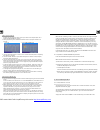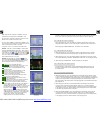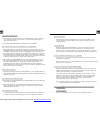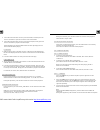Summary of SD705M
Page 1
Pdf created with fineprint pdffactory trial version http://www.Pdffactory.Com.
Page 2
! Caution risk of electric shock do not open ! Caution: to reduce the risk of electric shock, do not remove cover (or back). No user serviceable parts inside. Refer servicing to qualified service personnel. The light ning flash with arrowhead symbol, wit hin an equilateral triangle, is intended to a...
Page 3
1. Before operation...........................................................................................3 1.1 glossary................................................................................................ 3 1.2 precautions.................................................................
Page 4
1. Before operation 1.1 glossary pbc (playback control) it is a kind of signal(menu) recorded in the disc with svcd or vcd2.0 format used for the playback control. For the discs containing pbc, it can playback interactive software with the menu displayed on monitor screen. If the disc contain still ...
Page 5
1.3 maintenance and cleaning of discs disc maintenance 1. To h 1. Do not use petrol, thinner. Commercial cleaner or anti-static spray to wipe disc. Keep the disc clean, andle the disc by its edge, do not touch the disc surface of the play side. 2. Do not stick paper or tape on the disc. If there is ...
Page 6
1.5 the remote control description 16. Search button 17. Rdm bu tto n 18. Rpt butto n 19. Subtitle button 20. Title/pbc but ton 21. Ang le/st button 22. Zoo m button 23. Audio but ton 24. Clk button 25. A-b but ton 26. Int but ton 27. Eq/open button 28. Loc/slow-fwd button 29. Mu te button 30. Stop ...
Page 8
1.7 wires connection description the description of the wiring diagram for socket 1 1. Parking wire must be connected. And the parking brake must be engaged in order for the monitor to work. 2. Use the clip end of the ground wire provided by manufacturer to connect mounting screw, using the other en...
Page 9
1.8 unit installation installation instructions to b oos t up the capa bility o f ant i-jam ming, pl ease fix the metal st rap on t he m eta l con nec ted to th e bo tto m bra cket of the c ar. Metal st rap das h bo ard slid ing m etal housin g to draw the cha ssi s ou t of the sliding metal housi n...
Page 10
2. Common operation 1. To turn on/off the unit in power off mode, short press the power button to turn on the unit. In power on mode, long press the power button on the front panel or short press the power button on the remote control to turn off the unit. 2. To slide the monitor of the car audio sy...
Page 11
10.General setup press the mod e button, then tap the icon set up to pop up general setup interf ace as right image. In the interface, select one of cloc k set, rds mode , osd lang, radio freq or sense set on the left side by tapping them, then change the setting by tapping icons on the right side a...
Page 12
After the scanning is finished, broadcasting will resume on the m1.(it can store 3x6 stations for fm and 2x6 stations for am) 2) when pressing the aps button briefly, the radio will scan each preset station for 5 seconds in fm or am band from m1. After finishing a circle of scanning, it will resume ...
Page 13
To play files in a disc or usb, insert the disc or usb into the disc slot, then they will automatically play . To eject the disc from the unit, press the eject button to eject disc in the disc slot and then you can remove the disc, you can remove the usb to stop playing. When the af switching mode i...
Page 14
Mmc card into the usb jack or sd/mmc card slot (remove the front panel to insert sd/mmc card). To remove the usb in the usb jack, press the stop button twice and then remove the usb. To remove the sd/mmc card from the sd/mmc card slot, press the stop button twice and then push in the card and then p...
Page 16
2. Press the direction buttons to select your desired title, and then press the ok or play button to open the root menu of the selected title. 3. Press the direction buttons to select your desired chapter, finally press the ok or play button to play the selected chapter. During playback, pressing th...