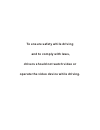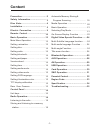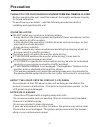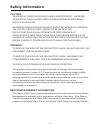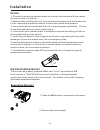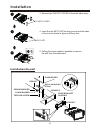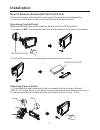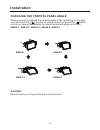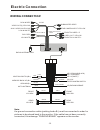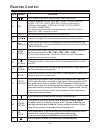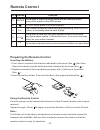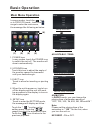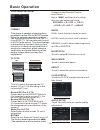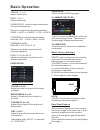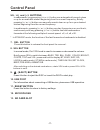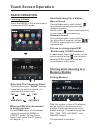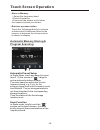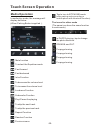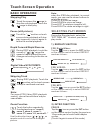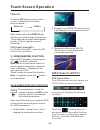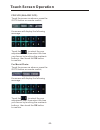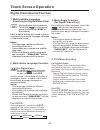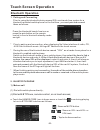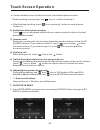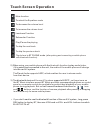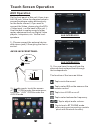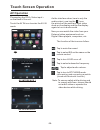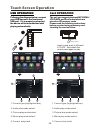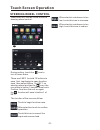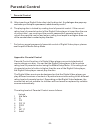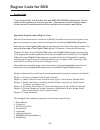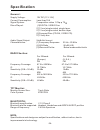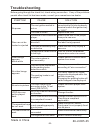Summary of SD714B
Page 2
To ensure safety while driving and to comply with laws, drivers should not watch video or operate the video device while driving..
Page 3: Content
-1- content precaution...................................... Safety information......................... Disc note....................................... Installation .................................... Electric connection ...................... Remote control ............................ Basic ope...
Page 4: Precaution
-2- precaution thank you for purchasing player . Before operating the unit, read this manual thoroughly and keep it handy for future reference . To avoid injury or accident , read the following precautions before installing and operating the unit . A soundstorm multimedia about the liquid crystal di...
Page 5: Safety Information
-3- safety information caution: this digital video player is a class i laser product. However this digital video player uses a visible/invisible laser beam which could cause . Hazardous radiation exposure if directed. Be sure to operate the digital video player correctly as instructed. Use of contro...
Page 6: Disc Note
-4- disc note preparing new discs with rough spots a new disc may have rough edges on its inside and outside edges. If a disc with rough edges is used, the proper setting will not be performed and the player will not play the disc. Therefore, remove the rough edges in advance by using a ball point p...
Page 7: Installation
Installation -5- notes: 1. Choose the mounting location where the unit will not interfere with the normal driving function of the driver. 2. Before finally installing the unit, connect the wiring temporarily and make sure it is all connected up properly and the unit and the system work properly. 3. ...
Page 8: Installation
Installation -6- installation the unit 3. Remove the plastic cover of the both sides away 4. Insert the two key plat into the grooves at both sides of the unit as shown in figure until they click . Plastic cover key plate 5. Pulling the levers makes it possible to remove the unit from the dashboard ...
Page 9: Installation
-7- installation how to remove and install the front panel when detaching or attaching the control panel, be careful not to damage the connectors on the back of the control panel and on the panel holder. 2). Pull-off the front panel and keep the front panel into the case . Detaching control panel be...
Page 10: Installation
Installation -8- caution: do not insert your finger behind the control panel. When you want to change the viewing angle of the operating unit to play, you can touch the section on touch screen (or press the button on the front panel) repeatedly to select the desired angle as follows: angle 1 - angle...
Page 11: Electric Connection
Electric connection -9- wiring connection note: the ground connection cable (parking brake b-) must be connected in order for pictures to be played back to the monitor. If the cable has not been correctly connected, the message “parking brake” appears on the monitor. Subwoofer grey rch red lch white...
Page 12: Remote Control
-10- remote control 6 5 button ref # function 1 2 clock press it briefly to view the clock time , press again to return to normal display mode . 3 stop press once to pause playback. Press play/pause to resume playback. Please note: if you press stop twice, playback will start at the beginning of the...
Page 13: Remote Control
Remote control -11- button ref # function 9 press these buttons to skip ahead or back one track. 10 sel / 11 vol+/- use these controls to adjust the volume level. Press this button briefly to display the root level directory of a digital video disc. Press and hold this button to turn on or off the s...
Page 14: Remote Control
-12- remote control using the remote control face the remote control towards the player front face ir mark (remote control signal receiver). Operation angle: about 30 degree in each the direction of the front of the ir mark. Preparing the remote control 1.First push to inside as the direction indica...
Page 15: Basic Operation
Basic operation -13- general setup interface2 general wallpaper ... Bluetooth on about ... Adjustable items: animation in radio mode, you can change the playing time of animation among of “off, 10s, 30s, 1m,90s, 2m, 3m and 4m ”. Note: please set the playing time of the animation to “ 10s ” for the f...
Page 16: Basic Operation
-14- basic operation format tv type this is to select the appropriate tv aspect (4:3 or 16:9) according to the connected tv set. Normal/ps (for 4:3 tv) played back in the pan & scan style. (if connected to wide-screen tv, the left and right edges are cut off.) normal/lb (for 4:3 tv) played back in l...
Page 17: Basic Operation
-15- basic operation treble: -7 to +7 adjust treble level . Bass: -7 to +7 adjust bass level . Subwoofer: touch to adjust subwoofer volume and frequency. Eq: touch to select audio mode as follow: user -> jazz -> classic -> pop -> rock loudness: touch to select loudness effect as :off -> low -> mid -...
Page 18: Unit Keys
-16- unit keys control panel 13 control panel sliding plate diagram after remo ving control panel 11 12 9 8 7 4 10 6 1 2 3 5 1. Auxiliary input jack insert an external device to this aux jack in order to have audio output of the device through the unit. 3. Vol+/ vol- knob in normal mode, this button...
Page 20: Touch Screen Operation
10:00 am 10:00 am touch screen operation -18- when an fm stereo broadcast is hard to receive press st/mo button on the remote control to select the mono or stereo mode . (when stereo mode is activated, the st symbol will appear . ) selecting the frequency band touch the screen of “ band ” section re...
Page 21: Touch Screen Operation
-19- touch screen operation automatic memory storing & program scanning 3 automatic preset setup in radio mode, touch and keep (for more than 2 ’ s) the screen of “ ” range to active automatic station storage. The radio searches within the current frequency band, e.G. Fm , for the stronger signal le...
Page 22: Media Operation
-20- media operation in audio play mode, the message will display as below : (when parking brake is applied .) touch screen operation the icons for other mode (the same icon have the same function in each mode) in photo playing ,tap to change the photo direction. Zoom in and out. For page turning. F...
Page 23: Touch Screen Operation
Touch screen operation -21- for digital video : tap the icon or press the rpt button on the remote control to select repeat mode as follows : rep eat all chapt er rep eat on ti tl e rep eat on rep eat off note: when the jpeg disc playback, in normal mode, you can use the cursor buttons to rotate the...
Page 24: Touch Screen Operation
Touch screen operation -22- note: when select the intro mode, this player to start to play the previous 15 seconds part of each track/chapter on disc. (touch it again to cancel this mode .) 3). Rdm(random) function during disc playback, touch screen of “ ” section ( press the rdm button on the remot...
Page 25: Touch Screen Operation
-23- touch screen operation the screen will display the following message : touch the to select the your adjustment item, then select the item your favour by touching the numberic buttons , then touch the ok button to confirm . For movie/photo: touch the screen as show or press the goto button on re...
Page 26: Touch Screen Operation
-24- touch screen operation digital video special function 4. Title menu function for digital video: if the digital video has multiple titles recorded on the disc. It can select preferred title from the title menu to start playback. - during digital video playback, press title button on the remote ....
Page 27: Touch Screen Operation
Touch screen operation -25- bluetooth operation 1. Pairing and connecting prior to using the bluetooth device named ssl as a hands-free system for a bluetooth-enabled mobile phone for the first time, you must as follows: press the bluetooth hands-free icon or press the pair button on the remote cont...
Page 28: Touch Screen Operation
B. Use the number icons or buttons to input your desired phone number; * when inputting a wrong digit, use icon or c. After finishing inputting, touch icon or press button on control panel to dial out. 2) redial last dialed phone number touch icon or long press redial button on remote control to dia...
Page 29: Touch Screen Operation
) using your mobile phone with bluetooth function to audio/video if it the audio of the mobile phone will change into . Theplanet audio supports a2dp, which enables the user to stream audio from their device. ) t the car a/v system so these icons on the bt music interface except bt music and their b...
Page 30: Touch Screen Operation
10:00am -28- touch screen operation aux operation on the front panel of this unit, there is an aux in jack, follow the diagram below to connect analogue replay devices(only for the audio connect, if you want to connect the video, please plug the rca on the back of the unit .) . Use this jack to repl...
Page 31: Touch Screen Operation
10:00am touch screen operation -29- av operation please plug the rca on the back of the unit . Touch the av in icon to enter the av in mode. Av interface 1 av interface 2 the function of the icons as follow: tap to mute the sound. Tap to select eq as the same on the remote control. Tap to turn loud ...
Page 32: Usb Operation
10:00am -30- following the diagram below, connect your usb device to the front panel usb port . If it is properly connected, the device will be mounted and start playing automatically. Usb operation touch screen operation 1 current type (highlighted bar) . 2 audio play mode select. 3 picture play mo...
Page 33: Touch Screen Operation
10:00am touch screen operation steering wheel control touch the swc icon as follow to turn to steering wheel control . During setting, touch the icon to turn to home menu. There are 2 key for total 12 buttons to save, first, tap assign to open function save, then select button 1 in key 1 on steering...
Page 34: Parental Control
Parental control -32- * parental control q: after inserting a digital video disc into the disc slot, ? A: the playing disc is locked by a rating level of parental control. If the current rating level of parental control of the digital video player is lower than the one of current disc, you must inpu...
Page 35: Region Code For Dvd
Region code for dvd -33- * region code appendix: region code of d motion picture association of america (mpaa) divided the world into 6 regions, and gave every region a region code for locking and unlocking d playback. Please region codes and the countries or areas represented by region codes are as...
Page 36: Specification
Specification -34- tft monitor: monitor screen size: 7 inch wide color system: ntsc/pal note: specifications and design are subject to modification, without notice, due to improvements in technology. Radio section: for 2 bands for 2 bands (europe) (u.S.A.) fm fm frequency coverage: 87.5 to108 mhz 87...
Page 37: Troubleshooting
-35- before going through the check list, check wiring connection. If any of the problems persist after check list has been made, consult your nearest service dealer. Troubleshooting inserting the disc in reverse direction press the reset button. Front panel is not properly fixed into its place the ...