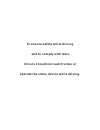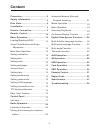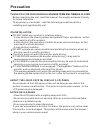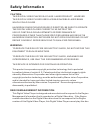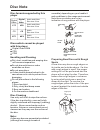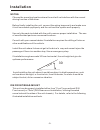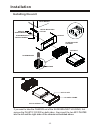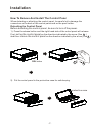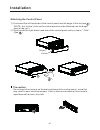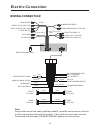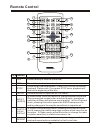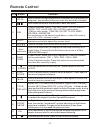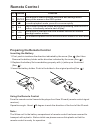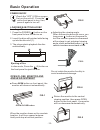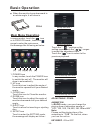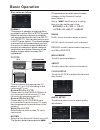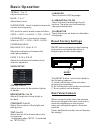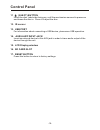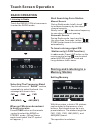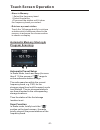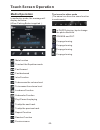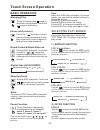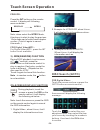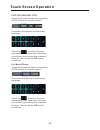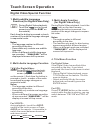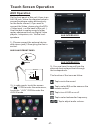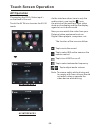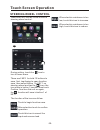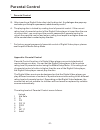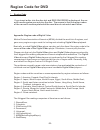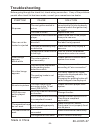Summary of SD730M
Page 2
To ensure safety while driving and to comply with laws, drivers should not watch video or operate the video device while driving..
Page 3: Content
-1- content precaution...................................... Safety information......................... Disc note....................................... Installation .................................... Electric connection ...................... Remote control ............................ Basic ope...
Page 4: Precaution
-2- precaution thank you for purchasing player . Before operating the unit, read this manual thoroughly and keep it handy for future reference . To avoid injury or accident , read the following precautions before installing and operating the unit . A soundstorm multimedia about the liquid crystal di...
Page 5: Safety Information
-3- safety information caution: this digital video player is a class i laser product. However this digital video player uses a visible/invisible laser beam which could cause . Hazardous radiation exposure if directed. Be sure to operate the digital video player correctly as instructed. Use of contro...
Page 6: Disc Note
-4- disc note preparing new discs with rough spots a new disc may have rough edges on its inside and outside edges. If a disc with rough edges is used, the proper setting will not be performed and the player will not play the disc. Therefore, remove the rough edges in advance by using a ball point p...
Page 7: Installation
Notes: choose the mounting location where the unit will not interfere with the normal driving function of the driver. Before finally installing the unit, connect the wiring temporarily and make sure it is all connected up properly and the unit and the system work properly. Use only the parts include...
Page 8: Installation
Installation -6- installing the unit dash board metal mounting strap hex nut spring washer plain washer tapping screw console slide bracket housing hex bolt screwdriver tabs key plate plastic frame key plate if you want to take the chassis out of the slide bracket housing, first remove the plastic c...
Page 9: Installation
-7- installation rel button 2). Put the control panel in the protective case for safe keeping. Protective case 1 2 1 2 first pull up the control panel as the direction indicated by the arrow (see ) a nd then remove the control panel as the direction indicated by the arrow (see ). How to remove and i...
Page 10: Installation
Installation -8- attaching the control panel 1). First insert the left hand side of the control panel into the bulge of the unit(see ) . (note : the “hollow” point on the control panel must be attached into the bulge point of the unit .) 2). Gently push the right-down hand side of the control panel ...
Page 11: Electric Connection
Electric connection -9- wiring connection note: the ground connection cable (parking brake b-) must be connected in order for pictures to be played back to the monitor. If the cable has not been correctly connected, the message “parking brake” appears on the monitor. Subwoofer grey rch red lch white...
Page 12: Remote Control
-10- remote control 6 5 button ref # function 1 2 clk src press it to select a desired work source . 3 stop press once to pause playback. Press play/pause to resume playback. Please note: if you press stop twice, playback will start at the beginning of the disc. Setup 4 press this button to open the...
Page 13: Remote Control
-11- remote control button ref # function 8 9 goto press it button to begin playback at a moment in the program you designate. Use number buttons to enter the data that is needed. / 10 sel press these buttons to skip ahead or back one track. 11 vol+/- use these controls to adjust the volume level. 1...
Page 14: Remote Control
-12- remote control using the remote control face the remote control towards the player front face ir mark (remote control signal receiver). Operation angle: about 30 degree in each the direction of the front of the ir mark. Preparing the remote control 1.First push to inside as the direction indica...
Page 15: Basic Operation
Basic operation -13- power on/off loading/ejecting a disc ejecting a disc in disc mode, press the (2) button on the front panel to eject the disc . Loading a disc 3. The player starts playback the disc automatically . 2. Insert the disc with printed side facing up into the disc slot (1) . 1 2 1. Pre...
Page 16: Basic Operation
Basic operation -14- when the monitor turns downward to a certain angle, it will draw in . Fig.6 main menu operation in many modes, touch theicon or in dvd/vcd mode , touch the range to enter the main menu, the message like following as below. 1. Power icon in any modes, touch the power icon to swit...
Page 17: Basic Operation
-15- basic operation disc setup as follow: format tv type this is to select the appropriate tv aspect (4:3 or 16:9) according to the connected tv set. Normal/ps (for 4:3 tv) played back in the pan & scan style. (if connected to wide-screen tv, the left and right edges are cut off.) normal/lb (for 4:...
Page 18: Basic Operation
-16- basic operation the reset button is to be activated for the following reasons: a. Initial installation of the unit when all wiring is completed. B. All the function buttons do not operate. C. Error symbol on the display. Rear view camera when connecting the rear view camera the mirror image of ...
Page 19: Unit Keys
-17- unit keys control panel 16 17 2 3 4 5 6 7 9 1 11 10 8 12 13 14 15 1. Open/ button sel button in normal mode, knob is used to increase or decrease the volume. To slide the monitor out and stand it up or into the monitor slot, press this button; to adjust the angle of the monitor, press the or to...
Page 20: Control Panel
Control panel -18- 3. /src button in power off mode, press it to turn on the unit. In power on mode, short press it repeatedly to select one mode of the radio, disc, usb, card, aux and av; long p to turn off the unit. Ress it 4 button in disc playback mode, press this button to pause playback, press...
Page 21: Control Panel
Control panel -19- 12. Ir sensor 11 (eject) button insert the disc, label side facing up, until the mechanism senses its presence and draws the disc in. Press it to eject the disc. 13. Usb port for information about connecting a usb device, please see usb operation. 14. Auxiliary input jack insert a...
Page 22: Touch Screen Operation
Touch screen operation -20- when an fm stereo broadcast is hard to receive press st/mo button on the remote control to select the mono or stereo mode . (when stereo mode is activated, the st symbol will appear . ) selecting the frequency band touch the screen of “ band ” section repeatedly to select...
Page 23: Touch Screen Operation
-21- touch screen operation automatic memory storing & program scanning 3 automatic preset setup in radio mode, touch and keep (for more than 2 ’ s) the screen of “ ” range to active automatic station storage. The radio searches within the current frequency band, e.G. Fm , for the stronger signal le...
Page 24: Media Operation
-22- media operation in audio play mode, the message will display as below : (when parking brake is applied .) touch screen operation the icons for other mode (the same icon have the same function in each mode) in photo playing ,tap to change the photo direction. Zoom in and out. For page turning. F...
Page 25: Touch Screen Operation
Touch screen operation -23- for digital video : tap the icon or press the rpt button on the remote control to select repeat mode as follows : rep eat all chapt er rep eat on ti tl e rep eat on rep eat off note: when the jpeg disc playback, in normal mode, you can use the cursor buttons to rotate the...
Page 26: Touch Screen Operation
Touch screen operation -24- note: when select the intro mode, this player to start to play the previous 15 seconds part of each track/chapter on disc. (touch it again to cancel this mode .) 3). Rdm(random) function during disc playback, touch screen of “ ” section ( press the rdm button on the remot...
Page 27: Touch Screen Operation
-25- touch screen operation the screen will display the following message : touch the to select the your adjustment item, then select the item your favour by touching the numberic buttons , then touch the ok button to confirm . For movie/photo: touch the screen as show or press the goto button on re...
Page 28: Touch Screen Operation
-26- touch screen operation digital video special function 4. Title menu function for digital video: if the digital video has multiple titles recorded on the disc. It can select preferred title from the title menu to start playback. - during digital video playback, press title button on the remote ....
Page 29: Touch Screen Operation
-27- touch screen operation aux operation on the front panel of this unit, there is an aux in jack, follow the diagram below to connect analogue replay devices(only for the audio connect, if you want to connect the video, please plug the rca on the back of the unit .) . Use this jack to replay sound...
Page 30: Av Operation
Av operation please plug the rca on the back of the unit . Touch the av in icon to enter the av in mode. Touch screen operation -28- av interface 1 10:00am av interface 2 10:00am 10:00am as the interface show, here is only the audio output, now tap the icon, the picture of the auxiliary input video ...
Page 31: Usb Operation
-29- following the diagram below, connect your usb device to the front panel usb port . If it is properly connected, the device will be mounted and start playing automatically. Usb operation touch screen operation 1 current type (highlighted bar) . 2 audio play mode select. 3 picture play mode selec...
Page 32: Touch Screen Operation
Touch screen operation steering wheel control touch the swc icon as follow to turn to steering wheel control . During setting, touch the icon to turn to home menu. There are 2 key for total 12 buttons to save, first, tap assign to open function save, then select button 1 in key 1 on steering wheel a...
Page 33: Parental Control
Parental control -31- * parental control q: after inserting a digital video disc into the disc slot, ? A: the playing disc is locked by a rating level of parental control. If the current rating level of parental control of the digital video player is lower than the one of current disc, you must inpu...
Page 34: Region Code For Dvd
Region code for dvd -32- * region code appendix: region code of d motion picture association of america (mpaa) divided the world into 6 regions, and gave every region a region code for locking and unlocking d playback. Please region codes and the countries or areas represented by region codes are as...
Page 35: Specification
Specification -33- tft monitor: monitor screen size: 7 inch wide color system: ntsc/pal note: specifications and design are subject to modification, without notice, due to improvements in technology. Radio section: for 2 bands for 2 bands (europe) (u.S.A.) fm fm frequency coverage: 87.5 to108 mhz 87...
Page 36: Troubleshooting
-34- before going through the check list, check wiring connection. If any of the problems persist after check list has been made, consult your nearest service dealer. Troubleshooting inserting the disc in reverse direction press the reset button. Front panel is not properly fixed into its place the ...