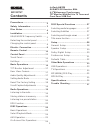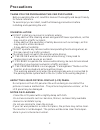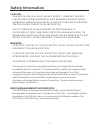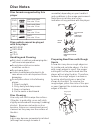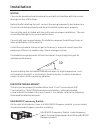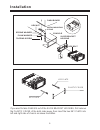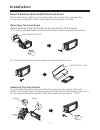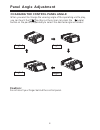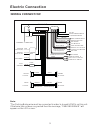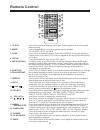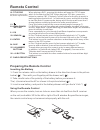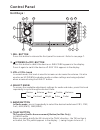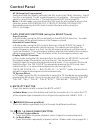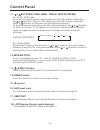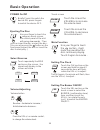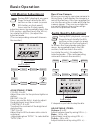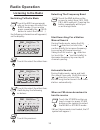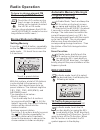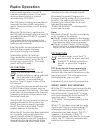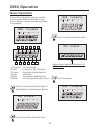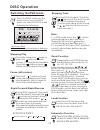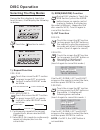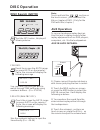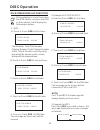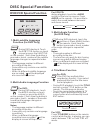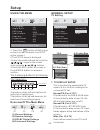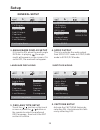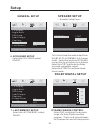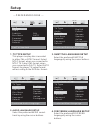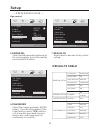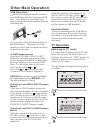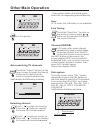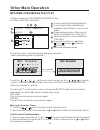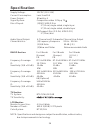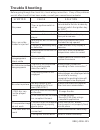Ssl SD743TST User Manual
1
Precautions .....................................
Safety Information.........................
Disc Notes ....................................
Installation ....................................
Electric Connection .......................
Remote Control ............................
Control Panel ................................
Basic Operations
Radio Operations ..........................
DISC Operations ...........................
USA/EUROPE Frequency Switch ......
Detaching the control panel ...............
Changing the control panel ...............
Touch Panel
Unit Keys ......................................
TFT Monitor
........................
Audio Quality Adjustments
...............
Scroll Caption Adjustments ..............
Listening to the radio .......................
Storing stations in memory ...............
Listening to a preset station .............
RDS Function ............................. ...
Basic Operations ............................
Select Playback Mode .....................
AUX Operation ...............................
On-Screen Disc Operations .............
....................................
Adjustment .................
Rear View Camera
...............
Setting Audio Mode ..................... ...
Reset The Factory Setting
..........................
27
27
27
27
28
30
30
31
32
33
33
35
35
36
27
28
33
37
5
7
8
12
12
13
17
17
17
18
18
18
1
1
22
24
25
26
2
3
4
5
9
10
16
19
9
9
20
20
22
DISC Special Functions .................
Setup .............................................
Other Main Operations ...................
Specifications ...............................
Trouble Shooting ..........................
Selecting audio languages ...............
Selecting Subtitles .........................
Selecting multi-angle views .............
Title menu function ..........................
General Setup ...............................
Speaker Setup ...............................
Dolby Digital Setup ........................
Preferences Setup ..........................
Defaults Table ................................
USB Operations ..............................
TV Operations ................................
MP3/WMA/JPEG Play ......................
MPEG4 Play ...................................
Contents
SD743TST
In-Dash AM/FM
DVD/MP3/CD Receiver With
4.3 Widescreen Touchscreen
TFT Monitor With Built-in TV Tuner and
Front Panel USB Port