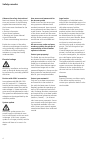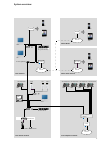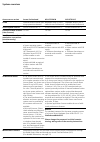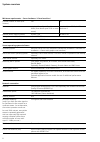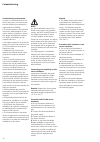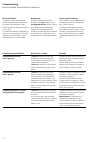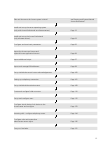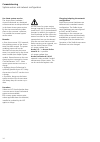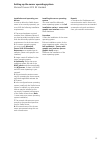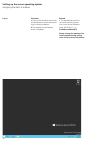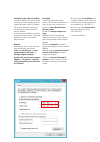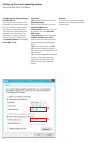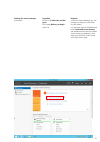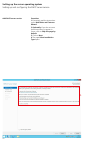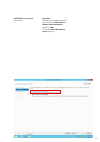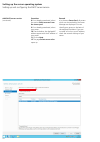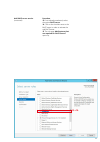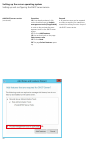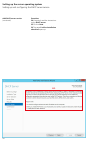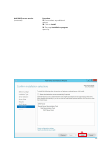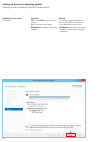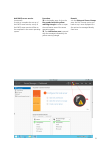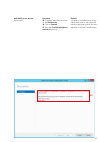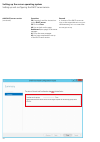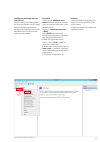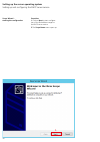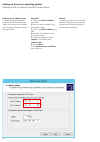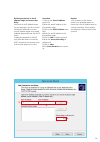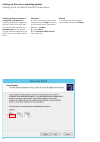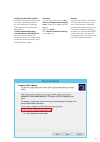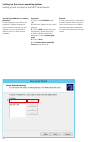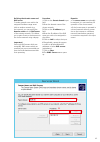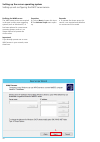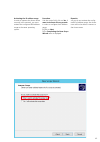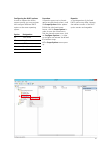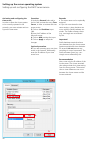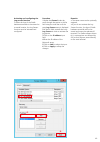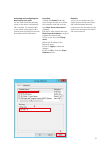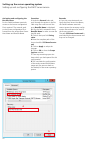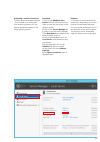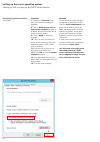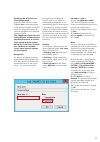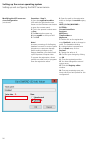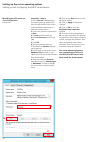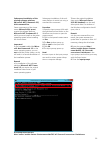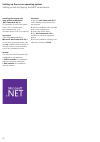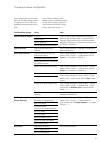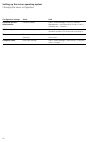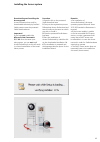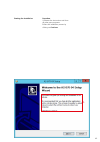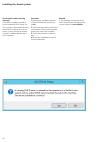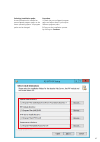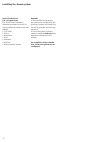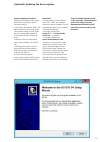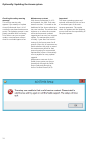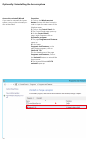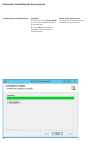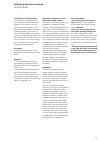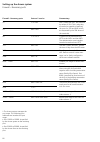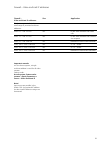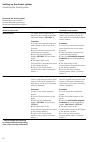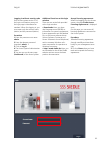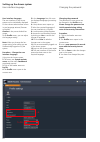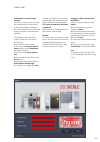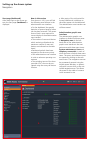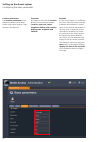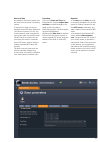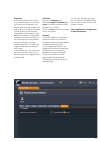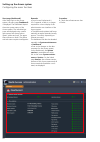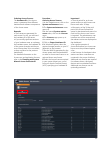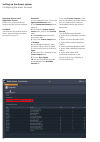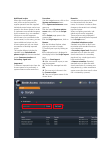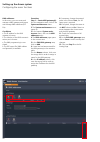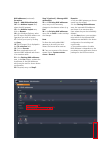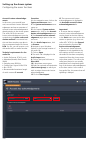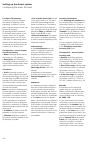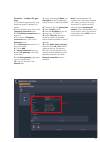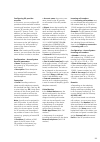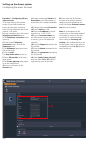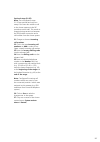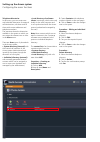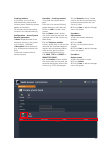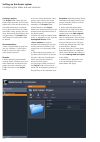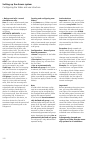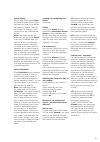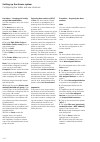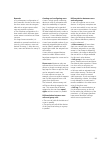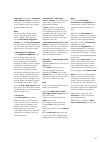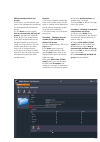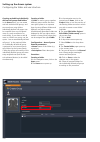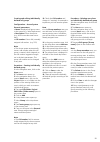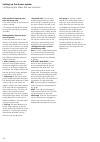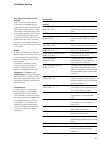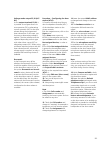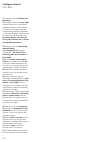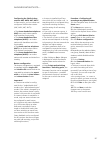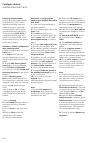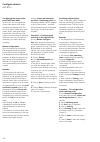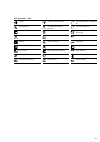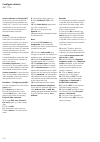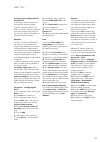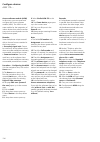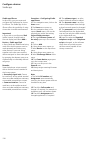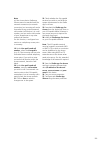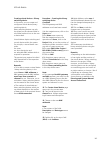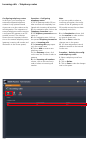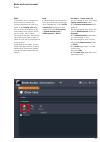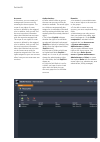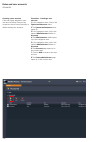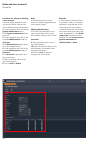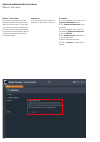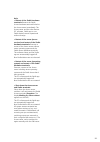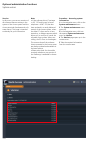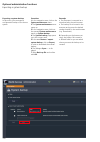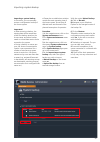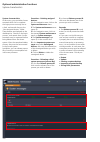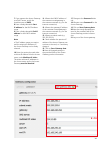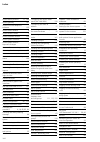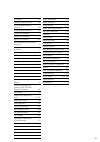- DL manuals
- SSS Siedle
- Intercom System
- ASH 670-04 M
- Commissioning Instructions
SSS Siedle ASH 670-04 M Commissioning Instructions
Summary of ASH 670-04 M
Page 1
Commissioning instruction access professional v 4… ash 670-04 s ash 670-04 m.
Page 2
2 contents we accept no liability for mod- ifications, mistakes or printing errors. Modifications / additions, mistakes or printing errors do not form grounds for any claim to compensa- tion for damages. This document is used as a guideline for commissioning of access professional in an inde- penden...
Page 3
3 starting the installation 69 completing the installation 70 restart the system 71 optionally: updating the access system system updating procedure 73 checking the safety warning message 74 maintenance contract 74 performing a system update 75 optionally: uninstalling the access system access the u...
Page 4
4 safety remarks observe the safety instructions! Read and observe the safety instruc- tions and content of the following supplied documents before using the access server hardware for the first time: • product information access server hardware • planning and system manual access professional • the...
Page 6
6 system overview access server variant access professional ash 670-04 m ash 670-04 s finish software without server oper- ating system/virtualization hardware server + pre-in- stalled access professional hardware server + pre-in- stalled access professional access system version access professional...
Page 7
7 access system version – important changes v 3.0.0 from access v 3.0.0 onwards, the access server is available in the following variants: hardware variant (hw) and software variant (sw) the access system version 3… (hardware variant) is operated on the server operating system microsoft windows serv...
Page 8
8 system overview minimum requirements – server hardware / virtual machine * possible number of users (user licences) 320 50 processor output min. Intel xeon quad core processor 64 bit (from launch year 2014 or more recent) min. Intel atom d510; 1.6 ghz dual-core * random access memory (ram) at leas...
Page 9
9 system conditions access professional in order to operate access professional correctly as a soft- ware variant, the provided server hardware/virtual machine and the network infrastructure must meet the minimum requirements of the access system remarks • in order to work with access server adminis...
Page 10
10 commissioning commissioning requirements in order to commission and set up the access server, you must ensure that the following commissioning requirements are fulfilled: • the access system is documented (structures, administration of user rights, devices, correlations, directo- ries, length of ...
Page 11
11 device commissioning depending on the size (number of devices) of the access system and the situation on site (e.G. Building size on the customer's premises), select the best procedure to use for device commissioning at your own discretion. Possible procedures: procedure description commentary pr...
Page 12
12 recommendation • only ever commission several devices simultaneously if these can be clearly differentiated by their device type and if assignment to the user is clear. • commission devices individually in series if you are dealing with a large quantity of identical device types which need to be ...
Page 13
13 plan and document the access system in detail. See planning and system manual access professional install and set up the server operating system (only with access professional as software variant). Page 15 install and set up the access professional (only software variant). Page 63 configure and s...
Page 14
14 commissioning system version and network configuration changing/adapting the network configuration siedle access server hardwares are delivered with a standard network configuration. The siedle access server hardwares are preconfigured as dhcp and ntp servers. Depending on the customer net- work ...
Page 15
15 installing the server operating system you must install the microsoft server operating system in the full installation variant – server with graphic user interface on the server hardware. Procedure 1 start the installation of the server operating system. 2 as an installation option for the server...
Page 16
16 log in procedure 1 log into the windows server with the administrator access data issued by you during installation. 2 the desktop of the windows server is displayed. Remark • the standard password for the server operating system of a access server hardware (from ash 670-04…) is: siedleaccessmain...
Page 17
17 configuring the static ip address in order to operate the access server correctly, you must assign the server operating system a static ip address. This means that the access server can always be reached under the same ip address. A missing static ip address in regular operation results in faults...
Page 18
18 configuring the default gateway and dns-server if you do not use the access server exclusively in the stand-alone mode, but link it to your existing network (e.G. Domain, access gateway) or if you wish the access server to be reachable over the internet (e.G. Siedle app for access), you must ente...
Page 19
19 starting the server manager using the server manager you can add the dhcp server service at the server operating system. Procedure 1 click on the windows start button (bottom left-hand corner) in order to open the start screen of the window server. 1. Setting up and configuring the dhcp server se...
Page 20
20 starting the server manager (continued) procedure 2 click on the server manager tile in order to start the server manager. 3 the dashboard (start page) of the server manager opens up. 2. Setting up the server operating system setting up and configuring the dhcp server service.
Page 21
21 starting the server manager (continued) procedure 4 click on 2 add roles and fea- tures. 5 the page before you begin opens up. Remarks • with the server manager, you can manage not only your own server but also others. • in the lower part of the dashboard under roles and server groups, the availa...
Page 22
22 add dhcp server service procedure 1 if required, read the instructions on the add roles and features wizard. 2 optionally: if you do not want these instructions to appear in future, click on skip this page by default. 3 click on next. 4 the page select installation type opens. 1. Setting up the s...
Page 23
23 add dhcp server service (continued) procedure 5 if nothing is already preselected, select the option role-based or feature-based installation. 6 click on next. 7 the page select destination server opens up. 5..
Page 24
24 add dhcp server service (continued) procedure 8 if not already preselected, select the option select a server from the server pool. 9 if not already preselected, select your server. 10 check whether the displayed ip address agrees with the ip address of your server. 11 click on next. 12 the page ...
Page 25
25 add dhcp server service (continued) procedure 13 if not already preselected, select the option dhcp server. 14 click on the checkbox next to the dhcp server in order to activate the role dhcp server. 15 the sub-page add features that are required for dhcp server? Opens up. 13.+14..
Page 26
26 add dhcp server service (continued) procedure 16 if not already activated, click on the checkbox next to include management tools (if applicable), in order to also activate the man- agement tools for the dhcp server service. 17 click on add features. 18 you are then back on the page select server...
Page 27
27 add dhcp server service (continued) procedure 21 do not open any other functions/ tools. 22 click on next. 23 the page dhcp server opens up. Remark • no supplementary functions/tools are required to operate the access server. 22..
Page 28
28 add dhcp server service (continued) procedure 24 if required, read the instructions on the dhcp server. 25 click on next. 26 the page confirm installation selections opens up. 24. Setting up the server operating system setting up and configuring the dhcp server service.
Page 29
29 add dhcp server service (continued) procedure 27 do not select any additional options. 28 click on install. 29 the page installation progress opens up. 28..
Page 30
30 add dhcp server service (continued) procedure 30 click on close to complete the process. 31 you are back on the page dashboard (start page) of the server manager. Remark • you have not yet completed the set-up of the dhcp server service. In the notifications area on the dashboard (start page) of ...
Page 31
31 add dhcp server service (continued) in order to complete the set-up of the dhcp server service, set-up of the dhcp server service still has to be completed in the server operating system. Procedure 32 in the header area, click on the flag symbol with the yellow warning triangle in order to open t...
Page 32
32 add dhcp server service (continued) procedure 34 click on complete dhcp con- figuration in order to complete the set-up of the dhcp server service. 34. Setting up the server operating system setting up and configuring the dhcp server service.
Page 33
33 add dhcp server service (continued) procedure 35 if required, read the instructions on the dhcp server. 36 click on commit. 37 the page confirm installation selections opens up. Remark • in order to complete set-up of the dhcp server service, the system still needs to add group policies for man- ...
Page 34
34 add dhcp server service (continued) procedure 38 if required, read the instructions on the dhcp server. 39 click on close. 40 you are back on the page dashboard (start page) of the server manager. 41 close the server manager. 42 you have completed the set-up of the dhcp server service. Remark • a...
Page 35
35 configuring necessary services and options before installing the access system, you must configure the dhcp server service with the prescribed and configured ipv4 address pool (scope) and various dhcp options at the server operating system. Procedure 1 click on the windows start button (bottom le...
Page 36
36 procedure 1 click on next to start configura- tion of the ipv4 address range for the dhcp server service. 2 the scope name menu opens up. Scope wizard – starting the configuration 1. Setting up the server operating system setting up and configuring the dhcp server service.
Page 37
37 enter the name of the server service to allow the new ipv4 address range for the dhcp server service to be identified, assign a meaningful name in the scope name menu. You can optionally add a description. Procedure 1 click on the name input field. 2 enter a meaningful name (e.G. Access). 3 click...
Page 38
38 defining the ip address range to define the new ipv4 address range for the dhcp server service, assign the start and end ip address and if required change the suffix or the subnet mask. Procedure 1 click on the start ip address input field. 2 enter the start ip address of the ipv4 address range. ...
Page 39
39 defining exclusions in the ip address range and server time delay exclusions in the ip address range can be necessary if you do not wish individual ip addresses or one or more ip address ranges to be made available dynamically over the dhcp server. To delay the dispatch of a dhcp reply from the s...
Page 40
40 defining the lease duration of assigned ip configurations every ip configuration assigned by the dhcp server to a dhcp client has a limited lease duration. The lease duration can be defined for all ip addresses assigned by the dhcp server in the lease duration menu. Procedure 1 click on the arrow...
Page 41
41 configuring the dhcp options in order to connect the access server correctly to the existing network, you can configure the following dhcp options at the server oper- ating system: • router (default gateway) • domain name and dns server this permits you to access the existing network or the inter...
Page 42
42 specifying ip address for routers/ gateways to make network users within the assigned ip address range acces- sible to another network (e.G. The internet), you can specify the ip address of one or more routers/ gateways. Procedure 1 click on the ip address input field. 2 enter the ip address of t...
Page 43
43 defining the domain name and dns server to make network users within the assigned ip address range acces- sible to another network (e.G. The internet), you can specify the domain name and the dns server of the existing network. This allows you to gain access to the internet via the access network...
Page 44
44 defining the wins server the wins server service was required in the past in older server operating systems (such as windows nt). It has been replaced in current server operating systems, and so is no longer required to operate the access server. Important! If you already operate one or more wins...
Page 45
45 activating the ip address range in order to operate the access server correctly in the network, you must activate the configured ipv4 address range at the server operating system. Procedure 1 in the option field, click on yes, i want to activate this scope now in order to configure the ip address...
Page 46
46 activating the ip address range (continued) procedure 4 click on finish to complete the process. 5 the dhcp menu is displayed again. 6 you have completed the pro- cess. 4. Setting up the server operating system setting up and configuring the dhcp server service.
Page 47
47 procedure 1 open the menu tree in the navi- gation area (left-hand column), until the scope options folder appears. 2 with the right-hand mouse button, click on scope options in order to open the context menu. 3 in the opened context menu, click on configure options…, in order to configure and ac...
Page 48
48 activating and configuring the time server in order to allow the access system to be correctly operated in the network, you must activate and con- figure the time server. Procedure 1 under the general index tab in the list field, activate the entry time server, in order to activate the time serve...
Page 49
49 activating and configuring the log servers function to allow the logs of the siedle hardware terminals to be viewed at a central location, the log servers function must be activated and configured. Procedure 1 under the general index tab, scroll through the entries in the list field using the scr...
Page 50
50 activating and configuring the ntp server in order to allow the access system to be correctly operated in the network, you must activate and con- figure the ntp server or servers. Procedure 1 under the general index tab, scroll through the entries in the list field using the scroll bar until the ...
Page 51
51 activating and configuring the boot server host name for the siedle hardware terminals, access to the access configuration file is required. The network path to the access configuration file is formed from the entries boot server host name and bootfile name. Procedure 1 under the general index ta...
Page 52
52 activating and configuring the bootfile name for the siedle hardware terminals, access to the access configuration file is required. The network path to the access configuration file is formed from the entries boot server host name and bootfile name. Procedure 1 under the general index tab, scrol...
Page 53
53 activating a remote connection to allow the server operating system / access server to be configured from another computer, you can allow a remote connection to the server operating system. Procedure 1 click on the windows start button (bottom left-hand corner) in order to open the start screen o...
Page 54
54 procedure 7 change to the remote index tab if this should not already be displayed. 8 click on allow remote connec- tions to this computer in order to enable a remote connection for the server operating system. 9 click on apply to adopt the changes. 10 carry out a test connection to check whether...
Page 55
55 modifying the ntp server ser- vices configuration if the ntp server service is made available not by an existing server in the customer network but by this server, you may have to adjust the previous configuration of the server operating system. The changes described in the fol- lowing must be im...
Page 56
56 procedure – step 2: 1 open the registration editor (click with the right-hand mouse button on the windows start button to open the context menu). 2 click in the opened context menu on run. 3 the run window opens up. 4 enter regedit in the input field. 5 click ok. Note! Incorrect processing of the...
Page 57
57 modifying the ntp server services configuration (continued) procedure – step 3: 1 open the input prompt (click with the right-hand mouse button on the windows start button to open the context menu). 2 click in the opened context menu on run. 3 the run window opens up. 4 enter cmd in the input fie...
Page 58
58 modifying the ntp server ser- vices configuration (continued) procedure – step 4: 1 open services management in the server operating system (click with the right-hand mouse button on the windows start button to open the context menu). 2 click in the opened context menu on run. 3 the run window op...
Page 59
59 kommandozeilen-befehl: dism /online /enable-feature /featurename:netfx3 /all /source:d:\sources\sxs /limitaccess subsequent installation of the missing software platform (microsoft .Net framework 3.5) with command line some components of the access server (microsoft sql server) require the softwa...
Page 60
60 installing the missing soft- ware platform (microsoft .Net framework 4.6.1) for operation of the access system from v 4.0.0, the microsoft . Net framework 4.6.1 for windows server 2012 r2 is required. Important! If you have not installed the microsoft .Net-framework 4.6.1 on the server operating ...
Page 61
61 changing the server configuration configuration change value path server network adapter ip adress start > control panel > (network and internet) > network and sharing center > change adapter settings > [right mouse click on access network adapter] > properties > internet protocol version 4 (tcp/...
Page 62
62 configuration change value path password options – administrator password validity start > server manager > tools > computer management > local users and groups > users > administrator > general > … windows update system updating settings start > server manager > local server > windows update > l...
Page 63
63 downloading and installing the access system access professional can only be downloaded exclusively by certified siedle partners over the protected siedle download area. Important! If you have not installed the microsoft .Net-framework 3.5 / 4.6.1 on the server oper- ating system, you can not ins...
Page 64
64 installation wizard – language selection procedure 1 select the language you require for the installation wizard in the dropdown menu. 2 confirm the selection with ok. 3 the installation wizard opens up. Remarks • the installation wizard can be executed in 2 languages (german or english). • durin...
Page 65
65 starting the installation procedure 1 observe the instructions and close all other open programs. 2 start the installation process by clicking on continue. 1..
Page 66
66 checking the safety warning message if the access installer is unable to find an accessible dhcp server ser- vice, a notice is generated indicating that a dhcp server must be acces- sible in or over the access network in order for siedle hardware termi- nals to operate. Procedure 1 interrupt the ...
Page 67
67 selecting installation paths access professional is installed on preconfigured program paths on the server operating system. All program paths can be changed. Procedure 1 check the pre-configured program paths and adjust them if you require different program paths. 2 carry out the installation pr...
Page 68
68 determining the start menu folder procedure 1 check the name of the folder in the start menu and adjust it if you wish for a different folder name. 2 carry out the installation process by clicking on continue. Installing the access system.
Page 69
69 starting the installation procedure 1 click on install in order to start the installation of access profes- sional. 2 access professional is installed. 3 the installation progress is dis- played..
Page 70
70 completing the installation procedure 1 click on continue in order to continue the installation of access professional. Installing the access system.
Page 71
71 restart the system after completed installation of access professional, the server oper- ating system must be restarted. Procedure 1 click on complete in order to restart the system. Remarks • after completing the installation, new program icons are located on the desktop and in defined folders i...
Page 72
72 installing the access system access professional – file / program icons the access server hardware is delivered as standard with the fol- lowing additional software tools and releases: • 7-zip (x64) • firefox • notepad++ • putty • wireshark • winpcap • remote desktop release remarks • the listed ...
Page 73
73 optionally: updating the access system select a suitable period outside of the customer's business hours and inform all persons and departments affected in good time that the access server will be down. System updating procedure updating an existing access system takes place according to the fol-...
Page 74
74 checking the safety warning message this security warning only appears if you attempt to update access professional from v 4.0.0 outside the purchased maintenance period. The updating process is com- pletely cancelled after confirming. To be able to carry out a system update, a maintenance contra...
Page 75
75 performing a system update remarks apart from 2 points, the update pro- cess is the same as for a new instal- lation of the access system: • during the update process, the existing folder structure of the orig- inal access system installation struc- ture is prescribed and can no longer be changed...
Page 76
76 access the uninstall wizard if you need to uninstall the access system, carry out the uninstall pro- cess as described. Procedure 1 click on the windows start button (bottom left-hand corner) in order to open the start screen of the window server. 2 click on the control panel tile. 3 the control ...
Page 77
77 starting the uninstall process when uninstalling, all program components of the access system are deleted, and configurations and settings (such as firewall regulations) are removed and/or rescinded. Procedure 1 click on uninstall in order to start the access systems uninstall process. 2 the acce...
Page 78
78 completing the uninstall process procedure 1 if required, click on show details in order to see a detailed display of all uninstall steps. 2 click on end to complete the uninstall process and close the uninstall wizard. Status of the access server the siedle access system has been uninstalled fro...
Page 79
79 installing the firefox browser to configure access professional you will require the firefox browser directly on your server or on your commissioning computer. It is pos- sible to directly configure the server operating system on the server or using a remote desktop connection. If you use a diffe...
Page 80
80 setting up the access system firewall – necessary ports firewall – necessary ports protocol / service commentary 22 tcp / ssh ahtv, ahfv and atlc are restarted by means of ssh. This is why they must also be capable of reaching the ports for ssh and dns (which are requested by the ssh server of th...
Page 81
81 firewall – video multicast ip addresses size application the access system is limited to a small range of permitted multicast addresses: 224.3.0.1 - 224.3.0.255 255 h.264 video channels with video calls 224.3.1.1 - 224.3.1.255 255 h.264 video channels with observa- tion requests 224.3.2.1 - 224.3...
Page 82
82 accessing the access system depending on how you access the server hardware, access to the access system takes place as follows: access server variant/ access to the server ash 670-04 s/m customer's own server with installed access system remote access the siedle access servers can be reached in ...
Page 83
83 logging in without security code from access system version 3.0.0, the login confirmation prompt on the login page is deactivated as standard. When first logging in, you must enter only the account name (admin) and the password (admin). Procedure 1 enter the preset account name admin. 2 enter the...
Page 84
84 setting up the access system user interface language user interface language the user interface of the access system can be individually displayed for the relevant administrator access in two language variants (german or english). German is the pre-set default lan- guage. In the profile menu, you...
Page 85
85 activating the security code request the security code is used to prevent the (huge number of) automated access attempts/login attempts to the access system. The security code request (captcha) is deactivated as standard. To reactivate the security code request, please carry out the fol- lowing s...
Page 86
86 administration graphic user interfaces the administration graphic user interface is divided into three areas: 1 navigation area: in the left- hand area of the administration graphic user interface is the navi- gation area with three menu items: system maintenance, users and telephony connection, ...
Page 87
87 2 header area: in the upper part of the administration user interface is the header area. Here, the relevant opened menu point is displayed as a tab with heading. In addition, you can access all tabs which were opened during the current session. The tab of the last actively opened menu is always ...
Page 88
88 menu structure access professional menu level 1 menu level 2 menu level 3 page system maintenance dashboard 86 basic parameter server 89 location 90 date and time 91 data management 92 telephony 93 version 154 administrators accounts 147 roles 145 licences 96 scripts 97 knx addresses 98 acoustic ...
Page 89
89 basic parameter in the basic parameters menu, set up all the operating parameters required for server operation. After saving the basic parameters, the system carries out a restart of the access services (including already connected access terminals). Only save your entries at the very end after ...
Page 90
90 location parameters the location parameters (longi- tude and latitude) can be deter- mined using search engines / map services in the internet. Procedure 1 change to the index tab location. 2 enter your location parameters (location, post code, street, telephone dialling code, country dialling co...
Page 91
91 date and time as standard, the access system uses the time from the server's operating system. If required, the time can also be assigned via an ntp server (network time protocol server). For this, the access network must have the rele- vant access rights for the ntp server. The ntp server is a s...
Page 92
92 data management all protocol data is saved in the access system for an adjustable period of time (5–15 days). In the standard settings, protocol files are deleted after 5 days. All protocol data older than the pre- scribed timeframe is automatically deleted. If you wish access protocols to be per...
Page 93
93 telephony if the access system is connected to a telephone system, ensure that you observe a homogeneous call number plan. Every call number may only occur once in the whole system (access system and sip network). If applicable, set the length of sug- gested call numbers to 5 digits and manually ...
Page 94
94 start page (dashboard) after every login at the access system, the start page (dashboard) is displayed. The dashboard depicts the entire system status of the access system. The individual sta- tuses are displayed using a traffic light system with three colours (green, yellow and red). The green s...
Page 95
95 ordering access licences the hardware id of the access server is generated from different hardware and software components of the access server. Remarks • the licenses are generated for each server. For this, you will need the hardware id of the server. • if you modify significant sections of you...
Page 96
96 importing access users/ application licence in this menu, you can add new licences and see a licence overview. Condition you were sent the ordered licence file for access professional, which you stored on your pc. Procedure 1 in the navigation area, click on the system maintenance menu. 2 the sys...
Page 97
97 additional scripts when the access system is deliv- ered, all the scripts required for regular operation are also supplied. Individual control scripts can be inte- grated in the access system in order to implement non-standard requests by the customer (e.G. Non-standard functions or control seque...
Page 98
98 5. 6.–11. 21. Knx addresses in this menu, you can create and manage a knx gateway and import and manage knx addresses (esf file). Conditions • the ip address for the knx gateway is known. • the number of the knx communi- cation port is known. • the knx programming is com- pleted. • the esf export...
Page 99
99 knx addresses (continued) procedure step 2 – add knx address(es): 14 in the address import area, select the knx gateway. 15 in the address import area, click on browse. 16 in the windows explorer, select the esf export file (knx address con- figuration) you wish to import. 17 confirm your input b...
Page 100
100 acoustic button acknowledge- ments in this menu, you can add (your own) new acoustic button acknowl- edgements and see an overview of acoustic button acknowledgements already existing in the access system. The audio file for the acoustic button acknowledgements must be created using the pulse co...
Page 101
101 telephony link in this menu, you can assign an external telephone number inte- grated using a configured sip gateway or an sip provider account to any optional internal access user or an optional door station as a call destination. The overview shows the most important information on the created...
Page 102
102 configure sip gateways in this menu, you can configure and delete sip gateways (voip telephony). In addition, you are given a central overview of the con- figured sip gateways. Sip gateways enable connection of the siedle access server on the network side to an sip-capable telephone system via a...
Page 103
103 procedure – configure sip gate- ways 1 the telephony gateway (e.G. Your telephone system) is already con- figured. 2 in the navigation area, click on the telephony connection menu. 3 the telephony connection menu opens up. 4 in the opened telephony connection menu, click on the gateways menu. 5 ...
Page 104
104 optional steps (18-22): note: the configuration steps 18-22 are optional and only necessary if the user also wishes to call to the access system internally from the connected sip telecommunication system. This results in mapping being carried out between the sip telecommunication system pbx exte...
Page 105
105 configuring sip provider accounts in this menu, you can configure sip provider accounts and add or delete incoming call numbers. Log on as sip user at a sip provider with 1 speech channel (tc system, cloud,…). In addition, you are given a central overview for configuration of the sip provider ac...
Page 106
106 9.–19. Procedure – configuring sip pro- vider accounts 1 the login data of the provider access of your voip provider are known and an open connection exists for voip telephone calls to the internet / voip server. 2 in the navigation area, click on the telephony connection menu. 3 the telephony c...
Page 107
107 optional steps (21-25) note: the configuration steps 21–25 are optional and only nec- essary if the user also wishes to call to the access system via the sip provider account itself. This results in mapping being carried out between the sip provider connection and a call number from the access s...
Page 108
108 telephone directories in this menu, you can create new and individual directories for external call destinations, edit them and fill them with contact addresses and telephone numbers. The overview shows the directories available in the system to which you can assign the relevant user or users in...
Page 109
109 creating contacts in this menu, you can fill the selected directory with external contacts (name, telephone number, address and remarks). The overview shows the existing contacts in the selected directory. Configuration – access system general parameters • name: displayed name of the telephone d...
Page 110
110 creating a project the project folder forms the com- plete project structure of the access system and is the central location for user, device and group configura- tion. In the project structure, create sub-folders, users, groups, door sta- tions, devices and virtual devices and configure them. ...
Page 111
111 • folder: logic group combining users, doors and virtual devices in order to depict project circumstances comprising room-based, rights-based or organizationally-based groups (e.G. Building with several companies or residential units – every company or residential unit is collated as a sub-folde...
Page 112
112 creating and configuring new folders in the users menu, folders are used to facilitate logical grouping of users and to depict the required access system topology. User rights in the access system are arranged on the basis of folders (see below). Folders must be considered as organizational aids...
Page 113
113 option visible if for a folder a the option visible is selected for folder b, then all the participants in folder a can see the participants of folder b. These are then shown, for example, in the contact lists of the siedle terminal devices. Note: each folder contains the folder itself with the ...
Page 114
114 preparing door stations (atlc) a door is a door station located at an access or passageway of a property which has a door, barrier or similar (e.G. Door station at the entrance door). Every door station requires an access door loudspeaker controller (atlc) which is automatically recognized by th...
Page 115
115 creating and configuring users a user is a logic group combining devices in order to summarize and depict the availability of a person (e.G. 1 employee can be reached by video panel, app for iphone and sip video telephone) and in order to maintain synchronicity of important functions. A user the...
Page 116
116 call group: if a group is called several times from several doors or users (e.G. Door calls and internal calls), then the first incoming calls are displayed as foreground call and subsequent calls as background call (not with the siedle app). If a device of a called user accepts the first incomi...
Page 117
117 important: if the option automatic video memory active is activated for a user, it is possible to access this from all devices which are assigned (subordinated) to this user. Note the access server automatically issues a free call number when a user is created, which depends on the call number s...
Page 118
118 setting up the access system configuring the folder and user structure procedure – creating an indi- vidual call type with ringtone (only siedle hardware terminals) 22 in the ringtone assignment area, click on add. 23 in the table view, the entry user- specific is inserted. 24 in the ringtone as...
Page 119
119 editing already defined call groups in this menu, you are given an over- view of the management possibilities for the automatically defined call groups. If in the users menu the option use as automatically defined call group is activated in a folder/sub- folder, all the users located within it (...
Page 120
120 creating and editing individually defined call groups and folders in the users menu, you can create and edit individual call groups, and structure them using folders. Individually defined call groups can be compiled from any configured users (e.G. Each receptionist on each storey). If you want t...
Page 121
121 creating and editing individually defined call groups configuration – access system general parameters • name: displayed call group name in the system (e.G. Sales department) • description: short description (e.G. All in-house sales team mem- bers) • call number: direct dial, internally assigned...
Page 122
122 differentiation between user calls and group calls • the user call calls all the devices of a user in parallel. • the group call calls all the devices of the users that belong to a group in parallel. Differentiation between users and call groups a user can comprise one or more devices. A call gr...
Page 123
123 door (door controller to door station) a door is a door station located at an access or passageway of a property which has a door (e.G. Door station at the entrance door). Every door station requires an access door loudspeaker controller (atlc) which is automatically recognized by the access ser...
Page 124
124 configuring the door station (atlc) in this menu, you can create a door/ door station and/or configure a rec- ognized door/door station. A door station is always assigned directly to a folder or a sub-folder. Remarks • the door loudspeaker controller (atlc) of the door station must be restarted ...
Page 125
125 voltage mode output 23,24 (ac/ dc) at the output terminals 23,24, it is possible to configure direct cur- rent operation (dc) or alternating current operation (ac) for the door release during the programmed door release time. In this case, syn- chronous or alternating voltage is applied. The doo...
Page 126
126 21 change to the area button con- figuration. 22 configure the button door light and the buttons of the call button module(s) with one of the offered functions in accordance with the configuration parameters described on the previous pages. The following functions are offered for selection: no a...
Page 127
127 configuring the siedle indoor stations ahf, ahfv, aht, ahtv in these menus, you can create and configure a siedle indoor station (ahf, ahfv, aht, ahtv). • the access handsfree telephone (ahf) is an audio indoor station with handsfree functionality. • the access handsfree video telephone (ahfv) i...
Page 128
128 switching outputs/inputs each of the access indoor stations (ahf, ahfv, aht, ahtv, avp) is assigned a switching input and a switching output. Optionally, an access indoor station can be upgraded with the access input/ output accessory azio 870-0 to include an additional input and output. A conne...
Page 129
129 remarks • the button configuration is assigned as standard with the single click and double click modes and can be upgraded by activating the expert mode to include the press button and release button modes. • observe the configuration parameters, instructions on button configuration and if appl...
Page 130
130 configuring the access video panel (avp with knx) in this menu, you can create the access video panel (avp) and/or configure a recognised avp. The avp is an indoor station with touch screen, audio, video and control functionality. The avp has a flat surface mount housing for wall and table-top m...
Page 131
131 procedure – configuring the access video panel (avp with knx) 1 connect the server hardware to the access network. 2 in the navigation area, click on the users menu. 3 the users menu opens up. 4 click in the navigation area in the opened users menu on the folder not assigned devices, in order to...
Page 132
132 note • if this option is activated, on the avp the building automation icon will be additionally displayed on the avp start page. The user interface of the building automation server is accessed by tapping on the icon. 17 the url building automation: input box is shown. 18 in the url building au...
Page 133
133 use of symbols – avp audio cameras / door station time-delayed call forwarding on call silencing all contacts/contact – external call forwarding on image view contact – groups all switching functions/ switching contact – concierge contact – internal switching design light switching language clea...
Page 134
134 access software concierge (asc) in this menu, you can create and configure the access software con- cierge (asc). The asc is the central switchboard for the entire access system and can be operated on a windows-based computer. Remarks • if the pc with the installed soft- ware client is not locat...
Page 135
135 access in-house telephone soft- ware (asht) in this menu, you can create and configure the access software in-house telephone (asht). The asht is a virtual in-house telephone with video transmission facility for the end user which is operated on a windows-based computer. Remarks • if the pc with...
Page 136
136 access software module (asm) in this menu, you can create and configure the access software module (asm). The asm is a soft- ware module for the integration of indoor devices from other manufac- turers such as touch panels into the siedle access system. Remarks several telephone scripts are avai...
Page 137
137 siedle app ipad in this menu, you can create and configure the siedle app for access for ipad. The siedle app for the ipad offers the possibility of using access also in mobile environments. Important! • if you wish to configure an iphone (smartphone) instead, change back to the user display and...
Page 138
138 siedle app iphone in this menu, you can create and configure the siedle app for access for iphone. The siedle app for the iphone offers the possibility of using access also in mobile environments. Important! • if you wish to configure an ipad (tablet) instead, change back to the user display and...
Page 139
139 note • if the access device siedle app iphone cannot be reached over the network connection (no network connection), an incoming call can be forwarded to any optional external call number (call function). As a call number, you can use the call number of your smartphone or any other external call...
Page 140
140 sip video telephone in this menu, you can create and configure an sip video telephone (third party device). Sip telephones are sip-2.0- compatible terminals of software clients from third-party manufac- turers which can be coupled with the access system. The configuration of these terminals diff...
Page 141
141 sip audio telephone in this menu, you can create and configure a sip audio telephone (third party device). Sip telephones are sip-2.0- compatible terminals of software clients from third-party manufac- turers which can be coupled with the access system. The configuration of these terminals diffe...
Page 142
142 external telephone in this menu, you can create and configure external telephones (external devices). External devices are sip-2.0-compatible terminals, pc software from external manu- facturers or analogue telephones of a telecommunication system con- nected via an sip-ata adapter, which can be...
Page 143
143 creating virtual devices – binary switching device in this menu, you can create and configure a virtual device (binary switching device). Binary switching devices can only be created on the relevant folder or sub-folder level and not on the user or device level. Virtual devices depict switching ...
Page 144
144 configuring telephony routes in this menu, you can assign an externally integrated telephone number to any optional internal access user or a door station as the call designation. The integration of external telephone numbers requires a configured sip gateway or an sip provider account. The over...
Page 145
145 roles in this menu, you can create new roles for new or existing user accounts depending on your user rights. In the display roles area, you can access an overview of all roles created in the system, which you can select, edit or delete. The name of the role is required for identification purpos...
Page 146
146 procedure – edit role 1 select the role you wish to edit or delete. 2 click on edit or delete. 3 execute the changes to the role. 4 click on save to take the changes over in the system. 11. 9 in the name of administrative role field, enter a name. 10 in the description field, enter a meaningful ...
Page 147
147 authorizations • define which folders or groups the new user account will be per- mitted to read/edit. The access rights to a folder are automatically also assigned to its subfolders (inherited) and the existing subfolders are auto- matically ticked (recursively inherited rights). • the column e...
Page 148
148 7. Creating a user account if the user rights assigned to your user account allow, here you can create new user accounts and edit or delete existing user accounts. Procedure - creating a user account: 1 in the navigation area, click on the system maintenance menu. 2 the system maintenance menu o...
Page 149
149 9 in the administrator area, enter all data (name, login name, organ- ization and e-mail) of the new user account. 10 use an adequately long and secure password. 11 select the correct role for the user account under role. 12 under language, select the required language (german or english) for th...
Page 150
150 remarks • only enter your password here if you wish to edit it. A change of password is only effective on the next login at the access server. • administrators can only process their own profile (user name, pass- word, language etc.) if the profile component is activated in their assigned role (...
Page 151
151 final assignments carry out a function check procedure carry out a complete function test of the access system with all devices and all set up functions. (door call, door dialling, door release, internal call, external call, contacts, phone- books etc.) handing over the access system to the cust...
Page 152
152 reboot / shut down in this menu, you can reboot the siedle terminals and reboot or shut down the access server. If you carry out a restart, the access administra- tion user interface remains disabled for the relevant required time period and then reactivated again after a completed restart. Proc...
Page 153
153 help • restart of the siedle hardware terminals: restarts the siedle access hardware terminals linked to the access server immediately. The access server and the other devices (pc software, siedle app or non- siedle devices) remain operational without change. • restart of the server (server serv...
Page 154
154 version in this menu, you see an overview of all software statuses existing in the system of the access system and the access terminals (hardware and soft- ware clients). This page is intended exclusively for your information. Note • if the software client (concierge = asc 170 and access in-hous...
Page 155
155 creating a system backup in this menu, you can manually create a configuration backup of the access system. Important! • please plan a suitable time window outside the main operating time of the access system. Ensure that all affected users are informed of the planned interruption of operation. ...
Page 156
156 exporting a system backup in this menu, you can export a configuration backup of the access system. Procedure 1 in the navigation area, click on the system maintenance menu. 2 the system maintenance menu opens up. 3 in the navigation area, click into the opened system maintenance menu on system ...
Page 157
157 importing a system backup in this menu, you can manually restore a configuration backup of the access system. Important! • when restoring a backup, the existing data will be overwritten. • both the backup saved on the access server and also a backup saved on a local data carrier can be restored ...
Page 158
158 saving the protocol in this menu, you can export the server and terminal protocols from the access system in order to archive them. Procedure 1 in the navigation area, click on the system maintenance menu. 2 the system maintenance menu opens up. 3 in the navigation area, click into the opened sy...
Page 159
159 view user status in this menu, you can view the current status of all access users (not devices) created in the access system. An access user is a user to which one or more access terminals can be assigned. Existing status: • offline: no device of the access user is currently logged into the acc...
Page 160
160 system characteristics in this menu, you can delete access terminals which fail to complete the login process correctly due to a fault, and transfer them to the “non-assigned devices” folder. These devices are displayed on the dashboard as “devices in the log-in process” and remain there. Access...
Page 161
161 connecting to external networks – access gateway connecting to external networks – access gateway access terminals (hardware and software) can also be operated in your customer network. For this, you must connect the access network to the existing customer network over the access gateway. The ac...
Page 162
162 configuring the access gateway (continued) procedure – access server 1 the laptop and access server must be in the same network. If necessary, adjust the network address of the laptop. 2 open the firefox browser and enter the valid server address. 3 the login window will open up. 4 enter the pre...
Page 163
163 8.–14. 7 if you operate the access gateway as a dhcp server, untick the checkbox next to dhcp. 8 enter a freely selectable start ip address for the dhcp address range. 9 enter a freely selectable end ip address for the dhcp address range. Note • the ip address range you require and the existing ...
Page 164
164 index access device protocol 11, 166 access gateway 161 access in-house telephone software 135 access server variants 6 access service center 3 access software module 136 access system overview 5 access system version – important changes 7 access software concierge 134 accessing the access syste...
Page 165
165 ntp server 50 optional access licences 96 optional administration functions 152 ordering access licences 95 protect your network! 4 protect your property! 4 reboot / shut down 152 recommended commissioning sequence 13 requirements imposed on vir- tualization 9 restart the system 71 roles and use...
Page 166
S. Siedle & söhne telefon- und telegrafenwerke ohg postfach 1155 78113 furtwangen bregstraße 1 78120 furtwangen telefon +49 7723 63-0 telefax +49 7723 63-300 www.Siedle.De info@siedle.De © 2016/05.17 printed in germany best. Nr. 210006190-00 en.