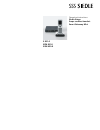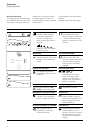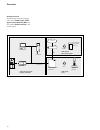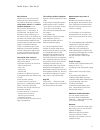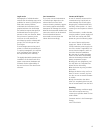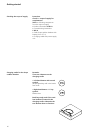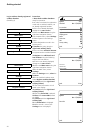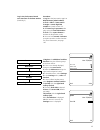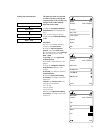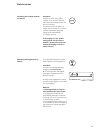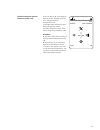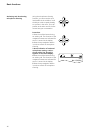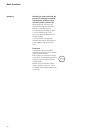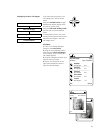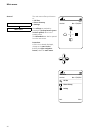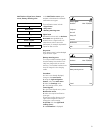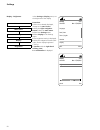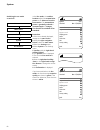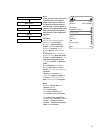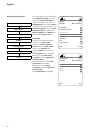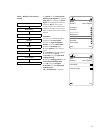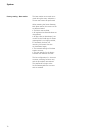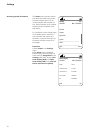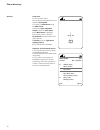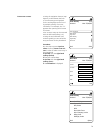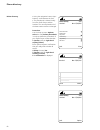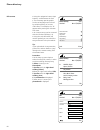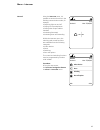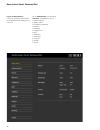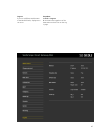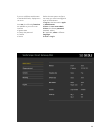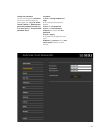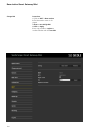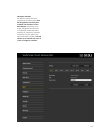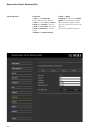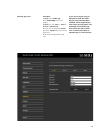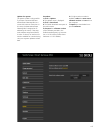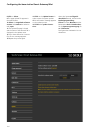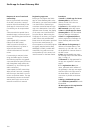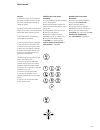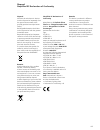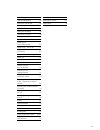- DL manuals
- SSS Siedle
- Cordless Telephone
- Siedle S 851-0
- Operating instructions manual
SSS Siedle Siedle S 851-0 Operating instructions manual
Summary of Siedle S 851-0
Page 1
Operating instructions siedle scope scope cordless handset smart gateway mini s 851-0 szm 851-0 sgm 650-0
Page 2
2 contents overview quick overview 4 scope handset 5 display navigation 6 confirm/navigation buttons: functions during a call 7 softkey: functions during a call 7 display symbols 8 menu structure in the cordless handset 9 system overview 10 siedle scope – one for all 11 safety remarks note 13 electr...
Page 3
3 these operating instructions sup- plement/are supplemented by: • scope product information (s 851-0) • scope commissioning instructions (s 851-0) • system manual for the in-home bus video the relevant current edition is located in the download area on www.Siedle.Com subject to printing errors. We ...
Page 4
4 overview quick overview telephony 30, 32 triggering the door release 30, 31, 91 actuate speed dial 59 calling indoor devices 86 call door call stations 87 actuating switching functions 88 switching doormatic on and off 89 activating/deactivating door call forwarding 90
Page 5
5 scope handset 42 1 2 3 4 5 7 8 9 10 11 12 13 14 6 handset 1 mon. 27/04/2015 12:30 1 loudspeaker for audio privacy. The loudspeaker for handsfree calls is located at the back. 2 display symbols: status displays of different func- tions (indicated display symbols are dependent on the settings.) 3 di...
Page 6
6 overview display navigation 42 42 42 42 door call images access to saved door call images. Main menu access to • the calls lists • the phonebook • the settings phone directory access to saved telephone numbers. Intercom access to building commu- nication functions: • call indoor devices/door call ...
Page 7
7 confirm/navigation buttons: functions during a call softkey: functions during a call to access functions during a call during an active call, the navigation buttons assume different functions: • top navigation button: microphone on/off • left/right-hand navigation button: receiver/handsfree volume...
Page 8
8 overview display symbols overview of symbols connection quality doormatic activated 42 display of connection quality from the cordless handset to the base station/dect repeater in 5 steps: full, good, medium, poor and no reception: in the eco mode, this symbol is shown in green. The door release i...
Page 9
9 menu structure in the cordless handset menu level 1 menu level 2 menu level 3 menu level 4 door call images main menu call lists all calls missed door calls missed calls accepted calls dialled numbers phone directory settings language date / time tones / signals call telephone call door call store...
Page 10
10 system overview simplified layout showing arrange- ment of the siedle scope, siedle app for smart gateway mini and the installed siedle intercom in the overall system. Overview dect wlan lan bvpc 850-... Btsv 850-... Bvng 650-... Internet router siedle intercom system building installation siedle...
Page 11
11 siedle scope – one for all new freedom siedle scope unites the worlds of audiovisual door communication and landline telephony, providing a video indoor station and cordless landline telephone in one. Which means: wherever you happen to be - in the kitchen, in the bathroom, the garden or the base...
Page 12
12 in contrast to apps, scope estab- lishes a cordless connection using the dect standard for telephony. Siedle has expanded dect to transmit video. The result is a mobile video call station whose combination of audio quality, availability, standby time and reliability beats every wire- less lanbase...
Page 13
13 note read and observe the safety instruc- tions and content of the following supplied documents before using siedle scope for the first time: • product information sheet • commissioning instruction • operating instructions explain the content of the safety instructions and dangers inherent in usi...
Page 14
14 safety remarks protect your property! Lock front doors or apartment doors during the daytime if there is nobody home. Unlocked doors allow thieves/ burglars to gain easy access to your property. The scope cordless handset must be kept with the same care and security awareness as a house key, as i...
Page 15
15 legal notice photographs of individuals taken without their knowledge may not be published or stored in publicly acces- sible video memory facilities. Individuals who have been photo- graphed without their knowledge are entitled to request that pictures be deleted based on the right of persons to...
Page 16
16 getting started checking the scope of supply procedure: check the scope of supply for completeness. Take the following components from the scope of supply: • product information s 851-0 • commissioning instructions s 851-0 • siedle scope cordless handset with battery (li-ion 3.7 v) • charging cra...
Page 17
17 scope of supply s 851-0 scope of supply sgm 650-0 scope of supply szm 851-0 power line in-home prog. Lan power line in-home prog. Lan • siedle scope cordless handset with battery (li-ion 3.7 v) • charging cradle with power supply unit • base station with power supply unit • connecting cable tae/r...
Page 18
18 getting started charging the cordless handset remarks: the cordless handset is delivered with a storage battery already inserted. Siedle recommends first charging the cordless handset for around 3 hours. The battery is pre-charged in the as-delivered status. The battery may become discharged duri...
Page 19
19 charging and operating times use only the original siedle recharge- able battery in the cordless handset. The charging and operating times depend on the degree of usage of siedle scope and on the capacity and age of the battery. Charging times: • recommended initial charge: at least 3 hours • min...
Page 20
20 getting started commissioning the base station/ smart gateway mini take the following components from the scope of supply: • base station with power supply unit • connecting cable tae/rj11 • network cable rj45 (in-home) • network cable rj45 shielded (lan) • commissioning instructions s 851-0 comm...
Page 21
21 to switch on the cordless handset, press the end call button (red receiver symbol) for around 1 second. If it remains in the idle status for longer than 2 minutes, the cordless handset will activate the power saving mode automatically. The display goes out. A hibernating handset switches back on ...
Page 22
22 getting started display navigation from the start screen, you can open the individual submenus using the navigation keys. • open the door call images menu using the top navigation button. • open the main menu using the right-hand navigation button. • open the phonebook menu using the bottom navig...
Page 23
23 registering the cordless handset at the base station (possibility 1) procedure: 1 briefly disconnect the base station from the power mains and reconnect. 2 as soon as the status led flashes green at the base station, you have 2 minutes to register the scope cord- less handset. 3 select the main m...
Page 24
24 getting started log in with an already registered cordless handset (possibility 2) procedure: 1 have both cordless handsets ready for operation. 2 in order to activate the registration mode with a cordless handset, use an already registered handset. 3 if this is not already displayed, change to t...
Page 25
25 log in via the browser-based user interface of the base station (possibility 3) procedure: 1 log in at the base station again as administrator (admin/admin). 2 click on dect > base station. 3 assign a new 4-digit pin number and make a note of it. 4 all future log-in processes take place using the...
Page 26
26 setting the language select the menu language in the language menu. There are 10 languages to choose from: english, german, spanish, french, danish, italian, dutch, norwegian, polish and swedish. Procedure: 1 if this is not already displayed, change to the start screen. 2 using the right navigati...
Page 27
27 setting the date and time the date and time are required in order to show incoming and outgoing calls in the call log and images in the video memory with the correct time. • using the navigation buttons (top/bottom), scroll between the lines. • an incorrect entry can be cor- rected with the left-...
Page 28
28 using the navigation buttons (top/bottom), scroll between the lines. Using the left-hand softkey (back), it is possible to interrupt the input and change to the previous view date. 12 enter the current time using the keypad, for example • 12 for hours • 30 for minutes 13 confirm with the right-ha...
Page 29
29 the keypad lock prevents uninten- tional operation of the telephone. Procedure: 1 if this is not already displayed, change to the start screen. 2 to lock and unlock the keypad, hold down the hash button for about 3 seconds. As long as the keypad lock is active, the lock symbol appears in the stat...
Page 30
30 picking up calls the call number is visible in the display, provided the caller has not withheld their number. If you have stored the call number with a name in the scope phonebook, the name of the caller can be read in the display. Procedures: • incoming calls are picked up using the pick up but...
Page 31
31 picking up calls basic functions triggering the door release triggering the door release with gap terminals remarks: you can also register the dect handset of another make at the siedle scope base station, provided it is compatible with the gap standard (gap-capable terminal). However, only basic...
Page 32
32 basic functions ending a call procedure: press the end call button (red receiver symbol) in order to termi- nate the call. If you are talking in the handsfree mode with the cordless handset in the charging cradle: end the call using the speech button on the charging cradle. Dial the required numb...
Page 33
33 entering and editing texts when generating a text (e.G. Entering a name), the following rules apply: • every button between 0 and 9 is assigned several letters and symbols – depending on the set language. • using the left-hand softkey ( already entered characters can be deleted. • when making ent...
Page 34
34 basic functions in the handsfree mode, you do not hold the cordless handset to your ear, but put it down, for example on the table. This allows other people to also take part in the call. Procedure: 1 accept a call using the left-hand softkey (mouth symbol). 2 press the left-hand softkey (mouth s...
Page 35
35 during an active call, the navigation buttons assume different functions: • top navigation button: microphone on/off • left/right-hand navigation button: receiver/handsfree volume • bottom navigation button: flash button (only during telephone calls) procedure: 1 press the confirm button during a...
Page 36
36 basic functions activating and deactivating microphone silencing using the microphone silencing function, you can mute the cord- less handset in the middle of a call should you wish to speak privately to a person in the room. Your call partner at the other end of the line cannot hear your convers...
Page 37
37 use the navigation buttons (left/ right) to reduce or increase the volume of the current call – depending on the call mode, this applies either to the receiver or the handsfree volume. The call volume can be set in five steps. Procedure: 1 press the left-hand navigation button to reduce the call ...
Page 38
38 during a call, it is also possible to use the bottom navigation button to initiate a so-called “flash“ function. The flash is a time-defined line interruption to enable a certain telephony function to be initiated. Which telephony function can be initiated depends on the available control codes o...
Page 39
39 42 procedure: 1 press the confirm button during an existing call. The functions of the navigation buttons are indicated for around 1 second in the display. 2 press the bottom navigation button down to activate the flash. 3 tap in the required control code of your telephone system/your net- work p...
Page 40
40 basic functions brokering is used to describe the process of switching backwards and forwards between a door call and a public network call. When brokering, the active call moves backwards and forwards in and out of the waiting loop. It is naturally also possible to reject a second incoming call....
Page 41
41 you can forward incoming calls, both public network and door calls, at other scope cordless handsets. Forwarding is not possible if there is no active call (blind transfer). Procedure: 1 accept the door call or public network call with the pick up button (green receiver symbol). 2 in the event of...
Page 42
42 basic functions when a door call comes in from a camera door station, the scope cordless handset rings and shows the camera image. After accepting the door call, the speech connection is established. If another door call is received from a different door station, the existing call is ended and th...
Page 43
43 displaying the door call images if you have opened a picture, you can display this in the full screen mode. Using the confirm button, toggle between the default display mode and the full screen mode. Using the left-hand softkey (back) you can quit the picture preview mode. To view another picture...
Page 44
44 main menu the main menu offers quick access to: • call lists • phone directory • settings the call logs are reached by pressing the pick up button (green receiver symbol) when in the standby status. The phonebook can also be opened from the start screen. Procedure: 1 if this is not already displa...
Page 45
45 procedure: 1 if this is not already displayed, change to the start screen. 2 using the right navigation button, select the main menu. 3 select the call logs menu. 4 confirm with the right-hand softkey (select). 5 select the call list you wish to open. 6 confirm with the right-hand softkey (select...
Page 46
46 main menu in the settings menu, you can • carry out the basic set-up, • obtain information about your cordless handset and • carry out general inputs required for running operation. The following menu points are available: • language • date / time • tones / signals • handset • display • speed dia...
Page 47
47 tones / signals in the tones/signals menu • set the call volume you require to be used as standard; • assign different ringtones to the various call types; • specify whether, for example, a low battery charge should be acous- tically signalled. There are 8 different ringtones to choose from for t...
Page 48
48 setting the call volume the receiver and handsfree volume are set using the call menu. Procedure: 1 if this is not already displayed, change to the start screen. 2 using the right navigation button, select the main menu. 3 select the settings menu. 4 in the settings menu, select tones/signals . 5...
Page 49
49 adjusting the settings for dif- ferent call types in the telephone call, door call, storey call and intercom menus, set the ring tone and the ring tone volume for the different call types. For door calls, you can also set the number of call signals. Procedure: 1 if this is not already displayed, ...
Page 50
50 settings define the number of call signals adjusting the ring tone volume procedure: 1 in the tones/signals menu, select door call. 2 select the entry number of call signals. 3 press the right-hand navigation button or confirm with the right- hand softkey (select). 4 enter the required number of ...
Page 51
51 in the notification tones menu, activate or deactivate the different notification tone types. The notification tones include: • signal tone • key tones • battery warning tone signal tone executed functions such as activate doormatic are signalled by an acoustic tone. A signal tone indi- cates tha...
Page 52
52 handset name in the settings > cordless handset > name of cordless handset menu, enter the name of your scope cordless handset as you wish it to appear in the display and in the system. Procedure: 1 if this is not already displayed, change to the start screen. 2 using the right navigation button,...
Page 53
53 procedure: 1 briefly disconnect the base station from the power mains and reconnect. 2 as soon as the status led flashes green at the base station, you have 2 minutes to register the scope cord- less handset. 3 if this is not already displayed, change to the start screen. 4 using the right naviga...
Page 54
54 display – brightness in the settings > display menu, set the brightness of the display. Procedure: 1 if this is not already displayed, change to the start screen. 2 using the right navigation button, select the main menu. 3 select the settings menu. 4 select display in the settings menu. 5 the br...
Page 55
55 for fast access to a particular number from the phonebook, an intercom user or an intercom func- tion, it is possible to assign a speed dialling number from 0 - 9. Using the relevant numerical button you can then activate the speed dial function (hold down the button for 3 seconds). In addition, ...
Page 56
56 if the selected button is already assigned to a speed dial function, you can replace this using the right- hand softkey (options); see also editing or replacing speed dial. Procedure: 1 if this is not already displayed, change to the start screen. 2 using the right navigation button, select the m...
Page 57
57 adding a new speed dial number from the phonebook if you have selected phonebook, this is then opened. Condition: at least one contact is stored in the phonebook. If you have not yet stored a contact in the phonebook, an error message appears. You can then create a new contact using the right-han...
Page 58
58 if you have selected switching, the switching menu is opened. Condition: • programming using bps software procedure: 1 select a switching function. 2 confirm with the right-hand softkey (continue). 3 a confirmation is displayed. Settings adding a new speed dial entry from the switching menu if yo...
Page 59
59 actuate speed dial procedure: 1 if this is not already displayed, change to the start screen. 2 using the right navigation button, select the main menu. 3 select the settings menu. 4 select speed dial in the settings menu. 5 from the speed dial list, select the button to which you wish to assign ...
Page 60
60 settings 42 handset 2 mon. 27/04/2015 12:30 back ok edit replace speed dial entry delete speed dial entry 42 speed dial handset 2 mon. 27/04/2015 12:30 back options speed dial 2 mary speed dial 1 anyone, michael jones, paul smith, jennifer (office) basement herbert i 5 ii 1 2 3 4 6 procedure: 1 i...
Page 61
61 carry out general settings for your scope handset in the system menu. These include: • switching the eco mode on and off (reduced transmission output) • switching the door call on and off • enabling the repeater mode • determining the duration of the dial pause • defining the external line digit ...
Page 62
62 in the eco mode, the cordless handset adjusts the transmission power to the distance from the base station. The transmission power is gradually reduced or increased again in 3 stages. The function is switched off as standard. Procedure: 1 if this is not already displayed, change to the start scre...
Page 63
63 switching on the registration mode the function is switched off as standard. Procedure: 1 if this is not already displayed, change to the start screen. 2 using the right navigation button, select the main menu. 3 select the settings menu. 4 select system in the settings menu. 5 the system menu is...
Page 64
64 note: in the current as-delivered status of siedle scope, the repeater mode cannot yet be activated. To allow the repeater mode to be activated, a system update is required. The system update will be provided by siedle together with delivery of the siedle dect repeater. Repeaters are signal ampli...
Page 65
65 note: in the current as-delivered status of siedle scope, the repeater mode cannot yet be activated. To allow the repeater mode to be activated, a system update is required. The system update will be provided by siedle together with delivery of the siedle dect repeater. Procedure: 1 if this is no...
Page 66
66 if you are operating the siedle scope at a telephone system, you may require an external line digit. It may be necessary to leave a short dialling pause. The required pause is determined by the customer's own telephone system. There are three dial pause times to choose from: 800 ms, 1600 ms and 3...
Page 67
67 the prefix for the international dialling code replaces an entered plus sign (e.G. +49) by the first 2 digits of an international dialling code (e.G. 0049). This permits shorter notation for international telephone numbers in the phone- book or faster direct dial using the keypad. Procedure: 1 if...
Page 68
68 depending on the telephone system, siedle scope may have to automatically dial the external line digit before the call number. Procedure: 1 if this is not already displayed, change to the start screen. 2 using the right navigation button, select the main menu. 3 select the settings menu. 4 select...
Page 69
69 if the “flash“ function is initiated during a call, the call is interrupted for a certain period to allow a switching function (such as call for- warding) to be initiated. The length of time the interruption has to last depends on the tele- phone system to which the scope is connected. 9 differen...
Page 70
70 important system settings are pro- tected against unauthorized access by a 4-digit personal identification number (pin), as protection against for instance registration and dereg- istration of the cordless handset or protection of the door release button on the public network tele- phone. In the ...
Page 71
71 procedure: 1 select system in the settings menu. 2 confirm with the right-hand softkey (select). 3 the system menu is displayed. 4 select the entry default setting. 5 confirm with the right-hand softkey (select). 6 enter the current pin (default pin 0000). 7 confirm with the right-hand softkey (r...
Page 72
72 factory setting – base station system the base station must remain ener- gized during the reset, otherwise a correct reset cannot be performed. When resetting the smart gateway mini (base station) this returns to the as-delivered status: • the pin is reset to 0000; • all registered cordless hands...
Page 73
73 the base station must remain ener- gized during the reset, otherwise a correct reset cannot be performed. Procedure: 1 unplug the patch cable for the in-home bus at the base station. 2 press the prog. Button at the base station (e.G. Using a straightened paper clip or similar) and hold it down un...
Page 74
74 the status menu provides informa- tion about the siedle scope model, the used software version of the cordless handset and the base sta- tion, the ipei number of the cordless handset and the ip address of the base station. For information on the charge status of the battery and on which func- tio...
Page 75
75 phone directory general in the phonebook menu, enter your preferred contacts. The phonebook can be edited either using the cordless handset or the browser-based user inter- face at the base station. Contacts you add at one cordless handset can be copied to other cord- less handsets if they are re...
Page 76
76 42 phone directory handset 2 mon. 27/04/2015 12:30 back options alpers, heinrich abt, heidrun abdullah, rayan aiga alves, maria teresa arthus company, london bailey, stuart baldinger, andrea a b 42 phone directory general procedure: • from the start screen: use the bottom navigation button to ope...
Page 77
77 calling a contact procedure: 1 select the entry in the phonebook. Tip: if your phonebook is very extensive, press on the various letters to jump directly to the names starting with the relevant letter. 2 confirm your input with the confirm button (navigation). 3 select the call number you wish to...
Page 78
78 phone directory phonebook options options the following options are available in the phonebook: • create new contact • delete contact • copy contact • delete directory • copy directory • edit contact using the functions copy contact and copy phonebook, you can transfer an individual contact entry...
Page 79
79 • using the navigation buttons (top/ bottom), scroll between the lines. • the customary special symbols for the set language can be found by multiple pressing of a nume- rical button: for example, the “Ä“ appears after pressing the a button four times. • an incorrect entry can be corrected with t...
Page 80
80 phone directory delete contact • using the navigation buttons (top/ bottom), scroll between the lines. Tip: if your phonebook is very extensive, press on the various letters to jump directly to the names starting with the relevant letter. Procedure: 1 select the entry in the phonebook. 2 in the d...
Page 81
81 copy contact • using the navigation buttons (top/ bottom), scroll between the lines. • copying a contact/phonebook only works between registered siedle scope cordless handsets and not with cordless handsets of other manufacturers, as the gap standard does not offer sufficient compatibi- lity for ...
Page 82
82 phone directory delete directory • using the navigation buttons (top/ bottom), scroll between the lines. • the phonebook is deleted locally from the siedle scope cordless handset. The central phonebook of the base station remains unchanged. Procedure: 1 in the drop-up menu options select the entr...
Page 83
83 copy directory • using the navigation buttons (top/ bottom), scroll between the lines. • copying a contact/phonebook only works between registered siedle scope cordless handsets and not with cordless handsets of other manufacturers, as the gap standard does not offer sufficient compatibi- lity fo...
Page 84
84 phone directory edit contact • using the navigation buttons (top/ bottom), scroll between the lines. • the customary special symbols for the set language can be found by multiple pressing of a nume- rical button: for example, the “Ä“ appears after pressing the a button four times. • an incorrect ...
Page 85
85 menu – intercom general using the intercom menu, it is possible to execute functions in the building communication mode, for example: • switching lights on and off • calling in-house telephones • calling other scope cordless handsets • activating doormatic • activating door call forwarding within...
Page 86
86 menu – intercom calling indoor devices procedure: 1 select intercom contacts in the intercom menu. 2 confirm with the right-hand softkey (select). 3 the indoor devices menu is dis- played. 4 select the contact you wish to call. 5 confirm with the right-hand softkey (select). 6 the call is establi...
Page 87
87 calling a door in special cases, it may be necessary to actively call a visitor at the door using the door loudspeaker. Procedure: 1 select doors in the intercom menu. 2 confirm with the right-hand softkey (select). 3 the doors menu is displayed. 4 select the door you wish to call. 5 confirm with...
Page 88
88 menu – intercom switch the control and switching functions must be programmed by the elec- trical installer. Procedure: 1 select switching in the intercom menu. 2 the switching menu is displayed. 3 select the switching function you wish to execute (e.G. Open garage door). 4 confirm with the right...
Page 89
89 enabling the doormatic function the door release is activated auto- matically at the door after actuating the call button – the doormatic can be activated for a certain door or for all doors. Any pre-set doormatic function is automatically deactivated when enabling the door call forwarding functi...
Page 90
90 enabling door call forwarding incoming door calls are forwarded to a previously defined call number. Any pre-set doormatic function is automatically deactivated when enabling the door call forwarding function. Procedure: 1 select door call forwarding in the intercom settings menu. 2 confirm with ...
Page 91
91 triggering the door release in the door call forwarding menu, the door call is automatically forwarded to the public network telephone. This function exists exclusively for door calls; a door call can only be forwarded to a public network telephone. If you also wish to use the door release functi...
Page 92
92 with door calls forwarded using the door call forwarding function to an external landline/mobile phone, after ending the call (replacing the receiver) an engaged tone is audible from the telephone network. To pre- vent this, the door loudspeaker can be silenced once remotely before you end the ca...
Page 93
93 base station/smart gateway mini general the smart gateway mini sgm 650-0 corresponds to the base station s 851-0. For operation of the sgm 650-0, the siedle app for smart gateway mini is required. By extending the sgm 650-0 to include a cordless handset szm 851-0, the unit becomes a siedle scope ...
Page 94
94 base station/smart gateway mini menu structure user interface menu level 1 menu level 2 system status change the password network date / time in-home bus dect base station handsets telephony siedle app contacts manage create update servicing highlighted menu items contain sub-menu items..
Page 95
95 log in as administrator procedure: 1 connect the pc using the net- work cable at the lan socket of the base station. 2 open the firefox web browser and enter the ip address of the base station (standard: 169.254.1.1). 3 the registration page opens. 4 enter the user name admin. 5 enter the relevan...
Page 96
96 base station/smart gateway mini log in as administrator if you use a different web browser to the mozilla firefox, display errors can occur. As an administrator, the following functions are available to you on the user interface: • system status • change the password • network • date/time • in-ho...
Page 97
97 log out if you use a different web browser to the mozilla firefox, display errors can occur. Procedure: 1 click on log out. 2 you have been logged out of the base station and are now on the log in page..
Page 98
98 base station/smart gateway mini logging in as user if you use a different web browser to the mozilla firefox, display errors can occur. Procedure: 1 connect your pc using the net- work cable at the lan socket of the base station. 2 open the firefox web browser on your pc and enter the ip address ...
Page 99
99 if you use a different web browser to the mozilla firefox, display errors can occur. As a user, the following functions are available to you on the user interface: • system status • change the password • contacts • service before the next system configura- tion steps, you must have logged in agai...
Page 100
100 base station/smart gateway mini system status if you use a different web browser to the mozilla firefox, display errors can occur. The system status provides a com- pact overview of the statuses of all communication interfaces: • network status • telephone connection status • in-home-bus status ...
Page 101
101 change the password you can only change the password for the user interface which you have logged into: log in as admin- istrator (admin) -> administrator password (standard: admin) log in as user (user) -> user password (standard: user) procedure: 1 click on change adapter set- tings. 2 the cha...
Page 102
102 base station/smart gateway mini change the network settings in the as-delivered status, dhcp is activated. In the dhcp mode, the base station is assigned all the network settings from the router/ managed switch. All changes to the network settings impact on the accessibility of the base station ...
Page 103
103 setting the date and time the base station can automatically synchronize the date and time via the network router if a network con- nection exists. Alternatively, you can set the date and time manually. The base station requires a correct date and time to allow, for instance, the door release to...
Page 104
104 base station/smart gateway mini change pin procedure: 1 click on dect > base station. 2 the base station menu is dis- played. 3 enter a new 4-digit pin. 4 click on apply. 5 it is only possible to register a cordless handset with the new pin..
Page 105
105 switching on the registration mode – register handset if you use a different web browser to the mozilla firefox, display errors can occur. Procedure: 1 click on dect > base station. 2 the base station menu is dis- played. 3 click on the square button next to registration mode. 4 the registration...
Page 106
106 base station/smart gateway mini managing cordless handsets – changing the name of the cord- less handset if you use a different web browser to the mozilla firefox, display errors can occur. Procedure: 1 click on dect > cordless hand- sets. 2 the cordless handsets menu is displayed. 3 click on a ...
Page 107
107 deregister handset all cordless handsets which are registered at the base station must be deregistered via the brows- er-based user interface of the base station so that they are no longer displayed as internal users. If a registered cordless handset is switched off, defective or has been remove...
Page 108
108 base station/smart gateway mini create app users procedure: 1 click on the siedle app. 2 the siedle app menu appears. 3 click on a user (user 1 – user 4). 4 enter the surname of the user. 5 enter the first name of the user. 6 enter a password (4–10 char- acters). 7 repeat the password input. 8 c...
Page 109
109 deleting app users procedure: 1 click on the siedle app. 2 the siedle app menu is dis- played. 3 click on a user (user 1 – user 4). 4 click on delete user. 5 if you wish to deregister several app users, repeat the process for all app users. 6 you have deregistered the app user. If you are no lon...
Page 110
110 base station/smart gateway mini procedure: 1 click on contacts > manage > copy. 2 the menu manage – copy is displayed. 3 click on the square button next to cordless handset (1–8) in order to select the source cordless handset. 4 click on the square buttons next to cordless handset (1–8) in order...
Page 111
111 procedure: 1 click on contacts > manage > delete. 2 the menu manage – delete is displayed. 3 click on a letter (a – z) in order to find a contact or enter a surname under find entry. 4 all contacts are displayed which agree with your selection/entry. 5 click on the contact you are looking for. 6...
Page 112
112 base station/smart gateway mini add contact copying a contact/phonebook only works between registered siedle scope cordless handsets and not with cordless handsets of other manufacturers, as the gap standard does not offer sufficient compati- bility for this. Procedure: 1 click on contacts > cre...
Page 113
113 procedure: 1 click on contacts > create. 2 the menu contacts – create is displayed. 3 click on a letter (a – z) in order to find a contact or enter a surname under find entry. 4 all contacts are displayed which agree with your selection/entry. 5 click on the contact you are looking for. 6 edit t...
Page 114
114 base station/smart gateway mini finding and deleting contacts a contact can only be completely deleted from all cordless handsets. If you use a different web browser to the mozilla firefox, display errors can occur. Procedure: 1 click on contacts > manage > delete. 2 the menu manage – delete is ...
Page 115
115 update the system the system update is only possible if you have connected the base station/smart gateway mini to a router with internet connection. In this case, the base station/smart gateway mini is assigned an ip address by the router, if the auto- matic address assignment (dhcp) is active. ...
Page 116
116 configuring the base station/smart gateway mini 8 click on select. 9 the page upload file appears in the web browser. 10 select the unpacked software version and confirm the selection with open. 11 the upload file page is closed and the name of the selected file is displayed in the update menu. ...
Page 117
117 updating cordless handsets if the system update also contains an update for the siedle scope cordless handset, this is shown using the missed call display symbol. The update of the cordless handset is started by means of the entry (e.G. Sw update 01.22.1.890w) in the call log all calls. For the ...
Page 118
118 42 service call handset 2 mon. 27/04/2015 12:30 download… 10 place the cordless handset in the charging cradle and follow the instructions shown. 11 transmission of the data to the cordless handset only starts when the cordless handset is in the charging cradle. 12 the updating process of the co...
Page 119
119 siedle app for smart gateway mini general the new scope base station simul- taneously forms an ip gateway. A lan terminal establishes the link to the ip network. In the local wifi, the door communication signals are for- warded to the siedle app for smart gateway mini. Before you can use the sie...
Page 120
120 response in case of restricted connectivity due to the restricted connectivity of the wifi connection, compro- mised or failed functionality of the siedle app for in-home can occur. Connectivity can be compromised by: • poor transmission speeds due to exceeded range or structural condi- tions in...
Page 121
121 automatic video memory storage a wifi connection with adequate transmission speed to the base sta- tion is required. A picture of each person who makes a door call (rings) at the video intercom is automatically stored. Each door call is documented in the door call images menu in a door call log ...
Page 122
122 procedure: 1 open the siedle app for smart gateway mini. 2 open the menu settings > unregister. 3 a confirmation dialogue appears with a confirmation prompt. 4 if you wish to unregister the app on the iphone/ipad from the base station, confirm with unregister. 5 you have successfully unregistere...
Page 123
123 hotel mode general in the hotel mode, the functions of the scope cordless handset can be set to the special requirements of changing guests. The hotel mode prevents the devices having to be reset to the as-delivered status after each change of guest. In the hotel mode, the following restrictions...
Page 124
124 general in the demo mode, the video image transmission performance of siedle scope is demonstrated by showing you sample video clips. No other functions can be accessed when in the demo mode. The cordless handset can still be accessed for internal and external calls. An incoming call automatical...
Page 125
125 disposal all electrical and electronic devices must be disposed of separately from the general house waste at the specially provided municipal waste facility. Rechargeable batteries should also not be disposed of with the general household waste. Responsible disposal and separate collection of e...
Page 126
126 accessing system information 74 activating and deactivating microphone silencing 36 activating door call forwarding 90 activating doormatic 89 activating the repeater mode 64 actuating speed dial 59 adding a contact 112 adding a new speed dial entry 56 adjusting the ring tone volume 50 adjusting...
Page 127
127 scope of supply 16 setting dialling pause 66 setting the call volume 48 setting the date and time 27, 103 setting the flash time 69 setting the language 26 setting the ring tone 49 setting the volume 37 settings 46 siedle app for smart gateway mini 119 siedle scope – one for all 11 simplified ec...
Page 128
S. Siedle & söhne telefon- und telegrafenwerke ohg postfach 1155 78113 furtwangen bregstraße 1 78120 furtwangen telefon +49 7723 63-0 telefax +49 7723 63-300 www.Siedle.De info@siedle.De © 2014/05.15 printed in germany best. Nr. 0-1106/044823 en.