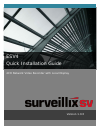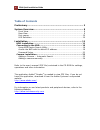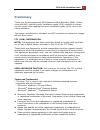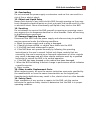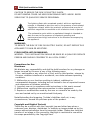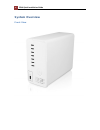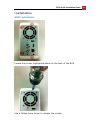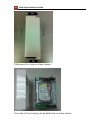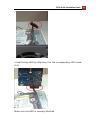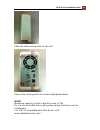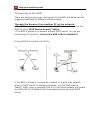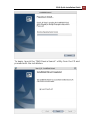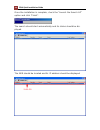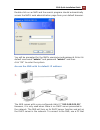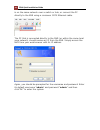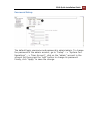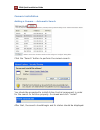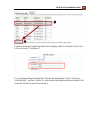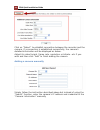- DL manuals
- Surveillix SV
- Network Hardware
- ESV4
- Quick Installation Manual
Surveillix SV ESV4 Quick Installation Manual
Summary of ESV4
Page 1
4ch network video recorder with local display version 1.0.0 esv4 quick installation guide.
Page 2
2 esv4 quick installation guide table of contents preliminary ............................................................................... 3 system overview ...................................................................... 8 front view ...........................................................
Page 3: Preliminary
Esv4 quick installation guide 3 preliminary thank you for purchasing the esv4 network video recorder (nvr). Before using the nvr, read this quick installation guide (qig) carefully to ensure correct usage. After reading this quick installation guide (qig), save it for future reference. The design, s...
Page 4
4 esv4 quick installation guide important safeguards 1. Read instructions read all the safety and operating instructions before operating the product. 2. Retain instructions retain the safety instructions and user's manual for future reference. 3. Warnings comply with all warnings on the product and...
Page 5
Esv4 quick installation guide 5 14. Overloading do not overload the power supply or extension cords as this can result in a risk of fire or electric shock. 15. Object and liquid entry never push objects of any kind into this nvr through openings as they may touch dangerous electrical points or short...
Page 6
6 esv4 quick installation guide caution to reduce the risk of electric shock. Do not remove cover. No user serviceable parts inside. Refer servicing to qualified service personnel. The lightning flash with arrowhead symbol, within an equilateral triangle, is intended to alert the user to the presenc...
Page 7
Esv4 quick installation guide 7 protection of personal information images taken by the camera that reveal the likeness of an individual person may be considered personal information. To disclose, exhibit or transmit those images over the internet or otherwise, consent of the person may be required. ...
Page 8: System Overview
8 esv4 quick installation guide system overview front view.
Page 9
Esv4 quick installation guide 9 rear view.
Page 10
10 esv4 quick installation guide part names led definition.
Page 11: Installation
Esv4 quick installation guide 11 installation hdd installation locate the screws highlighted above on the back of the nvr. Use a philips screw driver to release the screws..
Page 12
12 esv4 quick installation guide slide open the case as shown above. One side of the housing can be detached as shown above..
Page 13
Esv4 quick installation guide 13 4 -ch network video recorder with hdmi install the top hdd by attaching it to the corresponding sata cable first. Make sure the hdd is securely attached..
Page 14
14 esv4 quick installation guide place the hdd to the tray and make sure the screw holes on the hdd are aligned with the ones on the tray. Secure the hdd with the screws provided in the accessory box with a philips screw driver. There are four for each hdd; two for each side of the tray..
Page 15
Esv4 quick installation guide 15 slide the side housing back to the unit. Secure the housing with the screws highlighted above. Note: maximum capacity of each hard disk drive is 3tb. Do not use hard disk drives with power saving functions such as intellipower. For a list of compatible hard disk driv...
Page 16
16 esv4 quick installation guide connecting to the nvr there are various ways you can connect to the nvr and below are the suggested methods for different network setup: • the nvr is placed in a network with a dhcp server: connect to the nvr by using “nvr device search” utility through the browser f...
Page 17
Esv4 quick installation guide 17 to begin, launch the “nvr device search” utility from the cd and proceed with the installation:.
Page 18
18 esv4 quick installation guide once the installation is complete, check the “launch the search ap” option and click “finish”. The search should start automatically and its status should be dis- played. The nvr should be located and its ip address should be displayed..
Page 19
Esv4 quick installation guide 19 double-click on an nvr and the search program should automatically access the nvr’s web administration page from your default browser. You will be prompted for the nvr’s username and password. Enter its default username “admin” and password “admin” and then click ”ok...
Page 20
20 esv4 quick installation guide is on the same network over a switch or hub, or connect the pc directly to the nvr using a crossover cat5 ethernet cable. The pc that is connected directly to the nvr (or within the same local area network) should receive an ip from the nvr. Simply access the nvr fro...
Page 21
Esv4 quick installation guide 21 password setup the default login username and password is admin/admin. To change the password of the admin account, go to “setup” --> “system con- figurations” --> “user account”, click on the “admin” account in the account list then press the “edit” button to change...
Page 22
22 esv4 quick installation guide camera installation adding a camera -- automatic search click the “search” button to perform the camera search. You should be prompted to install active control component in order for the search to function properly. Go ahead and click “install” after that, the searc...
Page 23
Esv4 quick installation guide 23 found cameras should be listed and simply select a camera from the list and press “configure” its corresponding information should be displayed in the “camera information” section. Enter its username and password and select the channel id and name the camera..
Page 24
24 esv4 quick installation guide click on “detect” to establish connection between the recorder and the camera. If a connection is established successfully, the camera’s detailed information will be displayed as below. Adjust its video format, frame rate, resolution or bitrate...Etc if you wish and ...