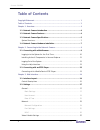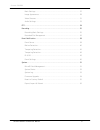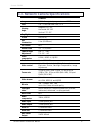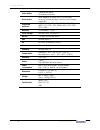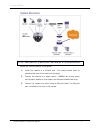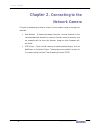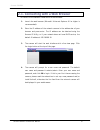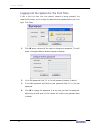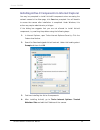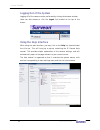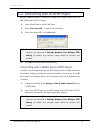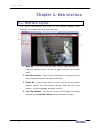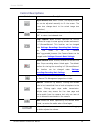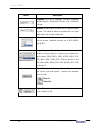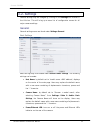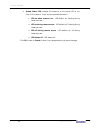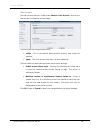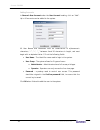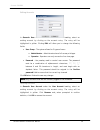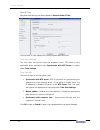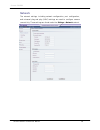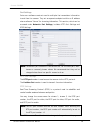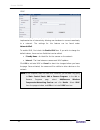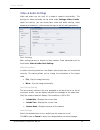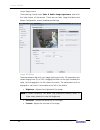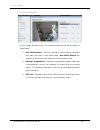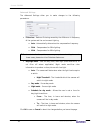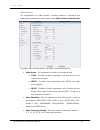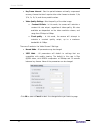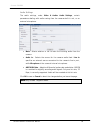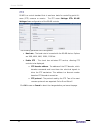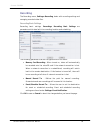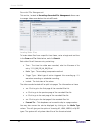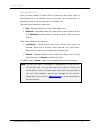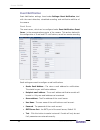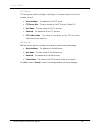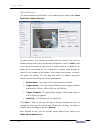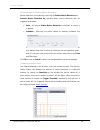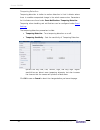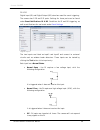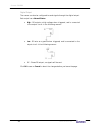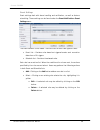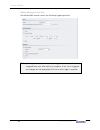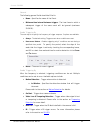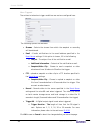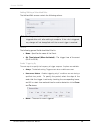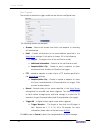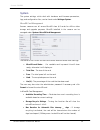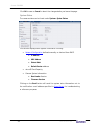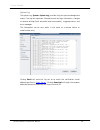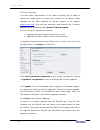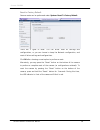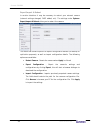- DL manuals
- Surveon
- Security Camera
- CAM2201
- User Manual
Surveon CAM2201 User Manual
Summary of CAM2201
Page 1
Cam4260 megapixel ir dome outdoor network camera user manual release 1.3 july, 2010
Page 3
Surveon cam4260 all rights reserved © surveon technology 2010 copyright statement no part of this publication may be reproduced, transmitted, transcribed, stored in a retrieval system, or translated into any language or computer language, in any form or by any means, electronic, mechanical, magnetic...
Page 4: Table of Contents
Surveon cam4260 table of contents copyright statement.......................................................................... 1 table of contents ............................................................................. 2 chapter 1. Overview........................................................
Page 5
Surveon cam4260 basic settings ....................................................................... 27 image appearance.................................................................. 28 video streams....................................................................... 31 audio settings.........
Page 6: Chapter 1.
Surveon cam4260 chapter 1. Overview 1.1. Network camera introduction cam4260 is a professional ip network camera utilizing internet protocol (ip) to transmit video streams and control signals over networks. Capable of operating over both lans and wans, cam4260 provides a complete budget-conscious re...
Page 7
Surveon cam4260 1.3. Network camera specifications cam4260 image sensor 1/3” 1.3 megapixel progressive scan cmos lens 2.8 - 11 mm varifocal lens, f1.4 viewing angle diagonal:122°~35° horizontal:96°~28° vertical: 72°~21° day/night yes ir led yes (30 m) min illumination 0 lux (ir leds on) iris control...
Page 8
Surveon cam4260 video buffer 2 second pre-alarm 30 second post-alarm event action send snapshot or video clip by ftp or email, record to remote storage, record to local storage, trigger do supported protocols ipv4, arp, tcp, udp, icmp, dhcp, ntp, ddns, smtp, ftp, http, cifs, pppoe, upnp, rtp, rtsp, ...
Page 9: System Structure
Surveon cam4260 system structure 1.4. Network camera hardware installation before the network camera is configured: 1. Install the camera in a suitable spot. The camera should have an unobstructed view of the area to be surveyed. 2. Connect the camera to a power source. Cam4260 can accept power from...
Page 10: Chapter 2.
Surveon cam4260 chapter 2. Connecting to the network camera this section demonstrates how to connect to the network camera through two methods: • web browser – a simple web-based interface. Internet explorer is the recommended web browser for use with surveon network cameras, and our examples will b...
Page 11
Surveon cam4260 2.1. Connecting with a web browser to connect to the network camera with a web browser: 1. Launch the web browser (microsoft ® internet explorer 6.0 or higher is recommended). 2. Enter the ip address of the network camera in the address bar of your browser and press enter. The ip add...
Page 12
Surveon cam4260 logging into the system for the first time if this is the first time that the network camera is being accessed, the camera will prompt you to change the administrator password after your first login. Click okay 1. Click ok when informed of the need to change your password. This will ...
Page 13
Surveon cam4260 installing active x components in internet explorer you may be prompted to install activex® components when accessing the network camera’s live view page; click yes when prompted. You will be able to access the camera after installation is completed. Under windows, this action may re...
Page 14: Logging Out of The System
Surveon cam4260 logging out of the system logging off of the camera can be performed by closing the browser window. Users can also choose to click the logout link located at the top of the screen. Using the help interface while using the web interface, you may click on the help link located under th...
Page 15
Surveon cam4260 2.2. Connecting with an rtsp player surveon cameras support connections through rtsp media players such as real player and quicktime player. 1. Launch real player or quicktime player; 2. Select file> open url, to open a url dialog box. 3. Enter the camera url in the address bar. Note...
Page 16: Chapter 3.
Surveon cam4260 chapter 3. Web interface 3.1. Interface layout this section demonstrates the layout of the network camera’s main 1. Menu bar - the links on this bar allow use interface. The 4 main areas on the interface are: rs to toggle between live- 2. Ew controls - these controls allow users to c...
Page 17: Control Descriptions
Surveon cam4260 control descriptions control description adjust window size: when clicked, the display window size can be adjusted manually to fit the screen. The screen size changes back to the actual image size (resolution). Full-screen: goes to full-screen when clicked; press “esc” to return to w...
Page 18
Surveon cam4260 control description language: sets the ui language. Available languages include english, simplified chinese, and traditional chinese. Streams: allows users to choose which camera stream to view. The indicator above the stream will turn light green when the stream is selected. Video f...
Page 19: 3.2. Settings
Surveon cam4260 3.2. Settings camera settings may be changed by clicking on the settings link located in the title bar. This will bring up a menu list of configuration menus for all major camera settings. General general setting menus are found under settings> general. Basic settings basic settings ...
Page 20
Surveon cam4260 • system status led: changes the behavior of the status led on the front of the camera. There are four possible behaviors: o led on when camera is on - led default on, flashing during camera access. O led on during camera access - led default off, flashing during camera access o led ...
Page 21
Surveon cam4260 user account the user account section, found under general> user account, controls the user account information and privileges. There are two pre-configured accounts: • admin - this is the default administration account, and cannot be deleted. • guest - this is an account with only l...
Page 22
Surveon cam4260 adding accounts in general> user account under the user account heading, click on “add”. Up to 10 accounts can be added to the system. All user names and passwords must be combinations of alphanumeric characters, “:”, “-“, “_” between 4 and 20 characters in length, and must begin wit...
Page 23
Surveon cam4260 editing accounts in general> user account under the user account heading, select an existing account by clicking on the account entry. The entry will be highlighted in yellow. Clicking edit will allow you to change the following fields: • user group -the system allows for 2 types of ...
Page 24
Surveon cam4260 date & time date and time settings can be accessed at general> date & time. Current date & time displays the current system date and time. Time zone settings the time zone can be set using the dropdown menu. This menu is only applicable when selectable when synchronize with ntp serve...
Page 25: Network
Surveon cam4260 network the network settings, including network configuration, port configuration, and universal plug and play (upnp) settings are used to configure camera connectivity. These settings are found under the settings > network context. 23 surveon network camera user manual.
Page 26
Surveon cam4260 network configuration these settings are used to configure basic network access for the camera. They are found under network> network configuration. Most of these settings vary with your specific hardware setup; therefore the defaults are set for common soho level usage. If you are u...
Page 27
Surveon cam4260 port settings ports are a software construct used to multiplex the transmission information to and from the camera. They act as separate endpoints within an ip address where software "listens" for incoming information. This section, which can be accessed under network> port settings,...
Page 28
Surveon cam4260 upnp universal plug and play (upnp) is a protocol that simplifies the implementation of networks by allowing new hardware to connect seamlessly to a network. The settings for this feature can be found under network>upnp . To enable upnp, first check the enable upnp box. If you wish t...
Page 29: Video & Audio Settings
Surveon cam4260 video & audio settings video and audio are the heat of a network camera's functionality. The settings for video and audio can be found under settings> video & audio. Under this section, you can access basic video and audio settings, video appearance parameters, video stream settings,...
Page 30
Surveon cam4260 image appearance these settings, found under video & audio> image appearance, deal with eal with the image lighting and color. All parameters are the video output of the camera. There are two tabs, image attributes and sensor configuration, as well as advanced settings. Image attribu...
Page 31
Surveon cam4260 sensor configuration the sensor configurationcan be accessed by clicking on the tab to the right of the image attributestab. The following features can be activated or deactivated: • auto white balance – artificial lighting or varied lighting conditions may skew the colors in the vid...
Page 32
Surveon cam4260 advanced settings the advanced settings allow you to make changes to the following parameters: • flickerless -reduces flickering caused by the difference in frequency of the system and the environment lighting. O auto –automatically determines the compensation frequency. O 50hz - com...
Page 33
Surveon cam4260 video streams the configuration for video streams, including resolution, framerate and image quality parameters can be found under video & audio> video streams. The page is split into settings for 2 streams. Common settings are: • video format - the compression format for the video s...
Page 34
Surveon cam4260 • key frame interval -sets the period between minimally compressed recovery frames that don't require other video frames to decode. 1/4s, 1/2s, 1s, 2s, 3s, and 4s are possible values. • video quality settings -sets the quality of the video image. O constant bit rate - in this mode, t...
Page 35
Surveon cam4260 audio settings the audio settings, under video & audio> audio settings, contain parameters dealing with audio coming from the cameras built in mic, or an external microphone. • mute - selects whether or not to mute the incoming audio from the camera. • audio in -selects the source fo...
Page 36: Ptz
Surveon cam4260 ptz rs-485 is a control standard that is used as a basis for controlling point-tilt- zoom (ptz) cameras or mounts. The ptz menu settings> ptz> rs-485 settings allows configuration of the rs-485 controls. The following parameters are configurable: • baud rate -the baud rate to be used...
Page 37: Recording
Surveon cam4260 recording the recording menu, settings> recording, deals with recording settings and managing recorded video files. Recording basic settings recording basic settings, recording> recording basic settings are parameters which deal with the recording location and scheduling. The followi...
Page 38
Surveon cam4260 recorded file management this section, located at recording> recorded file management allows users to manage videos recorded on the microsd cards. Locating video files to locate video files from a specific time frame, enter a begin and end time in the from: and to: fields below, and ...
Page 39
Surveon cam4260 managing video files once you have located the video files of interest you may select them by checking the box in the leftmost column of the entry. You can also select all displayed entries by checking the box in the header row. There will be two buttons in each entry: • play - plays...
Page 40: Event Notification
Surveon cam4260 event notification event notification settings, found under settings> event notification, deal with the event detection, scheduled recording, and notification abilities of the camera. Event server the event server, which can be configured under event notification> event server, is th...
Page 41
Surveon cam4260 ftp settings ftp settings are used to configure recording to a remote location via the file transfer protocol. • server address - the address of the ftp server. • ftp server port - the port number of the ftp server; default 21. • user name - the user name of the ftp account. • passwo...
Page 42
Surveon cam4260 motion detection the motion detection functionality of the camera can be found under event notification> motion detection. Motion detection window management to detect motion, first a detection window must be created. First click the window settingstab to enter the window configurati...
Page 43
Surveon cam4260 activating and scheduling motion detection motion detection is activated by checking the enable motion detection box. Activate motion detection by: denotes when motion detection will be triggered as an event. • auto – as long as enable motion detection is checked, an event is trigger...
Page 44
Surveon cam4260 tampering detection tampering detection is similar to motion detection in that it detects where there is a sudden unexpected change in the whole camera view. Parameters for this feature are found under event notification> tampering detection. Tampering alarm handling and notification...
Page 45
Surveon cam4260 di & do digital input (di) and digital output (do) stand are used for event triggering. The camera has 1 do and 2 di ports. Settings for these ports can be found under event notification> di & do. Conditions for di and do triggering, as well as notifications for can be set under even...
Page 46
Surveon cam4260 digital output the camera can also be configured to send signals through the digital output. Each output has a normal status: • high – do outputs a high voltage when triggered, and is connected to the output circuit in the following manner: • low - do acts as a ground when triggered,...
Page 47
Surveon cam4260 event settings event settings deal with alarm handling and notification, as well as feature scheduling. These settings can be found under the event notification> event settings menu. The event handler is rule based. There are lists for both two types of rules: • event list – contains...
Page 48
Surveon cam4260 adding/editing an event rule the add and edit screens contain the following triggering actions: note: if editing a rule that has not been triggered, the rule will not be triggered after until after editing is complete. If the rule is triggered, any changes will not be applied until t...
Page 49
Surveon cam4260 general the following general fields should be filled in: • name - specifies the name of the event. • minimum time interval between triggers -the time frame in which a subsequent trigger of the same event will be ignored (maximum 23:59:59). Enable triggering by the next step is to sp...
Page 50
Surveon cam4260 when triggered the actions to take when trigger conditions are met are configured here. The following options are available: • streams –selects the stream from which the snapshot or recording will be obtained. • email – e-mails notifications to the email address specified in the even...
Page 51
Surveon cam4260 adding/editing a scheduled rule the add and edit screens contain the following actions: note: if editing a rule that has not been triggered, the rule will not be triggered after until after editing is complete. If the rule is triggered, any changes will not be applied until the curre...
Page 52
Surveon cam4260 when triggered the actions to take when trigger conditions are met are configured here. The following options are available: • streams –selects the stream from which the snapshot or recording will be obtained. • email – e-mails notifications to the email address specified in the even...
Page 53: System
Surveon cam4260 system the system settings, which deal with hardware and firmware parameters, logs, and configuration lists, can be found under settings> system. Microsd card management surveon cameras can all access microsd class 4/6 cards for offline video storage and upgrade purposes. Microsd ins...
Page 54
Surveon cam4260 click ok to save or cancel to abort the changes before you leave the page. System status the camera status can be found under system> system status. This section displays useful system information including: • network configuration defined manually or obtained from dhcp o ip address ...
Page 55
Surveon cam4260 system log the system log, system> system log, provides a log for system messages and events. The log lists important information such as login information, changes to camera settings (both successful and unsuccessful), triggered events, and error messages. This information can be ve...
Page 56
Surveon cam4260 firmware upgrade in certain cases, improvements to the camera firmware will be made to improve the image quality or enhance the usability of the camera. These upgrades will be made available via surveon support or our website www.Surveon.Com . Once you have obtained a new firmware fi...
Page 57
Surveon cam4260 reset to factory default camera resets can be performed under system> reset to factory default. There are 2 types of reset. You can either reset all settings and configurations, or you can choose to keep the network configuration, and reset all other settings and configurations. Clic...
Page 58
Surveon cam4260 export/import & reboot in certain situations it may be necessary to restart your network camera (network settings changed, dhcp added, etc). The settings under system> export/import & reboot allow you to restart the camera. This menu also contains options to export configuration deta...