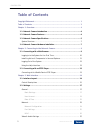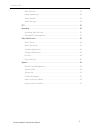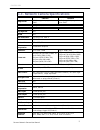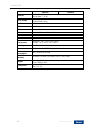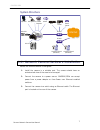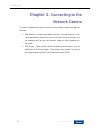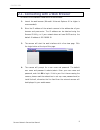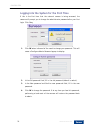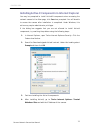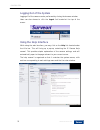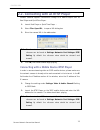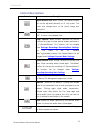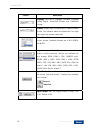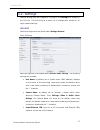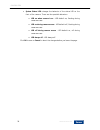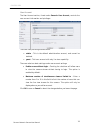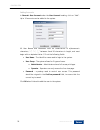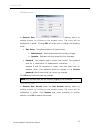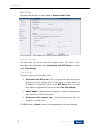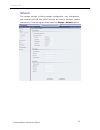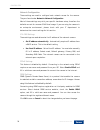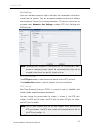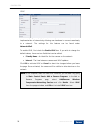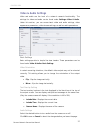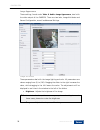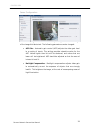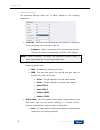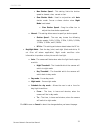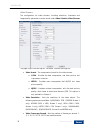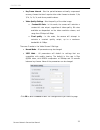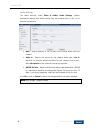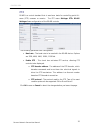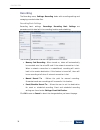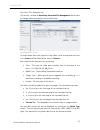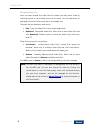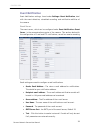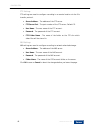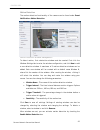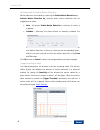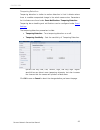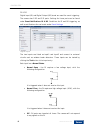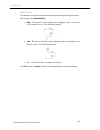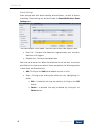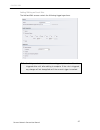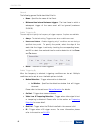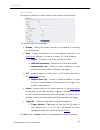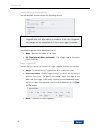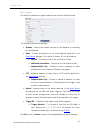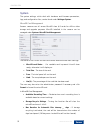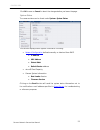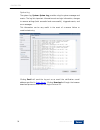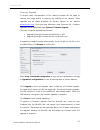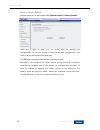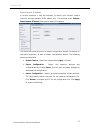- DL manuals
- Surveon
- Security Camera
- CAM2300
- User Manual
Surveon CAM2300 User Manual
Summary of CAM2300
Page 1
Cam2300/cam2320 megapixel box indoor network camera user manual release 1.0 december, 2010
Page 3
1 surveon network camera user manual cam2200/2400 all rights reserved © surveon technology 2010 copyright statement no part of this publication may be reproduced, transmitted, transcribed, stored in a retrieval system, or translated into any language or computer language, in any form or by any means...
Page 4: Table Of Contents
Www.Surveon.Com 2 cam2300/2320 table of contents copyright statement.......................................................................... 1 table of contents ............................................................................. 2 chapter 1. Overview.........................................
Page 5
3 surveon network camera user manual cam2200/2400 basic settings ....................................................................... 27 image appearance.................................................................. 28 video streams................................................................
Page 6: Chapter 1.
Www.Surveon.Com 4 cam2300/2320 chapter 1. Overview 1.1. Network camera introduction cam2300 and cam2320 are professional ip network cameras that use internet protocol (ip) to transmit video streams and control signals over networks. Capable of operating over both lans and wans, they provide a comple...
Page 7
5 surveon network camera user manual cam2200/2400 1.3. Network camera specifications cam2300 cam2320 image sensor 1/3” 2 megapixel progressive scan cmos 1/3” 3 megapixel progressive scan cmos lens changeable (cs/c mount) wdr n/a yes day/night icr n/a ir led n/a min illumination 0.5 lux @ f1.0, 2856°...
Page 8
Www.Surveon.Com 6 cam2300/2320 cam2300 cam2320 ethernet 10/100 base-t / rj45 10/100 base-t / rj45 local storage microsd/sdhc x 2 (class 4/class 6 only) rs-485 1 (2 pin on terminal block) usb n/a sdk surveon sdk 2.0 os microsoft windows xp/vista/7 browser microsoft ie 6.0 or above software surveon vm...
Page 9: System Structure
7 surveon network camera user manual cam2200/2400 system structure 1.4. Network camera hardware installation before the network camera is configured: 1. Install the camera in a suitable spot. The camera should have an unobstructed view of the area to be surveyed. 2. Connect the camera to a power sou...
Page 10: Chapter 2.
Www.Surveon.Com 8 cam2300/2320 chapter 2. Connecting to the network camera this section demonstrates how to connect to the network camera through two methods: • web browser – a simple web-based interface. Internet explorer is the recommended web browser for use with surveon network cameras, and our ...
Page 11
9 surveon network camera user manual cam2200/2400 2.1. Connecting with a web browser to connect to the network camera with a web browser: 1. Launch the web browser (microsoft ® internet explorer 6.0 or higher is recommended). 2. Enter the ip address of the network camera in the address bar of your b...
Page 12
Www.Surveon.Com 10 cam2300/2320 logging into the system for the first time if this is the first time that the network camera is being accessed, the camera will prompt you to change the administrator password after your first login. Click okay 1. Click ok when informed of the need to change your pass...
Page 13
11 surveon network camera user manual cam2200/2400 installing active x components in internet explorer you may be prompted to install activex® components when accessing the network camera’s live view page; click yes when prompted. You will be able to access the camera after installation is completed...
Page 14: Logging Out of The System
Www.Surveon.Com 12 cam2300/2320 logging out of the system logging off of the camera can be performed by closing the browser window. Users can also choose to click the logout link located at the top of the screen. Using the help interface while using the web interface, you may click on the help link ...
Page 15
13 surveon network camera user manual cam2200/2400 2.2. Connecting with an rtsp player surveon cameras support connections through rtsp media players such as real player and quicktime player. 1. Launch real player or quicktime player; 2. Select file> open url, to open a url dialog box. 3. Enter the ...
Page 16: Chapter 3.
Www.Surveon.Com 14 cam2300/2320 chapter 3. Web interface 3.1. Interface layout this section demonstrates the layout of the network camera’s main interface. The 4 main areas on the interface are: 1. Menu bar - the links on this bar allow users to toggle between live- view and settings screens, as wel...
Page 17: Control Descriptions
15 surveon network camera user manual cam2200/2400 control descriptions control description adjust window size: when clicked, the display window size can be adjusted manually to fit the screen. The screen size changes back to the actual image size (resolution). Full-screen: goes to full-screen when ...
Page 18
Www.Surveon.Com 16 cam2300/2320 control description language: sets the ui language. Available languages include english, simplified chinese, and traditional chinese. Streams: allows users to choose which camera stream to view. The indicator above the stream will turn light green when the stream is s...
Page 19: 3.2. Settings
17 surveon network camera user manual cam2200/2400 3.2. Settings camera settings may be changed by clicking on the settings link located in the title bar. This will bring up a menu list of configuration menus for all major camera settings. General general setting menus are found under settings> gene...
Page 20
Www.Surveon.Com 18 cam2300/2320 • system status led: changes the behavior of the status led on the front of the camera. There are four possible behaviors: o led on when camera is on - led default on, flashing during camera access. O led on during camera access - led default off, flashing during came...
Page 21
19 surveon network camera user manual cam2200/2400 user account the user account section, found under general> user account, controls the user account information and privileges. There are two pre-configured accounts: • admin - this is the default administration account, and cannot be deleted. • gue...
Page 22
Www.Surveon.Com 20 cam2300/2320 adding accounts in general> user account under the user account heading, click on “add”. Up to 10 accounts can be added to the system. All user names and passwords must be combinations of alphanumeric characters, “:”, “-“, “_” between 4 and 20 characters in length, an...
Page 23
21 surveon network camera user manual cam2200/2400 editing accounts in general> user account under the user account heading, select an existing account by clicking on the account entry. The entry will be highlighted in yellow. Clicking edit will allow you to change the following fields: • user group...
Page 24
Www.Surveon.Com 22 cam2300/2320 date & time date and time settings can be accessed at general> date & time. Current date & time displays the current system date and time. Time zone settings the time zone can be set using the dropdown menu. This menu is only applicable when selectable when synchroniz...
Page 25: Network
23 surveon network camera user manual cam2200/2400 network the network settings, including network configuration, port configuration, and universal plug and play (upnp) settings are used to configure camera connectivity. These settings are found under the settings > network context..
Page 26
Www.Surveon.Com 24 cam2300/2320 network configuration these settings are used to configure basic network access for the camera. They are found under network> network configuration. Most of these settings vary with your specific hardware setup; therefore the defaults are set for common soho level usa...
Page 27
25 surveon network camera user manual cam2200/2400 port settings ports are a software construct used to multiplex the transmission information to and from the camera. They act as separate endpoints within an ip address where software "listens" for incoming information. This section, which can be acc...
Page 28
Www.Surveon.Com 26 cam2300/2320 upnp universal plug and play (upnp) is a protocol that simplifies the implementation of networks by allowing new hardware to connect seamlessly to a network. The settings for this feature can be found under network>upnp . To enable upnp, first check the enable upnp bo...
Page 29: Video & Audio Settings
27 surveon network camera user manual cam2200/2400 video & audio settings video and audio are the heat of a network camera's functionality. The settings for video and audio can be found under settings> video & audio. Under this section, you can access basic video and audio settings, video appearance...
Page 30
Www.Surveon.Com 28 cam2300/2320 image appearance these settings, found under video & audio> image appearance, deal with the video output of the cam2320. There are two tabs, image attributes and sensor configuration, as well as advanced settings. Image attributes these parameters deal with the image ...
Page 31
29 surveon network camera user manual cam2200/2400 sensor configuration the sensor configurationcan be accessed by clicking on the tab to the right of the image attributestab. The following parameters can be changed: • agc gain - automatic gain control (agc) adjusts the video gain level to a variety...
Page 32
Www.Surveon.Com 30 cam2300/2320 advanced settings the advanced settings allow you to make changes to the following parameters: • flickerless -reduces flickering caused by the difference in frequency of the system and the environment lighting. O frequency - used in conjunction with the flickerless fu...
Page 33
31 surveon network camera user manual cam2200/2400 max shutter speed – this setting limits the shutter speed to slowest, slow, normal or fast. Slow shutter mode - used in conjunction with auto shutter mode. Forces a slower shutter when night mode is activated • slow shutter speed – drag the slider b...
Page 34
Www.Surveon.Com 32 cam2300/2320 video streams the configuration for video streams, including resolution, framerate and image quality parameters can be found under video & audio> video streams. The page is split into settings for 2 streams. Common settings are: • video format - the compression format...
Page 35
33 surveon network camera user manual cam2200/2400 • key frame interval -sets the period between minimally compressed recovery frames that don't require other video frames to decode. 1/4s, 1/2s, 1s, 2s, 3s, and 4s are possible values. • video quality settings -sets the quality of the video image. O ...
Page 36
Www.Surveon.Com 34 cam2300/2320 audio settings the audio settings, under video & audio> audio settings, contain parameters dealing with audio coming from the cameras built in mic, or an external microphone. • mute - selects whether or not to mute the incoming audio from the camera. • audio in -selec...
Page 37: Ptz
35 surveon network camera user manual cam2200/2400 ptz rs-485 is a control standard that is used as a basis for controlling point-tilt- zoom (ptz) cameras or mounts. The ptz menu settings> ptz> rs-485 settings allows configuration of the rs-485 controls. The following parameters are configurable: • ...
Page 38: Recording
Www.Surveon.Com 36 cam2300/2320 recording the recording menu, settings> recording, deals with recording settings and managing recorded video files. Recording basic settings recording basic settings, recording> recording basic settings are parameters which deal with the recording location and schedul...
Page 39
37 surveon network camera user manual cam2200/2400 recorded file management this section, located at recording> recorded file management allows users to manage videos recorded on the microsd cards. Locating video files to locate video files from a specific time frame, enter a begin and end time in t...
Page 40
Www.Surveon.Com 38 cam2300/2320 managing video files once you have located the video files of interest you may select them by checking the box in the leftmost column of the entry. You can also select all displayed entries by checking the box in the header row. There will be two buttons in each entry...
Page 41: Event Notification
39 surveon network camera user manual cam2200/2400 event notification event notification settings, found under settings> event notification, deal with the event detection, scheduled recording, and notification abilities of the camera. Event server the event server, which can be configured under even...
Page 42
Www.Surveon.Com 40 cam2300/2320 ftp settings ftp settings are used to configure recording to a remote location via the file transfer protocol. • server address - the address of the ftp server. • ftp server port - the port number of the ftp server; default 21. • user name - the user name of the ftp a...
Page 43
41 surveon network camera user manual cam2200/2400 motion detection the motion detection functionality of the camera can be found under event notification> motion detection. Motion detection window management to detect motion, first a detection window must be created. First click the window settings...
Page 44
Www.Surveon.Com 42 cam2300/2320 activating and scheduling motion detection motion detection is activated by checking the enable motion detection box. Activate motion detection by: denotes when motion detection will be triggered as an event. • auto – as long as enable motion detection is checked, an ...
Page 45
43 surveon network camera user manual cam2200/2400 tampering detection tampering detection is similar to motion detection in that it detects where there is a sudden unexpected change in the whole camera view. Parameters for this feature are found under event notification> tampering detection. Tamper...
Page 46
Www.Surveon.Com 44 cam2300/2320 di & do digital input (di) and digital output (do) stand are used for event triggering. The camera has 1 do and 2 di ports. Settings for these ports can be found under event notification> di & do. Conditions for di and do triggering, as well as notifications for can b...
Page 47
45 surveon network camera user manual cam2200/2400 digital output the camera can also be configured to send signals through the digital output. Each output has a normal status: • high – do outputs a high voltage when triggered, and is connected to the output circuit in the following manner: • low - ...
Page 48
Www.Surveon.Com 46 cam2300/2320 event settings event settings deal with alarm handling and notification, as well as feature scheduling. These settings can be found under the event notification> event settings menu. The event handler is rule based. There are lists for both two types of rules: • event...
Page 49
47 surveon network camera user manual cam2200/2400 adding/editing an event rule the add and edit screens contain the following triggering actions: note: if editing a rule that has not been triggered, the rule will not be triggered after until after editing is complete. If the rule is triggered, any ...
Page 50
Www.Surveon.Com 48 cam2300/2320 general the following general fields should be filled in: • name - specifies the name of the event. • minimum time interval between triggers -the time frame in which a subsequent trigger of the same event will be ignored (maximum 23:59:59). Enable triggering by the ne...
Page 51
49 surveon network camera user manual cam2200/2400 when triggered the actions to take when trigger conditions are met are configured here. The following options are available: • streams –selects the stream from which the snapshot or recording will be obtained. • email – e-mails notifications to the ...
Page 52
Www.Surveon.Com 50 cam2300/2320 adding/editing a scheduled rule the add and edit screens contain the following actions: note: if editing a rule that has not been triggered, the rule will not be triggered after until after editing is complete. If the rule is triggered, any changes will not be applied...
Page 53
51 surveon network camera user manual cam2200/2400 when triggered the actions to take when trigger conditions are met are configured here. The following options are available: • streams –selects the stream from which the snapshot or recording will be obtained. • email – e-mails notifications to the ...
Page 54: System
Www.Surveon.Com 52 cam2300/2320 system the system settings, which deal with hardware and firmware parameters, logs, and configuration lists, can be found under settings> system. Microsd card management surveon cameras can all access microsd class 4/6 cards for offline video storage and upgrade purpo...
Page 55
53 surveon network camera user manual cam2200/2400 click ok to save or cancel to abort the changes before you leave the page. System status the camera status can be found under system> system status. This section displays useful system information including: • network configuration defined manually ...
Page 56
Www.Surveon.Com 54 cam2300/2320 system log the system log, system> system log, provides a log for system messages and events. The log lists important information such as login information, changes to camera settings (both successful and unsuccessful), triggered events, and error messages. This infor...
Page 57
55 surveon network camera user manual cam2200/2400 firmware upgrade in certain cases, improvements to the camera firmware will be made to improve the image quality or enhance the usability of the camera. These upgrades will be made available via surveon support or our website www.Surveon.Com . Once ...
Page 58
Www.Surveon.Com 56 cam2300/2320 reset to factory default camera resets can be performed under system> reset to factory default. There are 2 types of reset. You can either reset all settings and configurations, or you can choose to keep the network configuration, and reset all other settings and conf...
Page 59
57 surveon network camera user manual cam2200/2400 export/import & reboot in certain situations it may be necessary to restart your network camera (network settings changed, dhcp added, etc). The settings under system> export/import & reboot allow you to restart the camera. This menu also contains o...