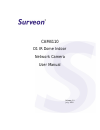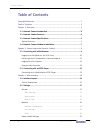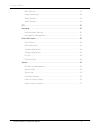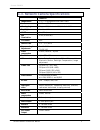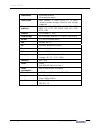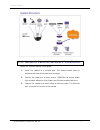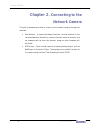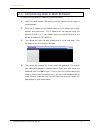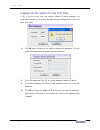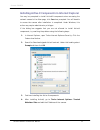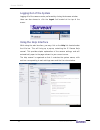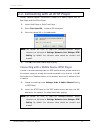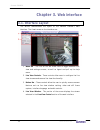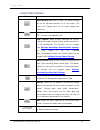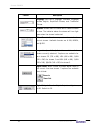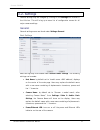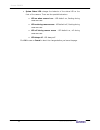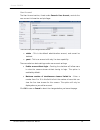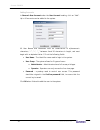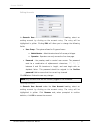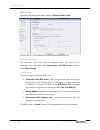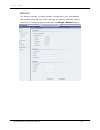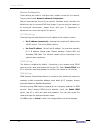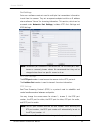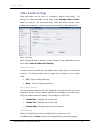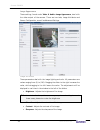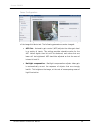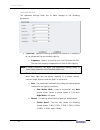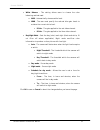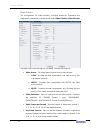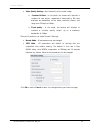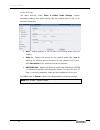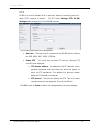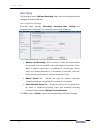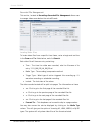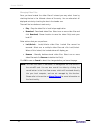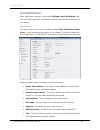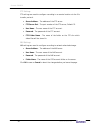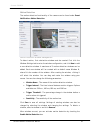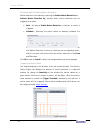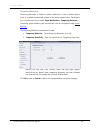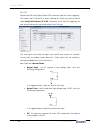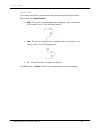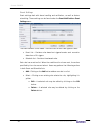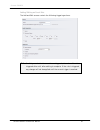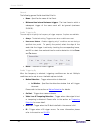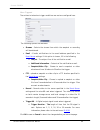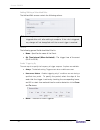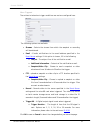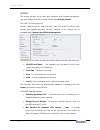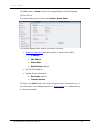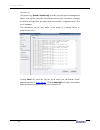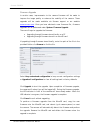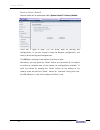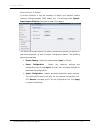- DL manuals
- Surveon
- Security Camera
- CAM4110
- User Manual
Surveon CAM4110 User Manual
Summary of CAM4110
Page 1
Cam4110 d1 ir dome indoor network camera user manual release 1.0 july, 2010
Page 3
Surveon cam4110 all rights reserved © surveon technology 2010 copyright statement no part of this publication may be reproduced, transmitted, transcribed, stored in a retrieval system, or translated into any language or computer language, in any form or by any means, electronic, mechanical, magnetic...
Page 4: Table of Contents
Surveon cam4110 table of contents copyright statement.......................................................................... 1 table of contents ............................................................................. 2 chapter 1. Overview........................................................
Page 5
Surveon cam4110 basic settings ....................................................................... 27 image appearance.................................................................. 28 video streams....................................................................... 32 audio settings.........
Page 6: Chapter 1.
Surveon cam4110 chapter 1. Overview 1.1. Network camera introduction cam4110 is a professional ip network camera that uses internet protocol (ip) to transmit video streams and control signals over networks. Capable of operating over both lans and wans, cam4110 provides a complete budget-conscious re...
Page 7
Surveon cam4110 1.3. Network camera specifications cam4110 image sensor 1/3.2” d1 progressive scan color cmos lens f=4.2 mm, f1.8 viewing angle diagonal:89°, horizontal:71°, vertical: 49.5° day/night dual band filter ir led yes (15 m) min illumination 0 lux (ir leds on) iris control n/a shutter time...
Page 8
Surveon cam4110 video buffer 2 second pre-alarm 30 second post-alarm event action send snapshot or video clip by ftp or email, record to remote storage, record to local storage, trigger do supported protocols ipv4, arp, tcp, udp, icmp, dhcp, ntp, ddns, smtp, ftp, http, cifs, pppoe, upnp, rtp, rtsp, ...
Page 9: System Structure
Surveon cam4110 system structure 1.4. Network camera hardware installation before the network camera is configured: 1. Install the camera in a suitable spot. The camera should have an unobstructed view of the area to be surveyed. 2. Connect the camera to a power source. Cam4110s can accept power fro...
Page 10: Chapter 2.
Surveon cam4110 chapter 2. Connecting to the network camera this section demonstrates how to connect to the network camera through two methods: • web browser – a simple web-based interface. Internet explorer is the recommended web browser for use with surveon network cameras, and our examples will b...
Page 11
Surveon cam4110 2.1. Connecting with a web browser to connect to the network camera with a web browser: 1. Launch the web browser (microsoft ® internet explorer 6.0 or higher is recommended). 2. Enter the ip address of the network camera in the address bar of your browser and press enter. The ip add...
Page 12
Surveon cam4110 logging into the system for the first time if this is the first time that the network camera is being accessed, the camera will prompt you to change the administrator password after your first login. Click okay 1. Click ok when informed of the need to change your password. This will ...
Page 13
Surveon cam4110 installing active x components in internet explorer you may be prompted to install activex® components when accessing the network camera’s live view page; click yes when prompted. You will be able to access the camera after installation is completed. Under windows, this action may re...
Page 14: Logging Out of The System
Surveon cam4110 logging out of the system logging off of the camera can be performed by closing the browser window. Users can also choose to click the logout link located at the top of the screen. Using the help interface while using the web interface, you may click on the help link located under th...
Page 15
Surveon cam4110 2.2. Connecting with an rtsp player surveon cameras support connections through rtsp media players such as real player and quicktime player. 1. Launch real player or quicktime player; 2. Select file> open url, to open a url dialog box. 3. Enter the camera url in the address bar. Note...
Page 16: Chapter 3.
Surveon cam4110 chapter 3. Web interface 3.1. Interface layout this section demonstrates the layout of the network camera’s main 1. Menu bar - the links on this bar allow use interface. The 4 main areas on the interface are: rs to toggle between live- 2. Ew controls - these controls allow users to c...
Page 17: Control Descriptions
Surveon cam4110 control descriptions control description adjust window size: when clicked, the display window size can be adjusted manually to fit the screen. The screen size changes back to the actual image size (resolution). Full-screen: goes to full-screen when clicked; press “esc” to return to w...
Page 18
Surveon cam4110 control description language: sets the ui language. Available languages include english, simplified chinese, and traditional chinese. Streams: allows users to choose which camera stream to view. The indicator above the stream will turn light green when the stream is selected. Video f...
Page 19: 3.2. Settings
Surveon cam4110 3.2. Settings camera settings may be changed by clicking on the settings link located in the title bar. This will bring up a menu list of configuration menus for all major camera settings. General general setting menus are found under settings> general. Basic settings basic settings ...
Page 20
Surveon cam4110 • system status led: changes the behavior of the status led on the front of the camera. There are four possible behaviors: o led on when camera is on - led default on, flashing during camera access. O led on during camera access - led default off, flashing during camera access o led ...
Page 21
Surveon cam4110 user account the user account section, found under general> user account, controls the user account information and privileges. There are two pre-configured accounts: • admin - this is the default administration account, and cannot be deleted. • guest - this is an account with only l...
Page 22
Surveon cam4110 adding accounts in general> user account under the user account heading, click on “add”. Up to 10 accounts can be added to the system. All user names and passwords must be combinations of alphanumeric characters, “:”, “-“, “_” between 4 and 20 characters in length, and must begin wit...
Page 23
Surveon cam4110 editing accounts in general> user account under the user account heading, select an existing account by clicking on the account entry. The entry will be highlighted in yellow. Clicking edit will allow you to change the following fields: • user group -the system allows for 2 types of ...
Page 24
Surveon cam4110 date & time date and time settings can be accessed at general> date & time. Current date & time displays the current system date and time. Time zone settings the time zone can be set using the dropdown menu. This menu is only applicable when selectable when synchronize with ntp serve...
Page 25: Network
Surveon cam4110 network the network settings, including network configuration, port configuration, and universal plug and play (upnp) settings are used to configure camera connectivity. These settings are found under the settings > network context. 23 surveon network camera user manual.
Page 26
Surveon cam4110 network configuration these settings are used to configure basic network access for the camera. They are found under network> network configuration. Most of these settings vary with your specific hardware setup; therefore the defaults are set for common soho level usage. If you are u...
Page 27
Surveon cam4110 port settings ports are a software construct used to multiplex the transmission information to and from the camera. They act as separate endpoints within an ip address where software "listens" for incoming information. This section, which can be accessed under network> port settings,...
Page 28
Surveon cam4110 upnp universal plug and play (upnp) is a protocol that simplifies the implementation of networks by allowing new hardware to connect seamlessly to a network. The settings for this feature can be found under network>upnp . To enable upnp, first check the enable upnp box. If you wish t...
Page 29: Video & Audio Settings
Surveon cam4110 video & audio settings bas s bas s eters can be mounting situations, the default video output may not be oriented video. • • text ov the text overlay involves is the text displayed in the black bar at the top of the output screen. You can display multiple text messages at the same ti...
Page 30
Surveon cam4110 image appearance these settings, found under video & audio> image appearance, deal with ttributes these ighting and color. All parameters are valu slider to the right increases the value, while dragging to the left lowers the value. The adjustments will be the window to the left of t...
Page 31
Surveon cam4110 sensor configuration the sensor configurationcan be accessed by clicking on the tab to the right of the image attributestab. The following parameters can be changed: • agc gain - automatic gain control (agc) adjusts the video gain level to a variety of inputs. This setting provides a...
Page 32
Surveon cam4110 advanced settings the advanced settings allow you to make changes to the following parameters: • . Flickerless -reduces flickering caused by the difference in frequency of the system and the environment lighting. O frequency - used in conjunction with the flickerless function the use...
Page 33
Surveon cam4110 • white balance - this setting allows users to choose the color awb - automatically chooses white level. Which the camera will o to set a time for click ok to save o a balancing method used. O o mwb - the user must specify the red and blue gain levels to achieve the correct white lev...
Page 34
Surveon cam4110 vid the co reams, including resolution, framerate and image qua dio> video streams. The page is settings for 2 streams. Common settings are: • vide f on format for the video stream. O h.264 is proce o mpe 4 picture e quality. Each frame is stored as a discrete jpeg. • video resolutio...
Page 35
Surveon cam4110 • video quality settings -sets the quality of the video image. Click ok to cancel to abort the changes before you leave the page. O constant bit rate - in this mode, the camera will maintain a constant bit rate output, regardless of video quality. Bit rates available are dependent on...
Page 36
Surveon cam4110 aud the audio parameters de external micro • camera. • audio in -selects the source for the camera audio feed. Line in specifies an external source connected to the camera's line-in port, while microphone is the camera's internal microphone. • adpcm bit rate - adaptive differential p...
Page 37
Surveon cam4110 p r z s of the rs-485 controls. The l • -the baud rate to be used with the rs-485 device. Options • r ptz protocol -the protocol used by the ptz. Two of the most upported: pelco-d and pelco-p. Ick ok to save or cancel to abort the changes before you leave the page. Tz s-485 is a cont...
Page 38: Recording
Surveon cam4110 recording the follo • -whenturned on, video will automatically be o when a back to the remote destination. If th be no rec lost. • man scre n n for event or scheduled recording. Event and scheduled recording settings are found under settings> event notification. Click ok to save or c...
Page 39
Surveon cam4110 recorded file management e microsd cards. Each video file will have an entry containing: • • • ing eg. If it • the d • • • >> - click to go to the last page of the recorded files list. • forward to: - this dropdown can be used to skip to a page number. You may also narrow the entries...
Page 40
Surveon cam4110 managing video files once you have located the video files of interest you may select them by checking the box in the leftmost column of the entry. You can also select all displayed entries by checking the box in the header row. There will be two buttons in each entry: • play - plays...
Page 41: Event Notification
Surveon cam4110 event notification the v ification> event server the con email s email settings are used to configure e-mail notifications. • sender email address – the return e-mail address for notifications. This should be your notification address. • recipient email address – the e-mail address n...
Page 42
Surveon cam4110 ftp settings ftp settings are used to configure recording to a remote location via the file ddress - the address of the ftp server. R port - the port number of the ftp server; default 21. Transfer protocol. • server a • ftp serve • user name - the user name of the ftp account. • pass...
Page 43
Surveon cam4110 motion detection n detection. Motion detection window mana to detect motion, first a detection window must be created. First click the a new detection window. A maximum of 3 motion detection windows can be added. Each new window will be created with a default name window n, where n i...
Page 44
Surveon cam4110 activating and scheduling motion detection denotes when motion detection will be the red line, a motion ons can be configured under motion detection is activated by checking the enable motion detection box. Activate motion detection by: triggered as an event. • auto – as long as enab...
Page 45
Surveon cam4110 tampering detection tampering detection is similar to motion detection in that it detects where d under event notification> tampering detection. Tampering alarm handling and notifications can be configured under event there is a sudden unexpected change in the whole camera view. Para...
Page 46
Surveon cam4110 di & do digital input (di) and digital output (do) stand are used for event triggering. The camera has 1 do and 2 di ports. Settings for these ports can be found under event notification> di & do. Conditions for di and do triggering, as well as notifications for can be set under even...
Page 47
Surveon cam4110 digital output • off - closes do output; no signals will be sent. Click to the camera can also be configured to send signals through the digital output. Each output has a normal status: • high – do outputs a high voltage when triggered, and is connected to the output circuit in the f...
Page 48
Surveon cam4110 event settings event settings deal with alarm handling and notification, as well as feature scheduling. These settings can be found under the event notification> event settings the event handler is rule based. Th sts for both two types of rules: • event list – contains rules based on...
Page 49
Surveon cam4110 adding/editing an event rule the add and edit screens contain the following triggering actions: note: if editing a rule that has not been triggered, the rule will not be triggered after until after editing is complete. If the rule is triggered, any changes will not be applied until t...
Page 50
Surveon cam4110 general the following general fields should be filled in: • name - specifies the name of the event. • minimum time interval between triggers -the time frame in which subsequent trigger of the same event will be ignored (maximum 23:59:59). Enable triggering by the next step is to spec...
Page 51
Surveon cam4110 when triggered et are configured here. The fo • • notifications to the email address specified in the the actions to take when trigger conditions are m llowing options are available: streams –selects the stream from which the snapshot or recording will be obtained. Email – e-mails ev...
Page 52
Surveon cam4110 adding/editing a scheduled rule the add and edit screens contain the following actions: note: if editing a rule that has not been triggered, the rule will not be triggered after until after editing is complete. If the rule is triggered, any changes will not be applied until the curre...
Page 53
Surveon cam4110 when triggered the actions to take when trigger conditions are met are configured here. The fo reams –selects the stream from which the snapshot or recording ail address specified in the llowing options are available: • st will be obtained. • email – e-mails notifications to the em e...
Page 54: System
Surveon cam4110 system the system settings, which deal with hardware and firmware parameters, logs, e video storage be the status t settings: • mi s rea , • total • used – the occupied space on the card. • use(%) the user may tor password if necessary and click format in micr • lear the mic • max d ...
Page 55
Surveon cam4110 click ok to save or cancel to abort the changes before you leave the page. System status the camera status can be found under system> system status. This section displays useful system information including: • network configuration defined manually or obtained from dhcp o ip address ...
Page 56
Surveon cam4110 system log the system log, system> system log, provides a log for system messages and tion, changes clicking emai out as an email the notification e-mail events. The log lists important information such as login informa to camera settings (both successful and unsuccessful), triggered...
Page 57
Surveon cam4110 firmware upgrade in certain cases, improvements to the camera firmware will be made to improve the image quality or enhance the usability of the camera. These upgrades will be made available via surveon support or our website www.Surveon.Com . Once you have obtained a new firmware fi...
Page 58
Surveon cam4110 reset to factory default there are 2 types of reset. You can either reset all settings and configurations, or you can choose to keep the network configuration, and reset all other settings and configurations. Click ok after choosing a reset option to perform a reset. Alternately, you...
Page 59
Surveon cam4110 export/import & reboot in certain situations it may be necessary to restart your network camera (network settings changed, dhcp added, etc). The settings under system> export/import & reboot allow you to restart the camera. This menu also contains options to export configuration deta...