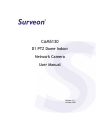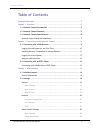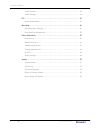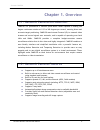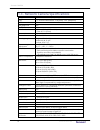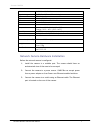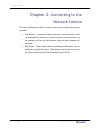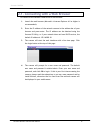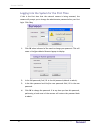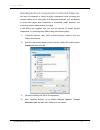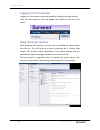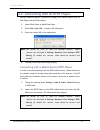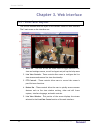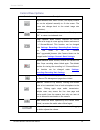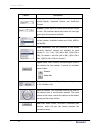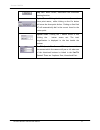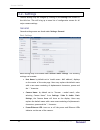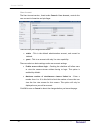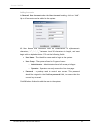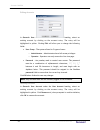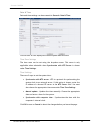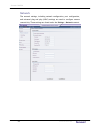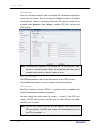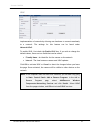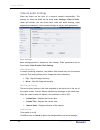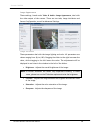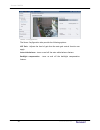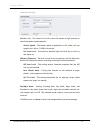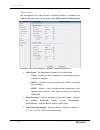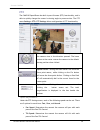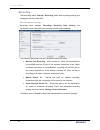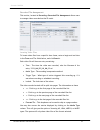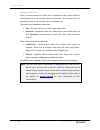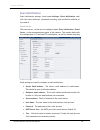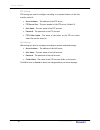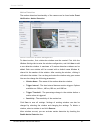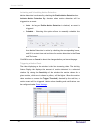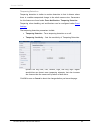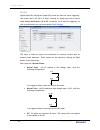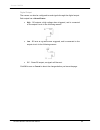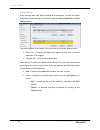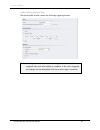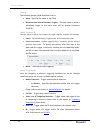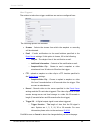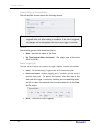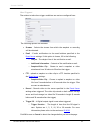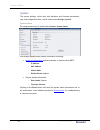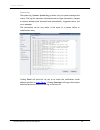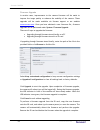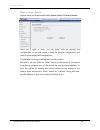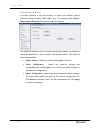- DL manuals
- Surveon
- Security Camera
- CAM5130
- User Manual
Surveon CAM5130 User Manual
Summary of CAM5130
Page 1
Cam5130 d1 ptz dome indoor network camera user manual release 1.0 october 2010
Page 2
Www.Surveon.Com 2 surveon cam5130 all rights reserved © surveon technology 2010 copyright statement no part of this publication may be reproduced, transmitted, transcribed, stored in a retrieval system, or translated into any language or computer language, in any form or by any means, electronic, me...
Page 3: Table Of Contents
3 surveon network camera user manual surveon cam5130 table of contents copyright statement .........................................................................2 chapter 1. Overview .........................................................................5 1.1. Network camera introduction .........
Page 4
Www.Surveon.Com 4 surveon cam5130 video streams ..................................................................... 32 audio settings...................................................................... 34 ptz ..........................................................................................
Page 5: Chapter 1.
5 surveon network camera user manual surveon cam5130 chapter 1. Overview 1.1. Network camera introduction cam5130 is a professional ip network speed-dome camera capable of making 360 degree continuous rotation at 0.15 to 360 degrees per second, ensuring direct and accurate target positioning. Cam513...
Page 6
Www.Surveon.Com 6 surveon cam5130 1.3. Network camera specifications image sensor 1/4" d1 mintron ccd (sony chip) lens 4.2 - 42 mm varifocal lens, f1.8 (wide) - f2.9 (telephoto) wdr n/a day/night icr n/a ir led n/a min. Illumination 0.07 lux @ f1.8 (agc on b/w) 0.5 lux @ f1.0 (color) iris control au...
Page 7
7 surveon network camera user manual surveon cam5130 ethernet 10/100 base-t / rj45 local storage sd/sdhc x 1 (class 4/class 6 only) usb usb 2.0 x 1 sdk surveon sdk 2.0 os microsoft windows xp/vista/7 browser microsoft ie 6.0 or above software surveon vms 2.4.1 temperature operation: -10°c~ 50°c (14°...
Page 8: Chapter 2.
Www.Surveon.Com 8 surveon cam5130 chapter 2. Connecting to the network camera this section demonstrates how to connect to the network camera through two methods: • web browser – a simple web-based interface. Internet explorer is the recommended web browser for use with surveon network cameras, and o...
Page 9
9 surveon network camera user manual surveon cam5130 2.1. Connecting with a web browser to connect to the network camera with a web browser: 1. Launch the web browser (microsoft ® internet explorer 6.0 or higher is recommended). 2. Enter the ip address of the network camera in the address bar of you...
Page 10
Www.Surveon.Com 10 surveon cam5130 logging into the system for the first time if this is the first time that the network camera is being accessed, the camera will prompt you to change the administrator password after your first login. Click okay 1. Click ok when informed of the need to change your p...
Page 11
11 surveon network camera user manual surveon cam5130 installing active x components in internet explorer you may be prompted to install activex® components when accessing the network camera’s live view page; click yes when prompted. You will be able to access the camera after installation is comple...
Page 12: Using The Help Interface
Www.Surveon.Com 12 surveon cam5130 logging out of the system logging off of the camera can be performed by closing the browser window. Users can also choose to click the logout link located at the top of the screen. Using the help interface while using the web interface, you may click on the help li...
Page 13
13 surveon network camera user manual surveon cam5130 2.2. Connecting with an rtsp player surveon cameras support connections through rtsp media players such as real player and quicktime player. 1. Launch real player or quicktime player; 2. Select file> open url, to open a url dialog box. 3. Enter t...
Page 14: Chapter 3.
Www.Surveon.Com 14 surveon cam5130 chapter 3. Web interface 3.1. Interface layout this section demonstrates the layout of the network camera’s main interface. The 5 main areas on the interface are: 1. Menu bar - the links on this bar allow users to toggle between live- view and settings screens, as ...
Page 15: Control Descriptions
15 surveon network camera user manual surveon cam5130 control descriptions control description adjust window size: when clicked, the display window size can be adjusted manually to fit the screen. The screen size changes back to the actual image size (resolution). Full-screen: goes to full-screen wh...
Page 16
Www.Surveon.Com 16 surveon cam5130 control description language: sets the ui language. Available languages include english, simplified chinese, and traditional chinese. Streams: allows users to choose which camera stream to view. The indicator above the stream will turn light green when the stream i...
Page 17
17 surveon network camera user manual surveon cam5130 stop pan: when clicked, deactivates the continuous panning function. Optical focus: clicking the near button will move the focus point nearer, while clicking on the far button will move the focus point farther. Clicking on one push af will automa...
Page 18: 3.2. Settings
Www.Surveon.Com 18 surveon cam5130 3.2. Settings camera settings may be changed by clicking on the settings link located in the title bar. This will bring up a menu list of configuration menus for all major camera settings. General general setting menus are found under settings> general. Basic setti...
Page 19
19 surveon network camera user manual surveon cam5130 • system status led: changes the behavior of the status led on the front of the camera. There are four possible behaviors: o led on when camera is on - led default on, flashing during camera access. O led on during camera access - led default off...
Page 20
Www.Surveon.Com 20 surveon cam5130 user account the user account section, found under general> user account, controls the user account information and privileges. There are two pre-configured accounts: • admin - this is the default administration account, and cannot be deleted. • guest - this is an ...
Page 21
21 surveon network camera user manual surveon cam5130 adding accounts in general> user account under the user account heading, click on “add”. Up to 10 accounts can be added to the system. All user names and passwords must be combinations of alphanumeric characters, “:”, “-“, “_” between 4 and 20 ch...
Page 22
Www.Surveon.Com 22 surveon cam5130 editing accounts in general> user account under the user account heading, select an existing account by clicking on the account entry. The entry will be highlighted in yellow. Clicking edit will allow you to change the following fields: • user group -the system all...
Page 23
23 surveon network camera user manual surveon cam5130 date & time date and time settings can be accessed at general> date & time. Current date & time displays the current system date and time. Time zone settings the time zone can be set using the dropdown menu. This menu is only applicable when sele...
Page 24: Network
Www.Surveon.Com 24 surveon cam5130 network the network settings, including network configuration, port configuration, and universal plug and play (upnp) settings are used to configure camera connectivity. These settings are found under the settings > network context..
Page 25
25 surveon network camera user manual surveon cam5130 network configuration these settings are used to configure basic network access for the camera. They are found under network> network configuration. Most of these settings vary with your specific hardware setup; therefore the defaults are set for...
Page 26
Www.Surveon.Com 26 surveon cam5130 port settings ports are a software construct used to multiplex the transmission information to and from the camera. They act as separate endpoints within an ip address where software "listens" for incoming information. This section, which can be accessed under netw...
Page 27
27 surveon network camera user manual surveon cam5130 upnp universal plug and play (upnp) is a protocol that simplifies the implementation of networks by allowing new hardware to connect seamlessly to a network. The settings for this feature can be found under network>upnp . To enable upnp, first ch...
Page 28: Video & Audio Settings
Www.Surveon.Com 28 surveon cam5130 video & audio settings video and audio are the heat of a network camera's functionality. The settings for video and audio can be found under settings> video & audio. Under this section, you can access basic video and audio settings, video appearance parameters, vid...
Page 29
29 surveon network camera user manual surveon cam5130 image appearance these settings, found under video & audio> image appearance, deal with the video output of the camera. There are two tabs, image attributes and sensor configuration, as well as advanced settings. Image attributes these parameters...
Page 30
Www.Surveon.Com 30 surveon cam5130 sensor configuration the sensor configuration tabs provide the following options: agc gain –adjusts the level of gain that the auto gain control function can apply. Auto white balance -turns on and off the auto white balance feature. Backlight compensation -turns o...
Page 31
31 surveon network camera user manual surveon cam5130 advanced settings the advanced settings allow you to make changes to the following settings: alc(auto iris) – the camera’s iris will control the amount of light entering to match the shutter speed selected. Shutter speed – the shutter speed is ap...
Page 32
Www.Surveon.Com 32 surveon cam5130 video streams the configuration for video streams, including resolution, framerate and image quality parameters can be found under video & audio> video streams. The page is split into settings for 2 streams. Common settings are: • video format - the compression for...
Page 33
33 surveon network camera user manual surveon cam5130 • key frame interval -sets the period between minimally compressed recovery frames that don't require other video frames to decode. 1/4s, 1/2s, 1s, 2s, 3s, and 4s are possible values. • video quality settings -sets the quality of the video image....
Page 34
Www.Surveon.Com 34 surveon cam5130 audio settings the audio settings, under video & audio> audio settings, contain parameters dealing with audio coming from the cameras built in mic, or an external microphone. • mute - selects whether or not to mute the incoming audio from the camera. • audio in -se...
Page 35: Ptz
35 surveon network camera user manual surveon cam5130 ptz the cam5130 speed dome has built in pan-tilt-zoom (ptz) functionality, and is able to quickly change the camera’s viewing angle to pursue action. The ptz menu settings> ptz> ptz settings allows configuration of ptz functionality. Pan/tilt con...
Page 36: Recording
Www.Surveon.Com 36 surveon cam5130 recording the recording menu, settings> recording, deals with recording settings and managing recorded video files. Recording basic settings recording basic settings, recording> recording basic settings are parameters which deal with the recording location and sche...
Page 37
37 surveon network camera user manual surveon cam5130 recorded file management this section, located at recording> recorded file management allows users to manage videos recorded on the sd cards. Locating video files to locate video files from a specific time frame, enter a begin and end time in the...
Page 38
Www.Surveon.Com 38 surveon cam5130 managing video files once you have located the video files of interest you may select them by checking the box in the leftmost column of the entry. You can also select all displayed entries by checking the box in the header row. There will be two buttons in each en...
Page 39: Event Notification
39 surveon network camera user manual surveon cam5130 event notification event notification settings, found under settings> event notification, deal with the event detection, scheduled recording, and notification abilities of the camera. Event server the event server, which can be configured under e...
Page 40
Www.Surveon.Com 40 surveon cam5130 ftp settings ftp settings are used to configure recording to a remote location via the file transfer protocol. • server address - the address of the ftp server. • ftp server port - the port number of the ftp server; default 21. • user name - the user name of the ft...
Page 41
41 surveon network camera user manual surveon cam5130 motion detection the motion detection functionality of the camera can be found under event notification> motion detection. Motion detection window management to detect motion, first a detection window must be created. First click the window setti...
Page 42
Www.Surveon.Com 42 surveon cam5130 activating and scheduling motion detection motion detection is activated by checking the enable motion detection box. Activate motion detection by: denotes when motion detection will be triggered as an event. • auto – as long as enable motion detection is checked, ...
Page 43
43 surveon network camera user manual surveon cam5130 tampering detection tampering detection is similar to motion detection in that it detects where there is a sudden unexpected change in the whole camera view. Parameters for this feature are found under event notification> tampering detection. Tam...
Page 44
Www.Surveon.Com 44 surveon cam5130 di & do digital input (di) and digital output (do) stand are used for event triggering. The camera has 1 do and 1 di ports. Settings for these ports can be found under event notification> di & do. Conditions for di and do triggering, as well as notifications for ca...
Page 45
45 surveon network camera user manual surveon cam5130 digital output the camera can also be configured to send signals through the digital output. Each output has a normal status: • high – do outputs a high voltage when triggered, and is connected to the output circuit in the following manner: • low...
Page 46
Www.Surveon.Com 46 surveon cam5130 event settings event settings deal with alarm handling and notification, as well as feature scheduling. These settings can be found under the event notification> event settings menu. The event handler is rule based. There are lists for both two types of rules: • ev...
Page 47
47 surveon network camera user manual surveon cam5130 adding/editing an event rule the add and edit screens contain the following triggering actions: note: if editing a rule that has not been triggered, the rule will not be triggered after until after editing is complete. If the rule is triggered, a...
Page 48
Www.Surveon.Com 48 surveon cam5130 general the following general fields should be filled in: • name - specifies the name of the event. • minimum time interval between triggers -the time frame in which a subsequent trigger of the same event will be ignored (maximum 23:59:59). Enable triggering by the...
Page 49
49 surveon network camera user manual surveon cam5130 when triggered the actions to take when trigger conditions are met are configured here. The following options are available: • streams –selects the stream from which the snapshot or recording will be obtained. • email – e-mails notifications to t...
Page 50
Www.Surveon.Com 50 surveon cam5130 adding/editing a scheduled rule the add and edit screens contain the following actions: note: if editing a rule that has not been triggered, the rule will not be triggered after until after editing is complete. If the rule is triggered, any changes will not be appl...
Page 51
51 surveon network camera user manual surveon cam5130 when triggered the actions to take when trigger conditions are met are configured here. The following options are available: • streams –selects the stream from which the snapshot or recording will be obtained. • email – e-mails notifications to t...
Page 52: System
Www.Surveon.Com 52 surveon cam5130 system the system settings, which deal with hardware and firmware parameters, logs, and configuration lists, can be found under settings> system. System status the camera status can be found under system> system status. This section displays useful system informati...
Page 53
53 surveon network camera user manual surveon cam5130 system log the system log, system> system log, provides a log for system messages and events. The log lists important information such as login information, changes to camera settings (both successful and unsuccessful), triggered events, and erro...
Page 54
Www.Surveon.Com 54 surveon cam5130 firmware upgrade in certain cases, improvements to the camera firmware will be made to improve the image quality or enhance the usability of the camera. These upgrades will be made available via surveon support or our website www.Surveon.Com . Once you have obtaine...
Page 55
55 surveon network camera user manual surveon cam5130 reset to factory default camera resets can be performed under system> reset to factory default. There are 2 types of reset. You can either reset all settings and configurations, or you can choose to keep the network configuration, and reset all o...
Page 56
Www.Surveon.Com 56 surveon cam5130 export/import & reboot in certain situations it may be necessary to restart your network camera (network settings changed, dhcp added, etc). The settings under system> export/import & reboot allow you to restart the camera. This menu also contains options to export...