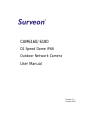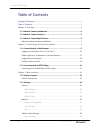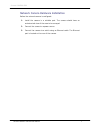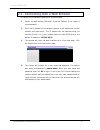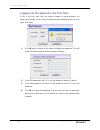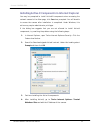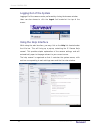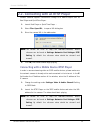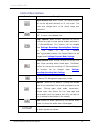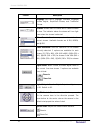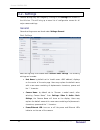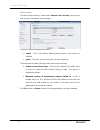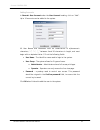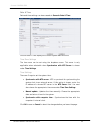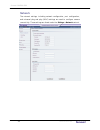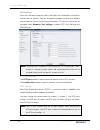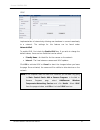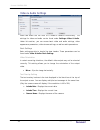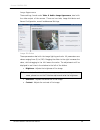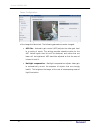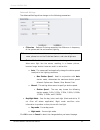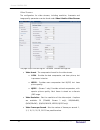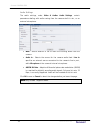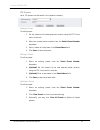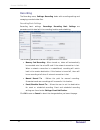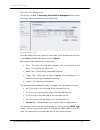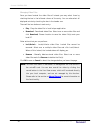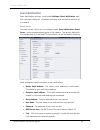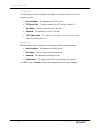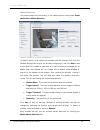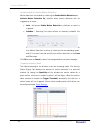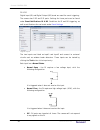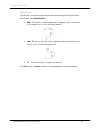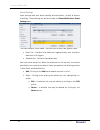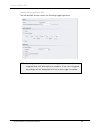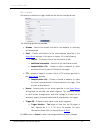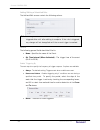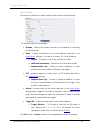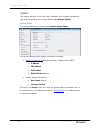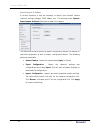- DL manuals
- Surveon
- Security Camera
- CAM6160
- User Manual
Surveon CAM6160 User Manual - Control Descriptions
15
Surveon Network Camera User Manual
Surveon CAM6160/6180
Control Descriptions
Control
Description
Adjust Window Size: When clicked, the display window
size can be adjusted manually to fit the screen. The
screen size changes back to the actual image size
(resolution).
Full-Screen:
Goes to full-screen when clicked; press
“ESC” to return to windowed view.
Image
Capture:
When clicked, captures the current
screen as an image in a new pop-up window and saves it
in C:\Surveon\Record. This location can be changed
under
Settings> Recording> Recording Basic Settings.
The file name is set to “Camera
Name”+yyyymmdd_hhmmss (the Camera Name can be
changed under
Settings> General> Basic Settings
).
Manual Record: When clicked, records the current live
video. Stops recording when clicked again. The default
location for storing the recording is C:\Surveon\Record.
This location can be changed under
Settings>
Recording> Recording Basic Settings.
Play
Back:
Enables video playback by linking to the to
the Record File Management page when clicked.
Audio-In:
Turned off by default; clicking once allows
audio to be transmitted from a local microphone to the
camera. Clicking again stops audio transmission.
Multiple users may access the live view page and
receive audio from the camera, but only one user at
once is allowed to send audio to the camera.
Mute: Mutes the audio captured by the camera when
clicked, un-mutes the audio when clicked again.
Volume:
Sets to the current computer volume; Dragging
the slider adjusts the volume.
Summary of CAM6160
Page 1
Cam6160/6180 d1 speed dome ip66 outdoor network camera user manual release 1.0 october 2010
Page 3
1 surveon network camera user manual surveon cam6160/6180 all rights reserved © surveon technology 2010 copyright statement no part of this publication may be reproduced, transmitted, transcribed, stored in a retrieval system, or translated into any language or computer language, in any form or by a...
Page 4: Table Of Contents
Www.Surveon.Com 2 surveon cam6160/6180 table of contents copyright statement.......................................................................... 1 table of contents ............................................................................. 2 chapter 1. Overview.................................
Page 5
3 surveon network camera user manual surveon cam6160/6180 image appearance.................................................................. 29 video streams....................................................................... 32 audio settings.........................................................
Page 6: Chapter 1.
Www.Surveon.Com 4 surveon cam6160/6180 chapter 1. Overview 1.1. Network camera introduction cam6160/6180 are professional ip network speed-dome cameras capable of making 360 degree continuous rotations at 0.15 to 360 degrees per second, ensuring direct and accurate target positioning. Fully ip66 cer...
Page 7
5 surveon network camera user manual surveon cam6160/6180 1.3. Network camera specifications cam6160 cam6180 image sensor sony 1/4” exview had ccd lens 3.43 - 85.7 mm varifocal lens, f1.6 (wide) – f3.7 (telephoto), 25x 3.43 - 120 mm varifocal lens, f1.6 (wide) - f4.5 (telephoto), 35x viewing angle d...
Page 8
Www.Surveon.Com 6 surveon cam6160/6180 intelligent video motion detection, tempering detection (blocked, redirected, defocused, or spray-painted) built-in mic n/a audio compression n/a audio input n/a audio output n/a alarm in 6, terminal block alarm out 1, terminal block aux power output 12vdc 400m...
Page 9
7 surveon network camera user manual surveon cam6160/6180 network camera hardware installation before the network camera is configured: 1. Install the camera in a suitable spot. The camera should have an unobstructed view of the area to be surveyed. 2. Connect the camera to a power source. 3. Connec...
Page 10: Chapter 2.
Www.Surveon.Com 8 surveon cam6160/6180 chapter 2. Connecting to the network camera this section demonstrates how to connect to the network camera through two methods: • web browser – a simple web-based interface. Internet explorer is the recommended web browser for use with surveon network cameras, ...
Page 11
9 surveon network camera user manual surveon cam6160/6180 2.1. Connecting with a web browser to connect to the network camera with a web browser: 1. Launch the web browser (microsoft ® internet explorer 6.0 or higher is recommended). 2. Enter the ip address of the network camera in the address bar o...
Page 12
Www.Surveon.Com 10 surveon cam6160/6180 logging into the system for the first time if this is the first time that the network camera is being accessed, the camera will prompt you to change the administrator password after your first login. Click okay 1. Click ok when informed of the need to change y...
Page 13
11 surveon network camera user manual surveon cam6160/6180 installing active x components in internet explorer you may be prompted to install activex® components when accessing the network camera’s live view page; click yes when prompted. You will be able to access the camera after installation is c...
Page 14: Logging Out of The System
Www.Surveon.Com 12 surveon cam6160/6180 logging out of the system logging off of the camera can be performed by closing the browser window. Users can also choose to click the logout link located at the top of the screen. Using the help interface while using the web interface, you may click on the he...
Page 15
13 surveon network camera user manual surveon cam6160/6180 2.2. Connecting with an rtsp player surveon cameras support connections through rtsp media players such as real player and quicktime player. 1. Launch real player or quicktime player; 2. Select file> open url, to open a url dialog box. 3. En...
Page 16: Chapter 3.
Www.Surveon.Com 14 surveon cam6160/6180 chapter 3. Web interface 3.1. Interface layout this section demonstrates the layout of the network camera’s main interface. The 5 main areas on the interface are: 1. Menu bar - the links on this bar allow users to toggle between live- view and settings screens...
Page 17: Control Descriptions
15 surveon network camera user manual surveon cam6160/6180 control descriptions control description adjust window size: when clicked, the display window size can be adjusted manually to fit the screen. The screen size changes back to the actual image size (resolution). Full-screen: goes to full-scre...
Page 18
Www.Surveon.Com 16 surveon cam6160/6180 control description language: sets the ui language. Available languages include english, simplified chinese, and traditional chinese. Streams: allows users to choose which camera stream to view. The indicator above the stream will turn light green when the str...
Page 19
17 surveon network camera user manual surveon cam6160/6180 focus: adjust the focal distance. Moves the focus point nearer to the camera. Moves the focus point further from the camera. Preset point management: the go to dropdown contains all the presets configured in this camera. Selecting a preset f...
Page 20: 3.2. Settings
Www.Surveon.Com 18 surveon cam6160/6180 3.2. Settings camera settings may be changed by clicking on the settings link located in the title bar. This will bring up a menu list of configuration menus for all major camera settings. General general setting menus are found under settings> general. Basic ...
Page 21
19 surveon network camera user manual surveon cam6160/6180 • system status led: changes the behavior of the status led on the front of the camera. There are four possible behaviors: o led on when camera is on - led default on, flashing during camera access. O led on during camera access - led defaul...
Page 22
Www.Surveon.Com 20 surveon cam6160/6180 user account the user account section, found under general> user account, controls the user account information and privileges. There are two pre-configured accounts: • admin - this is the default administration account, and cannot be deleted. • guest - this i...
Page 23
21 surveon network camera user manual surveon cam6160/6180 adding accounts in general> user account under the user account heading, click on “add”. Up to 10 accounts can be added to the system. All user names and passwords must be combinations of alphanumeric characters, “:”, “-“, “_” between 4 and ...
Page 24
Www.Surveon.Com 22 surveon cam6160/6180 editing accounts in general> user account under the user account heading, select an existing account by clicking on the account entry. The entry will be highlighted in yellow. Clicking edit will allow you to change the following fields: • user group -the syste...
Page 25
23 surveon network camera user manual surveon cam6160/6180 date & time date and time settings can be accessed at general> date & time. Current date & time displays the current system date and time. Time zone settings the time zone can be set using the dropdown menu. This menu is only applicable when...
Page 26: Network
Www.Surveon.Com 24 surveon cam6160/6180 network the network settings, including network configuration, port configuration, and universal plug and play (upnp) settings are used to configure camera connectivity. These settings are found under the settings > network context..
Page 27
25 surveon network camera user manual surveon cam6160/6180 network configuration these settings are used to configure basic network access for the camera. They are found under network> network configuration. Most of these settings vary with your specific hardware setup; therefore the defaults are se...
Page 28
Www.Surveon.Com 26 surveon cam6160/6180 port settings ports are a software construct used to multiplex the transmission information to and from the camera. They act as separate endpoints within an ip address where software "listens" for incoming information. This section, which can be accessed under...
Page 29
27 surveon network camera user manual surveon cam6160/6180 upnp universal plug and play (upnp) is a protocol that simplifies the implementation of networks by allowing new hardware to connect seamlessly to a network. The settings for this feature can be found under network>upnp . To enable upnp, fir...
Page 30: Video & Audio Settings
Www.Surveon.Com 28 surveon cam6160/6180 video & audio settings video and audio are the heat of a network camera's functionality. The settings for video and audio can be found under settings> video & audio. Under this section, you can access basic video and audio settings, video appearance parameters...
Page 31
29 surveon network camera user manual surveon cam6160/6180 image appearance these settings, found under video & audio> image appearance, deal with the video output of the camera. There are two tabs, image attributes and sensor configuration, as well as advanced settings. Image attributes these param...
Page 32
Www.Surveon.Com 30 surveon cam6160/6180 sensor configuration the sensor configurationcan be accessed by clicking on the tab to the right of the image attributestab. The following parameters can be changed: • agc gain - automatic gain control (agc) adjusts the video gain level to a variety of inputs....
Page 33
31 surveon network camera user manual surveon cam6160/6180 advanced settings the advanced settings allow changes to the following parameters: • flickerless -reduces flickering caused by the difference in frequency of the system and the environment lighting. Note: in certain situations, the sensor ma...
Page 34
Www.Surveon.Com 32 surveon cam6160/6180 video streams the configuration for video streams, including resolution, framerate and image quality parameters can be found under video & audio> video streams. The page is split into settings for 2 streams. Common settings are: • video format - the compressio...
Page 35
33 surveon network camera user manual surveon cam6160/6180 • key frame interval -sets the period between minimally compressed recovery frames that don't require other video frames to decode. 1/4s, 1/2s, 1s, 2s, 3s, and 4s are possible values. • video quality settings -sets the quality of the video i...
Page 36
Www.Surveon.Com 34 surveon cam6160/6180 audio settings the audio settings, under video & audio> audio settings, contain parameters dealing with audio coming from the cameras built in mic, or an external microphone. • mute - selects whether or not to mute the incoming audio from the camera. • audio i...
Page 37: Ptz
35 surveon network camera user manual surveon cam6160/6180 ptz the cam6160/6180 speed dome has built in pan-tilt-zoom (ptz) functionality, and is able to quickly change the camera’s viewing angle to pursue action. The ptz menu settings> ptz> ptz settings allows configuration of ptz functionality. Pa...
Page 38
Www.Surveon.Com 36 surveon cam6160/6180 speed adjustments: under the ptz settings menu, each of the following speeds can be set. There are 3 options for each item: fast, slow, and normal. • pan speed: determines the amount the camera will pan with each press of the pan/tilt control. • tilt speed: de...
Page 39
37 surveon network camera user manual surveon cam6160/6180 ptz presets: up to 127 presets can be saved in the camera’s memory. Adding a preset to add a preset: 1. Set the camera to the desired preset location using the ptz, focus and iris controls. 2. Select an unused preset number from the select p...
Page 40: Recording
Www.Surveon.Com 38 surveon cam6160/6180 recording the recording menu, settings> recording, deals with recording settings and managing recorded video files. Recording basic settings recording basic settings, recording> recording basic settings are parameters which deal with the recording location and...
Page 41
39 surveon network camera user manual surveon cam6160/6180 recorded file management this section, located at recording> recorded file management allows users to manage videos recorded on the microsd cards. Locating video files to locate video files from a specific time frame, enter a begin and end t...
Page 42
Www.Surveon.Com 40 surveon cam6160/6180 managing video files once you have located the video files of interest you may select them by checking the box in the leftmost column of the entry. You can also select all displayed entries by checking the box in the header row. There will be two buttons in ea...
Page 43: Event Notification
41 surveon network camera user manual surveon cam6160/6180 event notification event notification settings, found under settings> event notification, deal with the event detection, scheduled recording, and notification abilities of the camera. Event server the event server, which can be configured un...
Page 44
Www.Surveon.Com 42 surveon cam6160/6180 ftp settings ftp settings are used to configure recording to a remote location via the file transfer protocol. • server address - the address of the ftp server. • ftp server port - the port number of the ftp server; default 21. • user name - the user name of t...
Page 45
43 surveon network camera user manual surveon cam6160/6180 motion detection the motion detection functionality of the camera can be found under event notification> motion detection. Motion detection window management to detect motion, first a detection window must be created. First click the window ...
Page 46
Www.Surveon.Com 44 surveon cam6160/6180 activating and scheduling motion detection motion detection is activated by checking the enable motion detection box. Activate motion detection by: denotes when motion detection will be triggered as an event. • auto – as long as enable motion detection is chec...
Page 47
45 surveon network camera user manual surveon cam6160/6180 tampering detection tampering detection is similar to motion detection in that it detects where there is a sudden unexpected change in the whole camera view. Parameters for this feature are found under event notification> tampering detection...
Page 48
Www.Surveon.Com 46 surveon cam6160/6180 di & do digital input (di) and digital output (do) stand are used for event triggering. The camera has 1 do and 2 di ports. Settings for these ports can be found under event notification> di & do. Conditions for di and do triggering, as well as notifications f...
Page 49
47 surveon network camera user manual surveon cam6160/6180 digital output the camera can also be configured to send signals through the digital output. Each output has a normal status: • high – do outputs a high voltage when triggered, and is connected to the output circuit in the following manner: ...
Page 50
Www.Surveon.Com 48 surveon cam6160/6180 event settings event settings deal with alarm handling and notification, as well as feature scheduling. These settings can be found under the event notification> event settings menu. The event handler is rule based. There are lists for both two types of rules:...
Page 51
49 surveon network camera user manual surveon cam6160/6180 adding/editing an event rule the add and edit screens contain the following triggering actions: note: if editing a rule that has not been triggered, the rule will not be triggered after until after editing is complete. If the rule is trigger...
Page 52
Www.Surveon.Com 50 surveon cam6160/6180 general the following general fields should be filled in: • name - specifies the name of the event. • minimum time interval between triggers -the time frame in which a subsequent trigger of the same event will be ignored (maximum 23:59:59). Enable triggering b...
Page 53
51 surveon network camera user manual surveon cam6160/6180 when triggered the actions to take when trigger conditions are met are configured here. The following options are available: • streams –selects the stream from which the snapshot or recording will be obtained. • email – e-mails notifications...
Page 54
Www.Surveon.Com 52 surveon cam6160/6180 adding/editing a scheduled rule the add and edit screens contain the following actions: note: if editing a rule that has not been triggered, the rule will not be triggered after until after editing is complete. If the rule is triggered, any changes will not be...
Page 55
53 surveon network camera user manual surveon cam6160/6180 when triggered the actions to take when trigger conditions are met are configured here. The following options are available: • streams –selects the stream from which the snapshot or recording will be obtained. • email – e-mails notifications...
Page 56: System
Www.Surveon.Com 54 surveon cam6160/6180 system the system settings, which deal with hardware and firmware parameters, logs, and configuration lists, can be found under settings> system. System status the camera status can be found under system> system status. This section displays useful system info...
Page 57
55 surveon network camera user manual surveon cam6160/6180 system log the system log, system> system log, provides a log for system messages and events. The log lists important information such as login information, changes to camera settings (both successful and unsuccessful), triggered events, and...
Page 58
Www.Surveon.Com 56 surveon cam6160/6180 firmware upgrade in certain cases, improvements to the camera firmware will be made to improve the image quality or enhance the usability of the camera. These upgrades will be made available via surveon support or our website www.Surveon.Com . Once you have ob...
Page 59
57 surveon network camera user manual surveon cam6160/6180 reset to factory default camera resets can be performed under system> reset to factory default. There are 2 types of reset. You can either reset all settings and configurations, or you can choose to keep the network configuration, and reset ...
Page 60
Www.Surveon.Com 58 surveon cam6160/6180 export/import & reboot in certain situations it may be necessary to restart your network camera (network settings changed, dhcp added, etc). The settings under system> export/import & reboot allow you to restart the camera. This menu also contains options to e...