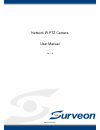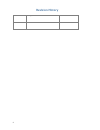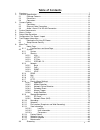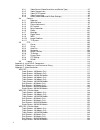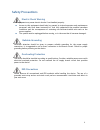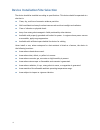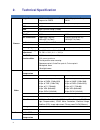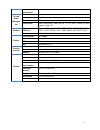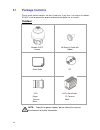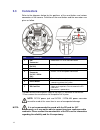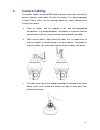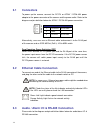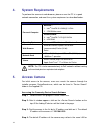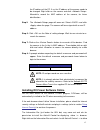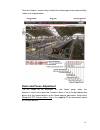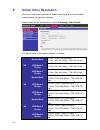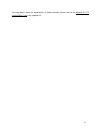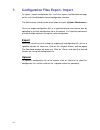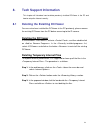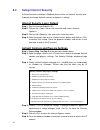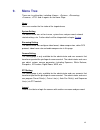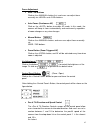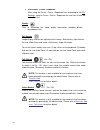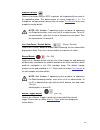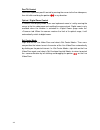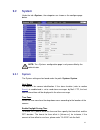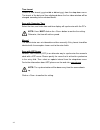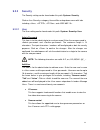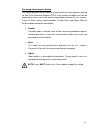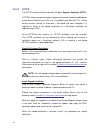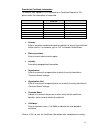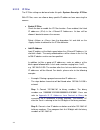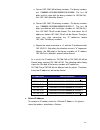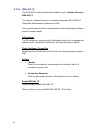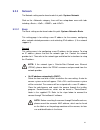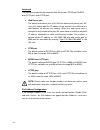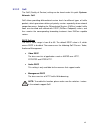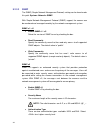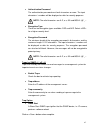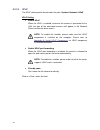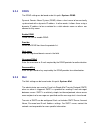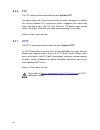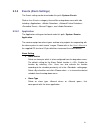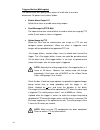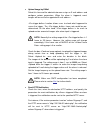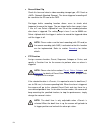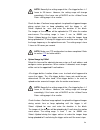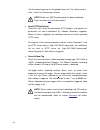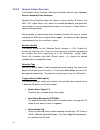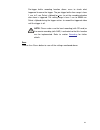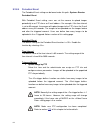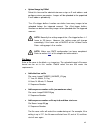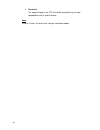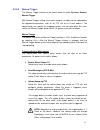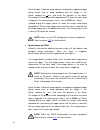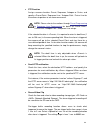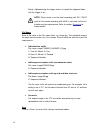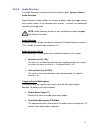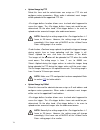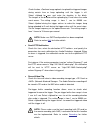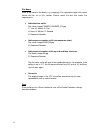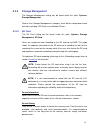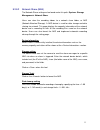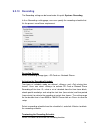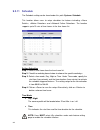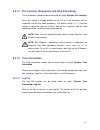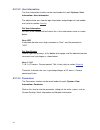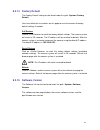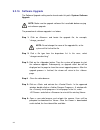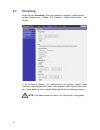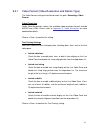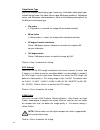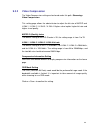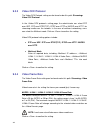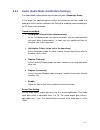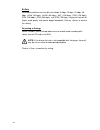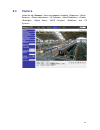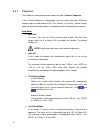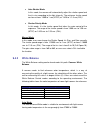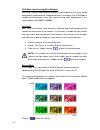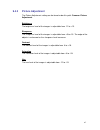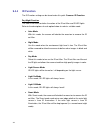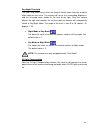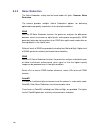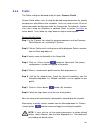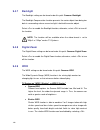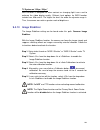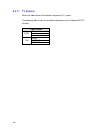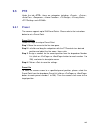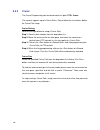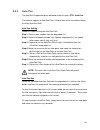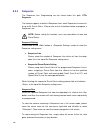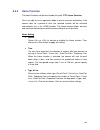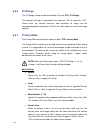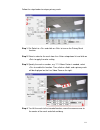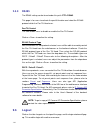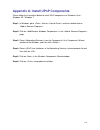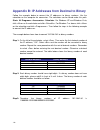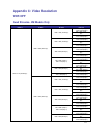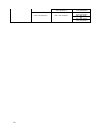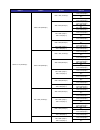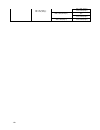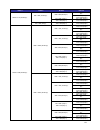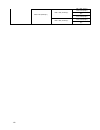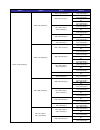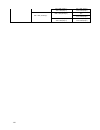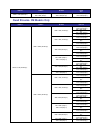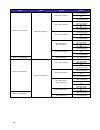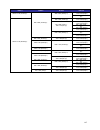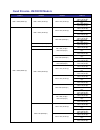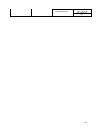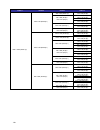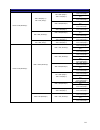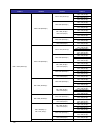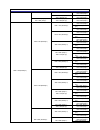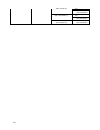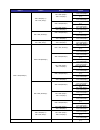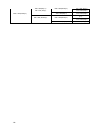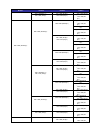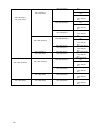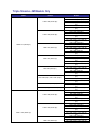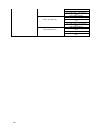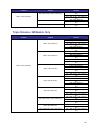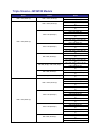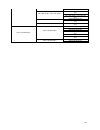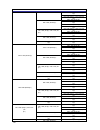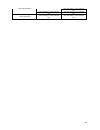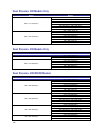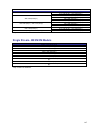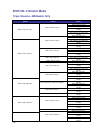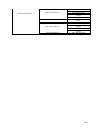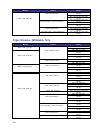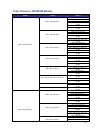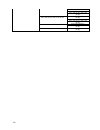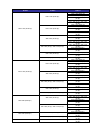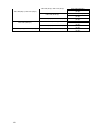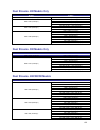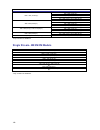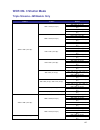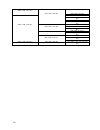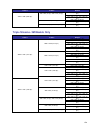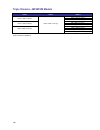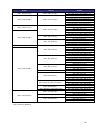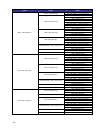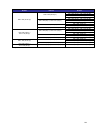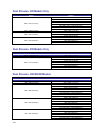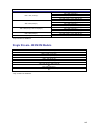- DL manuals
- Surveon
- Security Camera
- CAM6371LZ
- User Manual
Surveon CAM6371LZ User Manual - 9.5.2
106
9.5.2
Cruise
The Cruise Programming can be found under this path:
PTZ> Cruise
.
The camera supports up to 8 Cruise Paths. Please follow the instructions below
for Cruise Path setup.
Cruise Setting
Refer to the steps below to setup a Cruise Path.
Step 1.
Select a path number from the drop-down list.
Step 2.
Move the cursor to the live view pane, and move the camera to a
desired view (PTZ controls) as the start point of a Cruise Path.
Step 3.
Click on the
Cruise Path via PTZ controls.
Step 4.
When finishing programming, click on the End> to quit. Then this Cruise Path will be automatically recorded. Cruise Run Select the specified Cruise Path from the drop-down list, click on the button, and then the camera will start touring around as recorded. To view the camera touring in full screen mode, please move the cursor onto the live view pane, right-click and left- click to select “Fullscreen”. Then users can view the camera navigation in full screen. To stop running a Cruise Path, simply move the cursor to the live view pane and move the camera in any direction.
Summary of CAM6371LZ
Page 1
Network ir ptz camera user manual ver. 1.0 002c83xzz1a3.
Page 3
1 all rights reserved © surveon technology 2017 copyright statement no part of this publication may be reproduced, transmitted, transcribed, stored in a retrieval system, or translated into any language or computer language, in any form or by any means, electronic, mechanical, magnetic, optical, che...
Page 4: Revision History
2 revision history ver version description date 1.0 initial release october 2017.
Page 5: Table Of Contents
3 table of contents 1. Overview ................................................................................................................................. 7 2. Technical specification ............................................................................................................ ...
Page 6
4 9.3.1 video format (video resolution and rotate type) ......................................... 87 9.3.2 video compression ........................................................................................ 89 9.3.3 video ocx protocol .............................................................
Page 7: Safety Precautions
5 safety precautions electric shock warning this equipment may cause electric shocks if not handled properly. Access to this equipment should only be granted to trained operators and maintenance personnel who have been instructed of, and fully understand the possible hazardous conditions and the con...
Page 8
6 device installation/site selection the device should be installed according to specifications. This device should be operated at a site that is: clean, dry, and free of excessive airborne particles. Well-ventilated and away from heat sources such as direct sunlight and radiators. Clear of vibratio...
Page 9: Overview
7 1. Overview with the latest encoding technology and built-in ir leds, network ir ptz camera presents strong hdr and high sensitivity performance. The camera is capable of capturing high resolution images during daylight hours and even in pitch-black darkness. At night, or in any environment where ...
Page 10: Technical Specification
8 2. Technical specification technical specification cam6371lz cam6571lz camera image sensor 1/2.8 ” megapixel sony progressive cmos 1/3 ” megapixel progressive cmos lens f4.3 – 129mm autofocus lens, f1.6(wide) – f4.7(tele) snr 50db wdr high dynamic range (120db) day/night icr yes ir led 200m 100m m...
Page 11
9 audio input/output two-way audio i/o and event managem ent alarm in 4, terminal block alarm out 2, terminal block video buffer n/a event action send snapshot or video clip by ftp or email, record to local storage, trigger do network supported protocols ipv4/v6, tcp/ip, udp, rtp, rtsp, http, https,...
Page 12: 2.1
10 2.1 package contents please check the box contains the items listed here. If any item is missing or has defects, do not install or operate the product and contact the dealer for assistance. Outdoor network ir ptz camera m4 security screw with rubber quick guide cd 3-pin power terminal block 14-pi...
Page 13: 2.2
11 2.2 dimensions.
Page 14: 2.3
12 2.3 connectors refer to the diagrams below for the positions of the reset button and various connectors of the camera. Definition of the reset button and the connectors are given as follow. No. Connector definition 1 audio/alarm i/o & rs- 485 connector * audio/alarm i/o & rs-485 connection 2 powe...
Page 15: Camera Cabling
13 3. Camera cabling the outdoor models are being ip66-rated to prevent water from entering the camera. However, water might still enter the camera if it is being improperly installed. Please make sure the warnings below are strictly followed when installing the camera. Place all cables and the adap...
Page 16: 3.1
14 3.1 connectors to power up the camera, connect the dc12v or ac24v / dc28-48v power adaptor to the power connector of the camera and the power outlet. Refer to the diagram and pin definition below for ac24v / dc28-48v power connection. Pin definition 1 ac24v n dc28-48v + 2 gnd - 3 ac24v l dc28-48v...
Page 17
15 pin definition pin definition pin definition pin definition 1 audio in 5 alarm in 1 9 alarm in 3 13 rs-485 d- 2 audio out 6 alarm out a1 10 alarm out b1 14 rs-485 d+ 3 gnd (alarm i/o & rs-485) 7 alarm in 2 11 alarm in 4 4 gnd (audio i/o) 8 alarm out a2 12 alarm out b2.
Page 18: System Requirements
16 4. System requirements to perform the camera via web browser, please ensure the pc is in good network connection, and meet the system requirement as described below. Items system requirement personal computer minimum : 1. Intel ® coretm i5-2430m @ 2.4 ghz 2. 2 gb ram or more recommended : 3. Inte...
Page 19
17 the ip address of the pc. If so, the ip address of the camera needs to be changed. Right click on the camera and click . Meanwhile, record the mac address of the camera, for future identification. Step 5: the page will come out. Select and click down the page. The camera will be assigned with a n...
Page 20
18 the installation. A security warning window will pop up. Click on to carry on software installation. The download procedure of dcviewer software is specified as follows. Step 1: in the dcviewer installation window, click on to start the installation. Step 2: a status bar will be displayed to show...
Page 21: Zoom And Focus Adjustment
19 once the viewer is successfully installed, the home page of the camera will be shown as the figure below. Zoom and focus adjustment the live image will be displayed on the home page when the camera is successfully accessed. If zoom or focus is not at the desired position, please use the function ...
Page 22: Setup Video Resolution
20 6. Setup video resolution users can setup video resolution on video format page of the user-friendly browser-based configuration interface. Video format can be found under this path: streaming> video format . The default value of the video resolution is as below. Normal mode h.264- 1920 x 1080 (6...
Page 23
21 for more details about the combinations of video resolution, please refer to the network ir ptz camera menu tree in the supplied cd..
Page 24: Export
22 7. Configuration files export / import to export / import configuration files, users can access the maintenance page on the user-friendly browser-based configuration interface. The maintenance setting can be found under this path: system> maintenance . Users can export configuration files to a sp...
Page 25: Tech Support Information
23 8. Tech support information this chapter will introduce how to delete previously-installed dcviewer in the pc and how to setup the internet security. 8.1 deleting the exisiting dcviewer for users who have installed the dcviewer in the pc previously, please remove the existing dcviewer from the pc...
Page 26: 8.2
24 8.2 setup internet security if activex control installation is blocked, please either set internet security level to default or change activex controls and plug-ins settings. Internet security level: default step 1: start the internet explorer (ie). Step 2: click on the tab on the menu bar and se...
Page 27: Menu Tree
25 9. Menu tree there are six setting tabs, including , , , , and on the home page. Home users can monitor the live video of the targeted area. System setting the administrator can set host name, system time, root password, network related settings, etc. Further details will be interpreted in chapte...
Page 28: 9.1
26 9.1 home page click on the tab to access the page. There are several function buttons on this page. Detailed information of each item is as described in the following section. 9.1.1 function items on home page multiple languages support multiple languages are supported, including german, english,...
Page 29
27 focus adjustment near / far buttons click on the button first, and users can adjust focus manually via and buttons. Auto focus (continuous af) click on the button to enable af mode. In this mode, the camera will keep in focus automatically and continuously regardless of zoom changes or any view c...
Page 30
28 run preset / cruise / sequence after setup the preset / cruise / sequence lines according to the ptz settings, select a preset / cruise / sequence line and start it from the drop-down list. Quality click to show/hide the video quality information including bitrate and compression. Full screen ima...
Page 31
29 snapshot button click on the button and the jpeg snapshots will automatically be saved in the appointed place. The default place of saving snapshots is: c:\. To change the storage location, please refer to section file location of the next chapter for further details. Note: with windows 7 operati...
Page 32
30 pan/tilt control users can implement pan/tilt control by moving the cursor to the live video pane, then left click and drag the pointer in any direction. Optical / digital zoom control in normal view display mode, users can implement zoom in / out by moving the cursor to the live video pane and s...
Page 33: 9.2
31 9.2 system under the tab system >, the categories are shown as the configure page below. Note: the configuration page is only accessible by the administrator. 9.2.1 system the system setting can be found under the path: system> system . Host name the name is for camera identification. If the alar...
Page 34
32 time format choose a time format (yyyy/mm/dd or dd/mm/yyyy) from the drop-down menu. The format of the date and time displayed above the live video window will be changed according to the selected format. Sync with computer time select the item, and video date and time display will synchronize wi...
Page 35: 9.2.2
33 9.2.2 security the security setting can be found under this path: system> security . Click on the category, there will be a drop-down menu with tabs including , , , and . 9.2.2.1 user the user setting can be found under this path: system> security> user . Admin password this item is for the admin...
Page 36
34 talk/listen this item allows the appointed user in the local site (pc site) to communicate with, for instance, the administrator in the remote site. Manage user delete user pull down the drop-down list and select the username that is wished to be deleted. Click on to remove the selected name. Edi...
Page 37
35 streaming authentication setting this setting provides security against unauthorized users from getting streaming via real time streaming protocol (rtsp). If the setting is enabled, users will be requested to enter user name and password before viewing the live streams. There are three security m...
Page 38
36 9.2.2.2 https the https setting can be found under this path: system> security> https . Allows secure connections between the camera and the web browser using or , which ensure camera settings or username / password info from snooping. It is required to install a self-signed certificate or a ca-s...
Page 39
37 provide the certificate information to create a self-signed https certificate or a certificate request to ca, please enter the information as requested. Create self signed certificate create certificate request country v v state or province v v locality v v organization v v organizational unit v ...
Page 40
38 9.2.2.3 ip filter the ip filter setting can be found under this path: system> security> ip filter . With ip filter, users can allow or deny specific ip addresses from accessing the camera. Enable ip filter check the box to enable the ip filter function. Once enabled, the listed ip addresses (ipv4...
Page 41
39 a. Convert 192.168.2.80 to binary numbers. The binary numbers are 11000000.10101000.00000010.01010000. The first 30 digits are the same with the binary numbers of 192.168.2.81, thus 192.168.2.80 will be filtered. B. Convert 192.168.2.79 to binary numbers. The binary numbers are 11000000.10101000....
Page 42
40 9.2.2.4 ieee 802.1x the ieee 802.1x setting can be found under this path: system> security> ieee 802.1x . The camera is allowed to access a network protected by 802.1x/eapol (extensible authentication protocol over lan). Users need to contact with the network administrator for gaining certificate...
Page 43: 9.2.3
41 9.2.3 network the network setting can be found under this path: system> network . Click on the category, there will be a drop-down menu with tabs including , , , and . 9.2.3.1 basic the basic setting can be found under this path: system> network> basic . This setting page is for setting a new ip ...
Page 44
42 step 1: double click on the program devicesearch.Exe. Step 2: after its window appears, click on the button on the top. All the finding ip devices will be listed in the page. Step 3: find the camera by its mac address. Step 4: then double click or right click and select to access the camera direc...
Page 45
43 step 5: a prompt window requesting for the username and the password will appear. Enter the username and the password to login to the camera. Ip address this is necessary for network identification. Subnet mask it is used to determine if the destination is in the same subnet. The default value is...
Page 46
44 advanced the following introduces the camera’s web server port, rtsp port, mjpeg over http port, and https port. Web server port the default web server port is 80. With the default web server port ‘80’, users can simply input the ip address of the camera in the url bar of a web browser to connect...
Page 47
45 9.2.3.2 qos the qos (quality of service) setting can be found under this path: system> network> qos . Qos allows providing differentiated service levels for different types of traffic packets, which guarantees delivery of priority services especially when network congestion occurs. Adapting the d...
Page 48
46 9.2.3.3 snmp the snmp (simple network management protocol) setting can be found under this path: system> network> snmp . With simple network management protocol (snmp) support, the camera can be monitored and managed remotely by the network management system. Snmp v1 / v2 enable snmp v1 / v2 sele...
Page 49
47 authentication password the authentication password must be 8 characters or more. The input characters / numbers will be displayed as dots for security purposes. Note: the valid characters are a-z, a-z, 0-9 and !#$%&’-.@^_~. Encryption type there are two encryption types available: des and aes. S...
Page 50
48 9.2.3.4 upnp the upnp setting can be found under this path: system> network> upnp . Upnp setting enable upnp when the upnp is enabled, whenever the camera is presented to the lan, the icon of the connected cameras will appear in my network places to allow for direct access. Note: to enable this f...
Page 51: 9.2.4
49 9.2.4 ddns the ddns setting can be found under this path: system> ddns . Dynamic domain name system (ddns) allows a host name to be constantly synchronized with a dynamic ip address. In other words, it allows those using a dynamic ip address to be associated to a static domain name so others can ...
Page 52: 9.2.6
50 9.2.6 ftp the ftp setting can be found under this path: system> ftp . The administrator can set the camera to send the alarm messages to a specific file transfer protocol (ftp) site when an alarm is triggered. Users can assign alarm message to up to two ftp sites. Enter the ftp details, which inc...
Page 53: 9.2.8
51 9.2.8 events (alarm settings) the events setting can be found under this path: system> events . Click on the category, there will be a drop-down menu with tabs including , , , , , and . 9.2.8.1 application the application setting can be found under this path: system> events> application . The cam...
Page 54
52 triggered action (multi-option) the administrator can specify alarm actions that will take at an alarm occurrence. All options are listed as follows. Enable alarm output 1/2 select these items to enable alarm relay outputs. Send message by ftp/e-mail the administrator can select whether to send a...
Page 55
53 upload image by e-mail select this item and the administrator can assign an e-mail address and configure various parameters. When the alarm is triggered, event images will be sent to the appointed e-mail address. Function allows users to check what happened to cause the trigger. The frame rate co...
Page 56
54 record video clip check this item and select a video recording storage type, or (network-attached storage). The alarm-triggered recording will be saved into the sd card or the nas. Pre-trigger buffer recording function allows users to check what happened to cause the trigger. The pre-trigger buff...
Page 57
55 file name enter a file name in the file name field, e.G. Image.Jpg. The uploaded image’s file name format can be set in this section. Please select the one that meets the requirements. Add date/time suffix file name: imageyymmdd_hhnnss_xx.Jpg y: year, m: month, d: day h: hour, n: minute, s: secon...
Page 58
56 9.2.8.2 motion detection the motion detection setting can be found under this path: system> events> motion detection . Motion detection function allows the camera to detect suspicious motion and trigger alarms when motion volume in the detected area reaches / exceeds the determined sensitivity th...
Page 59
57 when motion is detected, the signals will be displayed on the motion window as shown below. Motion is detected by comparing sampling pixels in the detection area of two consecutive live images. Motion detection in each set of motion detection setting, the default setting for the motion detection ...
Page 60
58 detection level [1-100]: users can configure detection level for each sampling pixel. Detection level is how much the camera can accept the differences between two sampling pixels. The smaller the value is, the more minor motions it detects. The default level is 10. Sensitivity level [1-100]: the...
Page 61
59 note: normally the setting range of the is 1 frame to 20 frames. However, the setting range will change accordingly if the frame rate of mjpeg on the rate> setting page is 6 or smaller. Check the box to upload the triggered images during certain time or keep uploading until the trigger is off. Se...
Page 62
60 set the image frequency as the upload frame rate. The setting range is from 1 frame to 15 frames per second. Note: make sure smtp configuration has been completed. Refer to section mail for further details. Send http notification check this item, select the destination http address, and specify t...
Page 63
61 file name enter a file name in the blank, e.G. Image.Jpg. The uploaded image’s file name format can be set in this section. Please select the one that meets the requirements. Add date/time suffix file name: imageyymmdd_hhnnss_xx.Jpg y: year, m: month, d: day h: hour, n: minute, s: second x: seque...
Page 64
62 9.2.8.3 network failure detection the network failure detection setting can be found under this path: system> events> network failure detection . Network failure detection allows the camera to ping another ip device (e.G. Nvr, vss, video server, etc.) within the network periodically and generates...
Page 65
63 pre-trigger buffer recording function allows users to check what happened to cause the trigger. The pre-trigger buffer time range is from 1 sec. To 3 sec. Select to set the recording duration after alarm is triggered. The setting range is from 1 sec. To 99999 sec. Select to record the triggered v...
Page 66
64 9.2.8.4 periodical event the periodical event setting can be found under this path: system> events> periodical event . With periodical event setting, users can set the camera to upload images periodically to an ftp site or an e-mail address. For example, if the time interval is set to 60 seconds,...
Page 67
65 upload image by e-mail select this item and the administrator can assign an e-mail address and configure various parameters. Images will be uploaded to the appointed e-mail address periodically. The function can define how many images to be uploaded before the triggered moment. The function can d...
Page 68
66 overwrite the original image in the ftp site will be overwritten by the new uploaded file with a static filename. Save click on to save all the settings mentioned above..
Page 69
67 9.2.8.5 manual trigger the manual trigger setting can be found under this path: system> events> manual trigger . With manual trigger setting, the current image(s) or video can be uploaded to the appointed destination, such as an ftp site or an e-mail address. The administrator can specify the tri...
Page 70
68 check the box to upload the triggered images during certain time or keep uploading until the trigger is off. Select and enter the duration in the blank. The images of the duration will be uploaded to ftp when the alarm input is triggered. The setting range is from 1 sec. To 99999 sec. Select to m...
Page 71
69 ptz function assign a camera function: preset, sequence, autopan or cruise, and specify a preset point / sequence line / autopan path / cruise line for the camera to perform at an alarm occurrence. Note: please refer to the sections through preset programming to sequence line programming for deta...
Page 72
70 select to record the triggered video until the trigger is off. Note: please make sure the local recording (with sd / sdhc card) or the remote recording (with nas) is activated so that this function can be implemented. Refer to section recording for further details. File name enter a file name in ...
Page 73
71 9.2.8.6 audio detection the audio detection setting can be found under this path: system> events> audio detection . Audio detection function allows the camera to detect audio and trigger alarms when audio volume in the detected area reaches / exceeds the determined sensitivity threshold value. No...
Page 74
72 upload image by ftp select this item and the administrator can assign an ftp site and configure various parameters. When audio is detected, event images will be uploaded to the appointed ftp site. Function allows users to check what happened to cause the trigger. The frame rate could be pre- dete...
Page 75
73 check the box to upload the triggered images during certain time or keep uploading until the trigger is off. Select and enter the duration in the blank. The images of the duration will be uploading by e-mail when the audio event occurs. The setting range is from 1 sec to 99999 sec. Select to make...
Page 76
74 file name enter a file name in the blank, e.G. Image.Jpg. The uploaded image’s file name format can be set in this section. Please select the one that meets the requirements. Add date/time suffix file name: imageyymmdd_hhnnss_xx.Jpg y: year, m: month, d: day h: hour, n: minute, s: second x: seque...
Page 77: 9.2.9
75 9.2.9 storage management the storage management setting can be found under this path: system> storage management . Click on the category, there will be a drop-down menu with tabs including and . 9.2.9.1 sd card the sd card setting can be found under this path: system> storage management> sd card ...
Page 78
76 disk cleanup setting users can enable automatic recordings cleanup by specifying the time day(s) or 1~142 week(s)> and storage limits . Recording list each video file on the sd card will be listed in the recording list. The maximum file size is 60 mb/per file. When the recording mode is set as (c...
Page 79
77 9.2.9.2 network share (nas) the network share setting can be found under this path: system> storage management> network share . Users can store the recording videos to a network share folder, or nas (network-attached storage). A nas device is used for data storage and data sharing via network. Th...
Page 80
78 recording list each video file on the network share will be listed in the recording list. The maximum file size is 60 mb/per file. When the recording mode is set as (consecutive recording) and the nas recording is also allowed to be enabled by events triggered, once events occur, the system will ...
Page 81: 9.2.10 Recording
79 9.2.10 recording the recording setting can be found under this path: system> recording . In the setting page, users can specify the recording schedule that fits the present surveillance requirement. Recording storage select a recording storage type, or . Activating the recording schedule two type...
Page 82: 9.2.11 Schedule
80 9.2.11 schedule the schedule setting can be found under this path: system> schedule . This function allows users to setup schedules for features including: switch>, and . The function supports up to 10 sets of time frames in the time frame list. Setting schedules step 1. Select a time frame from ...
Page 83: 9.2.13 View Information
81 9.2.12 file location (snapshots and web recording) the file location setting can be found under this path: system> file location . Users can specify a storage location on the pc or in the hard drive for the snapshots and the live video recordings. The default setting is: c:\. Once the setting is ...
Page 84
82 9.2.13.2 user information the user information function can be found under this path: system> view information> user information . The administrator can view the login information and privileges of each added user (refer to section security ). Get user information all users in the network will be...
Page 85: 9.2.14 Factory Default
83 9.2.14 factory default the factory default setting can be found under this path: system> factory default . Users can follow the instructions on this page to reset the camera to factory default settings if needed. Full restore click on to recall the factory default settings. The camera system will...
Page 86: 9.2.16 Software Upgrade
84 9.2.16 software upgrade the software upgrade setting can be found under this path: system> software upgrade . Note: make sure the upgrade software file is available before carrying out software upgrade. The procedure of software upgrade is as below. Step 1: click on and locate the upgrade file, f...
Page 87: 9.2.17 Maintenance
85 9.2.17 maintenance the maintenance setting can be found under this path: system> maintenance . Users can export configuration files to a specified location and retrieve data by uploading the configuration file to the camera. Export users can save the system settings by exporting a configuration f...
Page 88: 9.3
86 9.3 streaming under the tab streaming >, there are categories including: , , , , and . In the streaming submenu, the administrator can configure specific video resolution, video compression mode, video protocol, audio transmission mode, etc. Further details of these settings will be specified in ...
Page 89: 9.3.1
87 9.3.1 video format (video resolution and rotate type) the video format setting can be found under this path: streaming> video format . Video resolution under video resolution section, the available video resolution formats include mjpeg and h.264. Please refer to appendix d: video resolution for ...
Page 90
88 video rotate type users can change video display type if necessary. Selectable video rotate types include normal video, flip video, mirror video, 90 degree clockwise, 180 degree rotate, and 90 degree counterclockwise. Refer to the following descriptions for the different video rotate type. Flip v...
Page 91: 9.3.2
89 9.3.2 video compression the video compression setting can be found under this path: streaming> video compression . This setting page allows the administrator to adjust the bit rate of mjpeg and h.264-1 / h.264-2 / h.264-3 / h.264-4. Higher value implies higher bit rate and higher visual quality. ...
Page 92: 9.3.3
90 9.3.3 video ocx protocol the video ocx protocol setting can be found under this path: streaming> video ocx protocol . In the setting page, the administrator can select rtp over udp, rtp over rtsp(tcp), rtsp over http or mjpeg over http, for streaming media over the network. In the case of multica...
Page 93: 9.3.5
91 9.3.5 audio (audio mode and bit rate settings) the audio mode setting can be found under this path: streaming> audio . In this page, the administrator can adjust the sound transmission mode, the audio gain levels and the audio bit rate. Setting for enabling sound recording to the sd card is also ...
Page 94
92 bit rate selectable audio transmission bit rate include 16 kbps, 24 kbps, 32 kbps, 40 kbps, ulaw (64 kbps), alaw (64 kbps), aac (128 kbps), pcm (128 kbps), pcm (256 kbps), pcm (384 kbps), and pcm (768 kbps). Higher bit rate will let higher audio quality and require bigger bandwidth. Click on to c...
Page 95: 9.4
93 9.4 camera under the tab camera >, there are categories including: , balance>, , , , , , , , , and system>. Balance>, , , , , , , , , and system>. System>..
Page 96: 9.4.1
94 9.4.1 exposure the exposure setting can be found under this path: camera> exposure . In the setting page, users can select either the mode or adjust the parameter of the p-iris priority / iris priority / shutter priority mode for optimized video output in accordance with the operating environment...
Page 97: 9.4.2
95 auto shutter mode in this mode, the camera will automatically adjust the shutter speed and the iris size according to the light intensity. The minimum shutter speed can be set from 1/500 to 1 sec.(ntsc) or 1/425 to 1/1.5 sec.(pal). Shutter priority mode in this mode, it is the shutter speed that ...
Page 98
96 atw mode (auto tracing white balance) with auto tracking white balance function, the white balance in a scene will be automatically adjusted while temperature color is changing. The atw mode is suitable for environments with light source having color temperature in the range roughly from 2500k to...
Page 99: 9.4.3
97 9.4.3 picture adjustment the picture adjustment setting can be found under this path: camera> picture adjustment . Brightness the brightness level of the images is adjustable from -12 to +13. Sharpness the sharpness level of the images is adjustable from +0 to +15. The edge of the objects is enha...
Page 100: 9.4.4
98 9.4.4 ir function the ir function setting can be found under this path: camera> ir function . Day/night function this item is for users to define the action of the ir cut filter and ir led lights. Refer to the descriptions of each option below to select a suitable mode. Auto mode with this mode, ...
Page 101
99 day/night threshold this item is for users to set when the camera should switch from day mode to night mode or vice versa. The camera will sense the surrounding brightness, and the threshold value stands for the level of the light. Once the camera detects the light level reaches the set threshold...
Page 102: 9.4.5
100 9.4.5 noise reduction the noise reduction setting can be found under this path: camera> noise reduction . The camera provides multiple options for delivering optimized image quality especially in extra low-light conditions. 3dnr with the 3d noise reduction function, the processor analyzes the di...
Page 103: 9.4.6
101 9.4.6 profile the profile setting can be found under this path: camera> profile . Camera profile allows users to setup the desired image parameters for specific environments with different time schedules. Users can setup at most 10 sets of camera parameter configuration under the camera tab. To ...
Page 104: 9.4.7
102 9.4.7 backlight the backlight setting can be found under this path: camera> backlight . The backlight compensation function prevents the center object from being too dark in surroundings where excessive light is behind the center object. Select to enable the backlight function; otherwise, select...
Page 105: 9.4.10 Image Stabilizer
103 tv system as “60fps / 50fps” wdr function is designed to solve contrast or changing light issues and to enhance the video display quality. Different level options for wdr function include low, mid and hi. The higher the level, the wider the dynamic range is. Thus, the camera can catch a greater ...
Page 106: 9.4.11 Tv System
104 9.4.11 tv system select the video format that matches the present tv system. The following table shows the available video formats of the network ir ptz camera. Video format ntsc 60 fps wdr 2 shutter wdr 3 shutter pal 50 fps wdr 2 shutter wdr 3 shutter.
Page 107: 9.5
105 9.5 ptz under the tab ptz >, there are categories including: , , , , , , , and . 9.5.1 preset the camera supports up to 256 preset points. Please refer to the instructions below to set a preset point. Preset setting follow the steps to setup a preset point step 1. Move the cursor to the live vie...
Page 108: 9.5.2
106 9.5.2 cruise the cruise programming can be found under this path: ptz> cruise . The camera supports up to 8 cruise paths. Please follow the instructions below for cruise path setup. Cruise setting refer to the steps below to setup a cruise path. Step 1. Select a path number from the drop-down li...
Page 109: 9.5.3
107 9.5.3 auto pan the auto pan programming can be found under this path: ptz> auto pan . The camera supports 4 auto pan paths. Please refer to the instructions below to set an auto pan path. Auto pan setting follow the steps to setup an auto pan path. Step 1. Select a path number from the drop-down...
Page 110: 9.5.4
108 9.5.4 sequence the sequence line programming can be found under this path: ptz> sequence . The camera supports a total of 8 sequence lines; each sequence line consists of up to 64 preset points. Please refer to the instructions below to program a sequence line. Note: before setting this function...
Page 111: 9.5.5
109 9.5.5 home function the home function can be found under this path: ptz> home function . Users are able to set an operation mode to ensure constant monitoring. If the camera idles for a period of time, the selected function will be activated automatically; this is the home function. The home fun...
Page 112: 9.5.6
110 9.5.6 tilt range the tilt range setting can be found under this path: ptz> tilt range . The camera’s tilt angle is adjustable from minimum −20° to maximum +100°. Please enter the desired minimum and maximum tilt angle into the corresponding fields respectively. Click on the button to save the ti...
Page 113
111 follow the steps below to setup a privacy mask. Step 1. Set switch to and click on to turn on the privacy mask function. Step 2. Select a color for the mask from the drop-down list and click on to apply the color setting. Step 3. Specify the mask a number, e.G. 17. If zoom factor is needed, sele...
Page 114: 9.5.8
112 step 5. To change the shape and the size of the mask, click any edge of the mask and draw it outward/inward. Step 6. If needed, set up zoom/focus/iris. Step 7. Click on to save and apply the setting. The privacy mask will be displayed in the color users set previously. If users wish to edit the ...
Page 115
113 speed by zoom this function allows the camera to adjust the pan/tilt speed automatically by the internal algorithm when the zoom ratio is changed. The rotating speed will become slower as the zoom ratio gets larger. Click on to save the setting. Auto calibration (servo feedback) integrating serv...
Page 116: 2.5.9
114 2.5.9 rs485 the rs485 setting can be found under this path: ptz> rs485 . This page is for users to activate the pan/tilt function and select the rs-485 protocol which the pan tilt head uses. Pan/tilt control this item allows users to disable or enable the pan/tilt control. Click on to confirm th...
Page 117
115 appendix a: install upnp components please follow the instructions below to install upnp components on windows vista / windows xp / windows 7. Step 1: in windows, go to , click on , and then double click on . Step 2: click on in the page. Step 3: select from the components list in components wiz...
Page 118
116 appendix b: ip addresses from decimal to binary follow the example below to convert the ip addresses to binary numbers. Use the calculator on the computer for conversion. The calculator can be found under this path: start> all programs> accessories> calculator . For windows xp and windows vista,...
Page 119: Wdr Off
117 appendix c: video resolution wdr off quad streams- 4m models only h.264 + h.264 + h.264 + h.264 / mjpeg h.264-1 h.264-2 h.264-3 h.264-4 2688 x 1512 (30/25 fps) 1920 x 1080 (30/25 fps) 1280 x 720 (30/25 fps) 720 x 480 (30 fps) / 720 x 576 (25 fps) 640 x 480 (30/25 fps) 352 x 240 (30 fps) / 352 x ...
Page 120
118 352 x 240 (30 fps) / 352 x 288 (25 fps) 352 x 240 (30 fps) / 352 x 288 (25 fps) 1280 x 720 (30/25 fps) 1280 x 720 (30/25 fps) 720 x 480 (30 fps) / 720 x 576 (25 fps) 640 x 480 (30/25 fps) 352 x 240 (30 fps) / 352 x 288 (25 fps).
Page 121
119 h.264 + h.264 + h.264 + h.264 / mjpeg h.264-1 h.264-2 h.264-3 h.264-4 2688 x 1512 (30/25 fps) 1280 x 720 (30/25 fps) 1024 x 768 (30/25 fps) 720 x 480 (30 fps) / 720 x 576 (25 fps) 640 x 480 (30/25 fps) 352 x 240 (30 fps) / 352 x 288 (25 fps) 800 x 600 (30/25 fps) 720 x 480 (30 fps) / 720 x 576 (...
Page 122
120 720 x 48 (30 fps) / 720 x 576 (25 fps) 352 x 240 (30 fps) / 352 x 288 (25 fps) 640 x 480 (30/25 fps) 640 x 480 (30/25 fps) 352 x 240 (30 fps) / 352 x 288 (25 fps) 352 x 240 (30 fps) / 352 x 288 (25 fps) 352 x 240 (30 fps) / 352 x 288 (25 fps).
Page 123
121 h.264 + h.264 + h.264 + h.264 / mjpeg h.264-1 h.264-2 h.264-3 h.264-4 2688 x 1512 (30/25 fps) 640 x 480 (30/25 fps) 640 x 480 (30/25 fps) 640 x 480 (30/25 fps) 352 x 240 (30 fps) / 352 x 288 (25 fps) 352 x 240 (30 fps) / 352 x 288 (25 fps) 352 x 240 (30 fps) / 352 x 288 (25 fps) 352 x 240 (30 fp...
Page 124
122 1280 x 720 (30/25 fps) 1280 x 720 (30/25 fps) 720 x 480 (30 fps) / 720 x 576 (25 fps) 640 x 480 (30/25 fps) 352 x 240 (30 fps) / 352 x 288 (25 fps) 1024 x 768 (30/25 fps) 720 x 480 (30 fps) / 720 x 576 (25 fps) 640 x 480 (30/25 fps).
Page 125
123 h.264 + h.264 + h.264 + h.264 / mjpeg h.264-1 h.264-2 h.264-3 h.264-4 2560 x 1440 (30/25 fps) 1280 x 720 (30/25 fps) 1024 x 768 (30/25 fps) 352 x 240 (30 fps) / 352 x 288 (25 fps) 800 x 600 (30/25 fps) 720 x 480 (30 fps) / 720 x 576 (25 fps) 640 x 480 (30/25 fps) 352 x 240 (30 fps) / 352 x 288 (...
Page 126
124 352 x 240 (30 fps) / 352 x 288 (25 fps) 352 x 240 (30 fps) / 352 x 288 (25 fps) 640 x 480 (30/25 fps) 640 x 480 (30/25 fps) 640 x 480 (30/25 fps) 352 x 240 (30 fps) / 352 x 288 (25 fps) 352 x 240 (30 fps) / 352 x 288 (25 fps) 352 x 240 (30 fps) / 352 x 288 (25 fps).
Page 127
125 h.264 + h.264 + h.264 + h.264 / mjpeg h.264-1 h.264-2 h.264-3 h.26 4-4 2560 x 1440 (30/25 fps) 352 x 240 (30 fps) / 352 x 288 (25 fps) 352 x 240 (30 fps) / 352 x 288 (25 fps) 352 x 240 (30 fps) / 352 x 288 (25 fps) quad streams- 3m models only h.264 + h.264 + h.264 + h.264 / mjpeg h.264-1 h.264-...
Page 128
126 h.264 + h.264 + h.264 + h.264 / mjpeg h.264-1 h.264-2 h.264-3 h.264-4 2048 x 1536 (30/25 fps) 1280 x 720 (30/25 fps) 1280 x 720 (30/25 fps) 720 x 480 (30 fps) / 720 x 576 (25 fps) 640 x 480 (30/25 fps) 352 x 240 (30 fps) / 352 x 288 (25 fps) 1024 x 768 (30/25 fps) 720 x 480 (30 fps) / 720 x 576 ...
Page 129
127 h.264 + h.264 + h.264 + h.264 / mjpeg h.264-1 h.264-2 h.264-3 h.264-4 2048 x 1536 (30/25 fps) 800 x 600 (30/25 fps) 800 x 600 (30/25 fps) 720 x 480 (30 fps) / 720 x 576 (25 fps) 640 x 480 (30/25 fps) 2048 x 1536 (60/50 fps) 800 x 600 (30/25 fps) 352 x 240 (30 fps) / 352 x 288 (25 fps) 720 x 480 ...
Page 130
128 quad streams- 4m/3m/2m models h.264 + h.264 + h.264 + h.264 / mjpeg h.264-1 h.264-2 h.264-3 h.264-4 1920 x 1080 (60/50 fps) 1280 x 1024 (30/25 fps) 1280 x 720 (30/25 fps) 720 x 480 (30 fps) / 720 x 576 (25 fps) 640 x 480 (30/25 fps) 352 x 240 (30 fps) / 352 x 288 (25 fps) 1920 x 1080 (60/50 fps)...
Page 131
129 800 x 600 (60/50 fps) 720 x 480 (30 fps) / 720 x 576 (25 fps) 640 x 480 (30/25 fps).
Page 132
130 h.264 + h.264 + h.264 + h.264 / mjpeg h.264-1 h.264-2 h.264-3 h.264-4 1920 x 1080 (60/50 fps) 1280 x 720 (60/50 fps) 800 x 600 (60/50 fps) 352 x 240 (60 fps) / 352 x 288 (50 fps) 720 x 480 (60 fps) / 720 x 576 (50 fps) 720 x 480 (60 fps) / 720 x 576 (50 fps) 640 x 480 (60/50 fps) 352 x 240 (60 f...
Page 133
131 h.264 + h.264 + h.264 + h.264 / mjpeg h.264-1 h.264-2 h.264-3 h.264-4 1920 x 1080 (60/50 fps) 720 x 480 (60 fps) / 720 x 576 (50 fps) 720 x 480 (60 fps) / 720 x 576 (50 fps) 720 x 480 (60 fps) / 720 x 576 (50 fps) 640 x 480 (60/50 fps) 352 x 240 (60 fps) / 352 x 288 (50 fps) 640 x 480 (60/50 fps...
Page 134
132 h.264 + h.264 + h.264 + h.264 / mjpeg h.264-1 h.264-2 h.264-3 h.264-4 1280 x 1024 (60/50 fps) 1280 x 720 (60/50 fps) 1024 x 768 (60/50 fps) 720 x 480 (60 fps) / 720 x 576 (50 fps) 640 x 480 (60/50 fps) 352 x 240 (60 fps) / 352 x 288 (50 fps) 800 x 600 (60/50 fps) 720 x 480 (60 fps) / 720 x 576 (...
Page 135
133 h.264 + h.264 + h.264 + h.264 / mjpeg h.264-1 h.264-2 h.264-3 h.264-4 352 x 240 (60 fps) / 352 x 288 (50 fps) 352 x 240 (60 fps) / 352 x 288 (50 fps) 352 x 240 (60 fps) / 352 x 288 (50 fps) 352 x 240 (60 fps) / 352 x 288 (50 fps) 352 x 240 (60 fps) / 352 x 288 (50 fps) 352 x 240 (60 fps) / 352 x...
Page 136
134 720 x 576 (50 fps) fps) 352 x 240 (60 fps) / 352 x 288 (50 fps) 640 x 480 (60/50 fps) 640 x 480 (60/50 fps) 352 x 240 (60 fps) / 352 x 288 (50 fps) 352 x 240 (60 fps) / 352 x 288 (50 fps) 352 x 240 (60 fps) / 352 x 288 (50 fps).
Page 137
135 h.264 + h.264 + h.264 + h.264 / mjpeg h.264-1 h.264-2 h.264-3 h.264-4 720 x 480 (60 fps) / 720 x 576 (50 fps) 720 x 480 (60 fps) / 720 x 576 (50 fps) 720 x 480 (60 fps) / 720 x 576 (50 fps) 640 x 480 (60/50 fps) 352 x 240 (60 fps) / 352 x 288 (50 fps) 640 x 480 (60/50 fps) 640 x 480 (60/50 fps) ...
Page 138
136 1024 x 768 (60/50 fps) 720 x 480 (60 fps) / 720 x 576 (50 fps) 640 x 480 (60/50 fps) 352 x 240 (60 fps) / 352 x 288 (50 fps) 352 x 240 (60 fps) / 352 x 288 (50 fps) 352 x 240 (60 fps) / 352 x 288 (50 fps) 640 x 480 (60/50 fps) 640 x 480 (60/50 fps) 640 x 480 (60/50 fps) 352 x 240 (60 fps) / 352 ...
Page 139
137 h.264 + h.264 + h.264 + h.264 / mjpeg h.264-1 h.264-2 h.264-3 h.264-4 352 x 288 (50 fps) 352 x 288 (50 fps) 352 x 240 (60 fps) / 352 x 288 (50 fps) 352 x 240 (60 fps) / 352 x 288 (50 fps) 352 x 240 (60 fps) / 352 x 288 (50 fps) 800 x 600 (60/50 fps) 800 x 600 (60/50 fps) 800 x 600 (60/50 fps) 72...
Page 140
138 720 x 480 (60 fps) / 720 x 576 (50 fps) 720 x 480 (60 fps) / 720 x 576 (50 fps) 720 x 576 (50 fps) fps) 640 x 480 (60/50 fps) 352 x 240 (60 fps) / 352 x 288 (50 fps) 640 x 480 (60/50 fps) 640 x 480 (60/50 fps) 352 x 240 (60 fps) / 352 x 288 (50 fps) 352 x 240 (60 fps) / 352 x 288 (50 fps) 352 x ...
Page 141
139 triple streams- 4m models only h.264 + h.264 + h.264 / mjpeg h.264-1 h.264-2 h.264-3 2688x 1512 (30/25 fps) 1920 x 1080 (30/25 fps) 1280 x 720 (30/25 fps) 1024 x 768 (30/25 fps) 800 x 600 (30/25 fps) 720 x 480 (30 fps) /720 x 576 (25 fps) 640 x 480 (30/25 fps) 352 x 240 (30 fps) /352 x 288 (25 f...
Page 142
140 fps) 640 x 480 (30/25 fps) 352 x 240 (30 fps) /352 x 288 (25 fps) 1024 x 768 (30/25 fps) 1024 x 768 (30/25 fps) 800 x 600 (30/25 fps) 720 x 480 (30 fps) /720 x 576 (25 fps) 640 x 480 (30/25 fps) 352 x 240 (30 fps) /352 x 288 (25 fps) 800 x 600 (30/25 fps) 800 x 600 (30/25 fps) 720 x 480 (30 fps)...
Page 143
141 h.264 + h.264 + h.264 / mjpeg h.264-1 h.264-2 h.264-3 2560 x 1440 (30/25 fps) 720 x 480 (30 fps) /720 x 576 (25 fps) 720 x 480 (30 fps) /720 x 576 (25 fps) 640 x 480 (30/25 fps) 352 x 240 (30 fps) /352 x 288 (25 fps) 640 x 480 (30/25 fps) 640 x 480 (30/25 fps) 352 x 240 (30 fps) /352 x 288 (25 f...
Page 144
142 triple streams- 4m/3m/2m models h.264 + h.264 + h.264 / mjpeg h.264-1 h.264-2 h.264-3 1920 x 1080 (60/50 fps) 1280 x 1024 (30/25 fps) 1280 x 720 (30/25 fps) 1024 x 768 (30/25 fps) 1920 x 1080 (60/50 fps) 1280 x 1024 (60/50 fps) 800 x 600 (30/25 fps) 720 x 480 (30 fps) /720 x 576 (25 fps) 640 x 4...
Page 145
143 fps) 720 x 480 (60 fps) /720 x 576 (50 fps) 720 x 480 (60 fps) /720 x 576 (50 fps) 640 x 480 (60/50 fps) 352 x 240 (60 fps) /352 x 288 (50 fps) 640 x 480 (60/50 fps) 640 x 480 (60/50 fps) 352 x 240 (60 fps) /352 x 288 (50 fps) 352 x 240 (60 fps) /352 x 288 (50 fps) 352 x 240 (60 fps) /352 x 288 ...
Page 146
144 h.264 + h.264 + h.264 / mjpeg h.264-1 h.264-2 h.264-3 720 x 480 (60 fps) /720 x 576 (50 fps) 640 x 480 (60/50 fps) 352 x 240 (60 fps) /352 x 288 (50 fps) 800 x 600 (60/50 fps) 800 x 600 (60/50 fps) 720 x 480 (60 fps) /720 x 576 (50 fps) 640 x 480 (60/50 fps) 352 x 240 (60 fps) /352 x 288 (50 fps...
Page 147
145 640 x 480 (60/50 fps) 352 x 240 (60 fps) /352 x 288 (50 fps) 352 x 240 (60 fps) /352 x 288 (50 fps) 352 x 240 (60 fps) /352 x 288 (50 fps) 352 x 240 (60 fps) / 352 x 288 (50 fps) 352 x 240 (60 fps) /352 x 288 (50 fps) 352 x 240 (60 fps) /352 x 288 (50 fps).
Page 148
146 dual streams- 4m models only h.264 + h.264 / mjpeg h.264-1 h.264-2 2688 x 1512 (30/25 fps) 1920 x 1080 (30/25 fps) 1280 x 1024 (30/25 fps) 1280 x 720 (30/25 fps) 1024 x 768 (30/25 fps) 800 x 600 (30/25 fps) 720 x 480 (30 fps) / 720 x 576 (25 fps) 640 x 480 (30/25 fps) 352 x 240 (30 fps) / 352 x ...
Page 149
147 h.264 + h.264 / mjpeg h.264-1 h.264-2 640 x 480 (60/50 fps) 352 x 240 (60 fps) / 352 x 288 (50 fps) 800 x 600 (60/50 fps) 800 x 600 (60/50 fps) 720 x 480 (60 fps) / 720 x 576 (50 fps) 640 x 480 (60/50 fps) 352 x 240 (60 fps) / 352 x 288 (50 fps) 720 x 480 (60 fps) / 720 x 576 (50 fps) 720 x 480 ...
Page 150: Wdr On- 2 Shutter Mode
148 wdr on- 2 shutter mode triple streams- 4m models only h.264 + h.264 + h.264 / mjpeg h.264-1 h.264-2 h.264-3 2560 x 1440 (15/15 fps) 1920 x 1080 (15/15 fps) 1280 x 720 (15/15 fps) 1024 x 768 (15/15 fps) 800 x 600 (15/15 fps) 720 x 480 (15 fps) /720 x 576 (15 fps) 640 x 480 (15/15 fps) 352 x 240 (...
Page 151
149 2304 x 1296 (30/25 fps) 1280 x 720 (15/25 fps) 1280 x 720 (15/25 fps) 1024 x 768 (15/25 fps) 800 x 600 (15/25 fps) 720 x 480 (15 fps) /720 x 576 (25 fps) 640 x 480 (15/25 fps) 1280 x 720 (30/25 fps) 352 x 240 (30 fps) /352 x 288 (25 fps) 1024 x 768 (15/25 fps) 1024 x 768 (15/15 fps) 1024 x 768 (...
Page 152
150 h.264 + h.264 + h.264 / mjpeg h.264-1 h.264-2 h.264-3 2304 x 1296 (30/25 fps) 800 x 600 (30/25 fps) 720 x 480 (30 fps) /720 x 576 (25 fps) 640 x 480 (30/25 fps) 352 x 240 (30 fps) /352 x 288 (25 fps) 720 x 480 (30 fps) /720 x 576 (25 fps) 720 x 480 (30 fps) /720 x 576 (25 fps) 640 x 480 (30/25 f...
Page 153
151 triple streams- 4m/3m/2m models h.264 + h.264 + h.264 / mjpeg h.264-1 h.264-2 h.264-3 1920 x 1080 (30/25 fps) 1920 x 1080 (30/25 fps) 1280 x 720 (15/15 fps) 1024 x 768 (15/15 fps) 800 x 600 (15/15 fps) 720 x 480 (15 fps) /720 x 576 (15 fps) 640 x 480 (15/15 fps) 352 x 240 (15 fps) /352 x 288 (15...
Page 154
152 (25 fps) 640 x 480 (30/25 fps) 352 x 240 (30 fps) /352 x 288 (25 fps) 720 x 480 (30 fps) /720 x 576 (25 fps) 720 x 480 (30 fps) /720 x 576 (25 fps) 640 x 480 (30/25 fps) 352 x 240 (30 fps) /352 x 288 (25 fps) 640 x 480 (30/25 fps) 640 x 480 (30/25 fps) 352 x 240 (30 fps) /352 x 288 (25 fps) 352 ...
Page 155
153 h.264 + h.264 + h.264 / mjpeg h.264-1 h.264-2 h.264-3 1280 x 720 (30/25 fps) 1280 x 720 (30/25 fps) 1280 x 720 (30/25 fps) 1024 x 768 (30/25 fps) 800 x 600 (30/25 fps) 720 x 480 (30 fps) /720 x 576 (25 fps) 640 x 480 (30/25 fps) 352 x 240 (30 fps) /352 x 288 (25 fps) 1024 x 768 (30/25 fps) 1024 ...
Page 156
154 720 x 480 (30 fps) /720 x 576 (25 fps) 720 x 480 (30 fps) /720 x 576 (25 fps) 640 x 480 (30/25 fps) 352 x 240 (30 fps) /352 x 288 (25 fps) 640 x 480 (30/25 fps) 640 x 480 (30/25 fps) 352 x 240 (30 fps) /352 x 288 (25 fps) 352 x 240 (30 fps) /352 x 288 (25 fps) 352 x 240 (30 fps) /352 x 288 (25 f...
Page 157
155 dual streams- 4m models only h.264 + h.264 / mjpeg h.264-1 h.264-2 2560 x 1440 (15/15 fps) 1920 x 1080 (15/15 fps) 2560 x 1440 (15/25 fps) 1280 x 1024 (15/15 fps) 1280 x 720 (15/25 fps) 1024 x 768 (15/25 fps) 800 x 600 (15/25 fps) 2560 x 1440 (30/25 fps) 720 x 480 (30 fps) / 720 x 576 (25 fps) 6...
Page 158
156 h.264 + h.264 / mjpeg h.264-1 h.264-2 1024 x 768 (30/25 fps) 1024 x 768 (30/25 fps) 800 x 600 (30/25 fps) 720 x 480 (30 fps) /720 x 576 (25 fps) 640 x 480 (30/25 fps) 352 x 240 (30 fps) /352 x 288 (25 fps) 800 x 600 (30/25 fps) 800 x 600 (30/25 fps) 720 x 480 (30 fps) /720 x 576 (25 fps) 640 x 4...
Page 159: Wdr On- 3 Shutter Mode
157 wdr on- 3 shutter mode triple streams- 4m models only h.264 + h.264 + h.264 / mjpeg h.264-1 h.264-2 h.264-3 2560 x 1440 (15/15 fps) 1920 x 1080 (15/15 fps) 1024 x 768 (15/15 fps) 800 x 600 (15/15 fps) 720 x 480 (15 fps) /720 x 576 (15 fps) 640 x 480 (15/15 fps) 352 x 240 (15 fps) /352 x 288 (15 ...
Page 160
158 2304 x 1296 (15/15 fps) 1280 x 720 (15/25 fps) 1280 x 720 (15/15 fps) 1024 x 768 (15/15 fps) 2304 x 1296 (15/25 fps) 800 x 600 (15/15 fps) 720 x 480 (15 fps) /720 x 576 (15 fps) 640 x 480 (15/15 fps) 352 x 240 (15 fps) /352 x 288 (15 fps) 1024 x 768 (15/15 fps) 1024 x 768 (15/15 fps) 800 x 600 (...
Page 161
159 h.264 + h.264 + h.264 / mjpeg h.264-1 h.264-2 h.264-3 2304 x 1296 (30/25 fps) 720 x 480 (15 fps) /720 x 576 (15 fps) 720 x 480 (15 fps) /720 x 576 (25 fps) 640 x 480 (15/25 fps) 352 x 240 (15 fps) /352 x 288 (25 fps) 640 x 480 (15/25 fps) 640 x 480 (15/25 fps) 352 x 240 (15 fps) /352 x 288 (25 f...
Page 162
160 triple streams- 4m/3m/2m models h.264 + h.264 + h.264 / mjpeg h.264-1 h.264-2 h.264-3 1920 x 1080 (15/25fps) 1920 x 1080 (15/15 fps) 1280 x 720 (15/15 fps)** 1024 x 768 (15/15 fps)** 800 x 600 (15/15 fps)** 1920 x 1080 (30/25fps) 720 x 480 (15 fps) /720 x 576 (15 fps)** 640 x 480 (15/15 fps)** 3...
Page 163
161 h.264 + h.264 + h.264 / mjpeg h.264-1 h.264-2 h.264-3 1920 x 1080 (15/15 fps) 1920 x 1080 (15/15 fps) 640 x 480 (15/15 fps)* 352 x 240 (15 fps) /352 x 288 (15 fps)* 1920 x 1080 (30/25fps) 1280 x 1024 (15/25 fps) 720 x 480 (15 fps) /720 x 576 (15 fps)** 640 x 480 (15/15 fps)** 352 x 240 (30 fps) ...
Page 164
162 h.264 + h.264 + h.264 / mjpeg h.264-1 h.264-2 h.264-3 1280 x 1024 (30/25 fps) 1280 x 1024 (30/25 fps) 640 x 480 (30/25 fps) 352 x 240 (30 fps) /352 x 288 (25 fps) 1280 x 720 (30/25 fps) 1280 x 720 (30/25 fps)** 1024 x 768 (30/25 fps)** 1280 x 720 (15/15 fps)* 1024 x 768 (15/15 fps)* 800 x 600 (3...
Page 165
163 h.264 + h.264 + h.264 / mjpeg h.264-1 h.264-2 h.264-3 800 x 600 (30/25 fps) 800 x 600 (30/25 fps) 800 x 600 (30/25 fps) 720 x 480 (30 fps) / 720 x 576 (25 fps) 640 x 480 (30/25 fps) 352 x 240 (30 fps) / 352 x 288 (25 fps) 720 x 480 (30 fps) /720 x 576 (25 fps) 720 x 480 (30 fps) / 720 x 576 (25 ...
Page 166
164 dual streams- 4m models only h.264 + h.264 / mjpeg h.264-1 h.264-2 2560 x 1440 (15/15 fps) 1920 x 1080 (15/15 fps) 1280 x 1024 (15/15 fps) 1280 x 720 (15/25 fps) 1024 x 768 (15/25 fps) 800 x 600 (15/25 fps) 720 x 480 (15 fps) / 720 x 576 (15 fps) 640 x 480 (15/15 fps) 352 x 240 (15 fps) / 352 x ...
Page 167
165 h.264 + h.264 / mjpeg h.264-1 h.264-2 1024 x 768 (30/25 fps) 1024 x 768 (30/25 fps) 800 x 600 (30/25 fps) 720 x 480 (30 fps) /720 x 576 (25 fps) 640 x 480 (30/25 fps) 352 x 240 (30 fps) /352 x 288 (25 fps) 800 x 600 (30/25 fps) 800 x 600 (30/25 fps) 720 x 480 (30 fps) /720 x 576 (25 fps) 640 x 4...