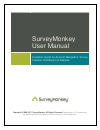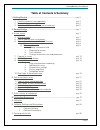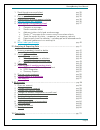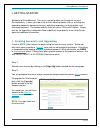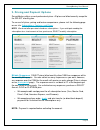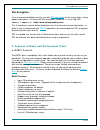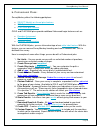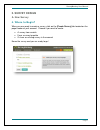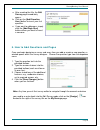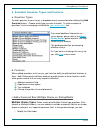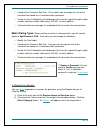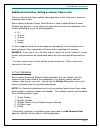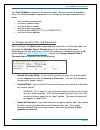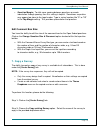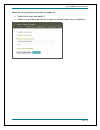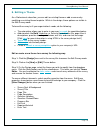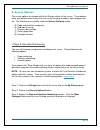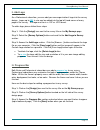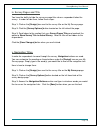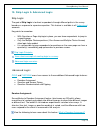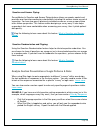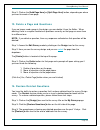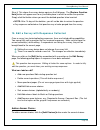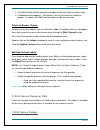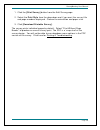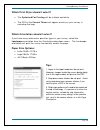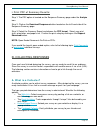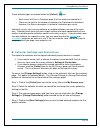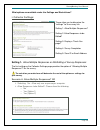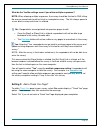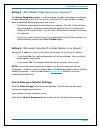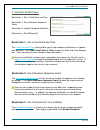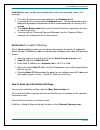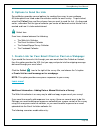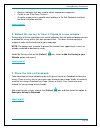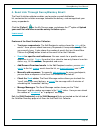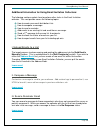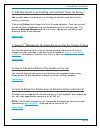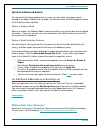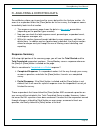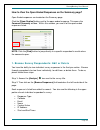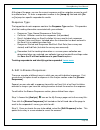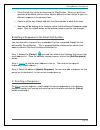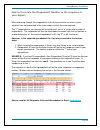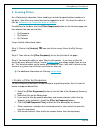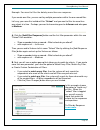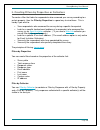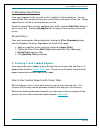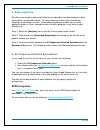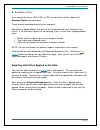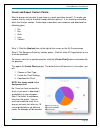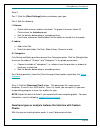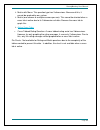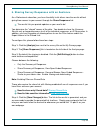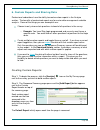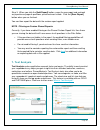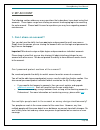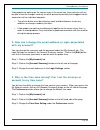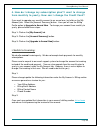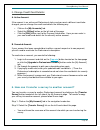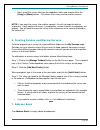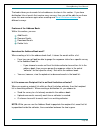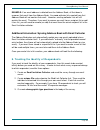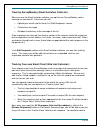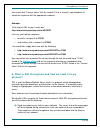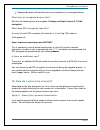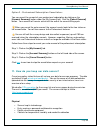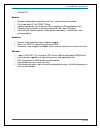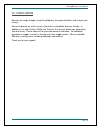- DL manuals
- SurveyMonkey
- Software
- SurveyMonkey
- User Manual
SurveyMonkey SurveyMonkey User Manual - I. Getting Started
SurveyMonkey User Manual
Page
3
I. GETTING STARTED
Welcome to SurveyMonkey!
This user
‟s manual guides you through all areas of
SurveyMonkey. It takes you from start to finish covering topics such as creating and
upgrading accounts, designing surveys, collecting responses, analyzing data, and
managing accounts. The manual directly links you to our FAQs and Tutorials. Simply
click on the hyperlinks (indicated in blue underlines) to go directly to our Help Center
topics for additional information.
1. Creating Accounts and Upgrading
Create a BASIC (free) account to begin using the online survey system. We do not
offer what some
consider a “
license
” since you are not purchasing software. Everything
is accomplished by logging into your registered account!
What we do offer are
BASIC
or
Professional
plans. Professional plans provide access to the premium features.
We
offer
GOLD, SELECT or PLATINUM Professional plans.
Step 1:
Activate your account by clicking on the
[Sign Up]
button located on the homepage.
Step 2:
You are prompted to enter a unique username and password to create a
Basic
account:
To upgrade to a Professional
plan, click the [Upgrade]
button located in the My
Account section.
As a paid user, you will have
access to the
premium
features
once we receive
payment.
NOTE:
The login fields are
case sensitive.
Summary of SurveyMonkey
Page 1
Surveymonkey user manual customer guide for account navigation, survey creation, distribution & analysis copyright ©1999-2011 surveymonkey. All rights reserved. No portion of this guide may be copied without the express written consent of surveymonkey..
Page 2
Surveymonkey user manual page 1 table of contents & summary i. Getting started …..………………………………………………………………. Pg. 3 1. Creating accounts and upgrading pg. 3 2. Pricing and payment options pg. 4 3. Features of basic and professional accounts pg. 5 ii. Survey design …………………………………………………………………... Pg. 7 a....
Page 3
Surveymonkey user manual page 2 1. Send through own email client pg. 35 - adding manual entries pg. 35 2. Post on your website pg. 35 3. Embed survey or create popup invitation pg. 36 4. Post the survey on facebook pg. 36 5. Send through surveymonkey email pg. 37 i. Upload emails to a list ii. Compo...
Page 4: I. Getting Started
Surveymonkey user manual page 3 i. Getting started welcome to surveymonkey! This user ‟s manual guides you through all areas of surveymonkey. It takes you from start to finish covering topics such as creating and upgrading accounts, designing surveys, collecting responses, analyzing data, and managi...
Page 5
Surveymonkey user manual page 4 2. Pricing and payment options surveymonkey offers several professional plans. All plans are billed annually except for the select monthly plan. To see our full plans, pricing and feature comparisons, please visit the following page on our site: subscriptions, feature...
Page 6
Surveymonkey user manual page 5 ssl encryption: if you are concerned about security, we offer ssl encryption for the survey links, survey pages and exports. A survey with ssl encryption shows the 's' in the 'http' url address. It appears as: https://www.Surveymonkey.Com . This is commonly used for o...
Page 7
Surveymonkey user manual page 6 b. Professional plans: surveymonkey offers the following paid plans: select monthly or annual plan features gold plan features platinum plan features gold and platinum plans provide additional advanced logic features such as: random assignment question piping question...
Page 8: II. Survey Design
Surveymonkey user manual page 7 ii. Survey design a. New survey 4. Where to begin? When you are ready to create a survey, click on the [create survey] tab located on the page header of your account. Choose if you want to create: a survey from scratch from a survey template or from an existing survey...
Page 9
Surveymonkey user manual page 8 a. After creating the title, the edit survey page immediately opens. B. Click on the [add question here] button to insert your first question. C. If you want to add pages, simply click the [add page here] button where you want to insert a new one. 5. How to add questi...
Page 10
Surveymonkey user manual page 9 6. Available question types and features a. Question types to add a question to your survey, a dropdown menu is presented after clicking the [add question] button. Choose which type you want to create. To view examples of questions, visit our homepage and click the ty...
Page 11
Surveymonkey user manual page 10 configure the comment box size. This enables you to change the size of the comment box based on a „characters wide‟ parameter. Set up the text validation by the following criteria: text of a specific length, whole number, decimal number, date format (uk/us), or email...
Page 12
Surveymonkey user manual page 11 additional information: setting an answer choice limit there is a feature that allows multiple choice questions to limit "how many" choices a respondent can answer. When creating a multiple choice, matrix/rating, or open-ended (multiple answers allowed) type question...
Page 13
Surveymonkey user manual page 12 the text validation is located in the question editor. When you click the dropdown menu, the following validation parameters are available for the open-ended comment boxes: don't validate comment text must be a specific length must be a whole number must be a decimal...
Page 14
Surveymonkey user manual page 13 question margin: to allot more spacing between questions or create indentation through spacing, then this setting is helpful. Sometimes a question may appear too close to the logo header. Type in a pixel number like "5" or "20" in the top margin setting. This provide...
Page 15
Surveymonkey user manual page 14 name the survey and then you have the choice to: select that survey and modify it. Select as is and move directly on to create a link and send it to your audience..
Page 16
Surveymonkey user manual page 15 8. Editing a theme as a professional subscriber, you can edit an existing theme or add a new one by modifying an existing theme template. While in the design, these options are visible in the edit survey mode. To brand the survey to fit your organization's needs, do ...
Page 17
Surveymonkey user manual page 16 9. Survey options the survey options are located within the design section of the survey. These options allow you to place more features on the survey like page numbers, logo, progress bar, etc. The following are available under the [ survey options] button: page and...
Page 18
Surveymonkey user manual page 17 ii. Add logo as a professional subscriber, you can add your own organization's logo into the survey design. Logos up to 50k in size can be added into the top left hand corner of every page of the survey. The logo must be in a .Gif or .Jpg format. To add a logo, pleas...
Page 19
Surveymonkey user manual page 18 iv. Survey pages and title you have the ability to hide the survey or page titles when a respondent takes the survey. In order to hide them, follow these steps: step 1 : click on the [design] icon next to the survey title on the my surveys page. Step 2 : click the [s...
Page 20
Surveymonkey user manual page 19 10. Skip logic & advanced logic skip logic: the goal of skip logic is to direct respondents through different paths in the survey based on a response to a previous question. This feature is available in all professional accounts. Key points to remember: with question...
Page 21
Surveymonkey user manual page 20 question and answer piping: surveymonkey's question and answer piping feature allows you greater control and precision over question wording by automatically including the answer choice as part of a question. You can also pass a previously selected answer as a new an...
Page 22
Surveymonkey user manual page 21 b. Editing an existing survey once you have created a survey, you can come back at any time to edit it even after it has started collecting responses. The following section covers the editing capabilities once your survey has been created or distributed. 11. Copy or ...
Page 23
Surveymonkey user manual page 22 step 2 : click on the [add page here] or [split page here] button, depending on where you want to create a new page. 13. Delete a page and questions if you no longer need a page in the design, you can delete it from the editor. When deleting, there is an option to de...
Page 24
Surveymonkey user manual page 23 step 4 : this shows the survey design again on the edit page. The [restore question here] button will appear next to any available place in which to restore the question. Simply click that button where you want the deleted question to be inserted. Note: after 14 days...
Page 25
Surveymonkey user manual page 24 the [add choices] button provides a textbox to manually type in a new choice. A dropdown menu appears. Pick where in the list you want the answer to appear. Or choose the [edit choices] button to edit a current one. Delete an answer choice: to delete an answer choice...
Page 26
Surveymonkey user manual page 25 1. Click the [print survey] button from the edit survey page. 2. Select the print style from the drop-down and if you want the survey title and page numbers displayed. Choose the orientation and paper size. 3. Click [download printable survey]. The survey prints indi...
Page 27
Surveymonkey user manual page 26 which print style should i select? The optimized for printing will be in black and white. The pdf of the current theme will appear exactly as your survey is excluding the logo. Which orientation should i select? If you have many wide matrix question types in your sur...
Page 28: III. Collecting Responses
Surveymonkey user manual page 27 i. Print pdf of summary results: step 1 : the pdf option is located on the response summary page under the analyze icon. Step 2 : click on the download responses button located on the left hand side of the response summary page. Step 3 : select the summary report and...
Page 29
Surveymonkey user manual page 28 these collector types are located under the [collect] icon: each survey will have a collectors page that lists each one created for it. There are no limits to the number of collectors for professional subscribers. However, the basic subscription is limited to 3 colle...
Page 30
Surveymonkey user manual page 29 what options are available under the settings and restrictions? I. Collector settings: these allow you to determine the “settings” for the survey link. Setting 1: allow multiple responses? Setting 2: allow responses to be edited? Setting 3: display a thank you page? ...
Page 31
Surveymonkey user manual page 30 what do the yes/no settings mean if you allow editing or not? I. No: respondents can only progress forward. No one can move back to previous pages to edit a response. The [previous] button will be removed from the bottom of the page. Ii. Yes: (option 1 selected in th...
Page 32
Surveymonkey user manual page 31 what do the yes/no settings mean if you allow multiple responses? Note: when allowing multiple responses, the survey should be finished in one sitting. No one can come back to edit or finish an incomplete survey. The link always opens to a new, blank survey each time...
Page 33
Surveymonkey user manual page 32 setting 3: add a redirect page upon survey completion? The survey completion section is used to change the page respondents are directed to upon completion or exit of the survey, or if you want the survey window to simply close or loop back to the beginning of new su...
Page 34
Surveymonkey user manual page 33 ii. Collector restrictions: restriction 1: set a cutoff date and time restriction 2: set a maximum response count restriction 3: include password protection restriction 4: set ip blocking? Restriction 1: set a cutoff date and time the cutoff date and time setting all...
Page 35
Surveymonkey user manual page 34 protection] to open the password dialogue box and set the password, labels, and message. 1. First enter the password for your collector in the password field. 2. If you would like, you may edit the password label. The password label will be displayed to prompt the re...
Page 36
Surveymonkey user manual page 35 c. Options to send the link surveymonkey provides several options for sending the survey to your audience. All three options are listed under the collector section for each survey. To get started, select the [collect] icon and then choose how you want to send the lin...
Page 37
Surveymonkey user manual page 36 access a collector that was used to collect anonymous responses. Create a new data entry collector . Or add a response for a specific email address in the edit recipient section of the email invitation collector. Learn more! 2. Embed the survey or have it popup in a ...
Page 38
Surveymonkey user manual page 37 4. Send link through surveymonkey email : the email invitation collector enables you to create an email distribution list, customize the invitation message, schedule the delivery, and manage/track your survey respondents. Click the [collect] on the my surveys page, a...
Page 39
Surveymonkey user manual page 38 additional information for using email invitation collectors: the following sections explain how to perform other tasks in the email invitation collector. This next portion covers the following topics: how to create your email distribution lists. How to compose a mes...
Page 40
Surveymonkey user manual page 39 iv. Add new emails to an existing list and send those the survey add an email address (or several) to an existing list and then send only the new email(s) a message. Click on the [collect] icon to open the list of all saved collectors. From here you will click on the...
Page 41
Surveymonkey user manual page 40 opt outs & bounced emails: to view emails that have opted out of a survey, you can either view those emails housed in an address book list or through a list housed under the edit recipients button of the email invitation collector. Option 1: address book when you acc...
Page 42
Surveymonkey user manual page 41 iv. Analyzing & exporting data surveymonkey allows you to analyze the survey data within the analyze section. As soon as a respondent clicks the [done] button on his/her survey, the response comes immediately back into that section. The response summary page shows th...
Page 43
Surveymonkey user manual page 42 how to view the open-ended responses on the summary page? Open ended responses are located on the summary page. Click the [show replies] button next to the open ended response. This opens the comment summary window. Within this window, you see all of the open-ended r...
Page 44
Surveymonkey user manual page 43 at the top of the page, you see the current response and the navigation arrows to scroll to a different one. Or enter a respondent number in the [jump to] field and click [go >>] to jump to a specific respondent‟s results . Response type: the top portion of each resp...
Page 45
Surveymonkey user manual page 44 scroll through the survey by accessing the [next] button. When you get to the question to be edited, you can either select a different answer choice or type in a different response in the comment box. Continue all the way through and click the [done] button to close ...
Page 46
Surveymonkey user manual page 45 how to correlate the respondent number to the response in your export: when browsing through the respondents in the analyze section or online in your account, they are presented in the same order in which they are received. The 1 st respondent to your survey will be ...
Page 47
Surveymonkey user manual page 46 2. Creating filters as a professional subscriber, filters enable you to look for specific data or patterns in the data. New filters are named and can be toggled on or off. You have the ability to filter by responses , by properties , or by a collector . To add filter...
Page 48
Surveymonkey user manual page 47 example : you want to filter the data by more than one response. If you create one filter, you can sort by multiple parameters within the one named filter. Let's say you name this individual filter " school " and you want to filter for more than one school at a time....
Page 49
Surveymonkey user manual page 48 ii. Creating filters by properties or collectors to create a filter that looks for respondents who answered your survey according to a certain property, then the filter by properties is a good way to view those. This is handy if you want to: view respondents who answ...
Page 50
Surveymonkey user manual page 49 iii. Managing saved filters once you've applied a filter, only the results "matching" it will be displayed. You can have multiple filters created, but only one named filter can be active at one time. Simply toggle them on and off to view the data as you wish. To edit...
Page 51
Surveymonkey user manual page 50 4. Exporting data we offer several export options to professional subscribers for downloading the data into summary or detailed formats. You may export your data at anytime without affecting the collection of results. Downloading responses enables you to create addit...
Page 52
Surveymonkey user manual page 51 b. Summary only: if you need a summary, xml html, or pdf version of the results, choose the summary report type download. These formats download directly to your computer. Sometimes a popup blocker may prevent the full download of your summary only results. If the su...
Page 53
Surveymonkey user manual page 52 create and export custom charts: want to present survey data to your team in a quick and clean format? Or maybe you need to visually analyze the data through different options? If so, charting is available within the analyze section. Professional subscribers can cust...
Page 54
Surveymonkey user manual page 53 step 3: part 1: click the [chart settings] button and choose your type. Part 2: edit the following: i. Choices: select which answers choices to include. To graph all answers select all choices from the include prompt. Sort the data by descending or ascending values. ...
Page 55
Surveymonkey user manual page 54 matrix with menu: this question type has 3 dimensions. Because of this, it cannot be graphed by our system. Matrix (one answer or multiple answers per row): this cannot be charted when a cross tab is active due to its 3 dimensions of data. Remove the cross tab to gra...
Page 56
Surveymonkey user manual page 55 5. Sharing survey responses with an audience as a professional subscriber, you have the ability to let others view the results without giving them access to your account through the share responses link. The results link you provide updates as your results do! You de...
Page 57
Surveymonkey user manual page 56 6. Custom reports and sharing data professional subscribers have the ability to create custom reports in the analyze section. The benefits of customized reports are for easier data management and data analysis. Some of the things you can accomplish are: choose to onl...
Page 58
Surveymonkey user manual page 57 step 3: when you click the [add report] button, name the new report and uncheck any question or page of questions you do not want visible. Click the [save report] button when you are finished. You can then export the data with the custom report applied. Note - filter...
Page 59: V. My Account
Surveymonkey user manual page 58 v. My account the following section addresses many questions that subscribers have about using their accounts. These topics range from sharing an account to changing logins to canceling the auto-renewal. Please look this over for questions you may have regarding acco...
Page 60
Surveymonkey user manual page 59 if two people are working on the same survey at the same time, then each one will not be able to see the changes made by the other person dynamically while logged into the account on his/her individual computer. The refresh button must be clicked on each individual b...
Page 61
Surveymonkey user manual page 60 4. How do i change my subscription plan? I w ant to change from monthly to yearly. How can i change the credit card? If you want to upgrade your monthly account to an annual one, just click on the [my account] tab. Select the [account summary] button. Here you will s...
Page 62
Surveymonkey user manual page 61 ii. Change credit card details: a. Active account: if the account is an active and professional status and you want a different card to be charged, you can change the credit card details the following way: click on the [my accounts] tab. Select the [billing] button o...
Page 63
Surveymonkey user manual page 62 next, select the survey title from the dropdown menu and choose either the [copy] or [move] button. This places the survey into the chosen account. Note: if you copy the survey into another account, this will not copy the data or responses. It only copies the survey ...
Page 64
Surveymonkey user manual page 63 the book allows you to create lists of addresses to store in this section. If you have distribution lists of emails that receive many surveys, then you will be able to use those same lists over and over again when creating new email invitation collectors for differen...
Page 65
Surveymonkey user manual page 64 example: if an email address is deleted from the address book, all that does is removes that email from the address book. Any new collector lists created from that address book will not contain that email. However, existing collector lists will still contain the emai...
Page 66
Surveymonkey user manual page 65 track by surveymonkey (email invitation collector): when you use the email invitation collector, you opt to have surveymonkey send a message on your behalf. From here you will: upload your emails into the email list (edit recipients) section. Customize a message. Sch...
Page 67
Surveymonkey user manual page 66 then match that “custom value” with the unique id that is stored in your database to match the response with the appropriate recipient. Example: if the original url to your survey was: http://www.Surveymonkey.Com/s/h2y9h27 let's say you had two recipients: one with a...
Page 68
Surveymonkey user manual page 67 requested exports will be delivered to your computer in an encrypted format. What level of encryption do you offer? We have the following level of encryption: verisign certificate version 3, 128 bit encryption what does ssl encryption look like? A survey link with ss...
Page 69
Surveymonkey user manual page 68 option 2 - professional subscription cancellation: you can cancel the renewal of your professional subscription by clicking on the [account summary] button under the [my account] tab. Click the [cancel renewal] button. Your account will remain active until the end of...
Page 70
Surveymonkey user manual page 69 staffed 24/7 network multiple independent connections to tier 1 internet access providers fully redundant oc-48 sonet rings uptime monitored every 5 minutes, with escalation to surveymonkey staff firewall restricts access to all ports except 80 (http) and 443 (https)...
Page 71: VI. Conclusion
Surveymonkey user manual page 70 vi. Conclusion now you are ready to begin using surveymonkey to create, distribute, and analyze your surveys. We aim to provide an online survey system that is affordable and user-friendly. In addition to our help center‟s faqs and tutorials, this manual guides you a...