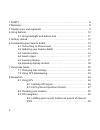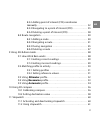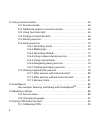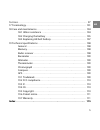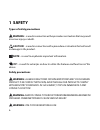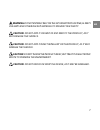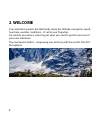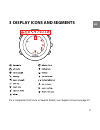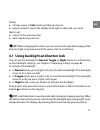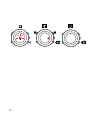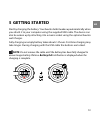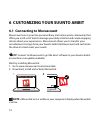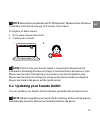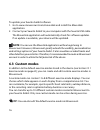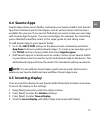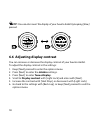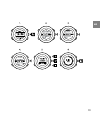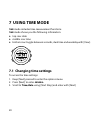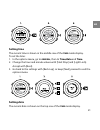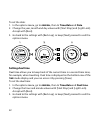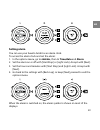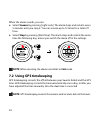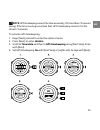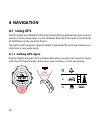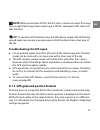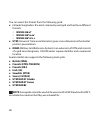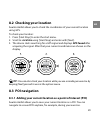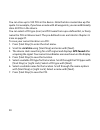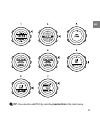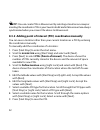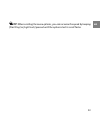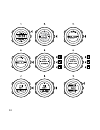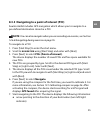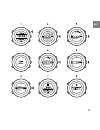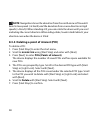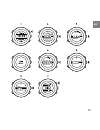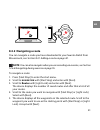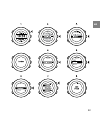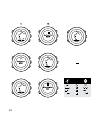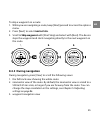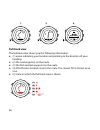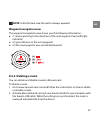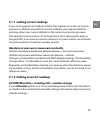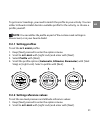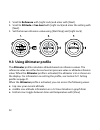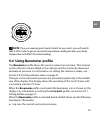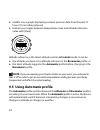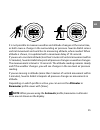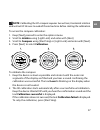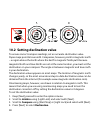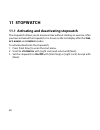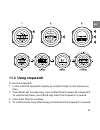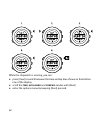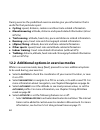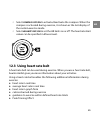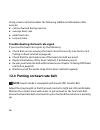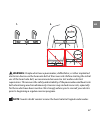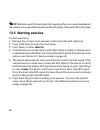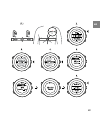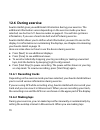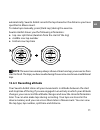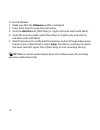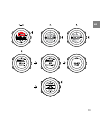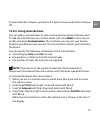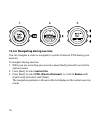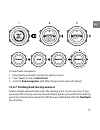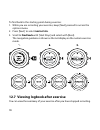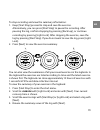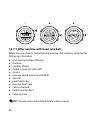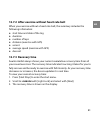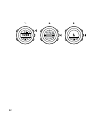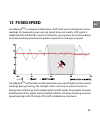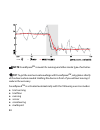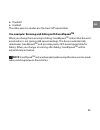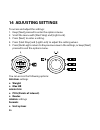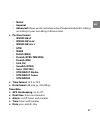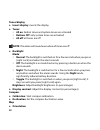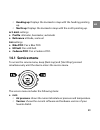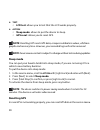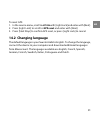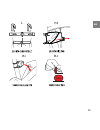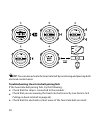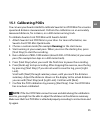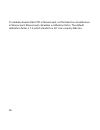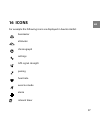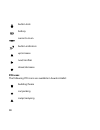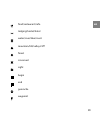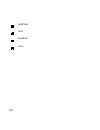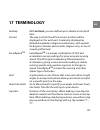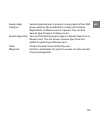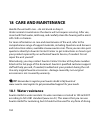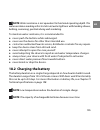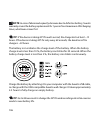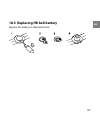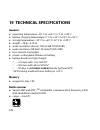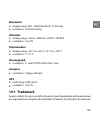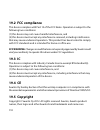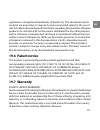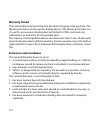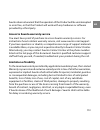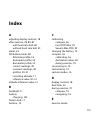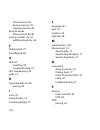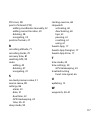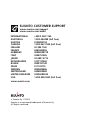- DL manuals
- Suunto
- Clock
- Ambit 2.0
- User Manual
Suunto Ambit 2.0 User Manual
Summary of Ambit 2.0
Page 1
Suunto ambit 2.0 user guide en.
Page 2
1 safety . . . . . . . . . . . . . . . . . . . . . . . . . . . . . . . . . . . . . . . . . . . . . . . . . . . . . . . . . . . . . . . . . . . . . . . . 6 2 welcome . . . . . . . . . . . . . . . . . . . . . . . . . . . . . . . . . . . . . . . . . . . . . . . . . . . . . . . . . . . . . . . . . . . ....
Page 3
8.3.2 adding point of interest (poi) coordinates manually . . . . . . . . . . . . . . . . . . . . . . . . . . . . . . . . . . . . . . . . . . . . . . . . . . . . 32 8.3.3 navigating to a point of interest (poi) . . . . . . . . . . . . . . . 35 8.3.4 deleting a point of interest (poi) . . . . . . . ....
Page 4
12 using exercise modes . . . . . . . . . . . . . . . . . . . . . . . . . . . . . . . . . . . . . . . . . . . . . . . . . . . . . 63 12.1 exercise modes . . . . . . . . . . . . . . . . . . . . . . . . . . . . . . . . . . . . . . . . . . . . . . . . . 63 12.2 additional options in exercise modes . . ...
Page 5
16 icons . . . . . . . . . . . . . . . . . . . . . . . . . . . . . . . . . . . . . . . . . . . . . . . . . . . . . . . . . . . . . . . . . . . . . . . . 97 17 terminology . . . . . . . . . . . . . . . . . . . . . . . . . . . . . . . . . . . . . . . . . . . . . . . . . . . . . . . . . . . . . . 101 1...
Page 6: 1 Safety
1 safety types of safety precautions warning: - is used in connection with a procedure or situation that may result in serious injury or death. Caution: - is used in connection with a procedure or situation that will result in damage to the product. Note: - is used to emphasize important information...
Page 7: Warning:
Warning: do not entirely rely on the gps or battery lifetime, always use maps and other backup material to ensure your safety. Caution: do not apply solvent of any kind to the product, as it may damage the surface. Caution: do not apply insect repellent on the product, as it may damage the surface. ...
Page 8: 2 Welcome
2 welcome you could call it a watch, but that hardly seems fair. Altitude, navigation, speed, heart rate, weather conditions – it’s all at your fingertips. Personalize your device, selecting just what you need to get the most out of your next adventure. The new suunto ambit – conquering new territor...
Page 9
3 display icons and segments for a complete list of icons in suunto ambit, see chapter 16 icons on page 97 . 9 en.
Page 10: 4 Using Buttons
4 using buttons suunto ambit has five buttons which allow you to access all the features. [start stop]: ● access the start menu ● pause or resume an exercise or stopwatch ● keep pressed to stop and save an exercise ● increase a value or move up in the settings [next]: ● change between displays ● kee...
Page 11: Tip:
[view]: ● change views in time mode and during exercise ● keep pressed to invert the display from light to dark and vice versa [back lap]: ● return to the previous step ● add a lap during exercise tip: when changing the values, you can increase the speed by keeping [start stop] or [light lock] press...
Page 12
12.
Page 13: 5 Getting Started
5 getting started start by charging the battery. Your suunto ambit wakes up automatically when you attach it to your computer using the supplied usb cable. The device can also be woken up by attaching it to a mains socket using the optional suunto wall charger. Fully charging an empty battery takes ...
Page 14: Tip:
6 customizing your suunto ambit 6.1 connecting to movescount movescount.Com is your free personal diary and online sports community that offers you a rich set of tools to manage your daily activities and create engaging stories about your experiences. Movescount allows you to transfer your recorded ...
Page 15: Note:
Note: moveslink is compatible with pc (windows xp, windows vista, windows 7) and mac (intel-based, running os x version 10.6 or later). To register to movescount: 1. Go to www.Movescount.Com. 2. Create your account. Note: the first time your suunto ambit is connected to movescount all information (i...
Page 16: Note:
To update your suunto ambit software: 1. Go to www.Movescount.Com/moveslink and install the moveslink application. 2. Connect your suunto ambit to your computer with the suunto usb cable. The moveslink application will automatically check for software updates. If an update is available, your device ...
Page 17: 6.4 Suunto Apps
6.4 suunto apps suunto apps allow you to further customize your suunto ambit. Visit suunto app zone in movescount to find apps, such as various timers and counters, available for your use. If you cannot find what you need, create your own app with suunto app designer. You can create apps, for exampl...
Page 18: Tip:
Tip: you can also invert the display of your suunto ambit by keeping [view] pressed. 6.6 adjusting display contrast you can increase or decrease the display contrast of your suunto ambit. To adjust the display contrast in the settings: 1. Keep [next] pressed to enter the options menu. 2. Press [next...
Page 19
19 en.
Page 20: 7 Using Time Mode
7 using time mode time mode includes time measurement functions. Time mode shows you the following information: ● top row: date ● middle row: time ● bottom row: toggle between seconds, dual time and weekday with [view]. 7.1 changing time settings to access the time settings: 1. Keep [next] pressed t...
Page 21: Setting Time
Setting time the current time is shown in the middle row of the time mode display. To set the time: 1. In the options menu, go to general , then to time/date and time. 2. Change the hour and minute values with [start stop] and [light lock]. Accept with [next]. 3. Go back to the settings with [back l...
Page 22: Setting Dual Time
To set the date: 1. In the options menu, go to general , then to time/date and date. 2. Change the year, month and day values with [start stop] and [light lock]. Accept with [next]. 3. Go back to the settings with [back lap], or keep [next] pressed to exit the options menu. Setting dual time dual ti...
Page 23: Setting Alarm
Setting alarm you can use your suunto ambit as an alarm clock. To access the alarm clock and set the alarm: 1. In the options menu, go to general , then to time/date and alarm. 2. Set the alarm on or off with [start stop] or [light lock]. Accept with [next]. 3. Set the hours and minutes with [start ...
Page 24: Note:
When the alarm sounds, you can: ● select snooze by pressing [light lock]. The alarm stops and restarts every 5 minutes until you stop it. You can snooze up to 12 times for a total of 1 hour. ● select stop by pressing [start stop]. The alarm stops and restarts the same time the following day, unless ...
Page 25: Note:
Note: gps timekeeping corrects the time accurately, if it is less than 7.5 minutes wrong. If the time is wrong more than that, gps timekeeping corrects it to the closest 15 minutes. To activate gps timekeeping: 1. Keep [next] pressed to enter the options menu. 2. Press [next] to enter general . 3. S...
Page 26: 8 Navigation
8 navigation 8.1 using gps suunto ambit uses global positioning system (gps) in determining your current position. Gps incorporates a set of satellites that orbit the earth at an altitude of 20,000 km at the speed of 4 km/s. The built-in gps receiver in suunto ambit is optimized for wrist use and re...
Page 27: Note:
Note: when you activate gps for the first time, or have not used it for a long time, it might take longer than usual to get a gps fix. Subsequent gps starts will take less time. Tip: to minimize gps initiation time, hold the device steady with gps facing up and make sure you are in an open area so t...
Page 28: Wgs84 Hd.D°
You can select the format from the following grids: ● latitude/longitude is the most commonly used grid and has three different formats: ○ wgs84 hd.D° ○ wgs84 hd°m.M' ○ wgs84 hd°m's.S ● utm (universal transverse mercator) gives a two-dimensional horizontal position presentation. ● mgrs (military gri...
Page 29: 8.2 Checking Your Location
8.2 checking your location suunto ambit allows you to check the coordinates of your current location using gps. To check your location: 1. Press [start stop] to enter the start menu. 2. Scroll to location using [start stop] and enter with [next]. 3. The device starts searching for a gps signal and d...
Page 30
You can store up to 100 pois in the device. Note that also routes take up this quota. For example, if you have a route with 60 waypoints, you can additionally store 40 pois in the device. You can select a poi type (icon) and poi name from a pre-defined list, or freely name the pois in movescount. Th...
Page 31: Tip:
Tip: you can also add pois by selecting navigation in the start menu. 31 en.
Page 32: Tip:
Tip: you can create pois in movescount by selecting a location on a map or inserting the coordinates. Pois in your suunto ambit and in movescount are always synchronized when you connect the device to movescount. 8.3.2 adding point of interest (poi) coordinates manually you can save a location other...
Page 33: Tip:
Tip: when scrolling the menu options, you can increase the speed by keeping [start stop] or [light lock] pressed until the options start to scroll faster. 33 en.
Page 34
34.
Page 35: Note:
8.3.3 navigating to a point of interest (poi) suunto ambit includes gps navigation which allows you to navigate to a pre-defined destination stored as a poi. Note: you can also navigate when you are recording an exercise, see section 12.6.6 navigating during exercise on page 76. To navigate to a poi...
Page 36
● your distance from the destination ● the name of the poi you are headed towards, your deviation from the heading in degrees (0° is the correct heading), or alternatively your current heading in cardinal ( n , s , w , e ) and half-cardinal ( ne , nw , se , sw ) points. 8. The device informs you tha...
Page 37
37 en.
Page 38: Note:
Note: navigation shows the deviation from the north arrow of the watch bezel in low speeds ( speeds (>4 km/h). When standing still, you can rotate the device until you see 0 indicating the correct direction. When riding a bike, suunto ambit detects your direction even when the device is tilted. 8.3....
Page 39
39 en.
Page 40: Note:
Note: when you delete a poi in movescount and synchronize your suunto ambit, the poi is deleted from the device but only disabled in movescount. 8.4 route navigation 8.4.1 adding a route you can create a route in movescount, or import a route created with another device from your computer to movesco...
Page 41: 8.4.2 Navigating A Route
8.4.2 navigating a route you can navigate a route you have dowloaded to your suunto ambit from movescount, see section 8.4.1 adding a route on page 40 . Note: you can also navigate when you are recording an exercise, see section 12.6.6 navigating during exercise on page 76. To navigate a route: 1. P...
Page 42
6. Press [next] to select navigate. 7. If you selected a waypoint in the middle of the route, suunto ambit prompts you to select the direction of the navigation. Press [start stop] to select forwards or [light lock] to select backwards. If you selected the first waypoint as the starting point, suunt...
Page 43
43 en.
Page 44
44.
Page 45: 8.4.3 During Navigation
To skip a waypoint on a route: 1. While you are navigating a route, keep [next] pressed to access the options menu. 2. Press [next] to select navigation . 3. Scroll to skip waypoint with [start stop] and select with [next]. The device skips the waypoint and starts navigating directly to the next way...
Page 46: Full Track View
Full track view the full track view shows you the following information: ● (1) arrow indicating your location and pointing to the direction of your heading. ● (2) the next waypoint on the route ● (3) the first and last waypoint on the route ● (4) pois that are located close to the route. The closest...
Page 47: Note:
Note: in the full track view the north is always upwards. Waypoint navigation view the waypoint navigation view shows you the following information: ● (1) arrow pointing to the direction of the next waypoint (turn left/right indicator) ● (2) your distance to the next waypoint ● (3) the next waypoint...
Page 48: 9 Using Alti & Baro Mode
9 using alti & baro mode in alti & baro mode you can view the current altitude or barometric pressure. It offers three profiles: automatic, barometer and altimeter. For information on setting profiles, see section 9.2.1 setting profiles on page 51 . You can access different views depending on which ...
Page 49
9.1.1 getting correct readings if you are engaged in an outdoor activity that requires accurate sea level air pressure or altitude, you will first need to calibrate your suunto ambit by entering either your current altitude or the current sea level air pressure. The altitude of your location can be ...
Page 50
Altimeter profile + altitude moving + weather change if your altimeter profile is on and the weather changes frequently while you climb in altitude or go down in altitude, the device will give you incorrect readings. Barometer profile + altitude moving if the barometer profile is on for an extended ...
Page 51: Note:
To get correct readings, you need to match the profile to your activity. You can either let suunto ambit decide a suitable profile for the activity, or choose a profile yourself. Note: you can define the profile as part of the custom mode settings in movescount, or in your suunto ambit. 9.2.1 settin...
Page 52
3. Scroll to reference with [light lock] and enter with [next]. 4. Scroll to altitude or sea level with [light lock] and enter the setting with [next]. 5. Set the known reference value using [start stop] and [light lock]. 9.3 using altimeter profile the altimeter profile calculates altitude based on...
Page 53: Note:
Note: if you are wearing your suunto ambit on your wrist, you will need to take it off in order to get an accurate temperature reading because your body temperature will affect the initial reading. 9.4 using barometer profile the barometer profile shows the current sea level air pressure. This is ba...
Page 54: Barometer Profile.
● middle row: a graph displaying sea level pressure data from the past 27 hours (1h recording interval) ● bottom row: toggle between temperature, time and altitude reference value with [view] altitude reference is the latest altitude used in alti & baro mode. It can be: ● the altitude you have set a...
Page 55: Note:
It is not possible to measure weather and altitude changes at the same time, as both cause a change in the surrounding air pressure. Suunto ambit senses vertical movement and switches to measuring altitude, when needed. When altitude is shown, it is updated with a maximum delay of 10 seconds. If you...
Page 56: 10 Using 3D Compass
10 using 3d compass suunto ambit has a 3d compass that allows you to orient yourself in relation to magnetic north. The tilt-compensated compass gives you accurate readings even if the compass is not horizontally level. Compass mode includes the following information: ● middle row: compass heading i...
Page 57: Note:
Note: calibrating the 3d compass requires two actions, horizontal rotation and vertical tilt. Be sure to read all the instructions before starting the calibration. To access the compass calibration: 1. Keep [next] pressed to enter the options menu. 2. Scroll to general using [light lock] and enter w...
Page 58
10.2 setting declination value to ensure correct compass readings, set an accurate declination value. Paper maps point to true north. Compasses, however, point to magnetic north – a region above the earth where the earth’s magnetic fields pull. Because magnetic north and true north are not at the sa...
Page 59
5. Turn the declination off by selecting -- , or select w (west) or e (east). 6. Set the declination value with [start stop] or [light lock]. 7. Press [next] to accept the setting. 59 en.
Page 60: 11 Stopwatch
11 stopwatch 11.1 activating and deactivating stopwatch the stopwatch allows you to measure time without starting an exercise. After you have activated the stopwatch, it is shown as the last display after the time , alti & baro and compass modes. To activate/deactivate the stopwatch: 1. Press [start...
Page 61: 11.2 Using Stopwatch
11.2 using stopwatch to use the stopwatch: 1. In the activated stopwatch display, press [start stop] to start measuring time. 2. Press [back lap] to make a lap, or press [start stop] to pause the stopwatch. To view the lap times, press [back lap] when the stopwatch is paused. 3. Press [start stop] t...
Page 62
While the stopwatch is running, you can: ● press [view] to switch between the time and lap time shown on the bottom row of the display. ● scroll the time , alti & baro and compass modes with [next]. ● enter the options menu by keeping [next] pressed. 62.
Page 63: 12 Using Exercise Modes
12 using exercise modes use the exercise modes to record exercise logs and view various information during your exercise. You can access the exercise modes by pressing [start stop] in the time or alti & baro mode, or in the compass mode after the compass has been calibrated. 12.1 exercise modes you ...
Page 64
During exercise the predefined exercise modes give you information that is useful for that particular sport: ● cycling: speed, distance, cadence and heart rate related information ● mountaineering: altitude, distance and speed related information (60 sec gps fix) ● trail running : altitude, heart ra...
Page 65: 12.3 Using Heart Rate Belt
○ select compass off/on to activate/deactivate the compass. When the compass is activated during exercise, it is shown as the last display of the custom exercise mode. ○ select hr limits off/on to set the hr limits on or off. The heart rate limit values can be specified in movescount. 12.3 using hea...
Page 66: Note:
Using a heart rate belt enables the following additional information after exercise: ● calories burned during exercise ● average heart rate ● peak heart rate ● recovery time troubleshooting: no heart rate signal if you lose the heart rate signal, try the following: ● check that you are wearing the h...
Page 67: Warning:
Warning: people who have a pacemaker, defibrillator, or other implanted electronic device use the hear rate belt at their own risk. Before starting the initial use of the heart rate belt, we recommend an exercise test under a doctor’s supervision. This ensures the safety and reliability of the pacem...
Page 68: Tip:
Tip: machine-wash the heart rate belt regularly after use to avoid unpleasant odor and to ensure good data quality and functionality. Only wash the textile strap. 12.5 starting exercise to start exercising: 1. Moisten the contact areas and put on the heart rate belt (optional). 2. Press [start stop]...
Page 69
69 en.
Page 70: 12.6 During Exercise
12.6 during exercise suunto ambit gives you additional information during your exercise. The additional information varies depending on the exercise mode you have selected, see section 12.1 exercise modes on page 63 . You will also get more information, if you use a heart rate belt and gps during ex...
Page 71: Note:
Automatically, suunto ambit records the laps based on the distance you have specified in movescount. To make laps manually, press [back lap] during the exercise. Suunto ambit shows you the following information: ● top row: split time (duration from the start of the log) ● middle row: lap number ● bo...
Page 72: Tip:
To record altitude: 1. Make sure that the altimeter profile is activated. 2. Press [start stop] to enter the start menu. 3. Scroll to exercise with [start stop] or [light lock] and select with [next]. 4. Scroll the exercise modes with [start stop] or [light lock] and select a suitable mode with [nex...
Page 73
73 en.
Page 74
12.6.4 using compass during exercise you can activate the compass and add it to a custom exercise mode during your exercise. To use the compass during exercise: 1. While you are recording your exercise, keep [next] pressed to access the options menu. 2. Scroll to activate with [light lock] and selec...
Page 75: Note:
To deactivate the compass, go back to the options menu and set the compass off. 12.6.5 using interval timer you can add an interval timer to each custom exercise mode in movescount. To add the interval timer to a custom mode, go to the gear section of your profile and select customization. The next ...
Page 76
12.6.6 navigating during exercise you can navigate a route or navigate to a point of interest (poi) during your exercise. To navigate during exercise: 1. While you are recording your exercise, keep [next] pressed to access the options menu. 2. Press [next] to select navigation . 3. Press [next] to s...
Page 77
To deactivate navigation: 1. Keep [next] pressed to access the options menu. 2. Press [next] to select navigation . 3. Scroll to end navigation with [start stop] and accept with [next]. 12.6.7 finding back during exercise suunto ambit automatically saves the starting point of your exercise, if you a...
Page 78
To find back to the starting point during exercise: 1. While you are recording your exercise, keep [next] pressed to access the options menu. 2. Press [next] to select navigation . 3. Scroll to find back with [start stop] and select with [next]. The navigation guidance is shown as the last display o...
Page 79
To stop recording and view the summary information: 1. Keep [start stop] pressed to stop and save the exercise. Alternatively, you can press [start stop] to pause the recording. After pausing the log, confirm stopping by pressing [back lap], or continue recording by pressing [light lock]. After stop...
Page 80: Tip:
12.7.1 after exercise with heart rate belt when you use a heart rate belt during exercise, the summary includes the following information: ● start time and date of the log ● duration ● number of laps ● distance (exercise with gps) ● ascent ● average speed (exercise with gps) ● descent ● peak heart r...
Page 81: 12.7.3 Recovery Time
12.7.2 after exercise without heart rate belt when you exercise without a heart rate belt, the summary includes the following information: ● start time and date of the log ● duration ● number of laps ● distance (exercise with gps) ● ascent ● average speed (exercise with gps) ● descent 12.7.3 recover...
Page 82
82.
Page 83: 13 Fusedspeed
13 fusedspeed fusedspeed tm is a unique combination of gps and wrist acceleration sensor readings for measuring your running speed more accurately. Gps signal is adaptively filtered based on wrist acceleration, giving more accurate readings at steady running speeds and a quicker response to changes ...
Page 84: Note:
Note: fusedspeed tm is meant for running and other similar type of activities. Tip: to get the most accurate readings with fusedspeed tm , only glance shortly at the device when needed. Holding the device in front of you without moving it reduces the accuracy. Fusedspeed tm is activated automaticall...
Page 85: Note:
● floorball ● football the other exercise modes use the basic gps speed data. Use example: running and biking with fusedspeed tm when you change from running to biking, fusedspeed tm notices that the wrist acceleration is not giving valid speed readings. The device automatically deactivates fusedspe...
Page 86: 14 Adjusting Settings
14 adjusting settings to access and adjust the settings: 1. Keep [next] pressed to enter the options menu. 2. Scroll the menu with [start stop] and [light lock]. 3. Press [next] to enter a setting. 4. Press [start stop] and [light lock] to adjust the setting values. 5. Press [back lap] to return to ...
Page 87: Metric
○ metric ○ imperial ○ advanced: allows you to customize a mix of imperial and metric settings according to your own liking in movescount. ● position format: ○ wgs84 hd.D° ○ wgs84 hd°m.M' ○ wgs84 hd°m's.S ○ utm ○ mgrs ○ british (bng) ○ finnish (etrs-tm35fin) ○ finnish (kkj) ○ irish (ig) ○ swedish (rt...
Page 88: Tones/display
Tones/display ● invert display: inverts the display ● tones: ○ all on: button tones and system tones are activated ○ buttons off: only system tones are activated ○ all off: all tones are off note: the alarm will sound even when all tones are off. ● backlight mode: ○ normal: the backlight is switched...
Page 89: Bike Pod: Pair A Bike Pod.
○ heading up: displays the zoomed-in map with the heading pointing up. ○ north up: displays the zoomed-in map with the north pointing up. Alti-baro settings ● profile: altimeter, barometer, automatic ● reference: altitude, sea level pair settings ● bike pod: pair a bike pod. ● hr belt: pair a hr bel...
Page 90: Note:
● test : ○ lcd test: allows you to test that the lcd works properly. ● action : ○ sleep mode: allows to put the device to sleep. ○ gps reset: allows you to reset gps. Note: resetting gps resets gps data, compass calibration values, alti/baro graphs and recovery time. However, your recorded logs will...
Page 91: 14.2 Changing Language
To reset gps: 1. In the service menu, scroll to action with [light lock] and enter with [next]. 2. Press [light lock] to scroll to gps reset and enter with [next]. 3. Press [start stop] to confirm gps reset, or press [light lock] to cancel. 14.2 changing language the default language in your suunto ...
Page 92
15 pairing pod/heart rate belt pair your suunto ambit with optional suunto pods (bike pod, heart rate belt, foot pod or cadence pod) and ant+ pods to receive additional speed, distance and cadence information during exercise. You can pair up to four different pods (one of each pod type). If you pair...
Page 93
93 en.
Page 94: Tip:
Tip: you can also activate the heart rate belt by moistening and pressing both electrode contact areas. Troubleshooting: heart rate belt pairing fails if the heart rate belt pairing fails, try the following: ● check that the strap is connected to the module. ● check that you are wearing the heart ra...
Page 95: 15.1 Calibrating Pods
15.1 calibrating pods you can use your suunto ambit to calibrate suunto foot pod mini for accurate speed and distance measurement. Perform the calibration on an accurately measured distance, for instance, on a 400 meter running track. To calibrate suunto foot pod mini with suunto ambit: 1. Attach su...
Page 96
To calibrate suunto bike pod in movescount, set the bike tire circumference in movescount. Movescount calculates a calibration factor. The default calibration factor is 1.0, which stands for a 26” cross-country bike tire. 96.
Page 97: 16 Icons
16 icons for example the following icons are displayed in suunto ambit: barometer altimeter chronograph settings gps signal strength pairing heart rate exercise mode alarm interval timer 97 en.
Page 98: Poi Icons
Button lock battery current screen button indicators up/increase next/confirm down/decrease poi icons the following poi icons are available in suunto ambit: building/home car/parking camp/camping 98.
Page 99
Food/restaurant/cafe lodging/hostel/hotel water/river/lake/coast mountain/hill/valley/cliff forest crossroad sight begin end geocache waypoint 99 en.
Page 100
Road/trail rock meadow cave 100
Page 101: 17 Terminology
17 terminology with autolap , you can define laps in distance instead of time. Autolap the way in which the gps receiver's position will be displayed on the wrist unit. Commonly displayed as latitude/longitude in degrees and minutes, with options for degrees, minutes and seconds, degrees only, or on...
Page 102
Travelling to a given waypoint with knowledge of the current position in relation to the waypoint. Navigation peak training effect is a parameter that indicates the impact of a training session on your maximal aerobic performance (vo 2 max). Go to movescount to select it to be displayed during your ...
Page 103
Suunto app designer is an easy-to-use graphical tool that gives everyone the possibility to create new features. Registration to movescount is required. You can find suunto app designer in movescount. Suunto app designer you can find existing suunto apps in suunto app zone in movescount. You can bro...
Page 104: 18 Care and Maintenance
18 care and maintenance handle the unit with care – do not knock or drop it. Under normal circumstances the device will not require servicing. After use, rinse it with fresh water, mild soap, and carefully clean the housing with a moist soft cloth or chamois. For more information on care and mainten...
Page 105: Note:
Note: water resistance is not equivalent to functional operating depth. The water resistance marking refers to static air/water tightness withstanding shower, bathing, swimming, poolside diving and snorkeling. To maintain water resistance, it is recommended to: ● never push the buttons while submerg...
Page 106: Note:
Note: in case of abnormal capacity decrease due to defective battery, suunto warranty covers the battery replacement for 1 year or for at maximum 300 charging times, whichever comes first. Tip: if the device is taking gps fix each second, the charge lasts at least ~15 hours. If the device is taking ...
Page 107
18.3 replacing hr belt battery replace the battery as illustrated here: 107 en.
Page 108: General
19 technical specifications general ● operating temperature: -20° c to +60° c/-5° f to +140° f ● battery charging temperature: 0° c to +35° c/+32° f to +95° f ● storage temperature: -30° c to +60° c/-22° f to +140° f ● weight: ~78 g/~2.75 oz ● water resistance (device): 100 m/328 ft (iso 2281) ● wat...
Page 109: Barometer
Barometer ● display range: 950...1060 hpa/28.34...31.30 inhg ● resolution: 1 hpa/0.01 inhg altimeter ● display range: -500 m...9000 m/-1500 ft...29500 ft ● resolution: 1 m/3 ft thermometer ● display range: -20° c to +60° c /-4° f to +140° f ● resolution: 1° c/1° f chronograph ● resolution: 1 s until...
Page 110: 19.2 Fcc Compliance
19.2 fcc compliance this device complies with part 15 of the fcc rules. Operation is subject to the following two conditions: (1) this device may not cause harmful interference, and (2) this device must accept any interference received, including interference that may cause undesired operation. This...
Page 111: 19.6 Patent Notice
Registered or unregistered trademarks of suunto oy. This document and its contents are proprietary to suunto oy and are intended solely for the use of clients to obtain knowledge and information regarding the operation of suunto products. Its contents shall not be used or distributed for any other p...
Page 112: Warranty Period
Warranty period the limited warranty period starts at the date of original retail purchase. The warranty period is two (2) years for display devices. The warranty period is one (1) year for accessories including but not limited to pods and heart rate transmitters, as well as for all consumable parts...
Page 113: Limitation of Liability
Suunto does not warrant that the operation of the product will be uninterrupted or error free, or that the product will work with any hardware or software provided by a third party. Access to suunto warranty service you must have proof of purchase to access suunto warranty service. For instructions ...
Page 114
114.
Page 115: Index
Index a adjusting display contrast, 18 after exercise, 78, 80–81 with heart rate belt, 80 without heart rate belt, 81 alarm, 23 alti & baro mode, 48 altimeter profile, 52 automatic profile, 54 barometer profile, 53 correct readings, 49 incorrect readings, 49 profiles, 50–51 recording altitude, 71 re...
Page 116
After exercise, 78 during exercise, 70 starting exercise, 68 exercise mode after exercise, 80–81 exercise modes, 16, 63 additional options, 64 f finding back, 77 fusedspeed, 83 g gps, 26 resetting, 90 troubleshooting, 27 gps timekeeping, 24 grids, 27 h heart rate belt, 65–66 pairing, 92 i icons, 97 ...
Page 117
Poi icons, 98 point of interest (poi) adding coordinates manually, 32 adding current location, 29 deleting, 38 navigating, 35 position formats, 27 r recording altitude, 71 recording tracks, 70 recovery time, 81 resetting gps, 90 route adding, 40 deleting, 47 navigating, 41 s sea level pressure value...
Page 118: Suunto Customer Support
© suunto oy 11/2012 suunto is a registered trademark of suunto oy. All rights reserved. Suunto customer support www.Suunto.Com/support www.Suunto.Com/ambit international +358 2 284 1160 australia 1-800-240498 (toll free) austria 0720883104 canada 1-800-267-7506 (toll free) finland 02 284 1160 france...