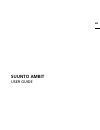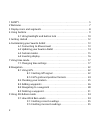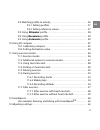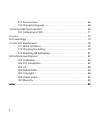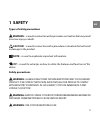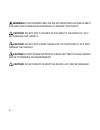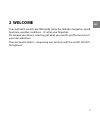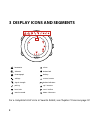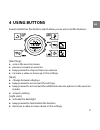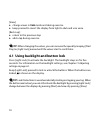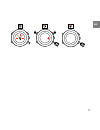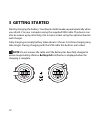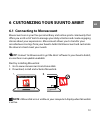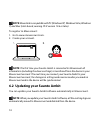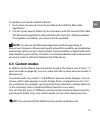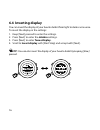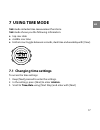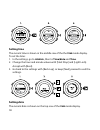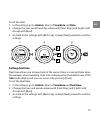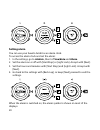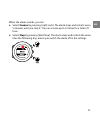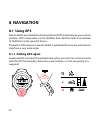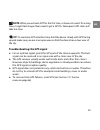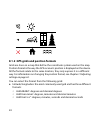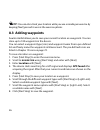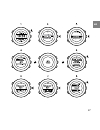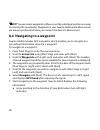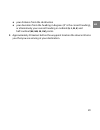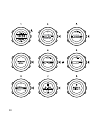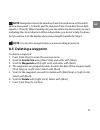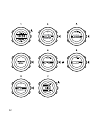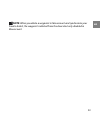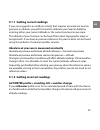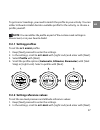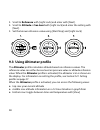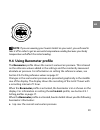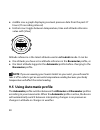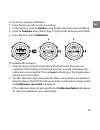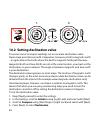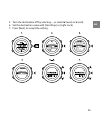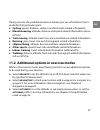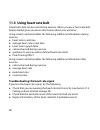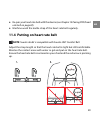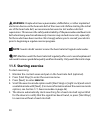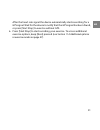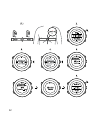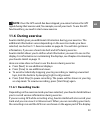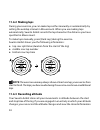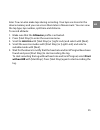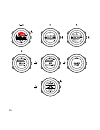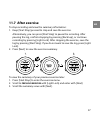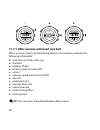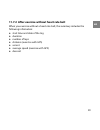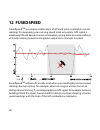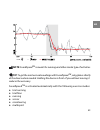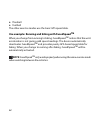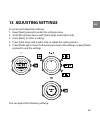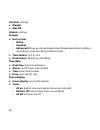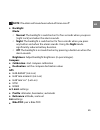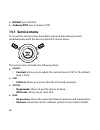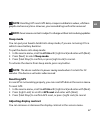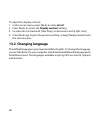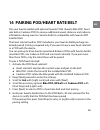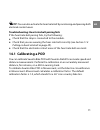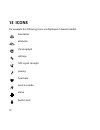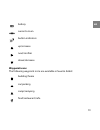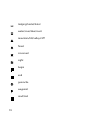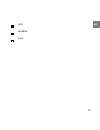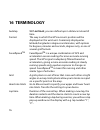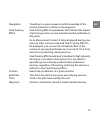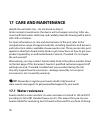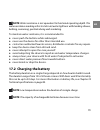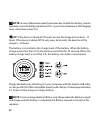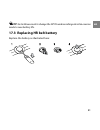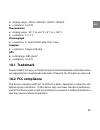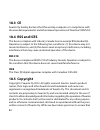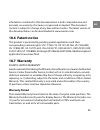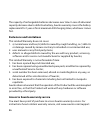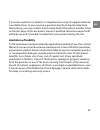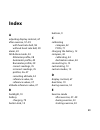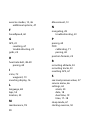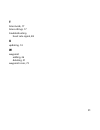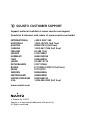- DL manuals
- Suunto
- Watch
- AMBIT
- User Manual
Suunto AMBIT User Manual
Summary of AMBIT
Page 1
Suunto ambit user guide en.
Page 2
1 safety . . . . . . . . . . . . . . . . . . . . . . . . . . . . . . . . . . . . . . . . . . . . . . . . . . . . . . . . . . . . . . . . . . . . . . . . 5 2 welcome . . . . . . . . . . . . . . . . . . . . . . . . . . . . . . . . . . . . . . . . . . . . . . . . . . . . . . . . . . . . . . . . . . . ....
Page 3
9.2 matching profile to activity . . . . . . . . . . . . . . . . . . . . . . . . . . . . . . . . . . . . . . 36 9.2.1 setting profiles . . . . . . . . . . . . . . . . . . . . . . . . . . . . . . . . . . . . . . . 37 9.2.2 setting reference values . . . . . . . . . . . . . . . . . . . . . . . . . . ....
Page 4
13.1 service menu . . . . . . . . . . . . . . . . . . . . . . . . . . . . . . . . . . . . . . . . . . . . . . . . . . . 66 13.2 changing language . . . . . . . . . . . . . . . . . . . . . . . . . . . . . . . . . . . . . . . . . . . . 68 14 pairing pod/heart rate belt . . . . . . . . . . . . . . . . ...
Page 5: 1 Safety
1 safety types of safety precautions warning: - is used in connection with a procedure or situation that may result in serious injury or death. Caution: - is used in connection with a procedure or situation that will result in damage to the product. Note: - is used to emphasize important information...
Page 6: Warning:
Warning: do not entirely rely on the gps or battery lifetime, always use maps and other backup material to ensure your safety. Caution: do not apply solvent of any kind to the product, as it may damage the surface. Caution: do not apply insect repellent on the product, as it may damage the surface. ...
Page 7: 2 Welcome
2 welcome you could call it a watch, but that hardly seems fair. Altitude, navigation, speed, heart rate, weather conditions – it’s all at your fingertips. Personalize your device, selecting just what you need to get the most out of your next adventure. The new suunto ambit – conquering new territor...
Page 8
3 display icons and segments barometer alarm altimeter button lock chronograph battery settings current screen signal strength button indicators pairing up / increase heart rate next / confirm exercise mode down / decrease for a complete list of icons in suunto ambit, see chapter 15 icons on page 72...
Page 9: 4 Using Buttons
4 using buttons suunto ambit has five buttons which allow you to access all the features. [start stop]: ● access the exercise menu ● pause or resume an exercise ● keep pressed to stop and save an exercise ● increase a value or move up in the settings [next]: ● change between displays ● keep pressed ...
Page 10: Tip:
[view]: ● change views in time mode and during exercise ● keep pressed to invert the display from light to dark and vice versa [back lap]: ● return to the previous step ● add a lap during exercise tip: when changing the values, you can increase the speed by keeping [start stop] or [light lock] press...
Page 11
11 en.
Page 12: 5 Getting Started
5 getting started start by charging the battery. Your suunto ambit wakes up automatically when you attach it to your computer using the supplied usb cable. The device can also be woken up by attaching it to a mains socket using the optional suunto wall charger. Fully charging an empty battery takes ...
Page 13: Tip:
6 customizing your suunto ambit 6.1 connecting to movescount movescount.Com is your free personal diary and online sports community that offers you a rich set of tools to manage your daily activities and create engaging stories about your experiences. Movescount allows you to transfer your recorded ...
Page 14: Note:
Note: moveslink is compatible with pc (windows xp, windows vista, windows 7) and mac (intel-based, running os x version 10.6 or later). To register to movescount: 1. Go to www.Movescount.Com. 2. Create your account. Note: the first time your suunto ambit is connected to movescount all information (i...
Page 15: Note:
To update your suunto ambit software: 1. Go to www.Movescount.Com/moveslink and install the moveslink application. 2. Connect your suunto ambit to your computer with the suunto usb cable. The moveslink application will automatically check for software updates. If an update is available, your device ...
Page 16: 6.4 Inverting Display
6.4 inverting display you can invert the display of your suunto ambit from light to dark or vice versa. To invert the display in the settings: 1. Keep [next] pressed to enter the settings. 2. Press [next] to enter the general settings. 3. Press [next] to enter tones/display. 4. Scroll to invert disp...
Page 17: 7 Using Time Mode
7 using time mode time mode includes time measurement functions. Time mode shows you the following information: ● top row: date ● middle row: time ● bottom row: toggle between seconds, dual time and weekday with [view]. 7.1 changing time settings to access the time settings: 1. Keep [next] pressed t...
Page 18: Setting Time
Setting time the current time is shown in the middle row of the the time mode display. To set the time: 1. In the settings, go to general , then to time/date and time. 2. Change the hour and minute values with [start stop] and [light lock]. Accept with [next]. 3. Go back to the settings with [back l...
Page 19: Setting Dual Time
To set the date: 1. In the settings, go to general , then to time/date and date. 2. Change the year, month and day values with [start stop] and [light lock]. Accept with [next]. 3. Go back to the settings with [back lap], or keep [next] pressed to exit the settings. Setting dual time dual time allow...
Page 20: Setting Alarm
Setting alarm you can use your suunto ambit as an alarm clock. To access the alarm clock and set the alarm: 1. In the settings, go to general , then to time/date and alarm. 2. Set the alarm on or off with [start stop] or [light lock]. Accept with [next]. 3. Set the hours and minutes with [start stop...
Page 21
When the alarm sounds, you can: ● select snooze by pressing [light lock]. The alarm stops and restarts every 5 minutes until you stop it. You can snooze up to 12 times for a total of 1 hour. ● select stop by pressing [start stop]. The alarm stops and restarts the same time the following day, unless ...
Page 22: 8 Navigation
8 navigation 8.1 using gps suunto ambit uses global positioning system (gps) in determining your current position. Gps incorporates a set of satellites that orbit the earth at an altitude of 20,000 km at the speed of 4 km/s. The built-in gps receiver in suunto ambit is optimized for wrist use and re...
Page 23: Note:
Note: when you activate gps for the first time, or have not used it for a long time, it might take longer than usual to get a gps fix. Subsequent gps starts will take less time. Tip: to minimize gps initiation time, hold the device steady with gps facing up and make sure you are in an open area so t...
Page 24
8.1.2 gps grids and position formats grids are lines on a map that define the coordinate system used on the map. Position format is the way the gps receiver's position is displayed on the device. All the formats relate to the same location, they only express it in a different way. For information on...
Page 25: Note:
● utm (universal transverse mercator) gives a two-dimensional horizontal position presentation. ● mgrs (military grid reference system) is an extension of utm and consists of a grid zone designator, 100,000-meter square identifier and a numerical location. Note: the mgrs grid is only implemented sou...
Page 26: Tip:
Tip: you can also check your location while you are recording an exercise by keeping [next] pressed to access the exercise options. 8.3 adding waypoints suunto ambit allows you to save your current location as a waypoint. You can store up to 100 waypoints in the device. You can select a waypoint typ...
Page 27
27 en.
Page 28: Tip:
Tip: you can create waypoints in movescount by selecting a location on a map or inserting the coordinates. Waypoints in your suunto ambit and in movescount are always synchronized when you connect the device to movescount. 8.4 navigating to a waypoint suunto ambit includes gps navigation which enabl...
Page 29
● your distance from the destination ● your deviation from the heading in degrees (0° is the correct heading), or alternatively your current heading in cardinal ( n , s , w , e ) and half-cardinal ( ne , nw , se , sw ) points. 8. Approximately 50 meters before the waypoint location the device inform...
Page 30
30
Page 31: Note:
Note: navigation shows the deviation from the north arrow of the watch bezel in low speeds ( speeds (>10 km/h). When standing still, you can rotate the device until you see 0 indicating the correct direction. When riding a bike, you do not rotate the device, but you will see 0 on the display when go...
Page 32
32.
Page 33: Note:
Note: when you delete a waypoint in movescount and synchronize your suunto ambit, the waypoint is deleted from the device but only disabled in movescount. 33 en.
Page 34: 9 Using Alti & Baro Mode
9 using alti & baro mode in alti & baro mode you can view the current altitude or barometric pressure. It offers three profiles: automatic, barometer and altimeter. For information on setting profiles, see section 9.2.1 setting profiles on page 37 . You can access different views depending on which ...
Page 35
9.1.1 getting correct readings if you are engaged in an outdoor activity that requires accurate sea level air pressure or altitude, you will first need to calibrate your suunto ambit by entering either your current altitude or the current sea level air pressure. The altitude of your location can be ...
Page 36
Altimeter profile + altitude moving + weather change if your altimeter profile is on and the weather changes frequently while you climb in altitude or go down in altitude, the device will give you incorrect readings. Barometer profile + altitude moving if the barometer profile is on for an extended ...
Page 37: Note:
To get correct readings, you need to match the profile to your activity. You can either let suunto ambit decide a suitable profile for the activity, or choose a profile yourself. Note: you can define the profile as part of the custom mode settings in movescount, or in your suunto ambit. 9.2.1 settin...
Page 38
3. Scroll to reference with [light lock] and enter with [next]. 4. Scroll to altitude or sea level with [light lock] and enter the setting with [next]. 5. Set the known reference value using [start stop] and [light lock]. 9.3 using altimeter profile the altimeter profile calculates altitude based on...
Page 39: Note:
Note: if you are wearing your suunto ambit on your wrist, you will need to take it off in order to get an accurate temperature reading because your body temperature will affect the initial reading. 9.4 using barometer profile the barometer profile shows the current sea level air pressure. This is ba...
Page 40: Barometer Profile.
● middle row: a graph displaying sea level pressure data from the past 27 hours (1h recording interval) ● bottom row: toggle between temperature, time and altitude reference value with [view] altitude reference is the latest altitude used in alti & baro mode. It can be: ● the altitude you have set a...
Page 41: Note:
It is not possible to measure weather and altitude changes at the same time, as both cause a change in the surrounding air pressure. Suunto ambit senses vertical movement and switches to measuring altitude, when needed. When altitude is shown, it is updated with a maximum delay of 10 seconds. If you...
Page 42: 10 Using 3D Compass
10 using 3d compass suunto ambit has a 3d compass that allows you to orient yourself in relation to magnetic north. The tilt-compensated compass gives you accurate readings even if the compass is not horizontally level. Compass mode includes the following information: ● middle row: compass heading i...
Page 43
To access the compass calibration: 1. Keep [next] pressed to enter the settings. 2. In the settings, scroll to general using [light lock] and enter with [next]. 3. Scroll to compass using [start stop] or [light lock] and enter with [next]. 4. Press [next] to select calibration. To calibrate the comp...
Page 44
10.2 setting declination value to ensure correct compass readings, set an accurate declination value. Paper maps point to true north. Compasses, however, point to magnetic north – a region above the earth where the earth’s magnetic fields pull. Because magnetic north and true north are not at the sa...
Page 45
5. Turn the declination off by selecting -- , or select w (west) or e (east). 6. Set the declination value with [start stop] or [light lock]. 7. Press [next] to accept the setting. 45 en.
Page 46: 11 Using Exercise Modes
11 using exercise modes use the exercise modes to record exercise logs and view various information during your exercise. You can access the exercise modes by pressing [start stop] in the time or alti & baro mode, or in the compass mode after the compass has been calibrated. 11.1 exercise modes you ...
Page 47
During exercise the predefined exercise modes give you information that is useful for that particular sport: ● cycling: speed, distance, cadence and heart rate related information ● mountaineering: altitude, distance and speed related information (60 sec gps fix) ● trail running : altitude, heart ra...
Page 48: 11.3 Using Heart Rate Belt
11.3 using heart rate belt a heart rate belt can be used during exercise. When you use a heart rate belt, suunto ambit gives you more information about your activities. Using a heart rate belt enables the following additional information during exercise: ● heart rate in real time ● average heart rat...
Page 49: Note:
● re-pair your heart rate belt with the device (see chapter 14 pairing pod/heart rate belt on page 69 ). ● machine-wash the textile strap of the heart rate belt regularly. 11.4 putting on heart rate belt note: suunto ambit is compatible with suunto ant comfort belt. Adjust the strap length so that t...
Page 50: Warning:
Warning: people who have a pacemaker, defibrillator, or other implanted electronic device use the hear rate belt at their own risk. Before starting the initial use of the heart rate belt, we recommend an exercise test under a doctor’s supervision. This ensures the safety and reliability of the pacem...
Page 51
After the heart rate signal the device automatically starts searching for a gps signal. Wait for the device to notify that the gps signal has been found, or press [start stop] to exercise without gps. 6. Press [start stop] to start recording your exercise. To access additional exercise options, keep...
Page 52
52.
Page 53: Note:
Note: once the gps search has been skipped, you cannot retrieve the gps signal during that exercise and, for example, record your track. To use the gps functionalities, you need to start a new exercise. 11.6 during exercise suunto ambit gives you additional information during your exercise. The addi...
Page 54: 11.6.2 Making Laps
11.6.2 making laps during your exercise, you can make laps either manually or automatically by setting the autolap interval in movescount. When you are making laps automatically, suunto ambit records the laps based on the distance you have specified in movescount. To make laps manually, press [back ...
Page 55
Later. You can also make laps during recording. Your laps are stored in the device memory and you can access them later in movescount. You can view the lap type, lap number, split time and distance. To record altitude: 1. Make sure that the altimeter profile is activated. 2. Press [start stop] to en...
Page 56
56.
Page 57: 11.7 After Exercise
11.7 after exercise to stop recording and view the summary information: 1. Keep [start stop] pressed to stop and save the exercise. Alternatively, you can press [start stop] to pause the recording. After pausing the log, confirm stopping by pressing [back lap], or continue recording by pressing [lig...
Page 58: Tip:
11.7.1 after exercise with heart rate belt when you use a heart rate belt during exercise, the summary includes the following information: ● start time and date of the log ● duration ● number of laps ● distance (exercise with gps) ● ascent ● average speed (exercise with gps) ● descent ● peak heart r...
Page 59
11.7.2 after exercise without heart rate belt when you exercise without a heart rate belt, the summary includes the following information: ● start time and date of the log ● duration ● number of laps ● distance (exercise with gps) ● ascent ● average speed (exercise with gps) ● descent 59 en.
Page 60: 12 Fusedspeed
12 fusedspeed fusedspeed tm is a unique combination of gps and wrist acceleration sensor readings for measuring your running speed more accurately. Gps signal is adaptively filtered based on wrist acceleration, giving more accurate readings at steady running speeds and a quicker response to changes ...
Page 61: Note:
Note: fusedspeed tm is meant for running and other similar type of activities. Tip: to get the most accurate readings with fusedspeed tm , only glance shortly at the device when needed. Holding the device in front of you without moving it reduces the accuracy. Fusedspeed tm is activated automaticall...
Page 62: Note:
● floorball ● football the other exercise modes use the basic gps speed data. Use example: running and biking with fusedspeed tm when you change from running to biking, fusedspeed tm notices that the wrist acceleration is not giving valid speed readings. The device automatically deactivates fusedspe...
Page 63: 13 Adjusting Settings
13 adjusting settings to access and adjust the settings: 1. Keep [next] pressed to enter the settings menu. 2. Scroll the settings menu with [start stop] and [light lock]. 3. Press [next] to enter a setting. 4. Press [start stop] and [light lock] to adjust the setting values. 5. Press [back lap] to ...
Page 64: Weight
Personal settings ● weight ● max hr general settings formats ● unit system: ○ metric ○ imperial ○ advanced: allows you to customize a mix of imperial and metric settings according to your own liking in movescount. ● time format: 12 h or 24 h ● date format: dd.Mm.Yy, mm/dd/yy time/date ● dual time: h...
Page 65: Note:
Note: the alarm will sound even when all tones are off. ● backlight mode: ○ normal: the backlight is switched on for five seconds when you press [light lock] and when the alarm sounds. ○ night: the backlight is switched on for five seconds when you press any button and when the alarm sounds. Using t...
Page 66: Hr Belt: Pair A Hr Belt
● hr belt: pair a hr belt ● cadence pod: pair a cadence pod 13.1 service menu to access the service menu, keep [back lap] and [start stop] pressed simultaneously untill the device enters the service menu. The service menu includes the following items: ● adjust : ○ contrast: allows you to adjust the ...
Page 67: Note:
Note: resetting gps resets gps data, compass calibration values, alti/baro graphs and recovery time. However, your recorded logs will not be removed. Note: service menu content is subject to change without notice during updates. Sleep mode you can put your suunto ambit into sleep mode, if you are no...
Page 68: 13.2 Changing Language
To adjust the display contrast: 1. In the service menu, press [next] to enter adjust . 2. Press [next] to access the display contrast setting. 3. Increase the contrast with [start stop], or decrease it with [light lock]. 4. Press [back lap] to go to the previous setting, or keep [next] pressed to ex...
Page 69
14 pairing pod/heart rate belt pair your suunto ambit with optional suunto pods (suunto bike pod, heart rate belt or cadence pod) to receive additional speed, distance and cadence information during exercise. Suunto ambit is compatible with suunto ant comfort belt. The heart rate belt and/or pod inc...
Page 70
70
Page 71: Tip:
Tip: you can also activate the heart rate belt by moistening and pressing both electrode contact areas. Troubleshooting: heart rate belt pairing fails if the heart rate belt pairing fails, try the following: ● check that the strap is connected to the module. ● check that you are wearing the hear rat...
Page 72: 15 Icons
15 icons for example the following icons are displayed in suunto ambit: barometer altimeter chronograph settings gps signal strength pairing heart rate exercise mode alarm button lock 72.
Page 73: Waypoint Icons
Battery current screen button indicators up/increase next/confirm down/decrease waypoint icons the following waypoint icons are available in suunto ambit: building/home car/parking camp/camping food/restaurant/cafe 73 en.
Page 74
Lodging/hostel/hotel water/river/lake/coast mountain/hill/valley/cliff forest crossroad sight begin end geocache waypoint road/trail 74.
Page 75
Rock meadow cave 75 en.
Page 76: 16 Terminology
16 terminology with autolap , you can define laps in distance instead of time. Autolap the way in which the gps receiver's position will be displayed on the wrist unit. Commonly displayed as latitude/longitude in degrees and minutes, with options for degrees, minutes and seconds, degrees only, or on...
Page 77
Travelling to a given waypoint with knowledge of the current position in relation to the waypoint. Navigation peak training effect is a parameter that indicates the impact of a training session on your maximal aerobic performance (vo 2 max). Go to movescount to select it to be displayed during your ...
Page 78: 17 Care and Maintenance
17 care and maintenance handle the unit with care – do not knock or drop it. Under normal circumstances the device will not require servicing. After use, rinse it with fresh water, mild soap, and carefully clean the housing with a moist soft cloth or chamois. For more information on care and mainten...
Page 79: Note:
Note: water resistance is not equivalent to functional operating depth. The water resistance marking refers to static air/water tightness withstanding shower, bathing, swimming, poolside diving and snorkeling. To maintain water resistance, it is recommended to: ● never push the buttons while submerg...
Page 80: Note:
Note: in case of abnormal capacity decrease due to defective battery, suunto warranty covers the battery replacement for 1 year or for at maximum 300 charging times, whichever comes first. Tip: if the device is taking gps fix each second, the charge lasts at least ~15 hours. If the device is taking ...
Page 81: Tip:
Tip: go to movescount to change the gps fix and recording rate of an exercise mode to save battery life. 17.3 replacing hr belt battery replace the battery as illustrated here: 81 en.
Page 82: General
18 technical specifications general ● operating temperature: -20° c to +60° c/-5° f to +140° f ● battery charging temperature: 0° c to +35° c/+32° f to +95° f ● storage temperature: -30° c to +60° c/-22° f to +140° f ● weight: ~78 g/~2.75 oz ● water resistance (device): 100 m/328 ft (iso 2281) ● wat...
Page 83: Thermometer
● display range: -500 m...9000 m/-1500 ft...29500 ft ● resolution: 1 m/3 ft thermometer ● display range: -20° c to +60° c /-4° f to +140° f ● resolution: 1° c/1° f chronograph ● resolution: 1 s until 9:59'59, after that 1 min compass ● resolution: 1 degree/18 mils gps ● technology: sirf star iv ● re...
Page 84: 18.3 Ce
18.3 ce suunto oy hereby declares that this wristop computer is in compliance with the essential requirements and other relevant provisions of directive 1999/5/ec. 18.4 rss and ices this device complies with industry canada licence-exempt rss standard(s). Operation is subject to the following two co...
Page 85: 18.6 Patent Notice
Information contained in this documentation is both comprehensive and accurate, no warranty of accuracy is expressed or implied. This document content is subject to change at any time without notice. The latest version of this documentation can be downloaded at www.Suunto.Com. 18.6 patent notice thi...
Page 86: Exclusions and Limitations
The capacity of rechargeable batteries decreases over time. In case of abnormal capacity decrease due to defective battery, suunto warranty covers the battery replacement for 1 year or for at maximum 300 charging times, whichever comes first. Exclusions and limitations this limited warranty does not...
Page 87: Limitation of Liability
If you have questions or doubts, a comprehensive range of support materials is available there, or you can post a question directly to suunto help desk. Alternatively, you may contact suunto help desk at the phone number listed on the last page of this document. Suunto’s qualified customer support s...
Page 88
88.
Page 89: Index
Index a adjusting display contrast, 67 after exercise, 57–59 with heart rate belt, 58 without heart rate belt, 59 alarm, 20 alti & baro mode, 34 altimeter profile, 38 automatic profile, 40 barometer profile, 39 correct readings, 35 incorrect readings, 35 profiles, 36–37 recording altitude, 54 refere...
Page 90
Exercise modes, 15, 46 additional options, 47 f fusedspeed, 60 g gps, 22 resetting, 67 troubleshooting, 23 grids, 24 h heart rate belt, 48–49 pairing, 69 i icons, 72 waypoint, 73 inverting display, 16 l language, 68 laps, 54 location, 25 m maintenance, 78 movescount, 13 n navigating, 28 troubleshoot...
Page 91
T time mode, 17 time settings, 17 troubleshooting heart rate signal, 48 u updating, 14 w waypoint adding, 26 deleting, 31 waypoint icons, 73 91.
Page 92: Suunto Customer Support
© suunto oy 3/2012 suunto is a registered trademark of suunto oy. All rights reserved. Suunto customer support support material available at www.Suunto.Com/support questions & answers and videos at www.Suunto.Com/ambit international +358 2 284 1160 australia 1-800-197570 (toll free) austria 08006774...