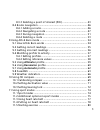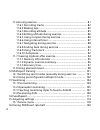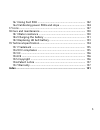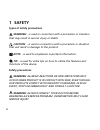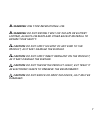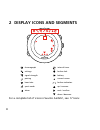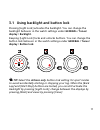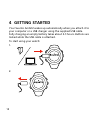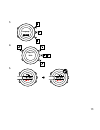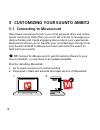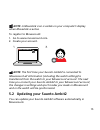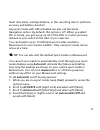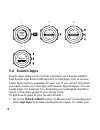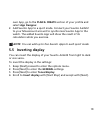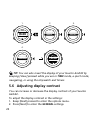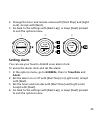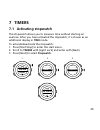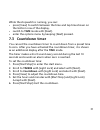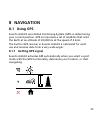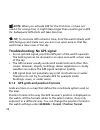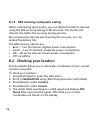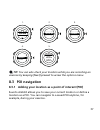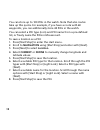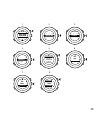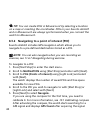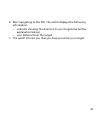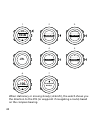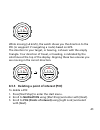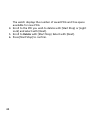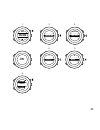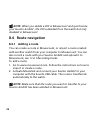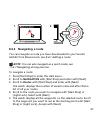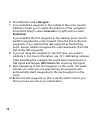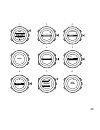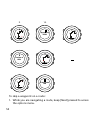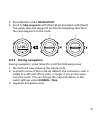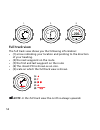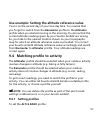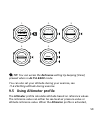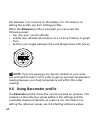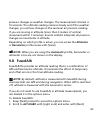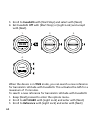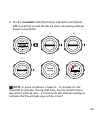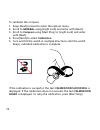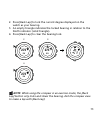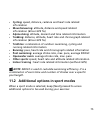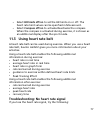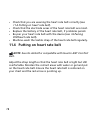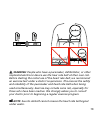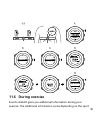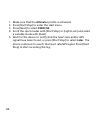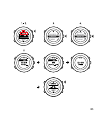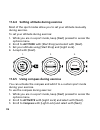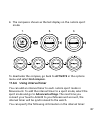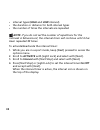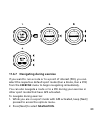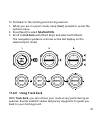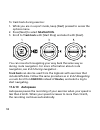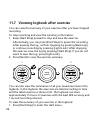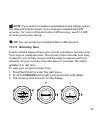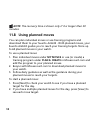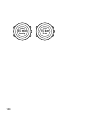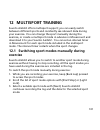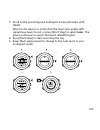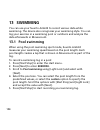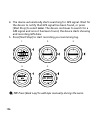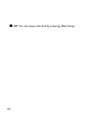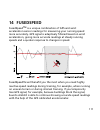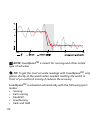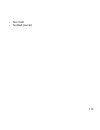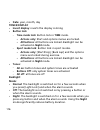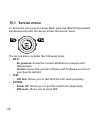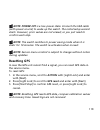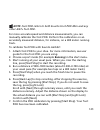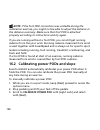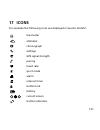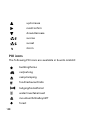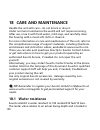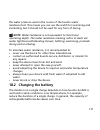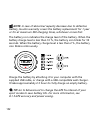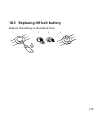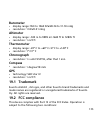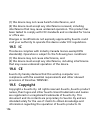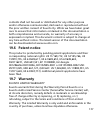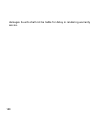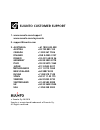- DL manuals
- Suunto
- Watch
- AMBIT2 S 2.0
- User Manual
Suunto AMBIT2 S 2.0 User Manual
Summary of AMBIT2 S 2.0
Page 1
Suunto ambit2 2.0 user guide.
Page 2
1 safety .............................................................................................. 6 2 display icons and segments ............................................................. 8 3 using buttons ................................................................................... 9...
Page 3
8.3.3 deleting a point of interest (poi) .................................. 43 8.4 route navigation .................................................................... 46 8.4.1 adding a route ............................................................... 46 8.4.2 navigating a route ..................
Page 4
11.6 during exercise ..................................................................... 81 11.6.1 recording tracks ........................................................... 82 11.6.2 making laps .................................................................. 82 11.6.3 recording altitude .......
Page 5
16.1 using foot pod .................................................................. 122 16.2 calibrating power pods and slope .................................... 124 17 icons ............................................................................................ 127 18 care and maintenance ...
Page 6: 1 Safety
1 safety types of safety precautions warning: - is used in connection with a procedure or situation that may result in serious injury or death. Caution: - is used in connection with a procedure or situation that will result in damage to the product. Note: - is used to emphasize important information...
Page 7
Warning: only for recreational use. Warning: do not entirely rely on the gps or battery lifetime, always use maps and other backup material to ensure your safety. Caution: do not apply solvent of any kind to the product, as it may damage the surface. Caution: do not apply insect repellent on the pro...
Page 8
2 display icons and segments chronograph settings signal strength pairing heart rate sport mode alarm interval timer button lock battery current screen button indicators up / increase next / confirm down / decrease for a complete list of icons in suunto ambit2 , see 17 icons . 8.
Page 9: 3 Using Buttons
3 using buttons suunto ambit2 has five buttons which allow you to access all the features. Back lap start stop next light lock view 20.9. Tuesday 16:30 2sec 2sec 2sec [start stop]: • access the start menu • pause or resume an exercise or timer • keep pressed to stop and save an exercise • increase a...
Page 10: Defining Shortcuts
• keep pressed to toggle the display between light and dark • keep pressed to access context-sensitive shortcuts (see below) [back lap]: • return to the previous step • add a lap during exercise tip: when changing the values, you can increase the speed by keeping [start stop] or [light lock] pressed...
Page 11: Display / Backlight.
3.1 using backlight and button lock pressing [light lock] activates the backlight. You can change the backlight behavior in the watch settings under general / tones/ display / backlight. Keeping [light lock] locks and unlocks buttons. You can change the button lock behavior in the watch settings und...
Page 12: 4 Getting Started
4 getting started your suunto ambit2 wakes up automatically when you attach it to your computer or a usb charger using the supplied usb cable. Fully charging an empty battery takes about 2-3 hours. Buttons are locked while the usb cable is attached. To start using your watch: 1. 2. 12.
Page 13
3. Language english 4. Step 1/4 units 5. 30 % 100 % 13.
Page 14
5 customizing your suunto ambit2 5.1 connecting to movescount http://www.Movescount.Com/ is your free personal diary and online sports community that offers you a rich set of tools to manage your daily activities and create engaging stories about your experiences. Movescount allows you to transfer y...
Page 15
Note: a moveslink icon is visible on your computer's display when moveslink is active. To register to movescount: 1. Go to www.Movescount.Com. 2. Create your account. Note: the first time your suunto ambit2 is connected to movescount all information (including the watch settings) is transferred from...
Page 16: 5.3 Custom Sport Modes
Note: when you update your suunto ambit2 software, all the existing logs are automatically moved to movescount and deleted from the watch. To update your suunto ambit2 software: 1. Go to www.Movescount.Com/moveslink and install the moveslink application. 2. Connect your suunto ambit2 to your compute...
Page 17
Heart rate limits, autolap distance, or the recording rate to optimize accuracy and battery duration. Any sport mode with gps activated can also use the quick navigation option. By default, this option is off. When you select poi or route, you get a pop-up list of the pois or routes you have defined...
Page 18: 5.4 Suunto Apps
Activate autoscroll hold to enter options on autoscroll [...............] [...............] [...............] [...............] 1. 2. 3. 4. 2s 5.4 suunto apps suunto apps allow you to further customize your suunto ambit2 . Visit suunto app zone in movescount to find apps, such as various timers and ...
Page 19: Select App Designer.
Own app, go to the plan & create section of your profile and select app designer. 2. Add suunto app to a sport mode. Connect your suunto ambit2 to your movescount account to synchronize suunto app to the watch. The added suunto app will show the result of its calculation while you exercise. Note: yo...
Page 20
4. 1. 2. 3. General [...............] [...............] tones/dis... [...............] [...............] invert disp... [...............] [...............] 20.9. Tuesday general tones/di... 16:30 20.9. Tuesday 16:30 tip: you can also invert the display of your suunto ambit2 by keeping [view] pressed...
Page 21
3. Press [next] to enter tones/display. 4. Scroll to display contrast with [light lock] and enter with [next]. 5. Increase the contrast with [start stop], or decrease it with [light lock]. 6. Go back to the settings with [back lap], or keep [next] pressed to exit the options menu. 4. 5. 6. 1. 2. 3. ...
Page 22: 6 Using Time Mode
6 using time mode time mode shows you the following information: • top row: date • middle row: time • bottom row: toggle between weekday, seconds, dual time and other information with [view]. 20.9. Tuesday 16:30 20.9. 12 16:30 20.9. 17:30 16:30 6.1 changing time settings to access the time settings:...
Page 23: Setting Time
1. 2. 3. General [...............] [...............] time/date [...............] [...............] 20.9. Tuesday general 16:30 setting time the current time is shown in the middle row of the time mode display. To set the time: 1. In the options menu, go to general, then to time/date and time. 2. Cha...
Page 24: Setting Date
Setting date the current date is shown on the top row of the time mode display. To set the date: 1. In the options menu, go to general, then to time/date and date. 2. Change the year, month and day values with [start stop] and [light lock]. Accept with [next]. 3. Go back to the settings with [back l...
Page 25: Setting Alarm
2. Change the hour and minute values with [start stop] and [light lock]. Accept with [next]. 3. Go back to the settings with [back lap], or keep [next] pressed to exit the options menu. 1. 2. 3. Time [...............] [...............] hold to exit dual time 17 :30 time/date 16 :30 setting alarm you...
Page 26
1. 2-3. 4. Alarm off [...............] [...............] hold to exit off oo:00 time/date alarm when the alarm is switched on, the alarm symbol is shown on most of the displays. When the alarm sounds, you can: • select snooze by pressing [light lock]. The alarm stops and restarts every 5 minutes unt...
Page 27: 6.2 Using Gps Timekeeping
6.2 using gps timekeeping gps timekeeping corrects the offset between your suunto ambit2 and the gps time. Gps timekeeping corrects the time automatically once a day, or after you have adjusted the time manually. Also the dual time is corrected. Note: gps timekeeping corrects the minutes and seconds...
Page 28
1. 2. 3. Gps timek... [...............] [...............] hold to exit off time/date gps timekeeping 28.
Page 29: 7 Timers
7 timers 7.1 activating stopwatch the stopwatch allows you to measure time without starting an exercise. After you have activated the stopwatch, it is shown as an additional display in time mode. To activate/deactivate the stopwatch: 1. Press [start stop] to enter the start menu. 2. Scroll to timers...
Page 30: 7.2 Using Stopwatch
7.2 using stopwatch to use the stopwatch: 1. In the activated stopwatch display, press [start stop] to start measuring time. 2. Press [back lap] to make a lap, or press [start stop] to pause the stopwatch. To view the lap times, press [back lap] when the stopwatch is paused. 3. Press [start stop] to...
Page 31: 7.3 Countdown Timer
While the stopwatch is running, you can: • press [view] to switch between the time and lap time shown on the bottom row of the display. • switch to time mode with [next]. • enter the options menu by keeping [next] pressed. 7.3 countdown timer you can set the countdown timer to count down from a pres...
Page 32: End Countdown.
1. 2. 3. Timers [...............] [...............] countdown [...............] [...............] 20.9. Tuesday timers 16:30 4. 5. 6. Countdown adjust 0:05’00 set minutes countdown 0:04’59 started 00: 05 after the countdown has stopped, the countdown timer display disappears after a one-hour timeout...
Page 33: 8 Navigation
8 navigation 8.1 using gps suunto ambit2 uses global positioning system (gps) in determining your current position. Gps incorporates a set of satellites that orbit the earth at an altitude of 20,000 km at the speed of 4 km/s. The built-in gps receiver in suunto ambit2 is optimized for wrist use and ...
Page 34
Note: when you activate gps for the first time, or have not used it for a long time, it might take longer than usual to get a gps fix. Subsequent gps starts will take less time. Tip: to minimize gps initiation time, hold the watch steady with gps facing up and make sure you are in an open area so th...
Page 35: Wgs84 Hd.D°
You can select the format from the following grids: • latitude/longitude is the most commonly used grid and has three different formats: o wgs84 hd.D° o wgs84 hd°m.M' o wgs84 hd°m's.S • utm (universal transverse mercator) gives a two-dimensional horizontal position presentation. • mgrs (military gri...
Page 36
8.1.3 gps accuracy and power saving when customizing sport modes, you can define the gps fix interval using the gps accuracy setting in movescount. The shorter the interval, the better the accuracy during exercise. By increasing the interval and lowering the accuracy, you can extend the battery life...
Page 37: 8.3 Poi Navigation
Current define 1. 2. 3. 4. 5. Navigation [...............] [...............] navigation location [...............] [...............] save location latitude longitude 60.27182˚n 24.97227˚e 20.9. Tuesday 16:30 tip: you can also check your location while you are recording an exercise by keeping [next] ...
Page 38
You can store up to 100 pois in the watch. Note that also routes take up this quota. For example, if you have a route with 60 waypoints, you can additionally store 40 pois in the watch. You can select a poi type (icon) and poi name from a pre-defined list, or freely name the pois in movescount. To s...
Page 39
7. 8. Current define 1. 2. 3. 4. 5. 6. Navigation [...............] [...............] navigation location [...............] [...............] save location latitude longitude 60.27182˚n 24.97227˚e poi type building 01 building 01 poi name yes save? No 20.9. Tuesday 16:30 39.
Page 40
Tip: you can create pois in movescount by selecting a location on a map or inserting the coordinates. Pois in your suunto ambit2 and in movescount are always synchronized when you connect the watch to movescount. 8.3.2 navigating to a point of interest (poi) suunto ambit2 includes gps navigation whi...
Page 41
6. Start navigating to the poi. The watch displays the following information: • indicator showing the direction to your target (see further explanation below) • your distance from the target 7. The watch informs you that you have arrived at your target. 41.
Page 42
1. 2. 3. 4. 5. Navigation [...............] [...............] navigation pois (poin... [...............] [...............] 1 pois 99 free building 01 6. 7. Navigate [...............] [...............] building 01 dst 100 m at destination building 1 20.9. Tuesday 16:30 when stationary or moving slowl...
Page 43
Dst 3.2 km building 01 while moving (>4 km/h), the watch shows you the direction to the poi (or waypoint if navigating a route) based on gps. The direction to your target, or bearing, is shown with the empty triangle. Your direction of travel, or heading, is indicated by the solid lines at the top o...
Page 44
The watch displays the number of saved pois and free space available for new pois. 4. Scroll to the poi you wish to delete with [start stop] or [light lock] and select with [next]. 5. Scroll to delete with [start stop]. Select with [next]. 6. Press [start stop] to confirm. 44.
Page 45
1. 2. 3. 4. 5. Navigation [...............] [...............] navigation pois (poin... [...............] [...............] 1 pois 99 free building 01 6. Delete [...............] [...............] delete? Yes no 20.9. Tuesday 16:30 45.
Page 46: 8.4 Route Navigation
Note: when you delete a poi in movescount and synchronize your suunto ambit2 , the poi is deleted from the watch but only disabled in movescount. 8.4 route navigation 8.4.1 adding a route you can create a route in movescount, or import a route created with another watch from your computer to movesco...
Page 47: 8.4.2 Navigating A Route
8.4.2 navigating a route you can navigate a route you have downloaded to your suunto ambit2 from movescount, see 8.4.1 adding a route . Note: you can also navigate as a sport mode, see 11.6.7 navigating during exercise. To navigate a route: 1. Press [start stop] to enter the start menu. 2. Scroll to...
Page 48: Backwards.
6. Press [next] to select navigate. 7. If you selected a waypoint in the middle of the route, suunto ambit2 prompts you to select the direction of the navigation. Press [start stop] to select forwards or [light lock] to select backwards. If you selected the first waypoint as the starting point, suun...
Page 49
1. 2. 3. Navigation [...............] [...............] navigation routes [...............] [...............] 1 routes route01 (3.. Routes route01 begin end wp01 naviate view 4. 5. 6. 7. 8. Direction forwards backwards gps found 20.9. Tuesday 16:30 49.
Page 50
9. 10. Approaching begin continue to wp01 at destination end to skip a waypoint on a route: 1. While you are navigating a route, keep [next] pressed to access the options menu. 50
Page 51: 8.4.3 During Navigation
2. Press [next] to select navigation. 3. Scroll to skip waypoint with [start stop] and select with [next]. The watch skips the waypoint and starts navigating directly to the next waypoint on the route. 1. 2. 3. Navigation [...............] [...............] navigation skip wayp... [...............] ...
Page 52: Full Track View
Wp01 dst 200 m 1. 2. 3. Full track view the full track view shows you the following information: • (1) arrow indicating your location and pointing to the direction of your heading. • (2) the next waypoint on the route • (3) the first and last waypoint on the route • (4) the closest poi is shown as a...
Page 53: Waypoint Navigation View
Waypoint navigation view the waypoint navigation view shows you the following information: • (1) arrow pointing to the direction of the next waypoint • (2) your distance to the next waypoint • (3) the next waypoint you are headed towards dst 200 m wp01 dst 200 m wp01 (1) (2) (3) 8.4.4 deleting a rou...
Page 54: 9 Using Alti & Baro Mode
9 using alti & baro mode in alti & baro mode you can view the current altitude or barometric pressure. It offers three profiles: automatic, barometer and altimeter. For information on setting profiles, see 9.4.1 setting profiles . You can access different views depending on which profile is activate...
Page 55
9.2 getting correct readings if you are engaged in an outdoor activity that requires accurate sea level air pressure or altitude, you will first need to calibrate your suunto ambit2 by entering either your current altitude or the current sea level air pressure. The altitude of your location can be f...
Page 56: Change
Absolute air pressure and known sea level air pressure = altitude changes in local weather conditions will affect altitude readings. If local weather changes often, it is advisable to reset the current altitude reference value frequently, preferably before starting your journey when the reference va...
Page 57: 9.4.1 Setting Profiles
Use example: setting the altitude reference value you’re on the second day of your two-day hike. You realize that you forgot to switch from the barometer profile to the altimeter profile when you started moving in the morning.You know that the current altitude readings given by your suunto ambit2 ar...
Page 58
1. Keep [next] pressed to enter the options menu. 2. Scroll to alti-baro with [light lock] and enter with [next]. 3. Press [next] to select profile. 4. Scroll the profile options (automatic, altimeter, barometer) with [start stop] or [light lock]. Select a profile with [next]. 1. 2. 3. Alti-baro [.....
Page 59
1. 2. 3. Alti-baro [...............] [...............] reference [...............] [...............] 20.9. Tuesday 16:30 4. 5. Alti-baro manual alt... Fusedalti sea level... Alti-baro altitude 28 m tip: you can access the reference setting by keeping [view] pressed when in alti & baro mode. You can ...
Page 60
The altimeter icon is shown on the display. For information on setting the profile, see 9.4.1 setting profiles . When the altimeter profile is activated, you can access the following views: • top row: your current altitude • middle row: altitude information on a 12-hour timeline in graph form • bott...
Page 61
Changes in the sea level air pressure are presented graphically in the middle row of the display. The display shows the recording of the last 26 hours with a recording interval of 15 minutes. When the barometer profile is activated, the barometer icon is shown on the display. For information on sett...
Page 62
Note: if you are wearing your suunto ambit2 on your wrist, you will need to take it off in order to get an accurate temperature reading because your body temperature will affect the initial reading. 9.7 using automatic profile the automatic profile switches between the altimeter and barometer profil...
Page 63: 9.8 Fusedalti
Pressure changes as weather changes. The measurement interval is 10 seconds. The altitude reading remains steady and if the weather changes, you will see changes in the sea level air pressure reading. If you are moving in altitude (more than 5 meters of vertical movement within 3 minutes), suunto am...
Page 64
3. Scroll to fusedalti with [start stop] and select with [next]. 4. Set fusedalti off with [start stop] or [light lock] and accept with [next]. 1. 2. 3. Alti-baro [...............] [...............] fusedalti... [...............] [...............] 20.9. Tuesday 16:30 4. Alti-baro fusedalti off when ...
Page 65
4. Scroll to fusedalti with [start stop] and select with [next]. Gps is switched on and the device starts calculating altitude based on fusedalti. ~ 1022 hpa 16:30 1. 2. 3. Alti-baro [...............] [...............] reference [...............] [...............] 20.9. Tuesday 16:30 alti-baro 4. Fu...
Page 66: 9.9 Weather Indicators
9.9 weather indicators in addition to the barometer graph (see 9.6 using barometer profile ), suunto ambit2 has two weather indicators: weather trend and storm alarm. The weather trend indicator is displayed as a view in time mode, providing you a quick way to check weather changes. 20.9. Tuesday 16...
Page 67: To Activate Storm Alarm:
A significant drop in barometric pressure typically means a storm is coming and you should take cover. When the storm alarm is active, suunto ambit2 sounds an alarm and flashes a storm symbol when the pressure drops 4 hpa / 0.12 inhg or more during a 3-hour period. Note: the storm alarm does not wor...
Page 68
1. 2. 3. Alti-baro [...............] [...............] storm alar... [...............] [...............] 20.9. Tuesday 16:30 4. Alti-baro storm alarm off when a storm alarm occurs, pressing any button ends the alarm. If no button is pressed, the alarm repeats once after five minutes. The storm symbo...
Page 69: 10 Using 3D Compass
10 using 3d compass suunto ambit2 has a 3d compass that allows you to orient yourself in relation to magnetic north. The tilt-compensated compass gives you accurate readings even if the compass is not horizontally level. Compass mode includes the following information: • middle row: compass heading ...
Page 70
To calibrate the compass: 1. Keep [next] pressed to enter the options menu. 2. Scroll to general using [light lock] and enter with [next]. 3. Scroll to compass using [start stop] or [light lock] and enter with [next]. 4. Press [next] to select calibration. 5. Turn and tilt the watch in multiple dire...
Page 71
10.2 setting declination value to ensure correct compass readings, set an accurate declination value. Paper maps point to true north. Compasses, however, point to magnetic north – a region above the earth where the earth’s magnetic fields pull. Because magnetic north and true north are not at the sa...
Page 72: Pressed In Compass Mode.
General [...............] [...............] compass [...............] [...............] 20.9. Tuesday 16:30 general declination [...............] [...............] compass declination declination 1. 2. 3. 4. 5-6. 7. Tip: you can also enter the compass settings by keeping [view] pressed in compass mo...
Page 73
2. Press [back lap] to lock the current degree displayed on the watch as your bearing. 3. An empty triangle indicates the locked bearing in relation to the north indicator (solid triangle). 4. Press [back lap] to clear the bearing lock. 2. 3. 273˚ nw 273˚ nw 214˚ sw 4. 273˚ nw note: while using the ...
Page 74: 11 Using Sport Modes
11 using sport modes use the sport modes to record exercise logs and view various information during your exercise. You can access the sport modes by pressing [start stop] in the time or alti & baro mode, or in the compass mode after the compass has been calibrated. 11.1 sport modes you can select a...
Page 75
• cycling: speed, distance, cadence and heart rate related information • mountaineering: altitude, distance and speed related information (60 sec gps fix) • alpine skiing: altitude, descent and time related information • trekking: distance, altitude, heart rate and chronograph related information (6...
Page 76
• select navigation to access the following options: • select track back to retrace your route at any point of your exercise. • select find back to navigate back to the starting point of your exercise. • select location to check the coordinates of your current location, or save it as a poi. • select...
Page 77
• select hr limits off/on to set the hr limits on or off. The heart rate limit values can be specified in movescount. • select compass off/on to activate/deactivate the compass. When the compass is activated during exercise, it is shown as an additional display after the sport mode. 11.3 using heart...
Page 78
• check that you are wearing the heart rate belt correctly (see 11.4 putting on heart rate belt ). • check that the electrode areas of the heart rate belt are moist. • replace the battery of the heart rate belt, if problems persist. • re-pair your heart rate belt with the device (see 16 pairing podh...
Page 79
Warning: people who have a pacemaker, defibrillator, or other implanted electronic device use the hear rate belt at their own risk. Before starting the initial use of the heart rate belt, we recommend an exercise test under a doctor’s supervision. This ensures the safety and reliability of the pacem...
Page 80: 11.5 Starting Exercise
Tip: machine-wash the heart rate belt regularly after use to avoid unpleasant odor and to ensure good data quality and functionality. Only wash the textile strap. Suunto ambit2 supports ant+ tm compatible heart rate belts and certain pods. Visit www.Thisisant.Com/directory for a list of compatible a...
Page 81: 11.6 During Exercise
Dst 0.00 km 00`00.00 avg 0`00 km 20.9. Tuesday 16:30 exercise [...............] [...............] running [...............] [...............] 11.6 during exercise suunto ambit2 gives you additional information during your exercise. The additional information varies depending on the sport 81.
Page 82: 11.6.1 Recording Tracks
Mode you have selected, see . You will also get more information, if you use a heart rate belt and gps during exercise. Suunto ambit2 allows you to define what information you want to see on the display. For information on customizing the displays, see . Here are some ideas on how to use the watch d...
Page 83: 11.6.3 Recording Altitude
To make laps manually, press [back lap] during the exercise. Suunto ambit2 shows you the following information: • top row: split time (duration from the start of the log) • middle row: lap number • bottom row: lap time note: the exercise summary always shows at least one lap, your exercise from star...
Page 84
1. Make sure that the altimeter profile is activated. 2. Press [start stop] to enter the start menu. 3. Press [next] to select exercise. 4. Scroll the sport modes with [start stop] or [light lock] and select a suitable mode with [next]. 5. Wait for the device to notify that the heart rate and/or gps...
Page 85
Cycling mountaine... Alpine skii... Trekking triathlon navigati... Exercise logbook timers 85.
Page 86
11.6.4 setting altitude during exercise most of the sport modes allow you to set your altitude manually during exercise. To set your altitude during exercise: 1. While you are in a sport mode, keep [next] pressed to access the options menu. 2. Scroll to altitude with [start stop] and select with [ne...
Page 87
4. The compass is shown as the last display on the custom sport mode. Activate [...............] [...............] compass [...............] [...............] to deactivate the compass, go back to activate in the options menu and select end compass. 11.6.6 using interval timer you can add an interva...
Page 88
• interval types (high and low interval) • the duration or distance for both interval types • the number of times the intervals are repeated note: if you do not set the number of repetitions for the intervals in movescount, the interval timer will continue until it has been repeated 99 times. To act...
Page 89
Activate [...............] [...............] interval ti... [...............] [...............] 11.6.7 navigating during exercise if you want to run a route or to a point of interest (poi), you can select the respective default sport mode (run a route, run a poi) from the exercise menu to begin navi...
Page 90
3. Scroll to pois (points of interest) or routes with [light lock] and select with [next]. The navigation guidance is shown as the last display on the selected sport mode. Navigate [...............] [...............] pois (poin... [...............] [...............] to deactivate navigation, go back...
Page 91: 11.6.9 Using Track Back
To find back to the starting point during exercise: 1. While you are in a sport mode, keep [next] pressed to access the options menu. 2. Press [next] to select navigation. 3. Scroll to find back with [start stop] and select with [next]. The navigation guidance is shown as the last display on the sel...
Page 92: 11.6.10 Autopause
To track back during exercise: 1. While you are in a sport mode, keep [next] pressed to access the options menu. 2. Press [next] to select navigation. 3. Scroll to track back with [start stop] and select with [next]. Navigate [...............] [...............] track back [...............] [...........
Page 93
You can set autopause to on/off for each sport mode in movescount. Alternatively, you can activate autopause during exercise. To set autopause on/off during exercise: 1. While you are in a sport mode, keep [next] pressed to access the options menu. 2. Scroll to activate with [light lock] and select ...
Page 94
11.7 viewing logbook after exercise you can view the summary of your exercise after you have stopped recording. To stop recording and view the summary information: 1. Keep [start stop] pressed to stop and save the exercise. Alternatively, you can press [start stop] to pause the recording. After paus...
Page 95
2. Scroll to logbook with [light lock] and enter with [next]. Your current recovery time is shown. 3. Scroll the exercise logs with [start stop] or [light lock] and select a log with [next]. 4. Browse the summary views of the log with [next]. 4. Running 22.3.2013 20:48 logbook [...............] [......
Page 96
Sync your moves memory used 75% the reminder is not displayed once the unsynced memory is full and suunto ambit2 begins overwriting old logs. 11.7.2 dynamic exercise summary the dynamic exercise summary shows the active fields from your exercise as a summary. You can browse the summary views with [n...
Page 97: 11.7.3 Recovery Time
Note: if you select cumulative ascent/decent as a display option, the data will only be shown if you have also selected best gps accuracy. For more information about gps accuracy, see 8.1.3 gps accuracy and power saving. Tip: you can access more detailed data in movescount. 11.7.3 recovery time suun...
Page 98: 11.8 Using Planned Moves
Note: the recovery time is shown only if it is longer than 30 minutes. 11.8 using planned moves you can plan individual moves or use training programs and download them to your suunto ambit2 . With planned moves, your suunto ambit2 guides you to reach your training targets. Store up to 60 planned mo...
Page 99: To Return To Time Mode.
30 km 240 min today 2/2 75 min running today 1/2 3. Press [start stop] to start a planned move or press [next] again to return to time mode. During a planned move, your suunto ambit2 provides guidance based on speed or heart rate: 79 bpm 189 bpm your suunto ambit2 also indicates when 50% and 100% of...
Page 100
15 km 75 min 13.10 35 min running friday 100
Page 101: 12 Multisport Training
12 multisport training suunto ambit2 offers multisport support; you can easily switch between different sports and constantly see relevant data during your exercise. You can change the sport manually during the exercise, or create a multisport mode in advance in movescount and download it to your su...
Page 102
Running [...............] [...............] note: suunto ambit2 makes a lap each time you switch to another sport mode. Note: the log recording is not paused when you switch to another sport mode. You can pause the recording manually by pressing [start stop]. 12.2 using preconfigured multisport mode...
Page 103
3. Scroll to the preconfigured multisport mode and select with [next]. Wait for the device to notify that the heart rate and/or gps signal have been found, or press [start stop] to select later. The device continues to search the heart rate/gps signal. 4. Press [start stop] to start recording the lo...
Page 104: 13 Swimming
13 swimming you can use your suunto ambit2 to record various data while swimming. The device also recognizes your swimming style. You can log your exercise in a swimming pool or outdoors and analyze the data afterwards in movescount. 13.1 pool swimming when using the pool swimming sport mode, suunto...
Page 105: 13.2 Openwater Swimming
4. 5. 2. 1. 3. 25m pool size dst 0 m int 0`00 /100m exercise [...............] [...............] pool swim... [...............] [...............] 13.2 openwater swimming when using the openwater swimming mode, suunto ambit2 measures your swimming speed using gps and shows you real-time data during t...
Page 106
4. The device automatically starts searching for gps signal. Wait for the device to notify that gps signal has been found, or press [start stop] to select later. The device continues to search for a gps signal and once it has been found, the device starts showing and recording gps data. 5. Press [st...
Page 107: Ambit2
13.3 teaching swimming styles to suunto ambit2 you can teach your suunto ambit2 to recognize your swimming style. After teaching the swimming styles, suunto ambit2 detects them automatically when you start swimming. To teach swimming styles: 1. While you are in the pool swimming sport mode, keep [ne...
Page 108
4. 5. 2. 1. 3. Teach next style fly 6. Swim 50 m butterfly save style? Yes no teach sw... [...............] [...............] swimming [...............] [...............] tip: you can exit teaching swimming styles any time by keeping [next] pressed. To reset taught swimming styles back to defaults: ...
Page 109: 13.4 Swimming Drills
13.4 swimming drills you can do swimming drills any time during your swimming workout. If you do a drill with a non-standard swimming style (for example, using only your legs), you can adjust the drill distance by adding pool lengths manually after the drill, if necessary. Note: do not add the drill...
Page 110
Tip: you can pause the drill by pressing [start stop]. 110
Page 111: 14 Fusedspeed
14 fusedspeed fusedspeed tm is a unique combination of gps and wrist acceleration sensor readings for measuring your running speed more accurately. Gps signal is adaptively filtered based on wrist acceleration, giving more accurate readings at steady running speeds and a quicker response to changes ...
Page 112: Note: Fusedspeed
Note: fusedspeed tm is meant for running and other similar type of activities. Tip: to get the most accurate readings with fusedspeed tm , only glance shortly at the watch when needed. Holding the watch in front of you without moving it reduces the accuracy. Fusedspeed tm is activated automatically ...
Page 113
• floor ball • football (soccer) 113.
Page 114: 15 Adjusting Settings
15 adjusting settings to access and adjust the settings: 1. Keep [next] pressed to enter the options menu. 2. Scroll the menu with [start stop] and [light lock]. 3. Press [next] to enter a setting. 4. Press [start stop] and [light lock] to adjust the setting values. 5. Press [back lap] to return to ...
Page 115: Metric
O metric o imperial o advanced: allows you to customize a mix of imperial and metric settings according to your own liking in movescount. • position format: o wgs84 hd.D° o wgs84 hd°m.M' o wgs84 hd°m's.S o utm o mgrs o british (bng) o finnish (etrs-tm35fin) o finnish (kkj) o irish (ig) o swedish (rt...
Page 116: Date: Year, Month, Day
• date: year, month, day tones/display • invert display: inverts the display coloring • button lock o time mode lock: button lock in time mode. • actions only: start and options menus are locked. • all buttons: all buttons are locked. Backlight can be activated in night mode. O sport mode lock: butt...
Page 117: Compass
• toggle: the backlight is switched on when you press [light lock]. It stays on until you press [light lock] again. O brightness: adjust backlight brightness (percentage). • display contrast: adjust the display contrast (in percentages). Compass • calibration: start compass calibration. • declinatio...
Page 118: 15.1 Service Menu
15.1 service menu to access the service menu, keep [back lap] and [start stop] pressed simultaneously until the device enters the service menu. The service menu includes the following items: • info: o air pressure: shows the current absolute air pressure and temperature. O version: shows the current...
Page 119: Resetting Gps
Note: power off is a low power state. Connect the usb cable (with power source) to wake up the watch. The initial setup wizard starts. However, prior values are not erased, so you just need to confirm each step. Note: the watch switches to power saving mode when it is static for 10 minutes. The watc...
Page 120
16 pairing pod/heart rate belt pair your suunto ambit2 with optional suunto pods (bike pod, power pod, heart rate belt, foot pod or cadence pod) and ant+ pods to receive additional speed, distance, power and cadence information during exercise. Visit www.Thisisant.Com/directory for a list of compati...
Page 121
2. Keep [next] pressed to enter the options menu. 3. Scroll to pair with [light lock] and enter with [next]. 4. Scroll the accessory options bike pod, power pod, hr belt, foot pod and cadence pod with [start stop] and [light lock]. 5. Press [next] to select a pod or heart rate belt and start pairing...
Page 122: 16.1 Using Foot Pod
Note: you can pair different types of power pods with your suunto ambit2 . For more information, see the power pod user guide. Tip: you can also activate the heart rate belt by moistening and pressing both electrode contact areas. Troubleshooting: heart rate belt pairing fails if the heart rate belt...
Page 123
Note: foot pod refers to both suunto foot pod mini and any other ant+ foot pod. For more accurate speed and distance measurements, you can manually calibrate the foot pod. Perform the calibration on an accurately measured distance, for instance, on a 400 meter running track. To calibrate foot pod wi...
Page 124
Note: if the foot pod connection was unstable during the calibration exercise, you might not be able to adjust the distance in the distance summary. Make sure that foot pod is attached properly according to instructions and try again. If you are running without a foot pod, you can still get running ...
Page 125
1. 2-3. Calibra... [...............] [...............] hold to enter option suunto ambit2 starts calibrating the pod and indicates if the calibration succeeded or failed. The bottom row of the display shows the current frequency used with the power pod. The previous frequency is shown in parentheses...
Page 126
Auto zero on auto zero setting... Auto zero calibration successful 150 (150) you can calibrate the slope for power pods that use crank torque frequency (ctf). To calibrate the slope: 1. After the power pod calibration is complete, press [start stop]. 2. Set the correct value according to your power ...
Page 127: 17 Icons
17 icons for example the following icons are displayed in suunto ambit2 : barometer altimeter chronograph settings gps signal strength pairing heart rate sport mode alarm interval timer button lock battery current screen button indicators 127.
Page 128: Poi Icons
Up/increase next/confirm down/decrease sunrise sunset storm poi icons the following poi icons are available in suunto ambit2 : building/home car/parking camp/camping food/restaurant/cafe lodging/hostel/hotel water/river/lake/coast mountain/hill/valley/cliff forest 128.
Page 129
Crossroad sight begin end geocache waypoint road/trail rock meadow cave 129.
Page 130: 18 Care and Maintenance
18 care and maintenance handle the unit with care – do not knock or drop it. Under normal circumstances the watch will not require servicing. After use, rinse it with fresh water, mild soap, and carefully clean the housing with a moist soft cloth or chamois. For more information on care and maintena...
Page 131: 18.2 Charging The Battery
The water pressure used in the course of the suunto water resistance test. This means you can use the watch for swimming and snorkeling, but it should not be used for any form of diving. Note: water resistance is not equivalent to functional operating depth. The water resistance marking refers to st...
Page 132
Note: in case of abnormal capacity decrease due to defective battery, suunto warranty covers the battery replacement for 1 year or for at maximum 300 charging times, whichever comes first. The battery icon indicates the charge level of the battery. When the battery charge level is less than 10 %, th...
Page 133
18.3 replacing hr belt battery replace the battery as illustrated here: 1. 2. 3. 4. 133.
Page 134: General
19 technical specification general • operating temperature: -20° c to +60° c/-5° f to +140° f • battery charging temperature: 0° c to +35° c/+32° f to +95° f • storage temperature: -30° c to +60° c/-22° f to +140° f • weight: 82 g/2.89 oz (silver), 89 g/3.14 oz (black), 92 g/3.25 oz (sapphire) • wat...
Page 135: Barometer
Barometer • display range: 950 to 1060 hpa/28.34 to 31.30 inhg • resolution: 1 hpa/0.01 inhg altimeter • display range: -500 m to 9999 m/-1640 ft to 32805 ft • resolution: 1 m/3 ft thermometer • display range: -20° c to +60° c /-4° f to +140° f • resolution: 1° c/1° f chronograph • resolution: 1 s u...
Page 136: 19.3 Ic
(1) this device may not cause harmful interference, and (2) this device must accept any interference received, including interference that may cause undesired operation. This product has been tested to comply with fcc standards and is intended for home or office use. Changes or modifications not exp...
Page 137: 19.6 Patent Notice
Contents shall not be used or distributed for any other purpose and/or otherwise communicated, disclosed or reproduced without the prior written consent of suunto oy. While we have taken great care to ensure that information contained in this documentation is both comprehensive and accurate, no warr...
Page 138: Warranty Period
Warranty period the limited warranty period starts at the date of original retail purchase. The warranty period is two (2) years for display devices. The warranty period is one (1) year for accessories including but not limited to pods and heart rate transmitters, as well as for all consumable parts...
Page 139: Limitation of Liability
4. Has been exposed to chemicals including but not limited to mosquito repellents. Suunto does not warrant that the operation of the product will be uninterrupted or error free, or that the product will work with any hardware or software provided by a third party. Access to suunto warranty service y...
Page 140
Damages. Suunto shall not be liable for delay in rendering warranty service. 140
Page 141: Index
Index a adjusting display contrast, 20 after exercise, 94, 96 alti & baro mode, 54 altimeter profile, 59 automatic profile, 62 barometer profile, 60 correct readings, 55 incorrect readings, 56 profiles, 57 profiles, 57 recording altitude, 83 reference value, 57, 58 reference value, 57, 58 altitude r...
Page 142
F finding back, 90 fusedalti, 58, 83 enabling, 63 measuring altitude, 63 fusedspeed, 111 g gps, 33 gps accuracy, 36 gps timekeeping, 27 grids, 34 h heart rate belt, 77, 78 pairing, 120 i icons, 127 interval timer, 87 inverting display, 19 l laps, 82 location, 36 logbook, 94 m maintenance, 130 measur...
Page 143
Position formats, 34 power pod, 124 r recording altitude, 83 recording tracks, 82 recovery time, 97 route adding, 46 deleting, 53 navigating, 47 s sea level pressure value, 58 service menu, 118 settings, 114 gps timekeeping, 27 time, 22, 23 slope, 124 sport mode after exercise, 94, 96 after exercise...
Page 144
Waypoints, 46, 47 weather storm alarm, 66 weather trend, 66 144.
Page 145: Suunto Customer Support
© suunto oy 04/2014 suunto is a registered trademark of suunto oy. All rights reserved. Suunto customer support 1. Www.Suunto.Com/support www.Suunto.Com/mysuunto 2. Support@suunto.Com 3. Australia +61 1800 240 498 austria +43 720 883 104 canada +1 800 267 7506 finland +358 9 4245 0127 france +33 4 8...