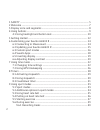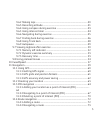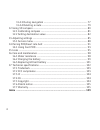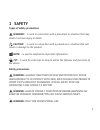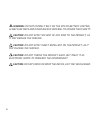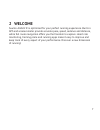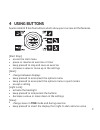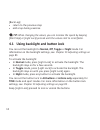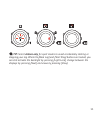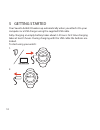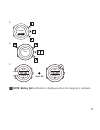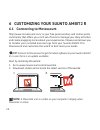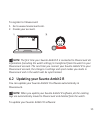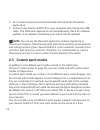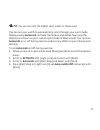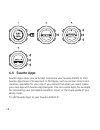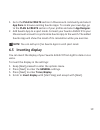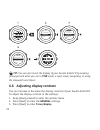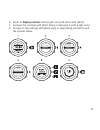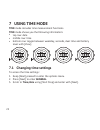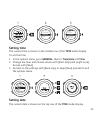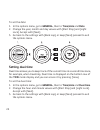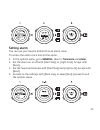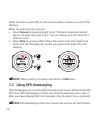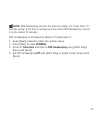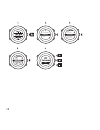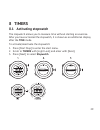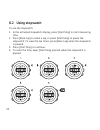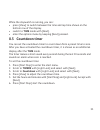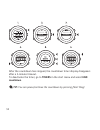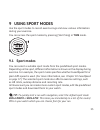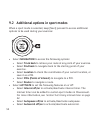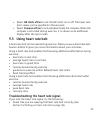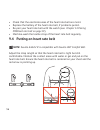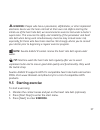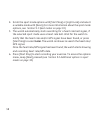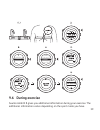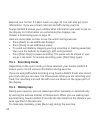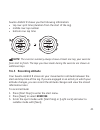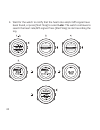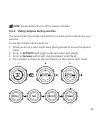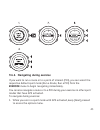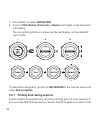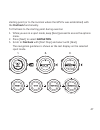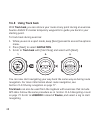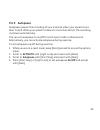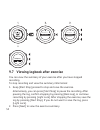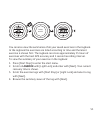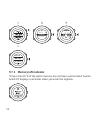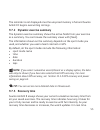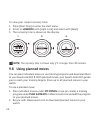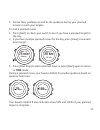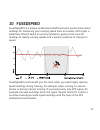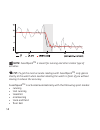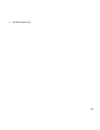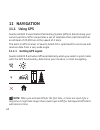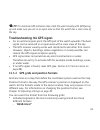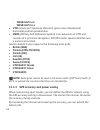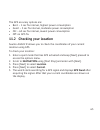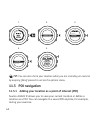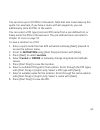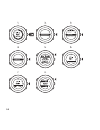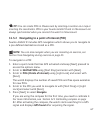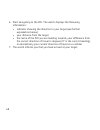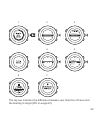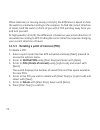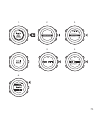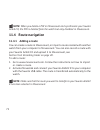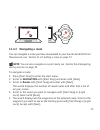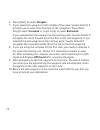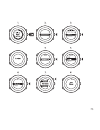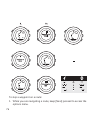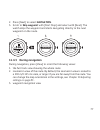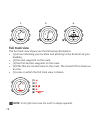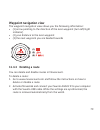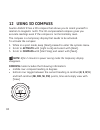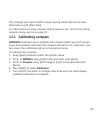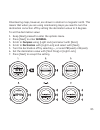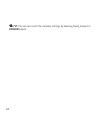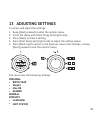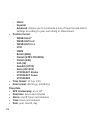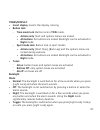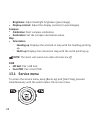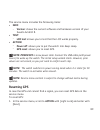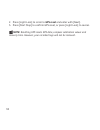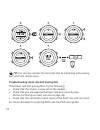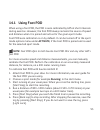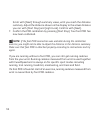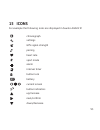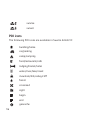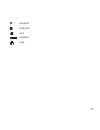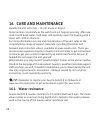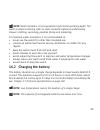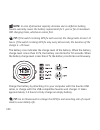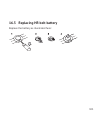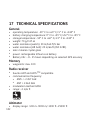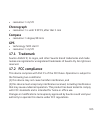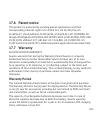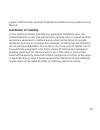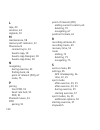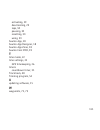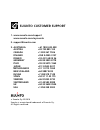- DL manuals
- Suunto
- Watch
- AMBIT2 S
- User Manual
Suunto AMBIT2 S User Manual
Summary of AMBIT2 S
Page 1
Suunto ambit2 r 1.0 user guide.
Page 2
1 safety ............................................................................................................................ 5 2 welcome ......................................................................................................................... 7 3 display icons and segments ....
Page 3
9.6.2 making laps ............................................................................................. 40 9.6.3 recording altitude ................................................................................ 41 9.6.4 using compass during exercise ...........................................
Page 4
11.4.3 during navigation .............................................................................. 77 11.4.4 deleting a route .................................................................................. 79 12 using 3d compass ..................................................................
Page 5: 1 Safety
1 safety types of safety precautions warning: - is used in connection with a procedure or situation that may result in serious injury or death. Caution: - is used in connection with a procedure or situation that will result in damage to the product. Note: - is used to emphasize important information...
Page 6
Warning: do not entirely rely on the gps or battery lifetime, always use maps and other backup material to ensure your safety. Caution: do not apply solvent of any kind to the product, as it may damage the surface. Caution: do not apply insect repellent on the product, as it may damage the surface. ...
Page 7: 2 Welcome
2 welcome suunto ambit2 r is optimized for your perfect running experience. Built-in gps and accelerometer provide accurate pace, speed, cadence and distance, while full route navigation offers you the freedom to explore. Heart rate monitoring, training plans and running apps make it easy to improve...
Page 8
3 display icons and segments chronograph settings signal strength pairing heart rate sport mode alarm interval timer button lock battery current screen button indicators up / increase next / confirm down / decrease for a complete list of icons in suunto ambit2 r, see chapter 15 icons on page 95. 8.
Page 9: 4 Using Buttons
4 using buttons suunto ambit2 r has five buttons which allow you to access all the features. [start stop]: • access the start menu • pause or resume an exercise or timer • keep pressed to stop and save an exercise • increase a value or move up in the settings [next]: • change between displays • keep...
Page 10
[back lap]: • return to the previous step • add a lap during exercise tip: when changing the values, you can increase the speed by keeping [start stop] or [light lock] pressed until the values start to scroll faster. 4.1 using backlight and button lock you can set the backlight to normal, off, toggl...
Page 11
Tip: select actions only for sport modes to avoid accidentally starting or stopping your log. When the [back lap] and [start stop] buttons are locked, you can still activate the backlight by pressing [light lock], change between the displays by pressing [next] and views by pressing [view]. 11.
Page 12: 5 Getting Started
5 getting started your suunto ambit2 r wakes up automatically when you attach it to your computer or a usb charger using the supplied usb cable. Fully charging an empty battery takes about 2-3 hours. First time charging takes at least 5 hours. During charging with the usb cable the buttons are locke...
Page 13
3. Language english 4. Step 1/4 units 5. Min. 5h 16:30 tuesday 20.9. 16:30 tuesday 20.9. Note: battery full notification is displayed when the charging is complete. 13.
Page 14
6 customizing your suunto ambit2 r 6.1 connecting to movescount http://www.Movescount.Com/ is your free personal diary and online sports community that offers you a rich set of tools to manage your daily activities and create engaging stories about your experiences. Movescount allows you to transfer...
Page 15
To register to movescount: 1. Go to www.Movescount.Com. 2. Create your account. Note: the first time your suunto ambit2 r is connected to movescount all information (including the watch settings) is transferred from the watch to your movescount account. The next time you connect your suunto ambit2 r...
Page 16: 6.3 Custom Sport Modes
1. Go to www.Movescount.Com/moveslink and install the moveslink application. 2. Connect your suunto ambit2 r to your computer with the suunto usb cable. The moveslink application will automatically check for software updates. If an update is available, your watch will be updated. Note: you can use t...
Page 17
Tip: you can also edit the default sport modes in movescount. You can set your watch to automatically scroll through your sport mode displays using autoscroll. Activate the feature and define how long the displays are shown on your custom sport mode in movescount. You can turn autoscroll on or off d...
Page 18: 6.4 Suunto Apps
6.4 suunto apps suunto apps allow you to further customize your suunto ambit2 r. Visit suunto app zone in movescount to find apps, such as various timers and counters, available for your use. If you cannot find what you need, create your own app with suunto app designer. You can create apps, for exa...
Page 19: 6.5 Inverting Display
1. Go to the plan & create section in movescount community and select app zone to browse existing suunto apps. To create your own app, go to the plan & create section of your profile and select app designer. 2. Add suunto app to a sport mode. Connect your suunto ambit2 r to your movescount account t...
Page 20
Formats time/date tones/dis... Compass map personal general pair backlight display co... Invert disp ... Button lock tones tip: you can also invert the display of your suunto ambit2 r by keeping [view] pressed while you are in time mode, a sport mode, navigating, or using the stopwatch and timers. 6...
Page 21
4. Scroll to display contrast with [light lock] and enter with [next]. 5. Increase the contrast with [start stop], or decrease it with [light lock]. 6. Go back to the settings with [back lap], or keep [next] pressed to exit the options menu. Formats time/date tones/dis... Compass map personal genera...
Page 22: 7 Using Time Mode
7 using time mode time mode includes time measurement functions. Time mode shows you the following information: • top row: date • middle row: time • bottom row: toggle between weekday, seconds, dual time and battery level with [view]. 17:30 100 % 12 7.1 changing time settings to access the time sett...
Page 23: Setting Time
Maps formats time/date tones/dis... Compass personal general pair setting time the current time is shown in the middle row of the time mode display. To set the time: 1. In the options menu, go to general, then to time/date and time. 2. Change the hour and minute values with [start stop] and [light l...
Page 24: Setting Dual Time
To set the date: 1. In the options menu, go to general, then to time/date and date. 2. Change the year, month and day values with [start stop] and [light lock]. Accept with [next]. 3. Go back to the settings with [back lap], or keep [next] pressed to exit the options menu. Setting dual time dual tim...
Page 25: Setting Alarm
Setting alarm you can use your suunto ambit2 r as an alarm clock. To access the alarm clock and set the alarm: 1. In the options menu, go to general, then to time/date and alarm. 2. Set the alarm on or off with [start stop] or [light lock]. Accept with [next]. 3. Set the hours and minutes with [star...
Page 26: 7.2 Using Gps Timekeeping
When the alarm is switched on, the alarm symbol is shown on most of the displays. When the alarm sounds, you can: • select snooze by pressing [light lock]. The alarm stops and restarts every 5 minutes until you stop it. You can snooze up to 12 times for a total of 1 hour. • select stop by pressing [...
Page 27
Note: gps timekeeping corrects the time accurately, if it is less than 7.5 minutes wrong. If the time is wrong more than that, gps timekeeping corrects it to the closest 15 minutes. Gps timekeeping is activated by default. To deactivate it: 1. Keep [next] pressed to enter the options menu. 2. Press ...
Page 28
Map formats time/date tones/dis... Compass personal general pair off 28.
Page 29: 8 Timers
8 timers 8.1 activating stopwatch the stopwatch allows you to measure time without starting an exercise. After you have activated the stopwatch, it is shown as an additional display after the time mode. To activate/deactivate the stopwatch: 1. Press [start stop] to enter the start menu. 2. Scroll to...
Page 30: 8.2 Using Stopwatch
8.2 using stopwatch to use the stopwatch: 1. In the activated stopwatch display, press [start stop] to start measuring time. 2. Press [back lap] to make a lap, or press [start stop] to pause the stopwatch. To view the lap times, press [back lap] when the stopwatch is paused. 3. Press [start stop] to...
Page 31: 8.3 Countdown Timer
While the stopwatch is running, you can: • press [view] to switch between the time and lap time shown on the bottom row of the display. • switch to time mode with [next]. • enter the options menu by keeping [next] pressed. 8.3 countdown timer you can set the countdown timer to count down from a pres...
Page 32: Countdown.
Exercise timers logbook stopwatch countdown after the countdown has stopped, the countdown timer display disappears after a 2-minute timeout. To deactivate the timer, go to timers in the start menu and select end countdown. Tip: you can pause/continue the countdown by pressing [start stop]. 32.
Page 33: 9 Using Sport Modes
9 using sport modes use the sport modes to record exercise logs and view various information during your exercise. You can access the sport modes by pressing [start stop] in time mode. 9.1 sport modes you can select a suitable sport mode from the predefined sport modes. Depending on the sport, diffe...
Page 34
9.2 additional options in sport modes when a sport mode is selected, keep [next] pressed to access additional options to be used during your exercise: • select navigation to access the following options: • select track back to retrace your route at any point of your exercise. • select find back to n...
Page 35: 9.3 Using Heart Rate Belt
• select hr limits off/on to set the hr limits on or off. The heart rate limit values can be specified in movescount. • select compass off/on to activate/deactivate the compass. When the compass is activated during exercise, it is shown as an additional display after the sport mode. 9.3 using heart ...
Page 36
• check that the electrode areas of the heart rate belt are moist. • replace the battery of the heart rate belt, if problems persist. • re-pair your heart rate belt with the watch (see chapter 14 pairing podheart rate belt on page 91). • machine-wash the textile strap of the heart rate belt regularl...
Page 37: 9.5 Starting Exercise
Warning: people who have a pacemaker, defibrillator, or other implanted electronic device use the hear rate belt at their own risk. Before starting the initial use of the heart rate belt, we recommend an exercise test under a doctor’s supervision. This ensures the safety and reliability of the pacem...
Page 38
4. Scroll the sport mode options with [start stop] or [light lock] and select a suitable mode with [next]. (for more information about the sport mode options, see section 9.1 sport modes on page 33.) 5. The watch automatically starts searching for a heart rate belt signal, if the selected sport mode...
Page 39: 9.6 During Exercise
Track runn ... Trail runni ... Running run a ro... Run a poi logbook exercise timers dst 0.00 km 00`00.00 avg 0`00 km 9.6 during exercise suunto ambit2 r gives you additional information during your exercise. The additional information varies depending on the sport mode you have 39.
Page 40: 9.6.1 Recording Tracks
Selected, see section 9.1 sport modes on page 33. You will also get more information, if you use a heart rate belt and gps during exercise. Suunto ambit2 r allows you to define what information you want to see on the display. For information on customizing the displays, see chapter 6 customizing you...
Page 41: 9.6.3 Recording Altitude
Suunto ambit2 r shows you the following information: • top row: split time (duration from the start of the log) • middle row: lap number • bottom row: lap time note: the exercise summary always shows at least one lap, your exercise from start to finish. The laps you have made during the exercise are...
Page 42
4. Wait for the watch to notify that the heart rate and/or gps signal have been found, or press [start stop] to select later. The watch continues to search the heart rate/gps signal. Press [start stop] to start recording the log. Track runn... Trail runni ... Running run a ro... Run a poi logbook ex...
Page 43
Note: suunto ambit2 r uses gps to measure altitude. 9.6.4 using compass during exercise you can activate the compass and add it to a custom sport mode during your exercise. To use the compass during exercise: 1. While you are in a sport mode, keep [next] pressed to access the options menu. 2. Scroll...
Page 44: Select End Compass.
To deactivate the compass, go back to activate in the options menu and select end compass. 9.6.5 using interval timer you can add an interval timer to each custom sport mode in movescount. To add the interval timer to a sport mode, select the sport mode and go to advanced settings. The next time you...
Page 45
9.6.6 navigating during exercise if you want to run a route or to a point of interest (poi), you can select the respective default sport mode (run a route, run a poi) from the exercise menu to begin navigating immediately. You can also navigate a route or to a poi during your exercise in other sport...
Page 46: Select End Navigation.
2. Press [next] to select navigation. 3. Scroll to pois (points of interest) or routes with [light lock] and select with [next]. The navigation guidance is shown as the last display on the selected sport mode. Navigati... Activate location pois (poin... Routes find back to deactivate navigation, go ...
Page 47
Starting point (or to the location where the gps fix was established) with the find back functionality. To find back to the starting point during exercise: 1. While you are in a sport mode, keep [next] pressed to access the options menu. 2. Press [next] to select navigation. 3. Scroll to find back w...
Page 48: 9.6.8 Using Track Back
9.6.8 using track back with track back, you can retrace your route at any point during an exercise. Suunto ambit2 r creates temporary waypoints to guide you back to your starting point. To track back during exercise: 1. While you are in a sport mode, keep [next] pressed to access the options menu. 2...
Page 49: 9.6.9 Autopause
9.6.9 autopause autopause pauses the recording of your exercise when your speed is less than 2 km/h. When your speed increases to more than 2km/h, the recording continues automatically. You can set autopause to on/off for each sport mode in movescount. Alternatively, you can activate autopause durin...
Page 50
Navigati... Activate compass autopause... Hr limits... 4. Autopause 9.7 viewing logbook after exercise you can view the summary of your exercise after you have stopped recording. To stop recording and view the summary information: 1. Keep [start stop] pressed to stop and save the exercise. Alternati...
Page 51
14.2.2013 saving exercise you can also view the summaries of all your saved exercises in the logbook. In the logbook the exercises are listed according to time and the latest exercise is shown first. The logbook can store approximately 15 hours of exercises with the best gps accuracy and 1 second re...
Page 52
Timers logbook exercise 4. Running 22.3.2013 20:48 9.7.1 memory left indicator if more than 50 % of the watch memory has not been synchronized, suunto ambit2 r displays a reminder when you enter the logbook. 52.
Page 53: 9.7.3 Recovery Time
The reminder is not displayed once the unsynced memory is full and suunto ambit2 r begins overwriting old logs. 9.7.2 dynamic exercise summary the dynamic exercise summary shows the active fields from your exercise as a summary. You can browse the summary views with [next]. The information shown on ...
Page 54: 9.8 Using Planned Moves
To view your current recovery time: 1. Press [start stop] to enter the start menu. 2. Scroll to logbook with [light lock] and select with [next]. 3. The recovery time is shown on the display. Timers logbook exercise note: the recovery time is shown only if it is longer than 30 minutes. 9.8 using pla...
Page 55: To Time Mode.
3. Follow daily guidance as well as the guidance during your planned moves to reach your targets. To start a planned move: 1. Press [next] to check your watch to see if you have a planned target for the day. 2. If you have multiple planned moves for the day, press [view] to see each move target. 30 ...
Page 56
When your target is complete or you have a rest day, future targets are indicated by weekday if the next planned move is within a week or by date if it is more than a week away: 15 km 75 min 13.10 35 min running friday 56.
Page 57: 10 Fusedspeed
10 fusedspeed fusedspeed tm is a unique combination of gps and wrist acceleration sensor readings for measuring your running speed more accurately. Gps signal is adaptively filtered based on wrist acceleration, giving more accurate readings at steady running speeds and a quicker response to changes ...
Page 58: Note: Fusedspeed
Note: fusedspeed tm is meant for running and other similar type of activities. Tip: to get the most accurate readings with fusedspeed tm , only glance shortly at the watch when needed. Holding the watch in front of you without moving it reduces the accuracy. Fusedspeed tm is activated automatically ...
Page 59
• football (soccer) 59.
Page 60: 11 Navigation
11 navigation 11.1 using gps suunto ambit2 r uses global positioning system (gps) in determining your current position. Gps incorporates a set of satellites that orbit the earth at an altitude of 20,000 km at the speed of 4 km/s. The built-in gps receiver in suunto ambit2 r is optimized for wrist us...
Page 61: Wgs84 Hd.D°
Tip: to minimize gps initiation time, hold the watch steady with gps facing up and make sure you are in an open area so that the watch has a clear view of the sky. Troubleshooting: no gps signal • for an optimal signal, point the gps part of the watch upwards. The best signal can be received in an o...
Page 62: Wgs84 Hd°M.M'
O wgs84 hd°m.M' o wgs84 hd°m's.S • utm (universal transverse mercator) gives a two-dimensional horizontal position presentation. • mgrs (military grid reference system) is an extension of utm and consists of a grid zone designator, 100,000-meter square identifier and a numerical location. Suunto amb...
Page 63
The gps accuracy options are: • best: ~ 1 sec fix interval, highest power consumption • good: ~ 5 sec fix interval, moderate power consumption • ok: ~ 60 sec fix interval, lowest power consumption • off: no gps fix 11.2 checking your location suunto ambit2 r allows you to check the coordinates of yo...
Page 64: 11.3 Poi Navigation
Routes location pois (poi... Navigation activate current define 1. 2. 3. 4. 5. Tip: you can also check your location while you are recording an exercise by keeping [next] pressed to access the options menu. 11.3 poi navigation 11.3.1 adding your location as a point of interest (poi) suunto ambit2 r ...
Page 65
You can store up to 100 pois in the watch. Note that also routes take up this quota. For example, if you have a route with 60 waypoints, you can additionally store 40 pois in the watch. You can select a poi type (icon) and poi name from a pre-defined list, or freely name the pois in movescount. The ...
Page 66
Routes location pois (poin .. 7. 8. Navigation activate current define 66.
Page 67
Tip: you can create pois in movescount by selecting a location on a map or inserting the coordinates. Pois in your suunto ambit2 r and in movescount are always synchronized when you connect the watch to movescount. 11.3.2 navigating to a point of interest (poi) suunto ambit2 r includes gps navigatio...
Page 68
6. Start navigating to the poi. The watch displays the following information: • indicator showing the direction to your target (see further explanation below) • your distance from the target • the name of the poi you are heading towards, your difference from the correct direction of travel in degree...
Page 69
Location pois (poin ... Routes navigation activate 1. 2. 3. 4. 5. 6. 7. The top row indicates the difference between your direction of travel and the bearing to target (poi or waypoint). 69.
Page 70
When stationary or moving slowly ( the watch is oriented according to the compass. To find the correct direction of travel, hold the watch in front of you with 12:00 pointing away from you and turn yourself. At high speeds (>4 km/h), the difference is based on your actual direction of movement accor...
Page 71
Location pois (poin ... Routes navigation activate 1. 2. 3. 4. 5. 6. 71.
Page 72: 11.4 Route Navigation
Note: when you delete a poi in movescount and synchronize your suunto ambit2 r, the poi is deleted from the watch but only disabled in movescount. 11.4 route navigation 11.4.1 adding a route you can create a route in movescount, or import a route created with another watch from your computer to move...
Page 73: 11.4.2 Navigating A Route
11.4.2 navigating a route you can navigate a route you have dowloaded to your suunto ambit2 r from movescount, see section 11.4.1 adding a route on page 72. Note: you can also navigate as a sport mode, see section 9.6.6 navigating during exercise on page 45. To navigate a route: 1. Press [start stop...
Page 74
6. Press [next] to select navigate. 7. If you selected a waypoint in the middle of the route, suunto ambit2 r prompts you to select the direction of the navigation. Press [start stop] to select forwards or [light lock] to select backwards. If you selected the first waypoint as the starting point, su...
Page 75
Pois (poin ... Routes location navigation activate 75.
Page 76
To skip a waypoint on a route: 1. While you are navigating a route, keep [next] pressed to access the options menu. 76.
Page 77: 11.4.3 During Navigation
2. Press [next] to select navigation. 3. Scroll to skip waypoint with [start stop] and select with [next]. The watch skips the waypoint and starts navigating directly to the next waypoint on the route. Find back skip wayp ... Routes location activate navigation 11.4.3 during navigation during naviga...
Page 78: Full Track View
Full track view the full track view shows you the following information: • (1) arrow indicating your location and pointing to the direction of your heading. • (2) the next waypoint on the route • (3) the first and last waypoint on the route • (4) pois that are located close to the route. The closest...
Page 79: Waypoint Navigation View
Waypoint navigation view the waypoint navigation view shows you the following information: • (1) arrow pointing to the direction of the next waypoint (turn left/right indicator) • (2) your distance to the next waypoint • (3) the next waypoint you are headed towards 11.4.4 deleting a route you can de...
Page 80: 12 Using 3D Compass
12 using 3d compass suunto ambit2 r has a 3d compass that allows you to orient yourself in relation to magnetic north. The tilt-compensated compass gives you accurate readings even if the compass is not horizontally level. The compass is a temporary display that needs to be activated. To activate th...
Page 81: 12.1 Calibrating Compass
The compass will switch itself to power saving mode after one minute. Reactivate it with [start stop]. For information on using compass during exercise, see section 9.6.4 using compass during exercise on page 43. 12.1 calibrating compass compass mode asks you to calibrate the compass before you star...
Page 82
If the calibration is successful, the text calibration successful is displayed. If the calibration does not succeed, the text calibration failed is displayed. To retry the calibration, press [start stop]. 12.2 setting declination value to ensure correct compass readings, set an accurate declination ...
Page 83
Orienteering maps, however, are drawn in relation to magnetic north. This means that when you are using orienteering maps you need to turn the declination correction off by setting the declination value to 0 degrees. To set the declination value: 1. Keep [next] pressed to enter the options menu. 2. ...
Page 84: Compass Mode.
Tip: you can also enter the compass settings by keeping [view] pressed in compass mode. 84.
Page 85: 13 Adjusting Settings
13 adjusting settings to access and adjust the settings: 1. Keep [next] pressed to enter the options menu. 2. Scroll the menu with [start stop] and [light lock]. 3. Press [next] to enter a setting. 4. Press [start stop] and [light lock] to adjust the setting values. 5. Press [back lap] to return to ...
Page 86: Metric
O metric o imperial o advanced: allows you to customize a mix of imperial and metric settings according to your own liking in movescount. • position format: o wgs84 hd.D° o wgs84 hd°m.M' o wgs84 hd°m's.S o utm o mgrs o british (bng) o finnish (etrs-tm35fin) o finnish (kkj) o irish (ig) o swedish (rt...
Page 87: Tones/display
Tones/display • invert display: inverts the display coloring • button lock o time mode lock: button lock in time mode. • actions only: start and options menus are locked. • all buttons: all buttons are locked. Backlight can be activated in night mode. O sport mode lock: button lock in sport modes. •...
Page 88: Compass
O brightness: adjust backlight brightness (percentage). • display contrast: adjust the display contrast (in percentages). Compass • calibration: start compass calibration. • declination: set the compass declination value. Map • orientation o heading up: displays the zoomed-in map with the heading po...
Page 89: Info:
The service menu includes the following items: • info: o version: shows the current software and hardware version of your suunto ambit2 r. • test: o lcd test: allows you to test that the lcd works properly. • action: o power off: allows you to put the watch into deep sleep. O gps reset: allows you t...
Page 90
2. Press [light lock] to scroll to gps reset and enter with [next]. 3. Press [start stop] to confirm gps reset, or press [light lock] to cancel. Note: resetting gps resets gps data, compass calibration values and recovery time. However, your recorded logs will not be removed. 90
Page 91
14 pairing pod/heart rate belt pair your suunto ambit2 r with an optional suunto heart rate belt or foot pod to receive additional speed, distance, and cadence information during exercise. Other ant+ heart rate belts or foot pods can also be used. Visit www.Thisisant.Com/directory for a list of comp...
Page 92
Bike pods power pod hr belt foot pod cadence p.. General pair personal bike pods power pod hr belt foot pod cadence p.. Tip: you can also activate the heart rate belt by moistening and pressing both electrode contact areas. Troubleshooting: heart rate belt pairing fails if the heart rate belt pairin...
Page 93: 14.1 Using Foot Pod
14.1 using foot pod when using a foot pod, the pod is auto calibrated by gps at short intervals during exercise. However, the foot pod always remains the source of speed and distance when it is paired and active for the given sport mode. Foot pod auto calibration is on by default. It can be turned o...
Page 94
Scroll with [next] through summary views, until you reach the distance summary. Adjust the distance shown on the display to the actual distance you ran with [start stop] and [light lock]. Confirm with [next]. 7. Confirm the pod calibration by pressing [start stop]. Your foot pod has now been calibra...
Page 95: 15 Icons
15 icons for example the following icons are displayed in suunto ambit2 r: chronograph settings gps signal strength pairing heart rate sport mode alarm interval timer button lock battery current screen button indicators up/increase next/confirm down/decrease 95.
Page 96: Poi Icons
Sunrise sunset poi icons the following poi icons are available in suunto ambit2 r: building/home car/parking camp/camping food/restaurant/cafe lodging/hostel/hotel water/river/lake/coast mountain/hill/valley/cliff forest crossroad sight begin end geocache 96.
Page 97
Waypoint road/trail rock meadow cave 97.
Page 98: 16 Care and Maintenance
16 care and maintenance handle the unit with care – do not knock or drop it. Under normal circumstances the watch will not require servicing. After use, rinse it with fresh water, mild soap, and carefully clean the housing with a moist soft cloth or chamois. For more information on care and maintena...
Page 99: 16.2 Charging The Battery
Note: water resistance is not equivalent to functional operating depth. The water resistance marking refers to static air/water tightness withstanding showers, bathing, swimming, poolside diving and snorkeling. To maintain water resistance, it is recommended to: • never use the watch for other than ...
Page 100
Note: in case of abnormal capacity decrease due to defective battery, suunto warranty covers the battery replacement for 1 year or for at maximum 300 charging times, whichever comes first. Tip: if the watch is taking gps fix each second, the charge lasts at least ~8 hours. If the watch is taking gps...
Page 101
16.3 replacing hr belt battery replace the battery as illustrated here: 101.
Page 102: General
17 technical specifications general • operating temperature: -20° c to +60° c/-5° f to +140° f • battery charging temperature: 0° c to +35° c/+32° f to +95° f • storage temperature: -30° c to +60° c/-22° f to +140° f • weight: 70 g/2.47 oz • water resistance (watch): 50 m/164 ft/5 bar • water resist...
Page 103: Chronograph
• resolution: 1 m/3 ft chronograph • resolution: 1 s until 9:59'59, after that 1 min compass • resolution: 1 degree/18 mils gps • technology: sirf star iv • resolution: 1 m/3 ft 17.1 trademark suunto ambit2 r, its logos, and other suunto brand trademarks and made names are registered or unregistered...
Page 104: 17.3 Ic
17.3 ic this device complies with industry canada licence-exempt rss standard(s). Operation is subject to the following two conditions: (1) this device may not cause interference, and (2) this device must accept any interference, including interference that may cause undesired operation of the devic...
Page 105: 17.6 Patent Notice
17.6 patent notice this product is protected by pending patent applications and their corresponding national rights: us 11/169,712, us 12/145,766, us 61/649,617, us 61/649,632, fi20116231, usd 603,521, ep 11008080, eu designs 001296636-0001/0006, 001332985-0001 or 001332985-0002 usd 29/313,029, usd ...
Page 106: Exclusions and Limitations
Exclusions and limitations this limited warranty does not cover: 1. A) normal wear and tear, b) defects caused by rough handling, or c) defects or damage caused by misuse contrary to intended or recommended use; 2. User manuals or any third-party items; 3. Defects or alleged defects caused by the us...
Page 107: Limitation of Liability
Support staff will help you and, if needed, troubleshoot your product during the call. Limitation of liability to the maximum extent permitted by applicable mandatory laws, this limited warranty is your sole and exclusive remedy and is in lieu of all other warranties, expressed or implied. Suunto sh...
Page 108
108.
Page 109: Index
Index a adjusting display contrast, 20 after exercise, 50, 53 autopause, 49 autoscroll, 17 b backlight, 10 battery charging, 99 hr belt, 101 button lock, 10 buttons, 9 c calibrating compass, 81 foot pod mini, 93 charging the battery, 12 compass, 80 calibrating, 81 declination value, 82 during exerci...
Page 110
L laps, 40 location, 63 logbook, 50 m maintenance, 98 memory left indicator, 52 movescount connecting to, 14 suunto app, 18 suunto app designer, 18 suunto app zone, 18 n navigating during exercise, 45 finding back, 46 point of interest (poi), 67 route, 73 p pairing foot pod, 91 heart rate belt, 91 p...
Page 111
Activating, 29 deactivating, 29 laps, 30 pausing, 30 resetting, 30 using, 30 suunto app, 18 suunto app designer, 18 suunto app zone, 18 suunto foot pod, 93 t time mode, 22 time settings, 22 gps timekeeping, 26 timers countdown timer, 31 track back, 48 training program, 54 u updating software, 15 w w...
Page 112: Suunto Customer Support
© suunto oy 02/2014 suunto is a registered trademark of suunto oy. All rights reserved. Suunto customer support 1. Www.Suunto.Com/support www.Suunto.Com/mysuunto 2. Support@suunto.Com 3. Australia +61 1800 240 498 austria +43 720 883 104 canada +1 800 267 7506 finland +358 9 4245 0127 france +33 4 8...