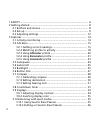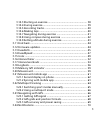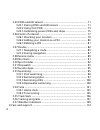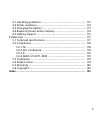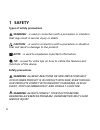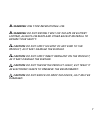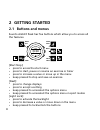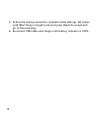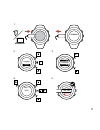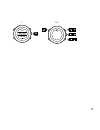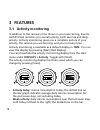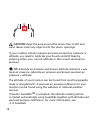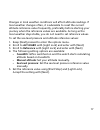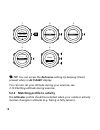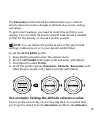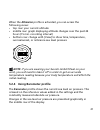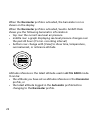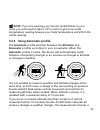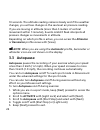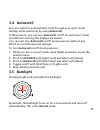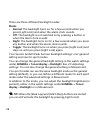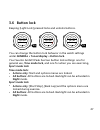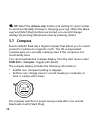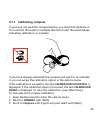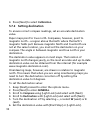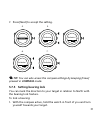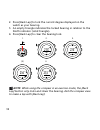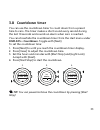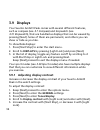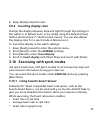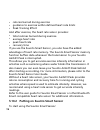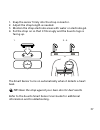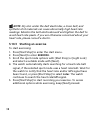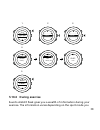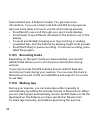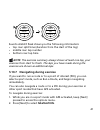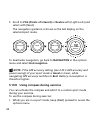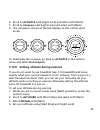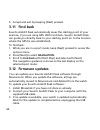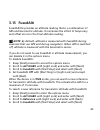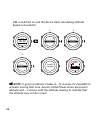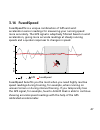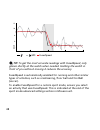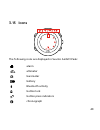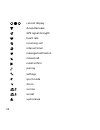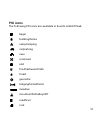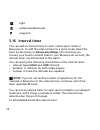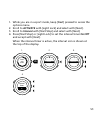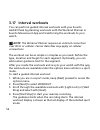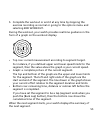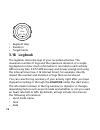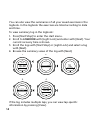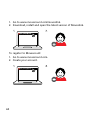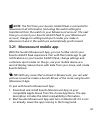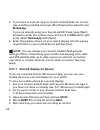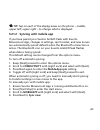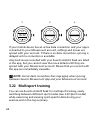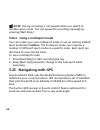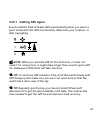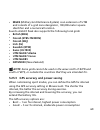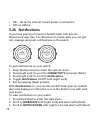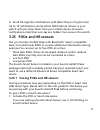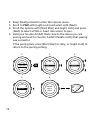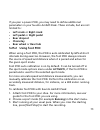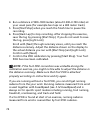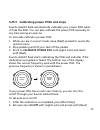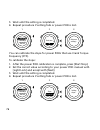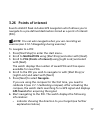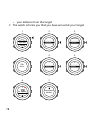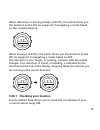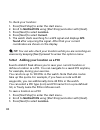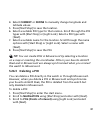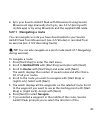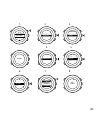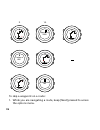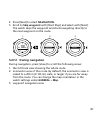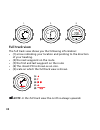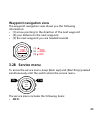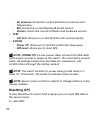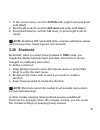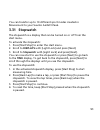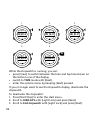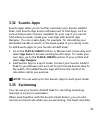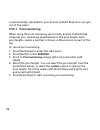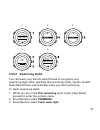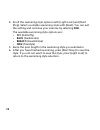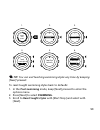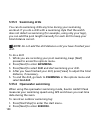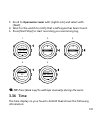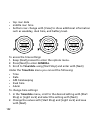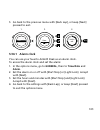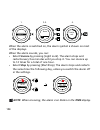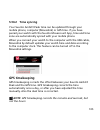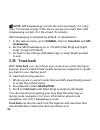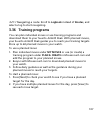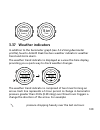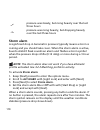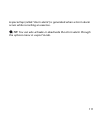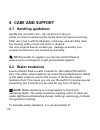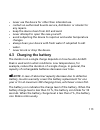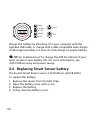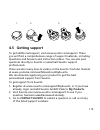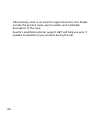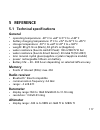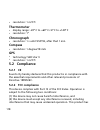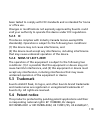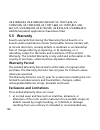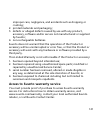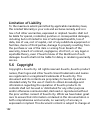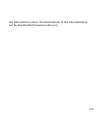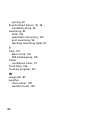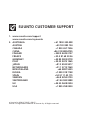- DL manuals
- Suunto
- Fitness Electronics
- AMBIT3 PEAK 1.5
- User Manual
Suunto AMBIT3 PEAK 1.5 User Manual
Summary of AMBIT3 PEAK 1.5
Page 1
Suunto ambit3 peak 1.5 user guide.
Page 2
1 safety .............................................................................................. 6 2 getting started ................................................................................. 8 2.1 buttons and menus .................................................................. 8 2...
Page 3
3.10.3 starting an exercise ...................................................... 38 3.10.4 during exercise ............................................................. 39 3.10.5 recording tracks ........................................................... 40 3.10.6 making laps .......................
Page 4
3.25 pods and hr sensors ............................................................ 71 3.25.1 pairing pods and hr sensors ....................................... 71 3.25.2 using foot pod ............................................................. 73 3.25.3 calibrating power pods and slope .........
Page 5
4.1 handling guidelines ............................................................. 112 4.2 water resistance ................................................................... 112 4.3 charging the battery ............................................................ 113 4.4 replacing smart sensor ...
Page 6: 1 Safety
1 safety types of safety precautions warning: - is used in connection with a procedure or situation that may result in serious injury or death. Caution: - is used in connection with a procedure or situation that will result in damage to the product. Note: - is used to emphasize important information...
Page 7
Warning: only for recreational use. Warning: do not entirely rely on the gps or battery lifetime, always use maps and other backup material to ensure your safety. Caution: do not apply solvent of any kind to the product, as it may damage the surface. Caution: do not apply insect repellent on the pro...
Page 8: 2 Getting Started
2 getting started 2.1 buttons and menus suunto ambit3 peak has five buttons which allow you to access all the features. Back lap start stop next light lock view 2sec 2sec 2sec tuesday 20.9 16:30 [start stop]: • press to access the start menu • press to start, pause or resume an exercise or timer • p...
Page 9: 2.2 Set Up
[view]: • press to change bottom row view • keep pressed to toggle the display between light and dark • keep pressed to access shortcut (see 3.29 shortcuts ) [back lap]: • press return to the previous menu • press to add a lap during exercise tip: when changing values, you can increase the speed by ...
Page 10
5. Follow the startup wizard to complete initial settings. Set values with [start stop] or [light lock] and press [next] to accept and go to the next step. 6. Reconnect usb cable and charge until battery indicator is 100%. 10
Page 11
Suunto suunto language english step 1/4 units 100% 20.9. 16:30 1. 2. 3. 4. 5. No yes pair mobileapp? 11.
Page 12: 2.3 Adjusting Settings
Fully charging an empty battery takes about 2-3 hours. Buttons are locked while the usb cable is attached and connected to a computer. You can exit the startup wizard at any time by keeping [next] pressed. The startup wizard takes you through the following settings: • units • time • date • personal ...
Page 13
1. 2-5. Tuesday 20.9 16:30 2s 13.
Page 14: 3 Features
3 features 3.1 activity monitoring in addition to the recovery time shown in your exercise log, suunto ambit3 peak monitors you overall activity, both exercise and daily activity. Activity monitoring gives you a complete picture of your activity, the calories you are burning, and your recovery time....
Page 15: 3.2 Alti-Baro
Graph and lower row indicate average daily calorie consumption for the past seven days, not including today • recovery time: recovery time for the next 24 hours based on recorded exercises and daily activity 3.2 alti-baro with alti-baro you can view the current altitude or barometric pressure. Press...
Page 16
Caution: keep the area around the sensor free of dirt and sand. Never insert any objects into the sensor openings. If your outdoor activity requires accurate sea level air pressure or altitude, you need to calibrate your suunto ambit3 peak by entering either your current altitude or the current sea ...
Page 17
Changes in local weather conditions will affect altitude readings. If local weather changes often, it is advisable to reset the current altitude reference value frequently, preferably before starting your journey when the reference values are available. As long as the local weather stays stable, you...
Page 18
1. 2. 3. 4. 5. Alti-baro manual alt... Fusedalti sea level... Alti-baro altitude 28 m 2s alti-baro [...............] [...............] reference [...............] [...............] tuesday 20.9 16:30 tip: you can access the reference setting by keeping [view] pressed when in alti-baro display. You c...
Page 19
The barometer profile should be selected when your outdoor activity does not involve changes in altitude (e.G. Soccer, sailing, canoeing). To get correct readings, you need to match the profile to your activity. You can either let suunto ambit3 peak decide a suitable profile for the activity, or cho...
Page 20: Incorrect Readings
Profile when you started moving in the morning.You know that the current altitude readings given by your suunto ambit3 peak are wrong. So, you hike to the nearest location shown on your topographic map for which an altitude reference value is provided. You correct your suunto ambit3 peak altitude re...
Page 21
When the altimeter profile is activated, you can access the following views: • top row: your current altitude • middle row: graph displaying altitude changes over the past 24 hours (15 min. Recording interval) • bottom row: change with [view] to show time, temperature, sunrise/sunset, or reference s...
Page 22
When the barometer profile is activated, the barometer icon is shown on the display. When the barometer profile is activated, suunto ambit3 peak shows you the following barometric information: • top row: the current sea level air pressure • middle row: a graph displaying sea level pressure changes o...
Page 23
Note: if you are wearing your suunto ambit3 peak on your wrist, you will need to take it off in order to get an accurate temperature reading because your body temperature will affect the initial reading. 3.2.5 using automatic profile the automatic profile switches between the altimeter and barometer...
Page 24: 3.3 Autopause
10 seconds. The altitude reading remains steady and if the weather changes, you will see changes in the sea level air pressure reading. If you are moving in altitude (more than 5 meters of vertical movement within 3 minutes), suunto ambit3 peak interprets all pressure changes as movements in altitud...
Page 25: 3.4 Autoscroll
3.4 autoscroll set your watch to automatically scroll through your sport mode displays while exercising by using autoscroll. In movescount, you can turn autoscroll on/off for each sport mode and define how long the displays are shown. You can also turn autoscroll on/off during exercise without any e...
Page 26: Mode:
There are three different backlight modes: mode: • normal: the backlight turns on for a few seconds when you press [light lock] and when the alarm clock sounds. • off: the backlight is not switched on by pressing a button or when the alarm clock sounds. • night: the backlight turns on for a few seco...
Page 27: 3.6 Button Lock
3.6 button lock keeping [light lock] pressed locks and unlocks buttons. Tuesday 20.9 16:30 2s 2s tuesday 20.9 16:30 tuesday 20.9 16:30 you can change the button lock behavior in the watch settings under general » tones/display » button lock. Your suunto ambit3 peak has two button lock settings: one ...
Page 28: 3.7 Compass
Tip: select the actions only button lock setting for sport modes to avoid accidentally starting or stopping your log. When the [back lap] and [start stop] buttons are locked, you can still change displays by pressing [next] and views by pressing [view]. 3.7 compass suunto ambit3 peak has a digital c...
Page 29: 3.7.1 Calibrating Compass
3.7.1 calibrating compass if you have not used the compass before, you must first calibrate it. Turn and tilt the watch in multiple directions until the watch beeps, indicating calibration is complete. If you have already calibrated the compass and want to re-calibrate it, you can access the calibra...
Page 30: 3.7.2 Setting Declination
4. Press [next] to select calibration. 3.7.2 setting declination to ensure correct compass readings, set an accurate declination value. Paper maps point to true north. Compasses, however, point to magnetic north – a region above the earth where the earth’s magnetic fields pull. Because magnetic nort...
Page 31: Pressed In Compass Mode.
7. Press [next] to accept the setting. Declination 4. 5. -- 0.0˚ declination e 0.0˚ declination [...............] compass 6. 7. Declination e 8.0˚ declination e 0.0˚ tip: you can also access the compass settings by keeping [view] pressed in compass mode. 3.7.3 setting bearing lock you can mark the d...
Page 32
2. Press [back lap] to lock the current degree displayed on the watch as your bearing. 3. An empty triangle indicates the locked bearing in relation to the north indicator (solid triangle). 4. Press [back lap] to clear the bearing lock. 1. 2. 3. (3.) 4. 273˚ nw 273 ˚ nw 273 ˚ nw 214 ˚ sw 273 ˚ nw no...
Page 33: 3.8 Countdown Timer
3.8 countdown timer you can use the countdown timer to count down from a preset time to zero. The timer makes a short sound every second during the last 10 seconds and sounds an alarm when zero is reached. You can show/hide the countdown timer from the start menu under displays » countdown. Toggle w...
Page 34: 3.9 Displays
3.9 displays your suunto ambit3 peak comes with several different features, such as compass (see 3.7 compass ) and stopwatch (see 3.31 stopwatch ), that are handled as displays that can be viewed by pressing [next]. Some of them are permanent, and others you can show or hide as you like. To show/hid...
Page 35
6. Keep [next] pressed to exit. 3.9.2 inverting display color change the display between dark and light through the settings in the watch or in movescount, or by simply using the default [view] button shortcut (see 2.1 buttons and menus ). You can also define the display color for a sport mode in mo...
Page 36
• calories burned during exercise • guidance to exercise within defined heart rate limits • peak training effect and after exercise, the heart rate sensor provides: • total calories burned during exercise • average heart rate • peak heart rate • recovery time if you use the suunto smart sensor, you ...
Page 37
1. Snap the sensor firmly into the strap connector. 2. Adjust the strap length as needed. 3. Moisten the strap electrode areas with water or electrode gel. 4. Put the strap on so that it fits snugly and the suunto logo is facing up. 1. 3. - 4. Suunto suunto suunto the smart sensor turns on automatic...
Page 38
Note: dry skin under the belt electrodes, a loose belt, and synthetic shirt materials can cause abnormally high heart rate readings. Moisten the belt electrodes well and tighten the belt to avoid heart rate peaks. If you are otherwise concerned about your heart rate, please consult a doctor. 3.10.3 ...
Page 39: 3.10.4 During Exercise
1. 2. 3. Tuesday 20.9. 16:30 5. 4. Exercise [...............] [...............] running [...............] [...............] later searching... Hr belt searching...100% gps found hr+gps 00’00.0 0’00 /km avg 0’00 /km later later 3.10.4 during exercise suunto ambit3 peak gives you a wealth of informati...
Page 40: 3.10.5 Recording Tracks
Have selected (see 3.30 sport modes ). You get even more information, if you use a heart rate belt and gps during exercise. Here are some ideas on how to use the watch during exercise: • press [next] to see scroll through your sport mode displays. • press [view] to see different information the bott...
Page 41
09’00.0 alt 25 m asc 15 m 09’00.0 lap 1 09’00.0 suunto ambit3 peak shows you the following information: • top row: split time (duration from the start of the log) • middle row: lap number • bottom row: lap time note: the exercise summary always shows at least one lap, your exercise from start to fin...
Page 42
3. Scroll to pois (points of interest) or routes with [light lock] and select with [next]. The navigation guidance is shown as the last display on the selected sport mode. Distance speed heart rate building 01 dst 100 m to deactivate navigation, go back to navigation in the options menu and select e...
Page 43
2. Scroll to activate with [light lock] and select with [next]. 3. Scroll to compass with [light lock] and select with [next]. 4. The compass is shown as the last display on the custom sport mode. Distance speed heart rate 273 ˚ nw to deactivate the compass, go back to activate in the options menu a...
Page 44: 3.11 Find Back
5. Accept and exit by keeping [next] pressed. 3.11 find back suunto ambit3 peak automatically saves the starting point of your exercise, if you are using gps. With find back, suunto ambit3 peak can guide you directly back to your starting point (or to the location where the gps fix was established)....
Page 45: 3.13 Fusedalti
3.13 fusedalti fusedalti tm provides an altitude reading that is a combination of gps and barometric altitude. It minimizes the effect of temporary and offset errors in the final altitude reading. Note: by default, altitude is measured with fusedalti during exercises that use gps and during navigati...
Page 46
Gps is switched on and the device starts calculating altitude based on fusedalti. ~ 1022 hpa 16:30 1. 2. 3. Alti-baro 4. Fusedalti sea level... Manual alt... Alti-baro fusedalti activating tuesday 20.9 16:30 alti-baro [...............] [...............] reference [...............] [...............] ...
Page 47: 3.14 Fusedspeed
3.14 fusedspeed fusedspeed tm is a unique combination of gps and wrist acceleration sensor readings for measuring your running speed more accurately. The gps signal is adaptively filtered based on wrist acceleration, giving more accurate readings at steady running speeds and a quicker responses to c...
Page 48
Fusedspeed gps sec 30 60 90 120 km/h 6 10 8 12 tip: to get the most accurate readings with fusedspeed, only glance shortly at the watch when needed. Holding the watch in front of you without moving it reduces the accuracy. Fusedspeed is automatically enabled for running and other similar types of ac...
Page 49: 3.15 Icons
3.15 icons suunto the following icons are displayed in suunto ambit3 peak: alarm altimeter barometer battery bluetooth activity button lock button press indicators chronograph 49.
Page 50
Current display down/decrease gps signal strength heart rate incoming call interval timer message/notification missed call next/confirm pairing settings sport mode storm sunrise sunset up/increase 50
Page 51: Poi Icons
Poi icons the following poi icons are available in suunto ambit3 peak: begin building/home camp/camping car/parking cave crossroad end food/restaurant/cafe forest geocache lodging/hostel/hotel meadow mountain/hill/valley/cliff road/trail rock 51.
Page 52: 3.16 Interval Timer
Sight water/river/lake/coast waypoint 3.16 interval timer you can add an interval timer to each custom sport mode in movescount. To add the interval timer to a sport mode, select the sport mode and go to advanced settings. The next time you connect your suunto ambit3 peak to your movescount account,...
Page 53
1. While you are in a sport mode, keep [next] pressed to access the options menu. 2. Scroll to activate with [light lock] and select with [next]. 3. Scroll to interval with [start stop] and select with [next]. 4. Press [start stop] or [light lock] to set the interval timer on/off and accept with [ne...
Page 54: 3.17 Interval Workouts
3.17 interval workouts you can perform guided interval workouts with your suunto ambit3 peak by planning workouts with the workout planner in suunto movescount app and transferring the workouts to your watch. Note: the workout planner requires an internet connection over wi-fi or cellular. Carrier d...
Page 55
5. Complete the workout or end it at any time by stopping the exercise recording as normal or going to the options menu and selecting end workout. During the workout, your watch provides real-time guidance in the form of a graph on the workout display. 0.5 km 4’35 /km • top row: current measurement ...
Page 56: 3.18 Logbook
4’30 - 4’00 3/8 2.0 km • segment step • duration • target limits 3.18 logbook the logbook stores the logs of your recorded activities. The maximum number of logs and the maximum duration of a single log depend on how much information is recorded in each activity. Gps accuracy (see 3.23.3 gps accurac...
Page 57
• duration • laps tip: you can see many more details of your recorded activities in movescount.Com. To view log summary after stopping a recording: 1. Keep [start stop] pressed to stop and save the exercise. Alternatively, you press [start stop] to pause the recording. After pausing, stop by pressin...
Page 58
You can also view the summaries of all your saved exercises in the logbook. In the logbook the exercises are listed according to date and time. To view summary log in the logbook: 1. Press [start stop] to enter the start menu. 2. Scroll to logbook with [light lock] and enter with [next]. Your curren...
Page 59: 3.20 Movescount
3.19 memory left indicator if more than 50 % of the logbook has not been synchronized with movescount, suunto ambit3 peak displays a reminder when you enter the logbook. Sync your moves memory used 75% the reminder is not displayed once the unsynced memory is full and suunto ambit3 peak begins overw...
Page 60
1. Go to www.Movescount.Com/moveslink. 2. Download, install and open the latest version of moveslink. To register to movescount: 1. Go to www.Movescount.Com. 2. Create your account. 60
Page 61
Note: the first time your suunto ambit3 peak is connected to movescount all information (including the watch settings) is transferred from the watch to your movescount account. The next time you connect your suunto ambit3 peak to your movescount account, changes in settings and sport modes you make ...
Page 62: Mobileapp.
3. If you have not yet set up your suunto ambit3 peak, do so now (see 2 getting started ) and press [start stop] when asked to pair mobileapp. If you are already using your suunto ambit3 peak, keep [next] pressed to enter the options menu and scroll to pair with [light lock]. Select mobileapp with [...
Page 63: 4. Press Next To Sync Now.
Tip: tap on each of the display areas on the phone – middle, upper left, upper right – to change what is displayed. 3.21.2 syncing with mobile app if you have paired your suunto ambit3 peak with suunto movescount app, changes in settings, sport modes, and new moves are automatically synced default w...
Page 64: 3.22 Multisport Training
Connectivity [...............] [...............] sync now tuesday 20.9. 16:30 2. 3. 4. If your mobile device has an active data connection and your app is connected to your movescount account, settings and moves are synced with your account. If there is no data connection, syncing is delayed until a...
Page 65
You can change the sport manually during the exercise, or create a multisport mode to change sports in a specific order such as for a triathlon. 3.22.1 switching sport modes manually suunto ambit3 peak allows you to switch to another sport mode during exercise without having to stop recording. All t...
Page 66: 3.23 Navigating With Gps
Note: the log recording is not paused when you switch to another sport mode. You can pause the recording manually by pressing [start stop]. 3.22.2 using a multisport mode you can create your own multisport mode or use an existing default sport mode like triathlon. The multisport mode can comprise a ...
Page 67: 3.23.1 Getting Gps Signal
3.23.1 getting gps signal suunto ambit3 peak activates gps automatically when you select a sport mode with the gps functionality, determine your location, or start navigating. Note: when you activate gps for the first time, or have not used it for a long time, it might take longer than usual to get ...
Page 68: Wgs84 Hd.D°
Troubleshooting: no gps signal • for an optimal signal, point the gps part of the watch upwards. The best signal can be received in an open area with a clear view of the sky. • the gps receiver usually works well inside tents and other thin covers. However, objects, buildings, dense vegetation or cl...
Page 69: British (Bng)
• mgrs (military grid reference system) is an extension of utm and consists of a grid zone designator, 100,000-meter square identifier and a numerical location. Suunto ambit3 peak also supports the following local grids: • british (bng) • finnish (etrs-tm35fin) • finnish (kkj) • irish (ig) • swedish...
Page 70: 3.24 Notifications
• ok: ~ 60 sec fix interval, lowest power consumption • off: no gps fix 3.24 notifications if you have paired your suunto ambit3 peak with suunto movescount app (see 3.21 movescount mobile app ), you can get call, message and push notifications on the watch. Brother incoming call +358012345... Be ca...
Page 71: 3.25 Pods and Hr Sensors
4. Scroll through the notifications with [start stop] or [light lock]. Up to 10 notifications can be listed. Notifications remain in your watch until you clear them from your mobile device. However, notifications older than one day are hidden from view in the watch. 3.25 pods and hr sensors pair you...
Page 72
2. Keep [next] pressed to enter the options menu. 3. Scroll to pair with [light lock] and select with [next]. 4. Scroll the options with [start stop] and [light lock] and press [next] to select a pod or heart rate sensor to pair. 5. Hold your suunto ambit3 peak close to the device you are pairing an...
Page 73: Left Crank Or Right Crank
If you pair a power pod, you may need to define additional parameters in your suunto ambit3 peak. These include, but are not limited to: • left crank or right crank • left pedal or right pedal • rear dropout • chainstay • rear wheel or rear hub 3.25.2 using foot pod when using a foot pod, the pod is...
Page 74
4. Run a distance of 800–1000 meters (about 0.500–0.700 miles) at your usual pace (for example two laps on a 400 meter track). 5. Press [start stop] when you reach the finish line to pause the recording. 6. Press [back lap] to stop recording. After stopping the exercise, save the log by pressing [st...
Page 75
3.25.3 calibrating power pods and slope suunto ambit3 peak automatically calibrates your power pod when it finds the pod. You can also calibrate the power pod manually at any time during an exercise. To manually calibrate a power pod: 1. While you are in a sport mode, keep [next] pressed to access t...
Page 76
3. Wait until the setting is completed. 4. Repeat procedure if setting fails or power pod is lost. 1. 2. 3. Calibration successful 150(150) auto zero on auto zero setting... Auto zero you can calibrate the slope for power pods that use crank torque frequency (ctf). To calibrate the slope: 1. After t...
Page 77: 3.26 Points of Interest
3.26 points of interest suunto ambit3 peak includes gps navigation which allows you to navigate to a pre-defined destination stored as a point of interest (poi). Note: you can also navigate when you are recording an exercise (see 3.10.7 navigating during exercise). To navigate to a poi: 1. Press [st...
Page 78
• your distance from the target 7. The watch informs you that you have arrived at your target. 1. 2. 3. 4. 5. Navigation [...............] [...............] navigation pois (poin... [...............] [...............] 1 pois 99 free building 01 6. 7. Navigate [...............] [...............] buil...
Page 79
When stationary or moving slowly ( the direction to the poi (or waypoint if navigating a route) based on the compass bearing. Dst 3.2 km building 01 while moving (>4 km/h), the watch shows you the direction to the poi (or waypoint if navigating a route) based on gps. The direction to your target, or...
Page 80
To check your location: 1. Press [start stop] to enter the start menu. 2. Scroll to navigation using [start stop] and enter with [next]. 3. Press [next] to select location. 4. Press [next] to select current. 5. The watch starts searching for a gps signal and displays gps found after acquiring the si...
Page 81: 3.26.3 Deleting A Poi
4. Select current or define to manually change longitude and latitude values. 5. Press [start stop] to save the location. 6. Select a suitable poi type for the location. Scroll through the poi types with [start stop] or [light lock]. Select a poi type with [next]. 7. Select a suitable name for the l...
Page 82: 3.27 Routes
The watch displays the number of saved pois and free space available for new pois. 4. Scroll to the poi you wish to delete with [start stop] or [light lock] and select with [next]. 5. Scroll to delete with [start stop]. Select with [next]. 6. Press [start stop] to confirm. 3.27 routes you can create...
Page 83: 3.27.1 Navigating A Route
4. Sync your suunto ambit3 peak with movescount using suunto movescount app (manually start sync, see 3.21.2 syncing with mobile app ) or by using moveslink and the supplied usb cable. 3.27.1 navigating a route you can navigate a route you have downloaded to your suunto ambit3 peak from movescount (...
Page 84: To Select Backwards.
Navigation. Press [start stop] to select forwards or [light lock] to select backwards. If you selected the first waypoint as the starting point, suunto ambit3 peak navigates the route forward (from the first to the last waypoint). If you selected the last waypoint as the starting point, suunto ambit...
Page 85
1. 2. 3. Navigation [...............] [...............] navigation routes [...............] [...............] 1 routes route01 (3.. Routes route01 begin end wp01 navigate view 4. 5. 6. 7. 8. Direction gps found tuesday 20.9 16:30 backwards forwards 85.
Page 86
9. 10. Approaching begin continue to wp01 at destination end to skip a waypoint on a route: 1. While you are navigating a route, keep [next] pressed to access the options menu. 86.
Page 87: 3.27.2 During Navigation
2. Press [next] to select navigation. 3. Scroll to skip waypoint with [start stop] and select with [next]. The watch skips the waypoint and starts navigating directly to the next waypoint on the route. 1. 2. 3. Navigation [...............] [...............] navigation skip wayp... [...............] ...
Page 88: Full Track View
Wp01 dst 200 m 1. 2. 3. Full track view the full track view shows you the following information: • (1) arrow indicating your location and pointing to the direction of your heading. • (2) the next waypoint on the route • (3) the first and last waypoint on the route • (4) the closest poi is shown as a...
Page 89: Waypoint Navigation View
Waypoint navigation view the waypoint navigation view shows you the following information: • (1) arrow pointing to the direction of the next waypoint • (2) your distance to the next waypoint • (3) the next waypoint you are headed towards dst 200 m wp01 dst 200 m wp01 (1) (2) (3) 3.28 service menu to...
Page 90: Test:
O air pressure: shows the current absolute air pressure and temperature. O ble: shows the current bluetooth smart version. O version: shows the current software and hardware version. • test: o lcd test: allows you to test that the lcd works properly. • action: o power off: allows you to put the watc...
Page 91: 3.29 Shortcuts
1. In the service menu, scroll to action with [light lock] and enter with [next]. 2. Press [light lock] to scroll to gps reset and enter with [next]. 3. Press [start stop] to confirm gps reset, or press [light lock] to cancel. Note: resetting gps resets gps data, compass calibration values and recov...
Page 92: 3.30 Sport Modes
3.30 sport modes sport modes are your way to record exercises and other activities with your suunto ambit3 peak. For any activity, you can select a sport mode from the set of predefined sport modes that came with your watch. If you cannot find a suitable sport mode, create your own custom sport mode...
Page 93: 3.31 Stopwatch
You can transfer up to 10 different sport modes created in movescount to your suunto ambit3 peak. 3.31 stopwatch the stopwatch is a display that can be turned on or off from the start menu. To activate the stopwatch: 1. Press [start stop] to enter the start menu. 2. Scroll to displays with [light lo...
Page 94
Lap 0 00’00.0 00’00.0 1. 2. 2. Lap 1 00’10.0 00’10.0 lap 1 00’10.0 00’10.0 lap 2 00’10.0 00’20.0 lap 0 00’00.0 00’00.0 3. 4. 2s while the stopwatch is running, you can: • press [view] to switch between the time and lap time shown on the bottom row of the display. • switch to time mode with [next]. •...
Page 95: 3.32 Suunto Apps
3.32 suunto apps suunto apps allow you to further customize your suunto ambit3 peak. Visit suunto app zone in movescount to find apps, such as various timers and counters, available for your use. If you cannot find what you need, create your own app with suunto app designer. You can create apps, for...
Page 96: 3.33.1 Pool Swimming
Is automatically uploaded to your suunto ambit3 peak once you get out of the water. 3.33.1 pool swimming when using the pool swimming sport mode, suunto ambit3 peak measures your swimming speed based on the pool length. Each pool length creates a lap that is shown in movescount as part of the log. T...
Page 97: 3.33.2 Swimming Styles
25m pool size dst 0 m int 0’00 /100m tuesday 20.9. 16:30 00’20 /25m exercise [...............] [...............] pool swim... [...............] [...............] 1. 2. 3. 4. 5. 3.33.2 swimming styles you can teach your suunto ambit3 peak to recognize your swimming style. After teaching the swimming ...
Page 98: Fly (Butterfly)
4. Scroll the swimming style options with [light lock] and [start stop]. Select a suitable swimming style with [next]. You can exit the setting and continue your exercise by selecting end. The available swimming style options are: • fly (butterfly) • back (backstroke) • breast (breaststroke) • free ...
Page 99
Teach next style fly swim 50 m butterfly save style? Teach sw... [...............] [...............] swimming [...............] [...............] 1. 2. 3. 4. 5. 6. Hold to enter options 2s no yes tip: you can exit teaching swimming styles any time by keeping [next] pressed. To reset taught swimming ...
Page 100: 3.33.3 Swimming Drills
3.33.3 swimming drills you can do swimming drills any time during your swimming workout. If you do a drill with a swimming style that the watch does not detect as swimming (for example, using only your legs), you can add the pool length manually for each drill to keep your total distance correct. No...
Page 101: 3.34 Time
3. Scroll to openwater swim with [light lock] and select with [next]. 4. Wait for the watch to notify that a gps signal has been found. 5. Press [start stop] to start recording your swimming log. Dst 0.00 km avg 0’00 /100m tuesday 20.9 16:30 00’20 /25m exercise [...............] [...............] op...
Page 102
• top row: date • middle row: time • bottom row: change with [view] to show additional information such as weekday, dual time, and battery level. Tuesday 20.9. 16:30 12 20.9. 16:30 17:30 20.9. 16:30 to access the time settings: 1. Keep [next] pressed to enter the options menu. 2. Press [next] to ent...
Page 103: 3.34.1 Alarm Clock
3. Go back to the previous menu with [back lap], or keep [next] pressed to exit. 1. 2. 3. Time [...............] [...............] hold to exit hours 16 :30 time/date 2s 3.34.1 alarm clock you can use your suunto ambit3 peak as an alarm clock. To access the alarm clock and set the alarm: 1. In the o...
Page 104
1. 2-3. 4. Alarm off [...............] [...............] hold to exit off oo:00 time/date alarm when the alarm is switched on, the alarm symbol is shown on most of the displays. When the alarm sounds, you can: • select snooze by pressing [light lock]. The alarm stops and restarts every five minutes ...
Page 105: 3.34.2 Time Syncing
3.34.2 time syncing your suunto ambit3 peak time can be updated through your mobile phone, computer (moveslink) or gps time. If you have paired your watch with the suunto movescount app, time and time zone are automatically synced with your mobile phone. When you connect your watch to the computer w...
Page 106: Timekeeping.
Note: gps timekeeping corrects the time accurately, if it is less than 7.5 minutes wrong. If the time is wrong more than that, gps timekeeping corrects it to the closest 15 minutes. Gps timekeeping is activated by default. To deactivate it: 1. In the options menu, go to general, then to time/date an...
Page 107: 3.36 Training Programs
3.27.1 navigating a route . Scroll to logbook instead of routes, and select a log to start navigating. 3.36 training programs you can plan individual moves or use training programs and download them to your suunto ambit3 peak. With planned moves, your suunto ambit3 peak guides you to reach your trai...
Page 108: To Return To Time Mode.
30 km 240 min today 2/2 75 min running today 1/2 3. Press [start stop] to start a planned move or press [next] again to return to time mode. During a planned move, your suunto ambit3 peak provides guidance based on speed or heart rate: 79 bpm 189 bpm your suunto ambit3 peak also indicates when 50% a...
Page 109: 3.37 Weather Indicators
15 km 75 min 13.10 35 min running friday 3.37 weather indicators in addition to the barometer graph (see 3.2.4 using barometer profile ), suunto ambit3 peak has two weather indicators: weather trend and storm alarm. The weather trend indicator is displayed as a view the time display, providing you a...
Page 110: Storm Alarm
Pressure was steady, but rising heavily over the last three hours pressure was rising heavily, but dropping heavily over the last three hours storm alarm a significant drop in barometric pressure typically means a storm is coming and you should take cover. When the storm alarm is active, suunto ambi...
Page 111
A special lap (called 'storm alarm') is generated when a storm alarm occurs while recording an exercise. Tip: you can also activate or deactivate the storm alarm through the options menu in a sport mode. 111.
Page 112: 4 Care and Support
4 care and support 4.1 handling guidelines handle the unit with care – do not knock or drop it. Under normal circumstances the watch does not require servicing. After use, rinse it with fresh water, mild soap, and carefully clean the housing with a moist soft cloth or chamois. Use only original suun...
Page 113: 4.3 Charging The Battery
• never use the device for other than intended use. • contact an authorized suunto service, distributor or retailer for any repairs. • keep the device clean from dirt and sand. • never attempt to open the case yourself. • avoid subjecting the device to rapid air and water temperature changes. • alwa...
Page 114
Tuesday 20.9 16:30 100% 76-100% 51-75% 26-50% 0-25% 30sec charge the battery by attaching it to your computer with the supplied usb cable, or charge with a usb-compatible wall charger. It takes approximately 2-3 hours to fully charge an empty battery. Tip: go to movescount to change the gps fix inte...
Page 115: 4.5 Getting Support
1. 2. 3. 4. 4.5 getting support to get additional support, visit www.Suunto.Com/support. There you will find a comprehensive range of support materials, including questions and answers and instruction videos. You can also post questions directly to suunto or email/call suunto support professionals. ...
Page 116
Alternatively, send us an email to support@suunto.Com. Please include the product name, serial number and a detailed description of the issue. Suunto’s qualified customer support staff will help you and, if needed, troubleshoot your product during the call. 116.
Page 117: 5 Reference
5 reference 5.1 technical specifications general • operating temperature: -20° c to +60° c/-5° f to +140° f • battery charging temperature: 0° c to +35° c/+32° f to +95° f • storage temperature: -30° c to +60° c/-22° f to +140° f • weight: 89 g/3.14 oz (black), 92 g/3.25 oz (sapphire) • water resist...
Page 118: Thermometer
• resolution: 1 m/3 ft thermometer • display range: -20° c to +60° c /-4° f to +140° f • resolution: 1° chronograph • resolution: 1 s until 9:59'59, after that 1 min compass • resolution: 1 degree/18 mils gps • technology: sirf star v • resolution: 1 m/3 ft 5.2 compliance 5.2.1 ce suunto oy hereby d...
Page 119: 5.2.3 Ic
Been tested to comply with fcc standards and is intended for home or office use. Changes or modifications not expressly approved by suunto could void your authority to operate this device under fcc regulations. 5.2.3 ic this device complies with industry canada licence-exempt rss standard(s). Operat...
Page 120: 5.5 Warranty
Us 61/649,624, us 61/649,632 (hr belt: us 13/071,624, us 13/832,049, us 13/832,598, us 13/917,668, us 13/397,872, usd 667,127, us 8,386,009, us 8,750,959, us 8,814,574, us 8,886,281). Additional patent applications have been filed. 5.5 warranty suunto warrants that during the warranty period suunto ...
Page 121
Improper care, negligence, and accidents such as dropping or crushing; 2. Printed materials and packaging; 3. Defects or alleged defects caused by use with any product, accessory, software and/or service not manufactured or supplied by suunto; 4. Non-rechargeable batteries. Suunto does not warrant t...
Page 122: Limitation of Liability
Limitation of liability to the maximum extent permitted by applicable mandatory laws, this limited warranty is your sole and exclusive remedy and is in lieu of all other warranties, expressed or implied. Suunto shall not be liable for special, incidental, punitive or consequential damages, including...
Page 123
Any time without notice. The latest version of this documentation can be downloaded at www.Suunto.Com. 123.
Page 124
124.
Page 125: Index
Index a activity monitor recovery time, 14 alarm clock, 103 snooze, 103 alti & baro automatic profile, 23 barometer profile, 21 profiles, 18 reference value, 18 alti & baro mode altimeter profile, 20 alti-baro, 15 alti-baro correct readings, 15 reference value, 15 altitude setting altitude manually,...
Page 126
Display invert display, 34, 35 invert display, 34, 35 displays, 34 show/hide displays, 34 during exercise, 39 compass, 42 navigating, 41 e exercise sport modes, 35 starting exercise, 38 f find back, 44 firmware, 44 foot pod, 71, 73 auto calibration, 73 fusedalti, 15 enabling, 45 measuring altitude, ...
Page 127
Switching sport modes manually, 65 n navigating during exercise, 41 find back, 44 point of interest (poi), 77 route, 83 p pairing heart rate sensor, 71 pod, 71 paring, 71 planned moves, 107 pod, 71 pairing, 71 point of interest (poi) adding current location, 80 deleting, 81 navigating, 77 position f...
Page 128
Syncing, 63 suunto smart sensor, 35, 36 troubleshooting, 36 swimming, 95 drills, 100 openwater swimming, 100 pool swimming, 96 teaching swimming styles, 97 t time, 101 alarm clock, 103 gps timekeeping, 105 timers countdown timer, 33 track back, 106 training program, 107 w waypoints, 83 weather storm...
Page 129: Suunto Customer Support
Suunto customer support 1. Www.Suunto.Com/support www.Suunto.Com/mysuunto 2. Australia +61 1800 240 498 austria +43 720 883 104 canada +1 800 267 7506 china +86 010 84054725 finland +358 9 4245 0127 france +33 4 81 68 09 26 germany +49 89 3803 8778 italy +39 02 9475 1965 japan +81 3 4520 9417 nether...