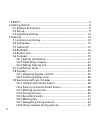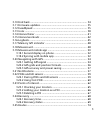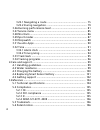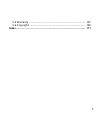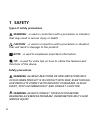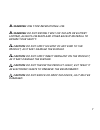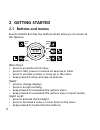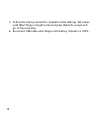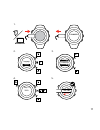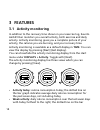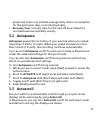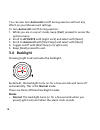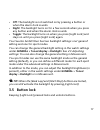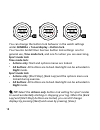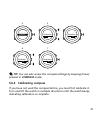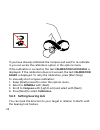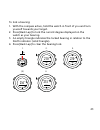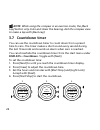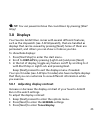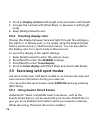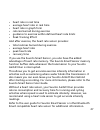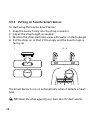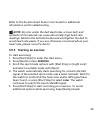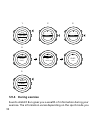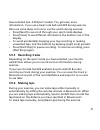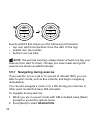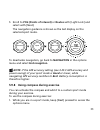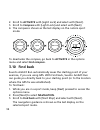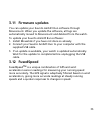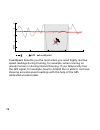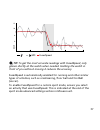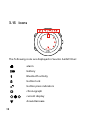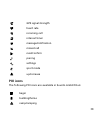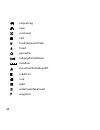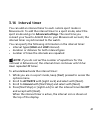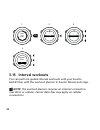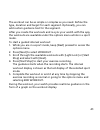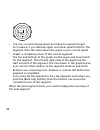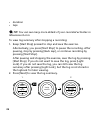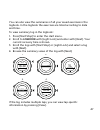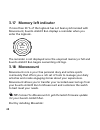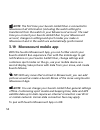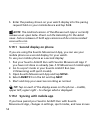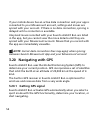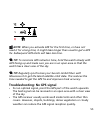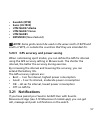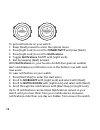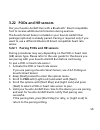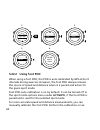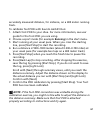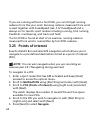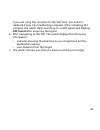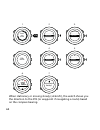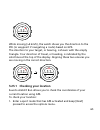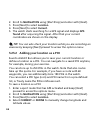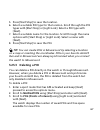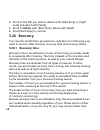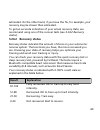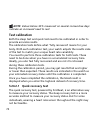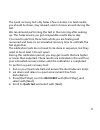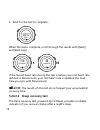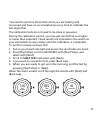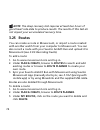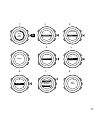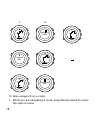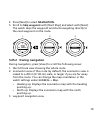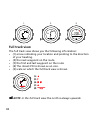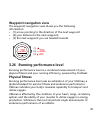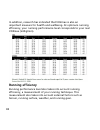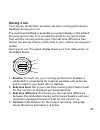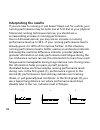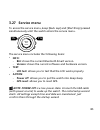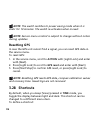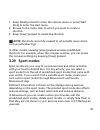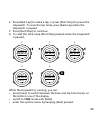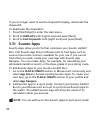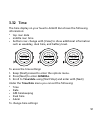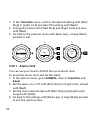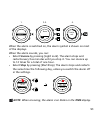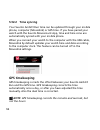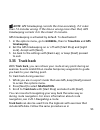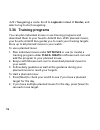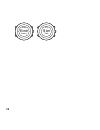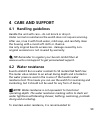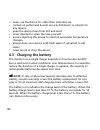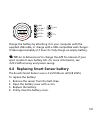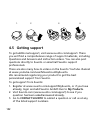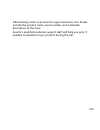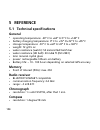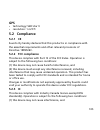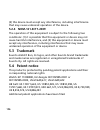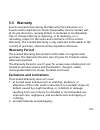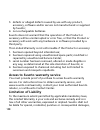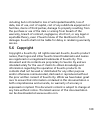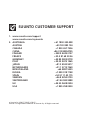- DL manuals
- Suunto
- Watch
- AMBIT3 RUN 2.0
- User Manual
Suunto AMBIT3 RUN 2.0 User Manual
Summary of AMBIT3 RUN 2.0
Page 1
Suunto ambit3 run 2.0 user guide.
Page 2
1 safety .............................................................................................. 6 2 getting started ................................................................................. 8 2.1 buttons and menus .................................................................. 8 2...
Page 3
3.10 find back ............................................................................... 34 3.11 firmware updates ................................................................ 35 3.12 fusedspeed ........................................................................... 35 3.13 icons .........
Page 4
3.25.1 navigating a route ....................................................... 75 3.25.2 during navigation ........................................................ 79 3.26 running performance level ................................................. 81 3.27 service menu ...............................
Page 5
5.5 warranty ............................................................................... 107 5.6 copyright .............................................................................. 109 index ................................................................................................ 111...
Page 6: 1 Safety
1 safety types of safety precautions warning: - is used in connection with a procedure or situation that may result in serious injury or death. Caution: - is used in connection with a procedure or situation that will result in damage to the product. Note: - is used to emphasize important information...
Page 7
Warning: only for recreational use. Warning: do not entirely rely on the gps or battery lifetime, always use maps and other backup material to ensure your safety. Caution: do not apply solvent of any kind to the product, as it may damage the surface. Caution: do not apply insect repellent on the pro...
Page 8: 2 Getting Started
2 getting started 2.1 buttons and menus suunto ambit3 run has five buttons which allow you to access all the features. Back lap start stop next light lock view 2sec 2sec 2sec tuesday 20.9 16:30 [start stop]: • press to access the start menu • press to start, pause or resume an exercise or timer • pr...
Page 9: 2.2 Set Up
[view]: • press to change bottom row view • keep pressed to toggle the display between light and dark • keep pressed to access shortcut (see 3.28 shortcuts ) [back lap]: • press return to the previous menu • press to add a lap during exercise tip: when changing values, you can increase the speed by ...
Page 10
5. Follow the startup wizard to complete initial settings. Set values with [start stop] or [light lock] and press [next] to accept and go to the next step. 6. Reconnect usb cable and charge until battery indicator is 100%. 10
Page 11
Suunto suunto language english step 1/4 units 100% 20.9. 16:30 1. 2. 3. 4. 5. No yes pair mobileapp? 11.
Page 12: 2.3 Adjusting Settings
Fully charging an empty battery takes about 2-3 hours. Buttons are locked while the usb cable is attached and connected to a computer. You can exit the startup wizard at any time by keeping [next] pressed. The startup wizard takes you through the following settings: • units • time • date • personal ...
Page 13
1. 2-5. Tuesday 20.9 16:30 2s 13.
Page 14: 3 Features
3 features 3.1 activity monitoring in addition to the recovery time shown in your exercise log, suunto ambit3 run monitors you overall activity, both exercise and daily activity. Activity monitoring gives you a complete picture of your activity, the calories you are burning, and your recovery time. ...
Page 15: 3.2 Autopause
Graph and lower row indicate average daily calorie consumption for the past seven days, not including today • recovery time: recovery time for the next 24 hours based on recorded exercises and daily activity 3.2 autopause autopause pauses the recording of your exercise when your speed is less than 2...
Page 16: 3.4 Backlight
You can also turn autoscroll on/off during exercise without any effect on your movescount settings. To turn autoscroll on/off during exercise: 1. While you are in a sport mode, keep [next] pressed to access the options menu. 2. Scroll to activate with [light lock] and select with [next]. 3. Scroll t...
Page 17: 3.5 Button Lock
• off: the backlight is not switched on by pressing a button or when the alarm clock sounds. • night: the backlight turns on for a few seconds when you press any button and when the alarm clock sounds. • toggle: the backlight turns on when you press [light lock] and stays on until you press [light l...
Page 18: Sport Mode Lock:
Tuesday 20.9 16:30 2s 2s tuesday 20.9 16:30 tuesday 20.9 16:30 you can change the button lock behavior in the watch settings under general » tones/display » button lock. Your suunto ambit3 run has two button lock settings: one for general use, time mode lock, and one for when you are exercising, spo...
Page 19: 3.6 Compass
3.6 compass suunto ambit3 run has a digital compass that allows you to orient yourself in relation to magnetic north. The tilt-compensated compass gives you accurate readings even if the compass is not horizontally level. You can show/hide the compass display from the options menu while in a sport m...
Page 20
Magnetic fields pull. Because magnetic north and true north are not at the same location, you must set the declination on your compass. The angle in between magnetic and true north is your declination. The declination value appears on most maps. The location of magnetic north changes yearly, so the ...
Page 21: Pressed In Compass Mode.
Declination 4. 5. -- 0.0˚ declination e 0.0˚ declination [...............] compass 6. 7. Declination e 8.0˚ declination e 0.0˚ tip: you can also access the compass settings by keeping [view] pressed in compass mode. 3.6.2 calibrating compass if you have not used the compass before, you must first ca...
Page 22
If you have already calibrated the compass and want to re-calibrate it, you can access the calibration option in the options menu. If the calibration is successful, the text calibration successful is displayed. If the calibration does not succeed, the text calibration failed is displayed. To retry t...
Page 23
To lock a bearing: 1. With the compass active, hold the watch in front of you and turn yourself towards your target. 2. Press [back lap] to lock the current degree displayed on the watch as your bearing. 3. An empty triangle indicates the locked bearing in relation to the north indicator (solid tria...
Page 24: 3.7 Countdown Timer
Note: while using the compass in an exercise mode, the [back lap] button only locks and clears the bearing. Exit the compass view to make a lap with [back lap]. 3.7 countdown timer you can use the countdown timer to count down from a preset time to zero. The timer makes a short sound every second du...
Page 25: 3.8 Displays
Tip: you can pause/continue the countdown by pressing [start stop]. 3.8 displays your suunto ambit3 run comes with several different features, such as the stopwatch (see 3.30 stopwatch ), that are handled as displays that can be viewed by pressing [next]. Some of them are permanent, and others you c...
Page 26
4. Scroll to display contrast with [light lock] and enter with [next]. 5. Increase the contrast with [start stop], or decrease it with [light lock]. 6. Keep [next] pressed to exit. 3.8.2 inverting display color change the display between dark and light through the settings in the watch or in movesco...
Page 27
• heart rate in real time • average heart rate in real time • heart rate in graph form • calories burned during exercise • guidance to exercise within defined heart rate limits • peak training effect and after exercise, the heart rate sensor provides: • total calories burned during exercise • averag...
Page 28
3.9.2 putting on suunto smart sensor to start using the suunto smart sensor: 1. Snap the sensor firmly into the strap connector. 2. Adjust the strap length as needed. 3. Moisten the strap electrode areas with water or electrode gel. 4. Put the strap on so that it fits snugly and the suunto logo is f...
Page 29
Refer to the suunto smart sensor user guide for additional information and troubleshooting. Note: dry skin under the belt electrodes, a loose belt, and synthetic shirt materials can cause abnormally high heart rate readings. Moisten the belt electrodes well and tighten the belt to avoid heart rate p...
Page 30: 3.9.4 During Exercise
1. 2. 3. Tuesday 20.9. 16:30 5. 4. Exercise [...............] [...............] running [...............] [...............] later searching... Hr belt searching...100% gps found hr+gps 00’00.0 0’00 /km avg 0’00 /km later later 3.9.4 during exercise suunto ambit3 run gives you a wealth of information...
Page 31: 3.9.5 Recording Tracks
Have selected (see 3.29 sport modes ). You get even more information, if you use a heart rate belt and gps during exercise. Here are some ideas on how to use the watch during exercise: • press [next] to see scroll through your sport mode displays. • press [view] to see different information the bott...
Page 32
09’00.0 alt 25 m asc 15 m 09’00.0 lap 1 09’00.0 suunto ambit3 run shows you the following information: • top row: split time (duration from the start of the log) • middle row: lap number • bottom row: lap time note: the exercise summary always shows at least one lap, your exercise from start to fini...
Page 33
3. Scroll to pois (points of interest) or routes with [light lock] and select with [next]. The navigation guidance is shown as the last display on the selected sport mode. Distance speed heart rate building 01 dst 100 m to deactivate navigation, go back to navigation in the options menu and select e...
Page 34: 3.10 Find Back
2. Scroll to activate with [light lock] and select with [next]. 3. Scroll to compass with [light lock] and select with [next]. 4. The compass is shown as the last display on the custom sport mode. Distance speed heart rate 273 ˚ nw to deactivate the compass, go back to activate in the options menu a...
Page 35: 3.11 Firmware Updates
3.11 firmware updates you can update your suunto ambit3 run software through movescount. When you update the software, all logs are automatically moved to movescount and deleted from the watch. To update your suunto ambit3 run software: 1. Install moveslink if you have not done so already. 2. Connec...
Page 36
Fusedspeed gps km/h sec 30 60 90 120 6 10 8 12 fusedspeed benefits you the most when you need highly reactive speed readings during training, for example, when running on uneven terrain or during interval training. If you temporarily lose the gps signal, for example, suunto ambit3 run is able to con...
Page 37
Fusedspeed gps sec 30 60 90 120 km/h 6 10 8 12 tip: to get the most accurate readings with fusedspeed, only glance shortly at the watch when needed. Holding the watch in front of you without moving it reduces the accuracy. Fusedspeed is automatically enabled for running and other similar types of ac...
Page 38: 3.13 Icons
3.13 icons suunto the following icons are displayed in suunto ambit3 run: alarm battery bluetooth activity button lock button press indicators chronograph current display down/decrease 38.
Page 39: Poi Icons
Gps signal strength heart rate incoming call interval timer message/notification missed call next/confirm pairing settings sport mode up/increase poi icons the following poi icons are available in suunto ambit3 run: begin building/home camp/camping 39.
Page 40
Car/parking cave crossroad end food/restaurant/cafe forest geocache lodging/hostel/hotel meadow mountain/hill/valley/cliff road/trail rock sight water/river/lake/coast waypoint 40
Page 41: 3.14 Interval Timer
3.14 interval timer you can add an interval timer to each custom sport mode in movescount. To add the interval timer to a sport mode, select the sport mode and go to advanced settings. The next time you connect your suunto ambit3 run to your movescount account, the interval timer is synchronized to ...
Page 42: 3.15 Interval Workouts
Hold to enter options 2s activate [...............] [...............] interval ti... [...............] [...............] 1. 2. 3. 4. Interval timer on 3.15 interval workouts you can perform guided interval workouts with your suunto ambit3 run with the workout planner in suunto movescount app. Note: ...
Page 43
The workout can be as simple or complex as you need. Define the type, duration and target for each segment. Optionally, you can add custom guidance text for the segment. After you create the workouts and re-sync your watch with the app, the workouts are available under the options menu while in a sp...
Page 44
0.5 km 4’35 /km • top row: current measurement according to segment target. For instance, if you defined upper and lower speed limits for the segment, then the value above the graph is your current speed. • graph: a complete picture of the current segment. The top and bottom of the graph are the upp...
Page 45: 3.16 Logbook
4’30 - 4’00 3/8 2.0 km • segment step • duration • target limits 3.16 logbook the logbook stores the logs of your recorded activities. The maximum number of logs and the maximum duration of a single log depend on how much information is recorded in each activity. Gps accuracy (see 3.20.3 gps accurac...
Page 46
• duration • laps tip: you can see many more details of your recorded activities in movescount.Com. To view log summary after stopping a recording: 1. Keep [start stop] pressed to stop and save the exercise. Alternatively, you press [start stop] to pause the recording. After pausing, stop by pressin...
Page 47
You can also view the summaries of all your saved exercises in the logbook. In the logbook the exercises are listed according to date and time. To view summary log in the logbook: 1. Press [start stop] to enter the start menu. 2. Scroll to logbook with [light lock] and enter with [next]. Your curren...
Page 48: 3.18 Movescount
3.17 memory left indicator if more than 50 % of the logbook has not been synchronized with movescount, suunto ambit3 run displays a reminder when you enter the logbook. Sync your moves memory used 75% the reminder is not displayed once the unsynced memory is full and suunto ambit3 run begins overwri...
Page 49
1. Go to www.Movescount.Com/moveslink. 2. Download, install and open the latest version of moveslink. To register to movescount: 1. Go to www.Movescount.Com. 2. Create your account. 49.
Page 50
Note: the first time your suunto ambit3 run is connected to movescount all information (including the watch settings) is transferred from the watch to your movescount account. The next time you connect your suunto ambit3 run to your movescount account, changes in settings and sport modes you make in...
Page 51: Mobileapp.
1. Download and install suunto movescount app on your compatible apple device from the itunes app store. The app description includes the latest compatibility information. 2. Start suunto movescount app and turn on bluetooth if it is not on already. Leave the app running in the foreground. 3. If you...
Page 52
5. Enter the passkey shown on your watch display into the paring request field on your mobile device and tap pair. Note: the android version of the movescount app is currently release as an open beta. Check out the beta blog for the latest news. Future releases of both app versions will be communica...
Page 53: Manual Sync
Are automatically synced default when the bluetooth connection is active. The bluetooth icon on your suunto ambit3 run flashes when data is being synced. This default setting can be changed from the options menu. To turn off automatic syncing: 1. Keep [next] pressed to enter the options menu. 2. Scr...
Page 54: 3.20 Navigating With Gps
If your mobile device has an active data connection and your app is connected to your movescount account, settings and moves are synced with your account. If there is no data connection, syncing is delayed until a connection is available. Unsynced moves recorded with your suunto ambit3 run are liste...
Page 55
Note: when you activate gps for the first time, or have not used it for a long time, it might take longer than usual to get a gps fix. Subsequent gps starts will take less time. Tip: to minimize gps initiation time, hold the watch steady with gps facing up and make sure you are in an open area so th...
Page 56: Wgs84 Hd.D°
• gps signal does not penetrate any solid constructions or water. Therefore do not try to activate gps for example inside buildings, caves, or under water. 3.20.2 gps grids and position formats grids are lines on a map that define the coordinate system used on the map. Position format is the way the...
Page 57: Swedish (Rt90)
• swedish (rt90) • swiss (ch1903) • utm nad27 alaska • utm nad27 conus • utm nad83 • nztm2000 (new zealand) note: some grids cannot be used in the areas north of 84°n and south of 80°s, or outside the countries that they are intended for. 3.20.3 gps accuracy and power saving when customizing sport m...
Page 58
Brother incoming call +358012345... Be careful out there! To get notifications on your watch: 1. Keep [next] pressed to enter the options menu. 2. Press [light lock] to scroll to connectivity and press [next]. 3. Press [light lock] to scroll to notifications. 4. Toggle notifications on/off with [lig...
Page 59: 3.22 Pods and Hr Sensors
3.22 pods and hr sensors pair your suunto ambit3 run with a bluetooth® smart compatible foot to receive additional information during exercise. The suunto smart sensor included in your suunto ambit3 run package (optional) is already paired. Pairing is required only if you want to use a different blu...
Page 60: 3.22.2 Using Foot Pod
Hr belt [...............] [...............] pair pair hold belt next to device 2. 3. 4. 5. 6. Tuesday 20.9 16:30 2s pair [...............] [...............] hr belt [...............] [...............] 3.22.2 using foot pod when using a foot pod, the pod is auto calibrated by gps at short intervals d...
Page 61
Accurately measured distance, for instance, on a 400 meter running track. To calibrate foot pod with suunto ambit3 run: 1. Attach foot pod to your shoe. For more information, see user guide for the foot pod you are using. 2. Choose a sport mode (for example running) in the start menu. 3. Start runni...
Page 62: 3.23 Points of Interest
If you are running without a foot pod, you can still get running cadence from the your wrist. Running cadence measured from wrist is used together with fusedspeed (see 3.12 fusedspeed ) and is always on for specific sport modes including running, trail running, treadmill, orienteering, and track and...
Page 63
If you are using the compass for the first time, you need to calibrate it (see 3.6.2 calibrating compass ). After activating the compass, the watch starts searching for a gps signal and displays gps found after acquiring the signal. 6. Start navigating to the poi. The watch displays the following in...
Page 64
1. 2. 3. 4. 5. Navigation [...............] [...............] navigation pois (poin... [...............] [...............] 1 pois 99 free building 01 6. 7. Navigate [...............] [...............] building 01 dst 100 m at destination building 1 hold to enter options 2s when stationary or moving ...
Page 65
Dst 3.2 km building 01 while moving (>4 km/h), the watch shows you the direction to the poi (or waypoint if navigating a route) based on gps. The direction to your target, or bearing, is shown with the empty triangle. Your direction of travel, or heading, is indicated by the solid lines at the top o...
Page 66
2. Scroll to navigation using [start stop] and enter with [next]. 3. Press [next] to select location. 4. Press [next] to select current. 5. The watch starts searching for a gps signal and displays gps found after acquiring the signal. After that your current coordinates are shown on the display. Tip...
Page 67: 3.23.3 Deleting A Poi
5. Press [start stop] to save the location. 6. Select a suitable poi type for the location. Scroll through the poi types with [start stop] or [light lock]. Select a poi type with [next]. 7. Select a suitable name for the location. Scroll through the name options with [start stop] or [light lock]. Se...
Page 68: 3.24 Recovery
4. Scroll to the poi you wish to delete with [start stop] or [light lock] and select with [next]. 5. Scroll to delete with [start stop]. Select with [next]. 6. Press [start stop] to confirm. 3.24 recovery your suunto ambit3 run provides two indicators for following your need to recover after trainin...
Page 69: 3.24.2 Recovery Status
Estimated. On the other hand, if you have the flu, for example, your recovery may be slower than estimated. To get an accurate indication of your actual recovery state, we recommend using one of the recover tests (see 3.24.2 recovery status ). 3.24.2 recovery status recovery status indicates the amo...
Page 70: Test Calibration
Note: values below 50% measured on several consecutive days indicate an increased need to rest. Test calibration both the sleep test and quick test need to be calibrated in order to provide accurate results. The calibration tests define what 'fully recovered' means for your body. With each calibrati...
Page 71
The quick recovery test only takes a few minutes. For best results, you should lie down, stay relaxed, and not move around during the test. We recommend performing the test in the morning after waking up. This helps ensure you get comparable results day to day. You need to perform three tests while ...
Page 72
5. Wait for the test to complete. Relax 02’52 when the test is complete, scroll through the results with [next] and [back lap]. Recovered 75% lowest hr 48 if the lowest heart rate during the test is below your rest heart rate defined in movescount, your rest heart rate is updated the next time you s...
Page 73
You need to perform three tests while you are feeling well recovered and have no accumulated recovery time to calibrate the test algorithm. The calibration tests do not need to be done in sequence. During the calibration period, you may get results that are higher or lower than expected. These resul...
Page 74: 3.25 Routes
Note: the sleep recovery test requires at least two hours of good heart rate data to produce results. The results of this test do not impact your accumulated recovery time. 3.25 routes you can create a route in movescount, or import a route created with another watch from your computer to movescount...
Page 75: 3.25.1 Navigating A Route
4. Sync your suunto ambit3 run with movescount using suunto movescount app (manually start sync, see 3.19.2 syncing with mobile app ) or by using moveslink and the supplied usb cable. 3.25.1 navigating a route you can navigate a route you have downloaded to your suunto ambit3 run from movescount (se...
Page 76: To Select Backwards.
Navigation. Press [start stop] to select forwards or [light lock] to select backwards. If you selected the first waypoint as the starting point, suunto ambit3 run navigates the route forward (from the first to the last waypoint). If you selected the last waypoint as the starting point, suunto ambit3...
Page 77
1. 2. 3. Navigation [...............] [...............] navigation routes [...............] [...............] 1 routes route01 (3.. Routes route01 begin end wp01 navigate view 4. 5. 6. 7. 8. Direction gps found backwards forwards hold to enter options 2s 77.
Page 78
9. 10. Approaching begin continue to wp01 at destination end to skip a waypoint on a route: 1. While you are navigating a route, keep [next] pressed to access the options menu. 78.
Page 79: 3.25.2 During Navigation
2. Press [next] to select navigation. 3. Scroll to skip waypoint with [start stop] and select with [next]. The watch skips the waypoint and starts navigating directly to the next waypoint on the route. 1. 2. 3. Navigation [...............] [...............] navigation skip wayp... [...............] ...
Page 80: Full Track View
Wp01 dst 200 m 1. 2. 3. Full track view the full track view shows you the following information: • (1) arrow indicating your location and pointing to the direction of your heading. • (2) the next waypoint on the route • (3) the first and last waypoint on the route • (4) the closest poi is shown as a...
Page 81: Waypoint Navigation View
Waypoint navigation view the waypoint navigation view shows you the following information: • (1) arrow pointing to the direction of the next waypoint • (2) your distance to the next waypoint • (3) the next waypoint you are headed towards dst 200 m wp01 dst 200 m wp01 (1) (2) (3) 3.26 running perform...
Page 82: Running Efficiency
In addition, research has indicated that vo2max is also an important measure for health and wellbeing. At optimum running efficiency, your running performance level corresponds to your real vo2max (ml/kg/min). Running efficiency running performance level also takes into account running efficiency, a...
Page 83: During A Run
During a run your suunto ambit3 run provides real-time running performance feedback during your run. The real-time feedback is available as a graph display in the default running sport mode. You can add this graph to any sport mode that uses the running activity type. The real-time difference (see b...
Page 84: Interpreting The Results
Interpreting the results if you are new to running or just haven't been out for a while, your running performance may be quite low at first. But as your physical fitness and running technique improve, you should see a corresponding increase in running performance. Over a 4-20 week period, you may se...
Page 85: 3.27 Service Menu
3.27 service menu to access the service menu, keep [back lap] and [start stop] pressed simultaneously until the watch enters the service menu. 11s 11s hold to enter service the service menu includes the following items: • info: o ble: shows the current bluetooth smart version. O version: shows the c...
Page 86: Resetting Gps
Note: the watch switches to power saving mode when it is static for 10 minutes. The watch re-activates when moved. Note: service menu content is subject to change without notice during updates. Resetting gps in case the gps unit cannot find a signal, you can reset gps data in the service menu. To re...
Page 87: 3.29 Sport Modes
1. Keep [next] pressed to enter the options menu or press [start stop] to enter the start menu. 2. Browse to the menu item to which you want to create a shortcut. 3. Keep [view] pressed to create the shortcut. Note: shortcuts cannot be created to all possible menu items, such as individual logs. In ...
Page 88: Custom Sport Modes
Custom sport modes a custom sport mode can contain 1 to 8 different sport mode displays. You can choose which data appears on each display from a comprehensive list. You can customize, for example, sports-specific heart rate limits, what pods to search for, or the recording interval to optimize accu...
Page 89
2. Press [back lap] to make a lap, or press [start stop] to pause the stopwatch. To view the lap times, press [back lap] when the stopwatch is paused. 3. Press [start stop] to continue. 4. To reset the time, keep [start stop] pressed when the stopwatch is paused. Lap 0 00’00.0 00’00.0 1. 2. 2. Lap 1...
Page 90: 3.31 Suunto Apps
If you no longer want to see the stopwatch display, deactivate the stopwatch. To deactivate the stopwatch: 1. Press [start stop] to enter the start menu. 2. Scroll to displays with [light lock] and press [next]. 3. Scroll to end stopwatch with [light lock] and press [next]. 3.31 suunto apps suunto a...
Page 91: 3.32 Time
3.32 time the time display on your suunto ambit3 run shows the following information: • top row: date • middle row: time • bottom row: change with [view] to show additional information such as weekday, dual time, and battery level. Tuesday 20.9. 16:30 12 20.9. 16:30 17:30 20.9. 16:30 to access the t...
Page 92: 3.32.1 Alarm Clock
1. In the time/date menu, scroll to the desired setting with [start stop] or [light lock] and select the setting with [next]. 2. Change the values with [start stop] and [light lock] and save with [next]. 3. Go back to the previous menu with [back lap], or keep [next] pressed to exit. 1. 2. 3. Time [...
Page 93
1. 2-3. 4. Alarm off [...............] [...............] hold to exit off oo:00 time/date alarm when the alarm is switched on, the alarm symbol is shown on most of the displays. When the alarm sounds, you can: • select snooze by pressing [light lock]. The alarm stops and restarts every five minutes ...
Page 94: 3.32.2 Time Syncing
3.32.2 time syncing your suunto ambit3 run time can be updated through your mobile phone, computer (moveslink) or gps time. If you have paired your watch with the suunto movescount app, time and time zone are automatically synced with your mobile phone. When you connect your watch to the computer wi...
Page 95: Timekeeping.
Note: gps timekeeping corrects the time accurately, if it is less than 7.5 minutes wrong. If the time is wrong more than that, gps timekeeping corrects it to the closest 15 minutes. Gps timekeeping is activated by default. To deactivate it: 1. In the options menu, go to general, then to time/date an...
Page 96: 3.34 Training Programs
3.25.1 navigating a route . Scroll to logbook instead of routes, and select a log to start navigating. 3.34 training programs you can plan individual moves or use training programs and download them to your suunto ambit3 run. With planned moves, your suunto ambit3 run guides you to reach your traini...
Page 97: To Return To Time Mode.
30 km 240 min today 2/2 75 min running today 1/2 3. Press [start stop] to start a planned move or press [next] again to return to time mode. During a planned move, your suunto ambit3 run provides guidance based on speed or heart rate: 79 bpm 189 bpm your suunto ambit3 run also indicates when 50% and...
Page 98
15 km 75 min 13.10 35 min running friday 98.
Page 99: 4 Care and Support
4 care and support 4.1 handling guidelines handle the unit with care – do not knock or drop it. Under normal circumstances the watch does not require servicing. After use, rinse it with fresh water, mild soap, and carefully clean the housing with a moist soft cloth or chamois. Use only original suun...
Page 100: 4.3 Charging The Battery
• never use the device for other than intended use. • contact an authorized suunto service, distributor or retailer for any repairs. • keep the device clean from dirt and sand. • never attempt to open the case yourself. • avoid subjecting the device to rapid air and water temperature changes. • alwa...
Page 101
Tuesday 20.9 16:30 100% 76-100% 51-75% 26-50% 0-25% 30sec charge the battery by attaching it to your computer with the supplied usb cable, or charge with a usb-compatible wall charger. It takes approximately 2-3 hours to fully charge an empty battery. Tip: go to movescount to change the gps fix inte...
Page 102: 4.5 Getting Support
1. 2. 3. 4. 4.5 getting support to get additional support, visit www.Suunto.Com/support. There you will find a comprehensive range of support materials, including questions and answers and instruction videos. You can also post questions directly to suunto or email/call suunto support professionals. ...
Page 103
Alternatively, send us an email to support@suunto.Com. Please include the product name, serial number and a detailed description of the issue. Suunto’s qualified customer support staff will help you and, if needed, troubleshoot your product during the call. 103.
Page 104: 5 Reference
5 reference 5.1 technical specifications general • operating temperature: -20° c to +60° c/-5° f to +140° f • battery charging temperature: 0° c to +35° c/+32° f to +95° f • storage temperature: -30° c to +60° c/-22° f to +140° f • weight: 72 g/2.5 oz • water resistance (watch): 50 meters/164 feet/5...
Page 105: Gps
Gps • technology: sirf star v • resolution: 1 m/3 ft 5.2 compliance 5.2.1 ce suunto oy hereby declares that this product is in compliance with the essential requirements and other relevant provisions of directive 1999/5/ec. 5.2.2 fcc compliance this device complies with part 15 of the fcc rules. Ope...
Page 106: 5.2.4 Nom-121-Sct1-2009
(2) this device must accept any interference, including interference that may cause undesired operation of the device. 5.2.4 nom-121-sct1-2009 the operation of this equipment is subject to the following two conditions: (1) it is possible that this equipment or device may not cause harmful interferen...
Page 107: 5.5 Warranty
5.5 warranty suunto warrants that during the warranty period suunto or a suunto authorized service center (hereinafter service center) will, at its sole discretion, remedy defects in materials or workmanship free of charge either by a) repairing, or b) replacing, or c) refunding, subject to the term...
Page 108: Limitation of Liability
3. Defects or alleged defects caused by use with any product, accessory, software and/or service not manufactured or supplied by suunto; 4. Non-rechargeable batteries. Suunto does not warrant that the operation of the product or accessory will be uninterrupted or error free, or that the product or a...
Page 109: 5.6 Copyright
Including but not limited to loss of anticipated benefits, loss of data, loss of use, cost of capital, cost of any substitute equipment or facilities, claims of third parties, damage to property resulting from the purchase or use of the item or arising from breach of the warranty, breach of contract...
Page 110
110
Page 111: Index
Index a activity monitor recovery time, 14 alarm clock, 92 snooze, 92 auto calibration, 60 autopause, 15 autoscroll, 15 b backlight, 16 brightness, 16 mode, 16 battery charging, 100 bearing bearing lock, 22 button lock, 17 buttons, 8 c calibrating compass, 21 foot pod, 60 care, 99 charging, 9 compas...
Page 112
Firmware, 35 foot pod, 59, 60 auto calibration, 60 fusedspeed, 35 g gps, 54 gps signal, 54 gps accuracy, 57 gps timekeeping, 94 grids, 56 h handling, 99 heart rate belt, 26 pairing, 59 heart rate memory, 26 heart rate sensor, 26, 59 i icons, 38 interval timer, 41 l laps, 31 logbook, 45 m memory left...
Page 113
Q quick recovery test, 70 r recording tracks, 31 recovery, 68 recovery status, 69 recovery test, 69 recovery time, 68 route navigating, 75 routes adding a route, 74 deleting a route, 74 running performance, 81 s second display, 52 service menu, 85 settings, 12 adjust settings, 12 gps timekeeping, 94...
Page 114: Suunto Customer Support
Suunto customer support 1. Www.Suunto.Com/support www.Suunto.Com/mysuunto 2. Australia +61 1800 240 498 austria +43 720 883 104 canada +1 800 267 7506 china +86 010 84054725 finland +358 9 4245 0127 france +33 4 81 68 09 26 germany +49 89 3803 8778 italy +39 02 9475 1965 japan +81 3 4520 9417 nether...