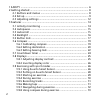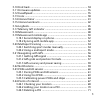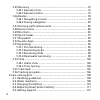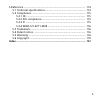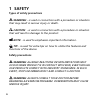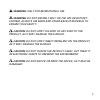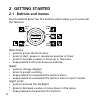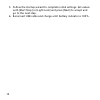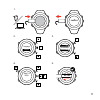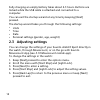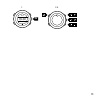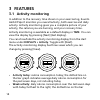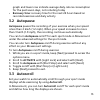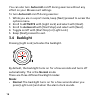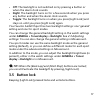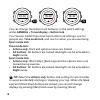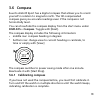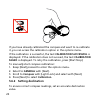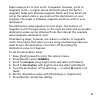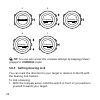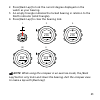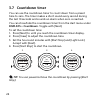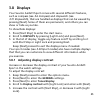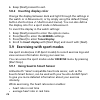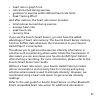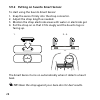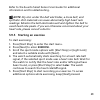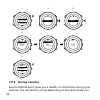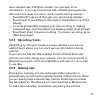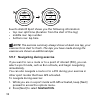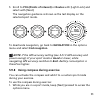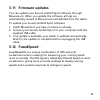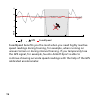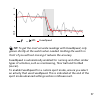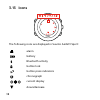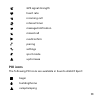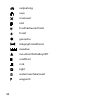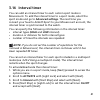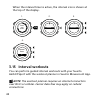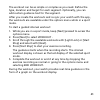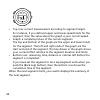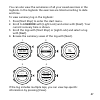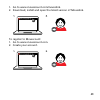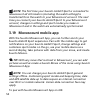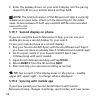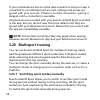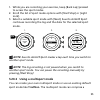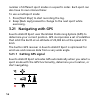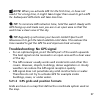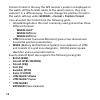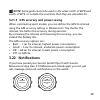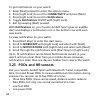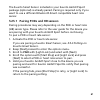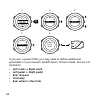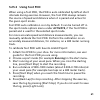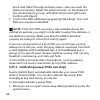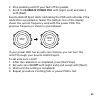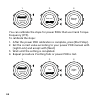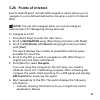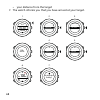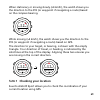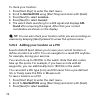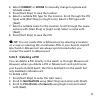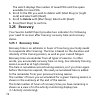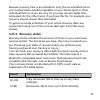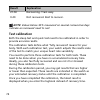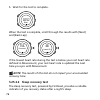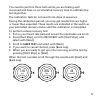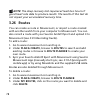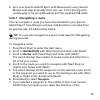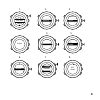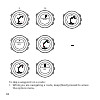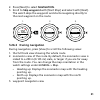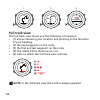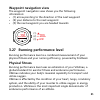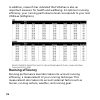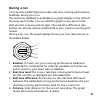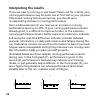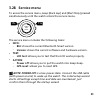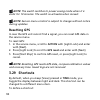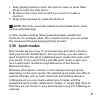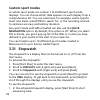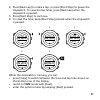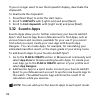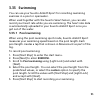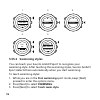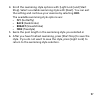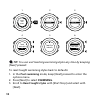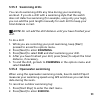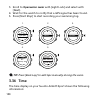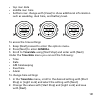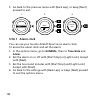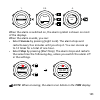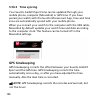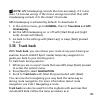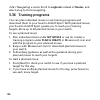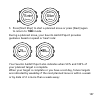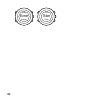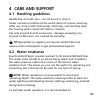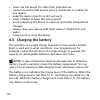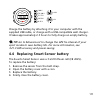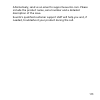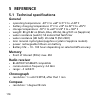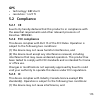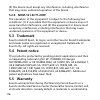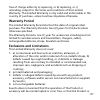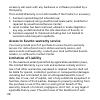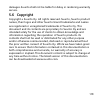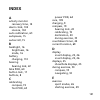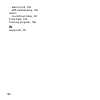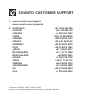- DL manuals
- Suunto
- Watch
- AMBIT3 SPORT 2.0
- User Manual
Suunto AMBIT3 SPORT 2.0 User Manual
Summary of AMBIT3 SPORT 2.0
Page 1
Suunto ambit3 sport 2.0 user guide.
Page 2
1 safety .............................................................................................. 6 2 getting started ................................................................................. 8 2.1 buttons and menus .................................................................. 8 2...
Page 3
3.10 find back ............................................................................... 34 3.11 firmware updates ................................................................ 35 3.12 fusedspeed ........................................................................... 35 3.13 icons .........
Page 4
3.25 recovery ................................................................................ 72 3.25.1 recovery time ............................................................... 72 3.25.2 recovery status ............................................................. 73 3.26 routes .................
Page 5
5 reference ...................................................................................... 114 5.1 technical specifications ........................................................ 114 5.2 compliance ........................................................................... 115 5.2.1 ce ......
Page 6: 1 Safety
1 safety types of safety precautions warning: - is used in connection with a procedure or situation that may result in serious injury or death. Caution: - is used in connection with a procedure or situation that will result in damage to the product. Note: - is used to emphasize important information...
Page 7
Warning: only for recreational use. Warning: do not entirely rely on the gps or battery lifetime, always use maps and other backup material to ensure your safety. Caution: do not apply solvent of any kind to the product, as it may damage the surface. Caution: do not apply insect repellent on the pro...
Page 8: 2 Getting Started
2 getting started 2.1 buttons and menus suunto ambit3 sport has five buttons which allow you to access all the features. Back lap start stop next light lock view 2sec 2sec 2sec tuesday 20.9 16:30 [start stop]: • press to access the start menu • press to start, pause or resume an exercise or timer • ...
Page 9: 2.2 Set Up
[view]: • press to change bottom row view • keep pressed to toggle the display between light and dark • keep pressed to access shortcut (see 3.29 shortcuts ) [back lap]: • press return to the previous menu • press to add a lap during exercise tip: when changing values, you can increase the speed by ...
Page 10
5. Follow the startup wizard to complete initial settings. Set values with [start stop] or [light lock] and press [next] to accept and go to the next step. 6. Reconnect usb cable and charge until battery indicator is 100%. 10
Page 11
Suunto suunto language english step 1/4 units 100% 20.9. 16:30 1. 2. 3. 4. 5. No yes pair mobileapp? 11.
Page 12: 2.3 Adjusting Settings
Fully charging an empty battery takes about 2-3 hours. Buttons are locked while the usb cable is attached and connected to a computer. You can exit the startup wizard at any time by keeping [next] pressed. The startup wizard takes you through the following settings: • units • time • date • personal ...
Page 13
1. 2-5. Tuesday 20.9 16:30 2s 13.
Page 14: 3 Features
3 features 3.1 activity monitoring in addition to the recovery time shown in your exercise log, suunto ambit3 sport monitors you overall activity, both exercise and daily activity. Activity monitoring gives you a complete picture of your activity, the calories you are burning, and your recovery time...
Page 15: 3.2 Autopause
Graph and lower row indicate average daily calorie consumption for the past seven days, not including today • recovery time: recovery time for the next 24 hours based on recorded exercises and daily activity 3.2 autopause autopause pauses the recording of your exercise when your speed is less than 2...
Page 16: 3.4 Backlight
You can also turn autoscroll on/off during exercise without any effect on your movescount settings. To turn autoscroll on/off during exercise: 1. While you are in a sport mode, keep [next] pressed to access the options menu. 2. Scroll to activate with [light lock] and select with [next]. 3. Scroll t...
Page 17: 3.5 Button Lock
• off: the backlight is not switched on by pressing a button or when the alarm clock sounds. • night: the backlight turns on for a few seconds when you press any button and when the alarm clock sounds. • toggle: the backlight turns on when you press [light lock] and stays on until you press [light l...
Page 18: Sport Mode Lock:
Tuesday 20.9 16:30 2s 2s tuesday 20.9 16:30 tuesday 20.9 16:30 you can change the button lock behavior in the watch settings under general » tones/display » button lock. Your suunto ambit3 sport has two button lock settings: one for general use, time mode lock, and one for when you are exercising, s...
Page 19: 3.6 Compass
3.6 compass suunto ambit3 sport has a digital compass that allows you to orient yourself in relation to magnetic north. The tilt-compensated compass gives you accurate readings even if the compass is not horizontally level. You can show/hide the compass display from the start menu under displays » c...
Page 20: 3.6.2 Setting Declination
If you have already calibrated the compass and want to re-calibrate it, you can access the calibration option in the options menu. If the calibration is successful, the text calibration successful is displayed. If the calibration does not succeed, the text calibration failed is displayed. To retry t...
Page 21
Paper maps point to true north. Compasses, however, point to magnetic north – a region above the earth where the earth’s magnetic fields pull. Because magnetic north and true north are not at the same location, you must set the declination on your compass. The angle in between magnetic and true nort...
Page 22: Pressed In Compass Mode.
Declination 4. 5. -- 0.0˚ declination e 0.0˚ declination [...............] compass 6. 7. Declination e 8.0˚ declination e 0.0˚ tip: you can also access the compass settings by keeping [view] pressed in compass mode. 3.6.3 setting bearing lock you can mark the direction to your target in relation to ...
Page 23
2. Press [back lap] to lock the current degree displayed on the watch as your bearing. 3. An empty triangle indicates the locked bearing in relation to the north indicator (solid triangle). 4. Press [back lap] to clear the bearing lock. 1. 2. 3. (3.) 4. 273˚ nw 273 ˚ nw 273 ˚ nw 214 ˚ sw 273 ˚ nw no...
Page 24: 3.7 Countdown Timer
3.7 countdown timer you can use the countdown timer to count down from a preset time to zero. The timer makes a short sound every second during the last 10 seconds and sounds an alarm when zero is reached. You can show/hide the countdown timer from the start menu under displays » countdown. Toggle w...
Page 25: 3.8 Displays
3.8 displays your suunto ambit3 sport comes with several different features, such as compass (see 3.6 compass ) and stopwatch (see 3.31 stopwatch ), that are handled as displays that can be viewed by pressing [next]. Some of them are permanent, and others you can show or hide as you like. To show/hi...
Page 26
6. Keep [next] pressed to exit. 3.8.2 inverting display color change the display between dark and light through the settings in the watch or in movescount, or by simply using the default [view] button shortcut (see 2.1 buttons and menus ). You can also define the display color for a sport mode in mo...
Page 27
• heart rate in graph form • calories burned during exercise • guidance to exercise within defined heart rate limits • peak training effect and after exercise, the heart rate sensor provides: • total calories burned during exercise • average heart rate • peak heart rate • recovery time if you use th...
Page 28
3.9.2 putting on suunto smart sensor to start using the suunto smart sensor: 1. Snap the sensor firmly into the strap connector. 2. Adjust the strap length as needed. 3. Moisten the strap electrode areas with water or electrode gel. 4. Put the strap on so that it fits snugly and the suunto logo is f...
Page 29
Refer to the suunto smart sensor user guide for additional information and troubleshooting. Note: dry skin under the belt electrodes, a loose belt, and synthetic shirt materials can cause abnormally high heart rate readings. Moisten the belt electrodes well and tighten the belt to avoid heart rate p...
Page 30: 3.9.4 During Exercise
1. 2. 3. Tuesday 20.9. 16:30 5. 4. Exercise [...............] [...............] running [...............] [...............] later searching... Hr belt searching...100% gps found hr+gps 00’00.0 0’00 /km avg 0’00 /km later later 3.9.4 during exercise suunto ambit3 sport gives you a wealth of informati...
Page 31: 3.9.5 Recording Tracks
Have selected (see 3.30 sport modes ). You get even more information, if you use a heart rate belt and gps during exercise. Here are some ideas on how to use the watch during exercise: • press [next] to see scroll through your sport mode displays. • press [view] to see different information the bott...
Page 32
09’00.0 alt 25 m asc 15 m 09’00.0 lap 1 09’00.0 suunto ambit3 sport shows you the following information: • top row: split time (duration from the start of the log) • middle row: lap number • bottom row: lap time note: the exercise summary always shows at least one lap, your exercise from start to fi...
Page 33
3. Scroll to pois (points of interest) or routes with [light lock] and select with [next]. The navigation guidance is shown as the last display on the selected sport mode. Distance speed heart rate building 01 dst 100 m to deactivate navigation, go back to navigation in the options menu and select e...
Page 34: 3.10 Find Back
2. Scroll to activate with [light lock] and select with [next]. 3. Scroll to compass with [light lock] and select with [next]. 4. The compass is shown as the last display on the custom sport mode. Distance speed heart rate 273 ˚ nw to deactivate the compass, go back to activate in the options menu a...
Page 35: 3.11 Firmware Updates
3.11 firmware updates you can update your suunto ambit3 sport software through movescount. When you update the software, all logs are automatically moved to movescount and deleted from the watch. To update your suunto ambit3 sport software: 1. Install moveslink if you have not done so already. 2. Co...
Page 36
Fusedspeed gps km/h sec 30 60 90 120 6 10 8 12 fusedspeed benefits you the most when you need highly reactive speed readings during training, for example, when running on uneven terrain or during interval training. If you temporarily lose the gps signal, for example, suunto ambit3 sport is able to c...
Page 37
Fusedspeed gps sec 30 60 90 120 km/h 6 10 8 12 tip: to get the most accurate readings with fusedspeed, only glance shortly at the watch when needed. Holding the watch in front of you without moving it reduces the accuracy. Fusedspeed is automatically enabled for running and other similar types of ac...
Page 38: 3.13 Icons
3.13 icons suunto the following icons are displayed in suunto ambit3 sport: alarm battery bluetooth activity button lock button press indicators chronograph current display down/decrease 38.
Page 39: Poi Icons
Gps signal strength heart rate incoming call interval timer message/notification missed call next/confirm pairing settings sport mode up/increase poi icons the following poi icons are available in suunto ambit3 sport: begin building/home camp/camping 39.
Page 40
Car/parking cave crossroad end food/restaurant/cafe forest geocache lodging/hostel/hotel meadow mountain/hill/valley/cliff road/trail rock sight water/river/lake/coast waypoint 40
Page 41: 3.14 Interval Timer
3.14 interval timer you can add an interval timer to each custom sport mode in movescount. To add the interval timer to a sport mode, select the sport mode and go to advanced settings. The next time you connect your suunto ambit3 sport to your movescount account, the interval timer is synchronized t...
Page 42: 3.15 Interval Workouts
When the interval timer is active, the interval icon is shown at the top of the display. Hold to enter options 2s activate [...............] [...............] interval ti... [...............] [...............] 1. 2. 3. 4. Interval timer on 3.15 interval workouts you can perform guided interval worko...
Page 43
The workout can be as simple or complex as you need. Define the type, duration and target for each segment. Optionally, you can add custom guidance text for the segment. After you create the workouts and re-sync your watch with the app, the workouts are available under the options menu while in a sp...
Page 44
0.5 km 4’35 /km • top row: current measurement according to segment target. For instance, if you defined upper and lower speed limits for the segment, then the value above the graph is your current speed. • graph: a complete picture of the current segment. The top and bottom of the graph are the upp...
Page 45: 3.16 Logbook
4’30 - 4’00 3/8 2.0 km • segment step • duration • target limits 3.16 logbook the logbook stores the logs of your recorded activities. The maximum number of logs and the maximum duration of a single log depend on how much information is recorded in each activity. Gps accuracy (see 3.21.3 gps accurac...
Page 46
• duration • laps tip: you can see many more details of your recorded activities in movescount.Com. To view log summary after stopping a recording: 1. Keep [start stop] pressed to stop and save the exercise. Alternatively, you press [start stop] to pause the recording. After pausing, stop by pressin...
Page 47
You can also view the summaries of all your saved exercises in the logbook. In the logbook the exercises are listed according to date and time. To view summary log in the logbook: 1. Press [start stop] to enter the start menu. 2. Scroll to logbook with [light lock] and enter with [next]. Your curren...
Page 48: 3.18 Movescount
3.17 memory left indicator if more than 50 % of the logbook has not been synchronized with movescount, suunto ambit3 sport displays a reminder when you enter the logbook. Sync your moves memory used 75% the reminder is not displayed once the unsynced memory is full and suunto ambit3 sport begins ove...
Page 49
1. Go to www.Movescount.Com/moveslink. 2. Download, install and open the latest version of moveslink. To register to movescount: 1. Go to www.Movescount.Com. 2. Create your account. 49.
Page 50
Note: the first time your suunto ambit3 sport is connected to movescount all information (including the watch settings) is transferred from the watch to your movescount account. The next time you connect your suunto ambit3 sport to your movescount account, changes in settings and sport modes you mak...
Page 51: Mobileapp.
1. Download and install suunto movescount app on your compatible apple device from the itunes app store. The app description includes the latest compatibility information. 2. Start suunto movescount app and turn on bluetooth if it is not on already. Leave the app running in the foreground. 3. If you...
Page 52
5. Enter the passkey shown on your watch display into the paring request field on your mobile device and tap pair. Note: the android version of the movescount app is currently release as an open beta. Check out the beta blog for the latest news. Future releases of both app versions will be communica...
Page 53: Manual Sync
Are automatically synced default when the bluetooth connection is active. The bluetooth icon on your suunto ambit3 sport flashes when data is being synced. This default setting can be changed from the options menu. To turn off automatic syncing: 1. Keep [next] pressed to enter the options menu. 2. S...
Page 54: 3.20 Multisport Training
If your mobile device has an active data connection and your app is connected to your movescount account, settings and moves are synced with your account. If there is no data connection, syncing is delayed until a connection is available. Unsynced moves recorded with your suunto ambit3 sport are lis...
Page 55
1. While you are recording your exercise, keep [back lap] pressed to access the sport modes. 2. Scroll the list of sport mode options with [start stop] or [light lock]. 3. Select a suitable sport mode with [next]. Suunto ambit3 sport continues recording the log and the data for the selected sport mo...
Page 56: 3.21 Navigating With Gps
Number of different sport modes in a specific order. Each sport can also have its own interval timer. To use a multisport mode: 1. Press [start stop] to start recording the log. 2. Keep [back lap] pressed to change to the next sport while exercising. 3.21 navigating with gps suunto ambit3 sport uses...
Page 57
Note: when you activate gps for the first time, or have not used it for a long time, it might take longer than usual to get a gps fix. Subsequent gps starts will take less time. Tip: to minimize gps initiation time, hold the watch steady with gps facing up and make sure you are in an open area so th...
Page 58: Wgs84 Hd.D°
Position format is the way the gps receiver's position is displayed on the watch. All the formats relate to the same location, they only express it in a different way. You can change the position format in the watch settings under general » format » position format. You can select the format from th...
Page 59: 3.22 Notifications
Note: some grids cannot be used in the areas north of 84°n and south of 80°s, or outside the countries that they are intended for. 3.21.3 gps accuracy and power saving when customizing sport modes, you can define the gps fix interval using the gps accuracy setting in movescount. The shorter the inte...
Page 60: 3.23 Pods and Hr Sensors
To get notifications on your watch: 1. Keep [next] pressed to enter the options menu. 2. Press [light lock] to scroll to connectivity and press [next]. 3. Press [light lock] to scroll to notifications. 4. Toggle notifications on/off with [light lock]. 5. Exit by keeping [next] pressed. With notifica...
Page 61
The suunto smart sensor included in your suunto ambit3 sport package (optional) is already paired. Pairing is required only if you want to use a different bluetooth smart compatible heart rate sensor. 3.23.1 pairing pods and hr sensors pairing procedures may vary depending on the pod or heart rate (...
Page 62: Left Crank Or Right Crank
Bike pod 1 [...............] [...............] pair pair hold belt next to device 2. 3. 4. 5. 6. Tuesday 20.9 16:30 2s pair [...............] [...............] bike pods [...............] [...............] if you pair a power pod, you may need to define additional parameters in your suunto ambit3 sp...
Page 63: 3.23.2 Using Foot Pod
3.23.2 using foot pod when using a foot pod, the pod is auto calibrated by gps at short intervals during exercise. However, the foot pod always remains the source of speed and distance when it is paired and active for the given sport mode. Foot pod auto calibration is on by default. It can be turned...
Page 64
Scroll with [next] through summary views, until you reach the distance summary. Adjust the distance shown on the display to the actual distance you ran with [start stop] and [light lock]. Confirm with [next]. 7. Confirm the pod calibration by pressing [start stop]. Your foot pod has now been calibra...
Page 65
2. Stop pedaling and lift your feet off the pedals. 3. Scroll to calibrate power pod with [light lock] and select with [next]. Suunto ambit3 sport starts calibrating the pod and indicates if the calibration succeeded or failed. The bottom row of the display shows the current frequency used with the ...
Page 66
1. 2. 3. Calibration successful 150(150) auto zero on auto zero setting... Auto zero you can calibrate the slope for power pods that use crank torque frequency (ctf). To calibrate the slope: 1. After the power pod calibration is complete, press [start stop]. 2. Set the correct value according to you...
Page 67: 3.24 Points of Interest
3.24 points of interest suunto ambit3 sport includes gps navigation which allows you to navigate to a pre-defined destination stored as a point of interest (poi). Note: you can also navigate when you are recording an exercise (see 3.9.7 navigating during exercise). To navigate to a poi: 1. Press [st...
Page 68
• your distance from the target 7. The watch informs you that you have arrived at your target. 1. 2. 3. 4. 5. Navigation [...............] [...............] navigation pois (poin... [...............] [...............] 1 pois 99 free building 01 6. 7. Navigate [...............] [...............] buil...
Page 69
When stationary or moving slowly ( the direction to the poi (or waypoint if navigating a route) based on the compass bearing. Dst 3.2 km building 01 while moving (>4 km/h), the watch shows you the direction to the poi (or waypoint if navigating a route) based on gps. The direction to your target, or...
Page 70
To check your location: 1. Press [start stop] to enter the start menu. 2. Scroll to navigation using [start stop] and enter with [next]. 3. Press [next] to select location. 4. Press [next] to select current. 5. The watch starts searching for a gps signal and displays gps found after acquiring the si...
Page 71: 3.24.3 Deleting A Poi
4. Select current or define to manually change longitude and latitude values. 5. Press [start stop] to save the location. 6. Select a suitable poi type for the location. Scroll through the poi types with [start stop] or [light lock]. Select a poi type with [next]. 7. Select a suitable name for the l...
Page 72: 3.25 Recovery
The watch displays the number of saved pois and free space available for new pois. 4. Scroll to the poi you wish to delete with [start stop] or [light lock] and select with [next]. 5. Scroll to delete with [start stop]. Select with [next]. 6. Press [start stop] to confirm. 3.25 recovery your suunto ...
Page 73: 3.25.2 Recovery Status
Because recovery time is an estimation only, the accumulated hours are counted down steadily regardless of your fitness level or other individual factors. If you are very fit, you may recover faster than estimated. On the other hand, if you have the flu, for example, your recovery may be slower than...
Page 74: Result
Result explanation 21-50 recovering. Train easy. 0-20 not recovered. Rest to recover. Note: values below 50% measured on several consecutive days indicate an increased need to rest. Test calibration both the sleep test and quick test need to be calibrated in order to provide accurate results. The ca...
Page 75
3.25.2.1 quick recovery test the quick recovery test, powered by firstbeat, is an alternative way to measure your recovery status. The sleep recovery test is a more accurate method to measure your recovery status. But for some individuals, wearing a heart rate sensor throughout the night may not be ...
Page 76
5. Wait for the test to complete. Relax 02’52 when the test is complete, scroll through the results with [next] and [back lap]. Recovered 75% lowest hr 48 if the lowest heart rate during the test is below your rest heart rate defined in movescount, your rest heart rate is updated the next time you s...
Page 77
You need to perform three tests while you are feeling well recovered and have no accumulated recovery time to calibrate the test algorithm. The calibration tests do not need to be done in sequence. During the calibration period, you may get results that are higher or lower than expected. These resul...
Page 78: 3.26 Routes
Note: the sleep recovery test requires at least two hours of good heart rate data to produce results. The results of this test do not impact your accumulated recovery time. 3.26 routes you can create a route in movescount, or import a route created with another watch from your computer to movescount...
Page 79: 3.26.1 Navigating A Route
4. Sync your suunto ambit3 sport with movescount using suunto movescount app (manually start sync, see 3.19.2 syncing with mobile app ) or by using moveslink and the supplied usb cable. 3.26.1 navigating a route you can navigate a route you have downloaded to your suunto ambit3 sport from movescount...
Page 80: To Select Backwards.
Navigation. Press [start stop] to select forwards or [light lock] to select backwards. If you selected the first waypoint as the starting point, suunto ambit3 sport navigates the route forward (from the first to the last waypoint). If you selected the last waypoint as the starting point, suunto ambi...
Page 81
1. 2. 3. Navigation [...............] [...............] navigation routes [...............] [...............] 1 routes route01 (3.. Routes route01 begin end wp01 navigate view 4. 5. 6. 7. 8. Direction gps found tuesday 20.9 16:30 backwards forwards 81.
Page 82
9. 10. Approaching begin continue to wp01 at destination end to skip a waypoint on a route: 1. While you are navigating a route, keep [next] pressed to access the options menu. 82.
Page 83: 3.26.2 During Navigation
2. Press [next] to select navigation. 3. Scroll to skip waypoint with [start stop] and select with [next]. The watch skips the waypoint and starts navigating directly to the next waypoint on the route. 1. 2. 3. Navigation [...............] [...............] navigation skip wayp... [...............] ...
Page 84: Full Track View
Wp01 dst 200 m 1. 2. 3. Full track view the full track view shows you the following information: • (1) arrow indicating your location and pointing to the direction of your heading. • (2) the next waypoint on the route • (3) the first and last waypoint on the route • (4) the closest poi is shown as a...
Page 85: Waypoint Navigation View
Waypoint navigation view the waypoint navigation view shows you the following information: • (1) arrow pointing to the direction of the next waypoint • (2) your distance to the next waypoint • (3) the next waypoint you are headed towards dst 200 m wp01 dst 200 m wp01 (1) (2) (3) 3.27 running perform...
Page 86: Running Efficiency
In addition, research has indicated that vo2max is also an important measure for health and wellbeing. At optimum running efficiency, your running performance level corresponds to your real vo2max (ml/kg/min). Running efficiency running performance level also takes into account running efficiency, a...
Page 87: During A Run
During a run your suunto ambit3 sport provides real-time running performance feedback during your run. The real-time feedback is available as a graph display in the default running sport mode. You can add this graph to any sport mode that uses the running activity type. The real-time difference (see...
Page 88: Interpreting The Results
Interpreting the results if you are new to running or just haven't been out for a while, your running performance may be quite low at first. But as your physical fitness and running technique improve, you should see a corresponding increase in running performance. Over a 4-20 week period, you may se...
Page 89: 3.28 Service Menu
3.28 service menu to access the service menu, keep [back lap] and [start stop] pressed simultaneously until the watch enters the service menu. 11s 11s hold to enter service the service menu includes the following items: • info: o ble: shows the current bluetooth smart version. O version: shows the c...
Page 90: Resetting Gps
Note: the watch switches to power saving mode when it is static for 10 minutes. The watch re-activates when moved. Note: service menu content is subject to change without notice during updates. Resetting gps in case the gps unit cannot find a signal, you can reset gps data in the service menu. To re...
Page 91: 3.30 Sport Modes
1. Keep [next] pressed to enter the options menu or press [start stop] to enter the start menu. 2. Browse to the menu item to which you want to create a shortcut. 3. Keep [view] pressed to create the shortcut. Note: shortcuts cannot be created to all possible menu items, such as individual logs. In ...
Page 92: Custom Sport Modes
Custom sport modes a custom sport mode can contain 1 to 8 different sport mode displays. You can choose which data appears on each display from a comprehensive list. You can customize, for example, sports-specific heart rate limits, what pods to search for, or the recording interval to optimize accu...
Page 93
2. Press [back lap] to make a lap, or press [start stop] to pause the stopwatch. To view the lap times, press [back lap] when the stopwatch is paused. 3. Press [start stop] to continue. 4. To reset the time, keep [start stop] pressed when the stopwatch is paused. Lap 0 00’00.0 00’00.0 1. 2. 2. Lap 1...
Page 94: 3.32 Suunto Apps
If you no longer want to see the stopwatch display, deactivate the stopwatch. To deactivate the stopwatch: 1. Press [start stop] to enter the start menu. 2. Scroll to displays with [light lock] and press [next]. 3. Scroll to end stopwatch with [light lock] and press [next]. 3.32 suunto apps suunto a...
Page 95: 3.33 Swimming
3.33 swimming you can use your suunto ambit3 sport for recording swimming exercises in a pool or openwater. When used together with the suunto smart sensor, you can also record your heart rate while you are swimming. The heart rate data is automatically uploaded to your suunto ambit3 sport once you ...
Page 96: 3.33.2 Swimming Styles
25m pool size dst 0 m int 0’00 /100m tuesday 20.9. 16:30 00’20 /25m exercise [...............] [...............] pool swim... [...............] [...............] 1. 2. 3. 4. 5. 3.33.2 swimming styles you can teach your suunto ambit3 sport to recognize your swimming style. After teaching the swimming...
Page 97: Fly (Butterfly)
4. Scroll the swimming style options with [light lock] and [start stop]. Select a suitable swimming style with [next]. You can exit the setting and continue your exercise by selecting end. The available swimming style options are: • fly (butterfly) • back (backstroke) • breast (breaststroke) • free ...
Page 98
Teach next style fly swim 50 m butterfly save style? Teach sw... [...............] [...............] swimming [...............] [...............] 1. 2. 3. 4. 5. 6. Hold to enter options 2s no yes tip: you can exit teaching swimming styles any time by keeping [next] pressed. To reset taught swimming ...
Page 99: 3.33.3 Swimming Drills
3.33.3 swimming drills you can do swimming drills any time during your swimming workout. If you do a drill with a swimming style that the watch does not detect as swimming (for example, using only your legs), you can add the pool length manually for each drill to keep your total distance correct. No...
Page 100: 3.34 Time
3. Scroll to openwater swim with [light lock] and select with [next]. 4. Wait for the watch to notify that a gps signal has been found. 5. Press [start stop] to start recording your swimming log. Dst 0.00 km avg 0’00 /100m tuesday 20.9 16:30 00’20 /25m exercise [...............] [...............] op...
Page 101
• top row: date • middle row: time • bottom row: change with [view] to show additional information such as weekday, dual time, and battery level. Tuesday 20.9. 16:30 12 20.9. 16:30 17:30 20.9. 16:30 to access the time settings: 1. Keep [next] pressed to enter the options menu. 2. Press [next] to ent...
Page 102: 3.34.1 Alarm Clock
3. Go back to the previous menu with [back lap], or keep [next] pressed to exit. 1. 2. 3. Time [...............] [...............] hold to exit hours 16 :30 time/date 2s 3.34.1 alarm clock you can use your suunto ambit3 sport as an alarm clock. To access the alarm clock and set the alarm: 1. In the ...
Page 103
1. 2-3. 4. Alarm off [...............] [...............] hold to exit off oo:00 time/date alarm when the alarm is switched on, the alarm symbol is shown on most of the displays. When the alarm sounds, you can: • select snooze by pressing [light lock]. The alarm stops and restarts every five minutes ...
Page 104: 3.34.2 Time Syncing
3.34.2 time syncing your suunto ambit3 sport time can be updated through your mobile phone, computer (moveslink) or gps time. If you have paired your watch with the suunto movescount app, time and time zone are automatically synced with your mobile phone. When you connect your watch to the computer ...
Page 105: Timekeeping.
Note: gps timekeeping corrects the time accurately, if it is less than 7.5 minutes wrong. If the time is wrong more than that, gps timekeeping corrects it to the closest 15 minutes. Gps timekeeping is activated by default. To deactivate it: 1. In the options menu, go to general, then to time/date an...
Page 106: 3.36 Training Programs
3.26.1 navigating a route . Scroll to logbook instead of routes, and select a log to start navigating. 3.36 training programs you can plan individual moves or use training programs and download them to your suunto ambit3 sport. With planned moves, your suunto ambit3 sport guides you to reach your tr...
Page 107: To Return To Time Mode.
30 km 240 min today 2/2 75 min running today 1/2 3. Press [start stop] to start a planned move or press [next] again to return to time mode. During a planned move, your suunto ambit3 sport provides guidance based on speed or heart rate: 79 bpm 189 bpm your suunto ambit3 sport also indicates when 50%...
Page 108
15 km 75 min 13.10 35 min running friday 108.
Page 109: 4 Care and Support
4 care and support 4.1 handling guidelines handle the unit with care – do not knock or drop it. Under normal circumstances the watch does not require servicing. After use, rinse it with fresh water, mild soap, and carefully clean the housing with a moist soft cloth or chamois. Use only original suun...
Page 110: 4.3 Charging The Battery
• never use the device for other than intended use. • contact an authorized suunto service, distributor or retailer for any repairs. • keep the device clean from dirt and sand. • never attempt to open the case yourself. • avoid subjecting the device to rapid air and water temperature changes. • alwa...
Page 111
Tuesday 20.9 16:30 100% 76-100% 51-75% 26-50% 0-25% 30sec charge the battery by attaching it to your computer with the supplied usb cable, or charge with a usb-compatible wall charger. It takes approximately 2-3 hours to fully charge an empty battery. Tip: go to movescount to change the gps fix inte...
Page 112: 4.5 Getting Support
1. 2. 3. 4. 4.5 getting support to get additional support, visit www.Suunto.Com/support. There you will find a comprehensive range of support materials, including questions and answers and instruction videos. You can also post questions directly to suunto or email/call suunto support professionals. ...
Page 113
Alternatively, send us an email to support@suunto.Com. Please include the product name, serial number and a detailed description of the issue. Suunto’s qualified customer support staff will help you and, if needed, troubleshoot your product during the call. 113.
Page 114: 5 Reference
5 reference 5.1 technical specifications general • operating temperature: -20° c to +60° c/-5° f to +140° f • battery charging temperature: 0° c to +35° c/+32° f to +95° f • storage temperature: -30° c to +60° c/-22° f to +140° f • weight: 80 g/2.82 oz (black, blue, white), 86 g/3.03 oz (sapphire) •...
Page 115: Gps
Gps • technology: sirf star v • resolution: 1 m/3 ft 5.2 compliance 5.2.1 ce suunto oy hereby declares that this product is in compliance with the essential requirements and other relevant provisions of directive 1999/5/ec. 5.2.2 fcc compliance this device complies with part 15 of the fcc rules. Ope...
Page 116: 5.2.4 Nom-121-Sct1-2009
(2) this device must accept any interference, including interference that may cause undesired operation of the device. 5.2.4 nom-121-sct1-2009 the operation of this equipment is subject to the following two conditions: (1) it is possible that this equipment or device may not cause harmful interferen...
Page 117: Warranty Period
Free of charge either by a) repairing, or b) replacing, or c) refunding, subject to the terms and conditions of this limited warranty. This limited warranty is only valid and enforceable in the country of purchase, unless local law stipulates otherwise. Warranty period the limited warranty period st...
Page 118: Limitation of Liability
Accessory will work with any hardware or software provided by a third party. This limited warranty is not enforceable if the product or accessory: 1. Has been opened beyond intended use; 2. Has been repaired using unauthorized spare parts; modified or repaired by unauthorized service center; 3. Seri...
Page 119: 5.6 Copyright
Damages. Suunto shall not be liable for delay in rendering warranty service. 5.6 copyright copyright © suunto oy. All rights reserved. Suunto, suunto product names, their logos and other suunto brand trademarks and names are registered or unregistered trademarks of suunto oy. This document and its c...
Page 120
120
Page 121: Index
Index a activity monitor recovery time, 14 alarm clock, 102 snooze, 102 auto calibration, 63 autopause, 15 autoscroll, 15 b backlight, 16 brightness, 16 mode, 16 battery charging, 110 bearing bearing lock, 22 bike pod, 60 button lock, 17 buttons, 8 c calibrating compass, 19 foot pod, 63 power pod, 6...
Page 122
F find back, 34 firmware, 35 foot pod, 60, 63 auto calibration, 63 fusedspeed, 35 g gps, 56 gps signal, 56 gps accuracy, 59 gps timekeeping, 104 grids, 57 h handling, 109 heart rate belt, 26 pairing, 61 heart rate memory, 26 heart rate sensor, 26, 60 i icons, 38 interval timer, 41 l laps, 31 logbook...
Page 123
Point of interest (poi) adding current location, 70 deleting, 71 navigating, 67 position formats, 57 power pod, 64 auto zero, 64 calibrating, 64 power pod, 60 q quick recovery test, 75 r recording tracks, 31 recovery, 72 recovery status, 73 recovery test, 73 recovery time, 72 route navigating, 79 ro...
Page 124
Alarm clock, 102 gps timekeeping, 104 timers countdown timer, 24 track back, 105 training program, 106 w waypoints, 79 124.
Page 125: Suunto Customer Support
Suunto customer support 1. Www.Suunto.Com/support www.Suunto.Com/mysuunto 2. Australia +61 1800 240 498 austria +43 720 883 104 canada +1 800 267 7506 china +86 010 84054725 finland +358 9 4245 0127 france +33 4 81 68 09 26 germany +49 89 3803 8778 italy +39 02 9475 1965 japan +81 3 4520 9417 nether...