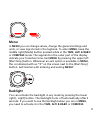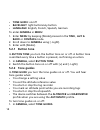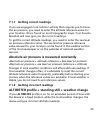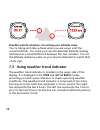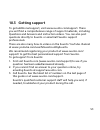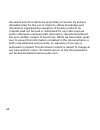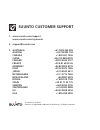Summary of ESSENTIAL
Page 1
Suunto essential user guide.
Page 2
1 safety .............................................................................................. 5 2 welcome ........................................................................................... 7 3 introduction ..............................................................................
Page 3
7.2.3 setting reference values ................................................ 27 7.3 using weather trend indicator .............................................. 28 7.4 activating storm alarm .......................................................... 29 7.5 using altimeter profile ...................
Page 4
11.1 icons ...................................................................................... 54 11.2 technical data ...................................................................... 56 11.3 warranty ............................................................................... 57 11.4 ce ...
Page 5: 1 Safety
1 safety types of safety precautions: warning: - is used in connection with a procedure or situation that may result in serious injury or death. Caution: - is used in connection with a procedure or situation that will result in damage to the product. Note: - is used to emphasize important informatio...
Page 6
Caution: do not apply insect repellent. Caution: treat as electronic waste. Caution: do not knock or drop. 6.
Page 7: 2 Welcome
2 welcome "for nearly 80 years suunto has provided accurate, reliable information to people in need of it. Our instruments enable our users to reach their goals more effectively and get more out of their sports experience. Our products are often very critical to the user. Therefore we at suunto take...
Page 8: 3 Introduction
3 introduction suunto essential brings together an altimeter, barometer and an electronic compass in one package. It also has clock, stopwatch and calendar functions. This user guide explains the features, how they work, and how you access them. In addition, we have included examples of how you can ...
Page 9: 4 Getting Started
4 getting started basic settings press any button and your suunto essential will activate. You are then prompted to set the language, units (imperial or metric), time and date. Use the upper right [+] button and lower right [- light] button to change the settings. Accept and move to the next menu it...
Page 10: Views
Name. You switch between the main modes with the right middle [mode] button. Try it! Views each mode has a set of views that you access with the lower left [view] button. Views are presented in the lower part of the display. Views contain supplementary information about the enabled mode, for example...
Page 11: Menu
20 menu in menu you can change values, change the general settings and units, or view logs stored in the logbook. To enter menu, keep the middle right [mode] button pressed while in the time, alti & baro or compass mode. The segments in the outer part of the display indicate your transition time. Ex...
Page 12: Button Lock
Mode before entering menu. The backlight will return to normal when you return to a mode. Button lock you can activate and deactivate the button lock by keeping the lower right [-light] button pressed. Note: you can change views and use the backlight when the button lock is activated. Changing value...
Page 13: 5 General Settings
5 general settings before you start to use your suunto essential, it's a good idea to set the measurement units and general settings according to your preferences. General settings are changed in menu. 5.1 changing units in units you select the measurement units, including: • time : 24h/12h • date: ...
Page 14: Tone Guide: On/off
• tone guide: on/off • backlight: light button/any button • language: english, french, spanish, german to enter general in menu: 1. Enter menu by keeping [mode] pressed in the time , alti & baro or compass mode. 2. Scroll down to general using [- light]. 3. Enter with [mode]. 5.2.1 button tone in bu...
Page 15: 5.2.3 Backlight
2. Switch the tone guides on or off with [+] and [- light]. 5.2.3 backlight in backlight you switch between two different light features: any button and light button. To set the backlight to normal or night use: 1. In general, select backlight. 2. Switch the backlight between light button and any bu...
Page 16
5.2.5 activating button lock you can activate and deactivate the button lock by keeping [-light] pressed down. When the button lock is activated, it is indicated with a lock symbol . Note: you can change views and use the backlight when the button lock is activated. 16.
Page 17: 6 Using Time Mode
6 using time mode the time mode handles time measurement. 20 with [view] you can scroll through the following views: • date: current weekday and date • seconds: seconds as numbers • dual time: time in another time zone • sunrise and sunset : time of sunrise and sunset at a specific location • stopwa...
Page 18: 6.1.1 Setting Time
6.1 changing time settings you change the time settings in menu. To enter time settings in menu: 1. Enter menu by keeping [mode] pressed down. 2. Scroll down to time-date using [- light]. 3. Enter with [mode]. 6.1.1 setting time in time you set the time. To set the time: 1. In time-date, select time...
Page 19
To set dual time: 1. In time-date, select dual time. 2. Change the hour, minute and second values with [+] and [- light]. Note: we recommend that you set the current time at your current location as the main time because the alarm clock emits alarms according to the main time. Possible real life sit...
Page 20: 6.2 Using Stopwatch
Note: if you want to set the sunrise and sunset times for a location that is not listed in your device, select another reference city from the same time zone. Select the closest city north or south from your location. Possible real life situation: hiking close to toronto you’re hiking in algonquin, ...
Page 21: 6.3 Using Countdown Timer
6.3 using countdown timer in countdown you can set the countdown timer to count down from a preset time to zero. It sounds an alarm when zero is reached. The default is 5 minutes. To change the default countdown time: 1. In menu, select time-date. 2. Select countdown. 3. Set the timer minutes and se...
Page 22: 6.4 Setting Alarm
6.4 setting alarm you can use your suunto essential as an alarm clock. To access the alarm clock and set the alarm: 1. In menu, select time-date. 2. Select alarm. 3. Switch the alarm on or off with [+] and [- light]. 4. Accept with [mode]. 5. Use [+] and [- light] to set the hours and minutes. When ...
Page 23
Tip: when the snooze is turned on, you can deactivate it in the time mode by keeping [view] pressed down. Possible real life situation: waking up in the morning you want to wake up early tomorrow morning. You set your suunto essential alarm for 6:30 before you go to bed. The alarm wakes you up at 6:...
Page 24: 7 Using Alti & Baro Mode
7 using alti & baro mode in the alti & baro mode you can view the current altitude, barometric pressure or snorkeling depth. It offers four profiles: automatic, altimeter, barometer and depth meter (see 7.2.2 setting profiles ). You can access different views depending on which profile is activated ...
Page 25
7.1.1 getting correct readings if you are engaged in an outdoor activity that requires you to know the air pressure, you need to enter the altitude reference value for your location. This is found on most topographic maps. Your suunto essential will now give you the correct readings. To get the corr...
Page 26: Change
Altimeter profile + altitude moving + weather change if your altimeter profile is on and the weather changes frequently while you climb in altitude or go down in altitude, the device will give you incorrect readings. Barometer profile + altitude moving if the barometer profile is on for an extended ...
Page 27: 7.2.2 Setting Profiles
7.2.1 matching profile to activity the altimeter profile should be selected when your outdoor activity involves changes in altitude (e.G. Hiking in hilly terrain). The barometer profile should be selected when your outdoor activity does not involve changes in altitude (e.G. Surfing, sailing). To get...
Page 28
Possible real life situation: correcting your altitude value you’re hiking and take a break when you see a sign with the current altitude. You check your suunto essential altitude reading and discover a small difference between the two numbers. You set the altitude reference value on your suunto ess...
Page 29: Situation 3-6 Hours Ago
Situation 3-6 hours ago situation last 3 hours dropped heavy (>2 hpa/ 3hours) dropping heavily (>2 hpa/ 3hours) remained stable rising heavily (>2 hpa/ 3hours) rose heavy (>2 hpa/3hours) dropping heavily (>2 hpa/ 3hours) tip: if the weather trend indicator shows that the air pressure is constantly r...
Page 30: 2. Select Storm Alarm.
20 seconds. The storm alarm only works when you have activated the barometer profile in the alti & baro mode. To activate the storm alarm: 1. In menu, select alti-baro. 2. Select storm alarm. 3. Switch the storm alarm on or off with [+] and [- light]. Tip: you can stop the storm alarm by pressing an...
Page 31
• altitude difference measurer: measures the altitude difference from a set point • temperature: measures the current temperature • empty: no supplementary information 7.5.1 using altitude difference measurer the altitude difference measurer shows the difference in altitude between a set point and y...
Page 32: 7.5.2 Recording Logs
You are about to start climbing a mountain that is 3, 280 feet (1000 m) high. You want to be able to check your progress as you climb, so you activate the altitude difference measurer on your suunto essential. You start climbing, checking your altitude occasionally to see how far you are from the ne...
Page 33: 2. Select Rec Interval.
Log height difference: shows the measured altitude difference between a log starting point and a log finishing point with the following icons: in the additional views: is displayed when your altitude is above the starting point. Is displayed when your altitude is the same as at the starting point. I...
Page 34
Note: an estimation of how much time you can record is shown in the lower part of the display when you browse between the recording rates. The actual recording durations may vary slightly depending on your activity during the recording period. You can access your history of recorded logs, including ...
Page 35
Shows the recording of the last 24 hours with a recording interval of 30 minutes. When the barometer profile is activated, the word baro is underlined on the display. When the barometer profile is activated, you can access the following views with [view]: • temperature: measures the current temperat...
Page 36: 7.6.1 Recording Logs
Possible real life situation: using the barometer profile you’re still hiking and you’re getting tired. You decide to take a nap and you set up your tent. Since your altitude will stay the same for a while, you activate the barometer profile. When you wake up, you will be able to check changes in se...
Page 37
Occurring, you go to the log recorder view in the barometer profile and stop the altitude recording. 7.7 using automatic profile the automatic profile switches between the altimeter and barometer profiles according to your movements. When the automatic profile is activated, [auto icon] appears on th...
Page 38
When the depth meter profile is activated, a wave icon appears on the upper left part of the display. When the depth meter profile is activated, you can access the following views with [view]: • log recorder: records your snorkeling dives • temperature: measures the current temperature • time: shows...
Page 39
Caution: do not push buttons while the device is under water. Note: you need to reset your log recorder in the altimeter profile before using the log recorder in the depth meter profile. Otherwise, your maximum depth will stay the same as your current altitude above the surface. Tip: when you have s...
Page 40: 8 Using Compass Mode
8 using compass mode the compass mode allows you to orient yourself in relation to magnetic north. In compass mode you can access the following views with [view]: • time: shows the current time • cardinals: shows the current heading in cardinal directions • bearing tracking:shows the direction betwe...
Page 41
2. Slowly rotate the device clockwise (around 15 seconds per round) until the compass is activated. Note: if you notice deviations in the compass, you can recalibrate it by keeping it level and rotating it slowly clockwise 5-10 times while in compass mode. Tip: re-calibrate the compass before each u...
Page 42
8.1.2 setting declination value paper maps point to true north. Compasses, however, point to magnetic north – a region above the earth where the earth’s 42.
Page 43
Magnetic fields pull. Because magnetic north and true north are not at the same location, you must set the declination on your compass. The angle in between magnetic and true north is your declination. The declination value appears on most maps. The location of magnetic north changes yearly, so the ...
Page 44: 8.2 Using Compass
8.2 using compass when you are in the compass mode, you see two moving segments on the rim of the display. These point towards north. The hairline at 12 o’clock shows your heading and functions as a compass direction arrow. The numerical value of your heading is shown in the center of the display. I...
Page 45
8.2.1 using bearing tracking in bearing tracking you can lock a bearing (direction) and your suunto essential compass will guide you along it. To use the bearing tracking: 1. Point the compass direction arrow in the direction you want to travel and press [start stop]. The bearing is now locked. Your...
Page 46: 9 Using Memory
9 using memory 9.1 alti-baro memory alti-baro automatically records changes in altitude or sea level air pressure for the last 7 days. Information will be stored depending on which profile is active at the moment of the recording. Records are stored every 30 minutes. To view the records of the last ...
Page 47: 9.2.1 Viewing Logs
When you view logs, you are first shown a list of available logs complete with times and dates. You can scroll and then enter each log to view its summary information and details. 9.2.1 viewing logs when viewing log summaries, you are shown • a summary graph, time of recording and highest point • to...
Page 48: 3. Select Lock / Unlock.
Note: only altimeter logs include summaries. 9.2.2 locking and unlocking logs to lock or unlock the logs: 1. In memory, select logbook. 2. Choose a log from the list. 3. Select lock / unlock. 4. Lock/unlock the log with [mode] or cancel with [view]). 9.3 choosing recording interval you can choose th...
Page 49
Tip: short lasting activities with fast changes in altitude is better to record with faster recording interval (e.G. Downhill skiing). Again, long time activities with slower changes in altitude is better to record with slower recording interval (e.G. Hiking) 49.
Page 50: 10 Care and Support
10 care and support 10.1 handling guidelines handle your suunto essential with care. The sensitive internal electronic components may be damaged if the device is dropped or otherwise mishandled. Do not try to open or repair your suunto essential by yourself. If you are experiencing problems with the...
Page 51: Cleaning
Cleaning regularly clean and dry your suunto essential with fresh water and a soft cloth, particularly after heavy perspiration or swimming. Avoid getting leather straps wet. 10.2 replacing battery note: to reduce the risk of fire or burns, do not crush, puncture or dispose of used batteries in fire...
Page 52
52.
Page 53: 10.3 Getting Support
10.3 getting support to get additional support, visit www.Suunto.Com/support. There you will find a comprehensive range of support materials, including questions and answers and instruction videos. You can also post questions directly to suunto or email/call suunto support professionals. There are a...
Page 54: 11 Specifications
11 specifications 11.1 icons the following icons are displayed in suunto essential: alarm alti-baro mode automatic profile back/return 54.
Page 55
Battery low button indicator button lock compass line compass mode depth meter profile down/decrease forward/accept quick exit time mode up/increase weather trend indicator 55.
Page 56: 11.2 Technical Data
11.2 technical data general • operating temperature -20°c ... +60 °c / -4°f ... +140°f • storage temperature -30 °c ... +60 °c / -22°f ... +140°f • water resistance: 30 m / 100 ft (according to iso 6425) • lens: sapphire crystal • user-replaceable battery cr2032 • battery life-time: ~ 1 year in norm...
Page 57: 11.3 Warranty
11.3 warranty suunto warrants that during the warranty period suunto or a suunto authorized service center (hereinafter service center) will, at its sole discretion, remedy defects in materials or workmanship free of charge either by a) repairing, or b) replacing, or c) refunding, subject to the ter...
Page 58: Limitation of Liability
3. Defects or alleged defects caused by use with any product, accessory, software and/or service not manufactured or supplied by suunto; 4. Non-rechargeable batteries. Suunto does not warrant that the operation of the product or accessory will be uninterrupted or error free, or that the product or a...
Page 59: 11.4 Ce
Including but not limited to loss of anticipated benefits, loss of data, loss of use, cost of capital, cost of any substitute equipment or facilities, claims of third parties, damage to property resulting from the purchase or use of the item or arising from breach of the warranty, breach of contract...
Page 60
Document and its contents are proprietary to suunto oy and are intended solely for the use of clients to obtain knowledge and information regarding the operation of suunto products. Its contents shall not be used or distributed for any other purpose and/or otherwise communicated, disclosed or reprod...
Page 61: Index
Index modes time, 17 readings correct, 25 incorrect, 25 alti & baro mode, 24 altitude difference measurer, 31 backlight, 15 general settings backlight, 15 button tone, 14 language, 15 tone guides, 14 button lock, 16 incorrect readings, 25 language, 15 logs recording, 32 viewing, 47 modes alti & baro...
Page 62
Tone guides, 14 button tone, 14 cleaning, 50 compass calibrating, 40 using, 44 countdown timer, 21 d date, 18 declination value, 42 depth meter profile , 37 dual time, 18 g general settings, 13 units, 13 getting correct readings, 40 i icons, 54 l lap, 47 locking and unlocking logs, 48 locking logs, ...
Page 63
Sunrise and sunset, 19 time, 18 split, 47 stopwatch, 20 storm alarm, 29 sunrise and sunset, 19 support, 53 t technical data, 56 time, 18 tone guides, 14 u using alti & baro mode, 24 profiles, 27 altitude difference measurer, 31 correct readings, 25 incorrect readings, 25 profiles, 27, 30, 34, 37 pro...
Page 64: Suunto Customer Support
Suunto customer support 1. Www.Suunto.Com/support www.Suunto.Com/mysuunto 2. Support@suunto.Com 3. Australia +61 1800 240 498 austria +43 720 883 104 canada +1 800 267 7506 china +86 010 84054725 finland +358 9 4245 0127 france +33 4 81 68 09 26 germany +49 89 3803 8778 italy +39 02 9475 1965 japan ...