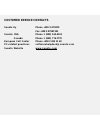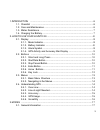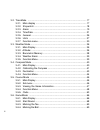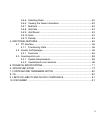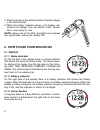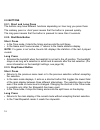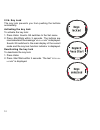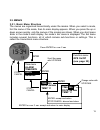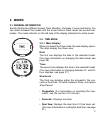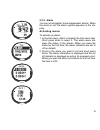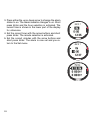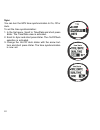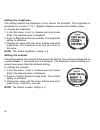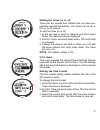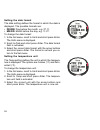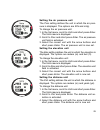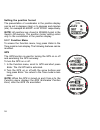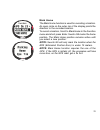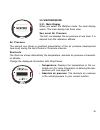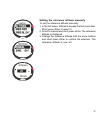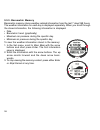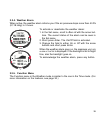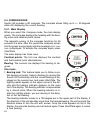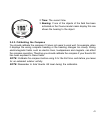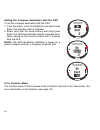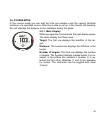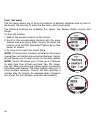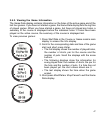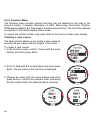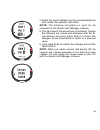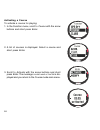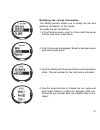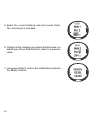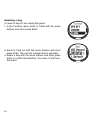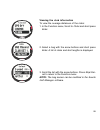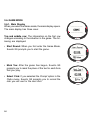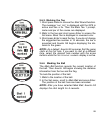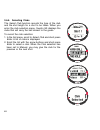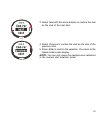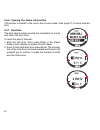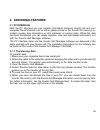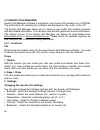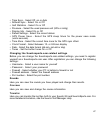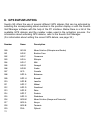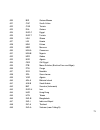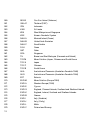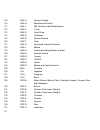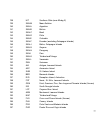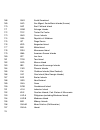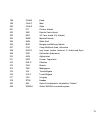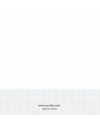- DL manuals
- Suunto
- Watch
- G9
- Instruction Manual
Suunto G9 Instruction Manual
Summary of G9
Page 1
1.
Page 2: Customer Service Contacts
2 customer service contacts suunto oy phone +358 9 875870 fax +358 9 87587301 suunto usa phone 1 (800) 543-9124 canada phone 1 (800) 776-7770 european call center phone +358 2 284 11 60 pc-related questions softwarehelpdesk@suunto.Com suunto website www.Suunto.Com.
Page 3
3 1. Introduction ..................................................................................................... 6 1.1. Checklist ................................................................................................... 6 1.2. Care and maintenance ......................................
Page 4
4 3.2. Time mode .............................................................................................. 17 3.2.1. Main display ................................................................................. 17 3.2.2. Stopwatch ..................................................................
Page 5
5 3.6.5. Selecting clubs ............................................................................ 60 3.6.6. Viewing the game information .................................................... 62 3.6.7. End hole ..........................................................................................
Page 6: 1. Introduction
6 1. Introduction congratulations, your newly purchased suunto g9 is designed to provide years of enjoyment in your golfing activities. Suunto g9 is a reliable high precision electronic instrument intended for recreational use. Note: suunto g9 should not be substituted for acquiring measurements tha...
Page 7
7 1.3. Water resistance suunto g9 is water resistance-tested up to 10 bar (equivalent to 100 m/330ft depth) according to iso 2281 standard (www.Iso.Ch). However, it is not a diving instrument and therefore it should not be used to obtain data under water. Do not push the buttons under water. Note: l...
Page 8
8 2. How to use your suunto g9 2.1. Display 2.1.1. Mode indicator on the left side of the display there is a mode indicator that shows the currently active mode. The mode indica- tor displays the modes from the top down in the follow- ing order: time, weather, compass, course and game. The active mo...
Page 9
9 2.1.4. Gps activity and accuracy bar display when the gps is set on, a dot bar display appears on the upper horizontal dot line of the display. Once the gps is on but does not have a fix, an empty rectangular dot is displayed. When the gps has a fix, 1 to 5 filled rectangu- lar dots are displayed....
Page 10
10 2.2. Buttons 2.2.1. Short and long press the buttons may have different functions depending on how long you press them. The ordinary press or short press means that the button is pressed quickly. The long press means that the button is pressed for more than 2 seconds. 2.2.2. Start/data button sho...
Page 11
11 2.2.4. Enter button short press • moves to a lower menu level. • moves to the set menu of the current mode. (the individual set menu names are identical to the mode names.) • accepts the selections made with the arrow keys and moves to the next phase. • with two possible selections (e.G. Light on...
Page 12
12 2.2.6. Key lock the key lock prevents you from pushing the buttons accidentally. Activating the key lock to activate the key lock: 1. Press enter. Suunto g9 switches to the set menu. 2. Press start/data within 3 seconds. The buttons are now locked and the message “ keys locked ” is displayed. Suu...
Page 13
13 2.3. Menus 2.3.1. Basic menu structure the menus are organized hierarchically under the modes. When you select a mode, first the name of the mode, then its main display appears. When you press the up or down arrows quickly, only the names of the modes are shown. When you short press enter in the ...
Page 14
14 2.3.2. Navigating in the menus the menu items can be scrolled with the up and down arrows located on the right side of suunto g9. Three menu items are displayed at the same time. The menu item that is currently active and can thus be selected is displayed in reversed color. The indicator bar on t...
Page 15
15 2.4.3. Accuracy to calculate a position, a gps receiver usually requires simultaneous reception from at least four satellites. The position accuracy typically increases with the number of satellites being tracked but the most important factor is actually the relative geometric position of the sat...
Page 16
16 2.4.4. Gps usage when you turn on the gps, the receiver starts searching for radio signals from the satellites and as soon as one is found, data starts flowing from the satellite to the receiver. The data includes a list of the satellite positions and the gps time. The gps time is highly accurate...
Page 17: 3. Modes
17 3. Modes 3.1. General information suunto g9 has five different modes: time, weather, compass, course and game. You can switch between the modes with the arrow buttons. Each mode has several sub- modes. The mode indicator on the left side of the display indicates the active mode. 3.2. Time mode 3....
Page 18
18 3.2.2. Stopwatch press start/data to start the timing. If you want to view a split time, press start/data again. The time stops for three (3) seconds to show the split time and then returns to showing the running time. Press stop/cancel to stop the timing. After the timing has been stopped, you c...
Page 19
19 3.2.3. Alarm you can set altogether three independent alarms. When the alarm is set, the alarm symbol appears on the dis- play. Activating alarms to activate an alarm: 1. In the set menu, alarm is already the first menu item. Short press enter to select it. The alarm menu dis- plays the status of...
Page 20
20 3. Press either the up or down arrow to change the alarm status to on. The alarm indicator changes to on. Short press enter and the hour selection is activated. The current time is shown in the lower part of the display for reference. 4. Set the correct hour with the arrow buttons and short press...
Page 21
21 deactivating alarms to deactivate the alarm: 1. In the set menu, alarm is already the first menu item. Short press enter to select it. 2. Scroll to the alarm you want to deactivate and short press enter. The alarm informa- tion is displayed and the on/off indicator is displayed as active (in reve...
Page 22
22 sync you can turn the gps time synchronization to on, off or auto. To set the time synchronization: 1. In the set menu, scroll to time/date and short press enter. The time/date view is activated. 2. Scroll to sync and short press enter. The on/off/auto selection is activated. 3. Change the on/off...
Page 23
23 the on/off/auto settings note: when you enter a different time zone, suunto g9 does not automatically update the time zone. Adjust the time roughly to the local time, set the time sync to auto and start the gps. Suunto g9 calculates the utc offset and uses it to get the time exactly right. Note: ...
Page 24
24 note: if the time is displayed as a 12-hour clock, the symbol am or pm is displayed on left side of the last row. For dual time, the am/pm-symbol is displayed on the right side of the time. (for more information on the 12/24-hour clock, see page 27.) 3. Change the hour with the arrow buttons and ...
Page 25
25 3.2.5. General the general function includes general settings for using your suunto g9. Setting the light light means the backlight of the suunto g9 display. Light has three possible settings: • normal: the light switches on when you press start/ data for more than 2 seconds. The light is on for ...
Page 26
26 setting the brightness this setting adjusts the brightness of the suunto g9 backlight. The brightness is measured on a scale of 1 to 7. Brighter displays consume more battery power. To change the brightness: 1. In the set menu, scroll to general and short press enter. The general menu is displaye...
Page 27
27 setting the tones on or off tones are the sounds that indicate that you have suc- cessfully pressed the buttons. The tones can be set to the on or off position. To set the tones on or off: 1. In the set menu, scroll to general and short press enter. The general menu is displayed. 2. Scroll to ton...
Page 28
28 setting the date format the date setting defines the format in which the date is displayed. The possible formats are: • dd.Mm: day before the month, e.G. 27.11. • mm.Dd: month before the day, e.G. 11.27. To change the date format: 1. In the set menu, scroll to units and short press enter. The uni...
Page 29
29 setting the air pressure unit the pres setting defines the unit in which the air pres- sure is displayed. The options are hpa and inhg. To change the air pressure unit: 1. In the set menu, scroll to units and short press enter. The units menu is displayed. 2. Scroll to pres and short press enter....
Page 30
30 setting the position format the presentation of coordinates in the position display can be set to degrees (deg) or to degrees and minutes (dm), for example 60.50000° or 60°30.000’ respectively. Note: all positions are stored in wgs84 format in the suunto g9 memory. The position format setting ref...
Page 31
31 mark home the mark home function is used for recording a location. An open circle on the outer rim of the display points the direction to the recorded location. To record a location, scroll to mark home in the function menu and short press enter. Suunto g9 marks the home position. The mark home p...
Page 32
32 find home the find home feature guides you back to the position you last marked with mark home. After selecting find home, suunto g9 begins displaying the distance and the direction to the recorded location. Walk in the direction of the arrow until a circle appears on the top of the display. When...
Page 33
33 position the position function displays the satellite, t he coordi- nate and the altitude information of the current location. To view the position information: 1. In the function menu, scroll to position and short press enter. Position information is displayed. 2. The current map datum is displa...
Page 34
34 pwrsave in the power save mode the gps is turned off for a minute after the opening shot of each hole, and for two minutes after completing each hole before marking a new tee. To turn the power save mode on/off: 1. In the function menu, scroll to pwrsave and short press enter. The on/off field is...
Page 35
35 3.3. Weather mode 3.3.1. Main display when you select the weather mode, the main display opens. The main display has three rows: sea level air pressure the first row displays the air pressure at sea level. It is derived from the reference altitude. Air pressure the second row shows a graphical pr...
Page 36
36 3.3.2. Altitude: with this function you can set the reference altitude. You can set it either with the gps or manually. Note: if the gps is not activated, you have to set the reference altitude manually. Manual setting can also be selected if the gps is on. Note: since the gps altitude is the lea...
Page 37
37 setting the reference altitude manually to set the reference altitude manually: 1. In the set menu, altitude is already the first menu item. Short press enter to select it. 2. Scroll to manual and short press enter. The reference altitude is displayed. 3. Change the reference altitude with the ar...
Page 38
38 3.3.3. Barometric memory barometric memory stores weather-related information from the last 7 days/168 hours. The weather information for each day is displayed separately. When you scroll through the stored information, the following information is displayed: • date • barometric trend (graphicall...
Page 39
39 3.3.4. Weather alarm when active, the weather alarm informs you if the air pressure drops more than 4 hpa (0,118 inhg) in 3 hours. To activate or deactivate the weather alarm: 1. In the set menu, scroll to baro al with the arrow but- tons. The current status of the alarm can be seen in the set me...
Page 40
40 3.4. Compass mode suunto g9 includes a 3d compass. The compass allows tilting up to +/- 30 degrees while still displaying the correct bearing. 3.4.1. Main display when you select the compass mode, the main display opens. The compass displays the heading with the bear- ing value and cardinal point...
Page 41
41 2. Time: the current time. 3.4.2. Calibrating the compass you should calibrate the compass if it does not seem to work well, for example, when it displays the wrong compass heading or the heading changes too slowly. Strong electromagnetic fields, such as electric lines, loudspeakers and magnets, ...
Page 42
42 to calibrate the compass: 1. In the set menu, scroll to calibrate and short press enter. 2. Hold the suunto g9 horizontally level and rotate it 360 degrees for 30 seconds. 3. Hold the suunto g9 vertically level and rotate it 360 degrees in the direction of the wrist strap for 30 sec- onds. 4. Whe...
Page 43
43 3.4.3. Declination you can set the compass declination manually or with the gps. Setting the compass declination manually to set the compass declination manually: 1. In the set menu, scroll to declination and short press enter. The declination setting field is activated, and you can now set the d...
Page 44
44 setting the compass declination with the gps to set the compass declination with the gps: 1. In the set menu, scroll to declination and short press enter. The direction field is activated. 2. Select auto with the arrow buttons and short press enter. The gps automatically sets the compass decli- n...
Page 45
45 3.5. Course mode in the course mode you can add the hole par numbers and the various obstacle locations of a specified course. After the course is set up in the suunto g9 memory, the unit displays the distance to the obstacles during the game. 3.5.1. Main display when you open the course mode, th...
Page 46
46 3.5.2. Set menu the set menu allows you to store the locations of different obstacles hole by hole in the suunto g9 memory. To enter the set menu, short press enter. The following locations are available: pin, green, tee, bunker, water, lay-up and rough. To store the location: 1. Walk to the spec...
Page 47
47 3.5.3. Viewing the game information the game data display contains information on the holes of the active game and of the last four games. If you have not started a game, the game data display lists the log files of played games. When you have started a game, but have not played any holes, a summ...
Page 48
48 3.5.4. Function menu the function menu contains several functions that are identical to the ones in the previous modes. It includes information on gps, mark home, find home, position, pwrsave and stats in the time mode’s function menu section. The rest of the features are specific to this mode an...
Page 49
49 4. Select the correct distance for the corresponding hole and confirm the selection with enter. Note: the distance information is used for the scorecard in the suunto golf manager software. 5. The par value of the second hole is activated. Change the following par values and distances with the ar...
Page 50
50 activating a course to activate a course for playing: 1. In the function menu, scroll to course with the arrow buttons and short press enter. 2. A list of courses is displayed. Select a course and short press enter. 3. Scroll to activate with the arrow buttons and short press enter. The message c...
Page 51
51 modifying the course information the modify function allows you to modify the par and distance information of the course. To modify the par information: 1. In the function menu, scroll to course with the arrow buttons and short press enter. 2. A list of courses is displayed. Select a desired cour...
Page 52
52 5. Select the correct distance and short press enter. The second par is activated. 6. Change all the following par values and distances in a similar way . Press stop/cancel to return to a previous value. 7. Long press enter to confirm the modifications and exit the modify function..
Page 53
53 3.5.5. Clubs this function allows you to select between two golf bags and to view the shot length information for the clubs. You can modify the bag contents and names in the suunto golf manager software. Setting the club recording prompt this function allows you to set suunto g9 to prompt for a c...
Page 54
54 selecting a bag to select a bag for use during the game: 1. In the function menu scroll to clubs with the arrow buttons and short press enter. 2. Scroll to club set with the arrow buttons and short press enter. The club set number field is activated. 3. Select a bag with the arrow buttons and sho...
Page 55
55 viewing the club information to view the average distances of the clubs: 1. In the function menu, scroll to clubs and short press enter. 2. Select a bag with the arrow buttons and short press enter. A list of clubs and shot lengths is displayed. 3. Scroll the list with the arrow buttons. Press st...
Page 56
56 3.6. Game mode 3.6.1. Main display when you select the game mode, the main display opens. The main display has three rows: top and middle row: the information on the first row changes according to the situation in the game. The fol- lowing are displayed: • start round: when you first enter the ga...
Page 57
57 • to green: after you have recorded the location of the tee, suunto g9 begins showing the distance to the green. Note: if the location of the green is not in the unit’s memory, suunto g9 displays the distance to the tee from the current position. • shot: after you have marked the first shot, suun...
Page 58
58 • gps sleep: if this shortcut is active for more than 2 seconds, the gps goes to the sleep mode to save battery power (for instance when you take a snack break or when you have to wait longer periods before continuing the game). The gps is reactivated when other shortcuts are selected. Note: when...
Page 59
59 3.6.3. Marking the tee 1. Short press enter to choose the start round function. The message “ wait gps ” is displayed until the gps is active and has a fix. Then the mark tee 1 prompt, name and par of the course are displayed. 2. Walk to the tee and short press enter to access the set menu. Mark ...
Page 60
60 3.6.5. Selecting clubs the select club function records the type of the club and the shot length for a shot to be taken. When you enter the club selection menu, suunto g9 displays the clubs that will carry the ball closest to the green. To record the club selection: 1. In the set menu, scroll to ...
Page 61
61 3. Select next with the arrow buttons to confirm the club as the club of the next shot. 4. Select previous to confirm the club as the club of the previous shot. 5. Press enter to confirm the selection. You return to the game mode’s main display. Note: you can only make the next/previous selection...
Page 62
62 3.6.6. Viewing the game information this section is similar to the one in the course mode. (see page 47 for more informa- tion.) 3.6.7. End hole the end hole function records the completion of a hole and starts the next hole. To mark the end of the hole: 1. After the last shot, short press enter ...
Page 63
63 3.6.8. Quit hole if you decide not to finish a hole and pick up your ball during the game, select quit hole instead of end hole. Suunto g9 marks that you have quit the hole and the score for the hole is disqualified. 3.6.9. Quit round the quit round function stops the game before all the 18 holes...
Page 64
64 prov ball the provisional ball function records the use of a provi- sional ball and updates the scorecard accordingly. One provisional ball adds two shots to the score. To record the use of a provisional ball: 1. In the set menu, scroll to prov ball and short press enter. The prov ball display is...
Page 65: 4. Additional Features
65 4. Additional features 4.1. Pc interface with the pc interface you can transfer information between suunto g9 and your computer.The information can be either games stored in the suunto g9 memory, re- corded courses, bag information or shot distances of various clubs. When the data has been transf...
Page 66
66 4.2. Suunto golf manager suunto golf manager software is included in your suunto g9 package on a cd-rom. The instructions for installing the software are displayed on the cover of the cd. The suunto golf manager allows you to create a user profile that contains personal and bag-related informatio...
Page 67
67 • time sync - select off, on or auto • altitude sync - select on or off • golf statistics - select on or off • pressure - select the used pressure unit (hpa or inhg) • display info - select on or off • datum settings - select the correct datum • gps power save - select the gps sleep times for the...
Page 68
68 4.3. Suuntosports.Com suuntosports.Com is an international free web community where you can refine and share the data that you have measured with your personal suunto instrument and analyzed with the sport-specific pc interface. Suuntosports.Com offers you a number of features that help you get t...
Page 69
69 my suunto this section is meant for your personal information. You can store information about yourself, your wristop computer, your golfing activities, etc. When you upload your logs to suuntosports.Com with suunto golf manager, they are displayed in your per- sonal information but not shown to ...
Page 70
70 sport forums suuntosports.Com has its own forum for each suunto sport. The basic features and functions are the same for all sport forums - sport-specific news, bulletin boards and chat rooms. Users can also suggest links to sports-related sites and tips regarding the sport and equipment to be pu...
Page 71
71 5. Technical specifications general • operating temperature -20 °c to +60 °c/-5 °f to +140 °f • storage temperature -30 °c to +60 °c/-22 °f to +140 °f • weight 76 g • water-resistant to 10 bar (iso 2281 standard) • mineral crystal glass • rechargeable battery • pc interface with a serial connecto...
Page 72: 6. Gps Datum Listing
72 6. Gps datum listing suunto g9 offers the use of several different gps datums that can be activated by selecting the corresponding datum number in the position display or with the suunto golf manager software with the help of the pc interface. Below there is a list of the available gps datums and...
Page 73
73 020 bid guinea-bissau 021 cap south africa 022 cge tunisia 023 dal guinea 024 eur-f egypt 025 eur-t tunisia 026 leh ghana 027 lib liberia 028 mas eritrea 029 mer morocco 030 min-a cameroon 031 min-b nigeria 032 mpo gabon 033 nsd algeria 034 oeg old egypt 035 ptb mean solution (burkina faso and ni...
Page 74
74 050 ing-b con son island (vietnam) 051 inh-a1 thailand (1997) 052 idn indonesia 053 kan sri lanka 054 kea west malaysia and singapore 055 kgs korean geodetic system 056 nah-a masirah island (oman) 057 nah-b united arab emirates 058 nah-c saudi arabia 059 fah oman 060 qat qatar 061 soa singapore 0...
Page 75
75 080 eur-d portugal and spain 081 eus mean solution (european 1979) 082 hjo iceland 083 irl ireland 084 ogb-m mean solution (england, isle of man, scotland, shetland islands and wales) 085 ogb-a england 086 ogb-b england, isle of man and wales 087 ogb-c scotland and shetland islands 088 ogb-d wale...
Page 76
76 109 nas-g eastern canada 110 nas-h manitoba and ontario 111 nas-i nw territories and saskatchewan 112 nas-j yukon 113 nas-o canal zone 114 nas-p caribbean 115 nas-n central america 116 nas-t cuba 117 nas-u greenland (hayes peninsula) 118 nas-l mexico 119 nar-a alaska (excluding aleutian islands) ...
Page 77
77 138 hit southern chile (near 53deg s) 139 san-m mean solution 140 san-a argentina 141 san-b bolivia 142 san-c brazil 143 san-d chile 144 san-e colombia 145 san-f ecuador (excluding galapagos islands) 146 san-j baltra, galapagos islands 147 san-g guyana 148 san-h paraguay 149 san-i peru 150 san-k ...
Page 78
78 168 quo south greenland 169 sao sao miguel, santa maria islands (azores) 170 sap east falkland island 171 sgm salvage islands 172 tdc tristan da cunha 173 ano cocos islands 174 gaa republic of maldives 175 ist diego garcia 176 keg kerguelen island 177 mik mahe island 178 reu mascarene island 179 ...
Page 79
79 198 oha-b kauai 199 oha-c maui 200 oha-d oahu 201 pit pitcairn islands 202 sae espirito santo island 203 mvs viti levu island (fiji islands) 204 enw marshall islands 205 wak wake atoll 206 bur bungka and belitung islands 207 caz camp mcmurdo area, antarctica 208 eur-s iraq, israel, jordan, lebano...
Page 80: 8. Ce
80 7. Copyright and trademark notice this publication and its contents are proprietary to suunto oy and are intended solely for the use of its clients to obtain knowledge and key information regarding the opera- tion of suunto g9 products. Its contents shall not be used or distributed for any other ...
Page 81: 10. Disclaimer
81 9. Limits of liability and iso 9001 compliance if this product should fail due to defects in materials or workmanship, suunto oy will, at its sole option, repair or replace it with new or rebuilt parts, free of charge, for two (2) years from the date of its purchase. This warranty is extended onl...
Page 82
82.