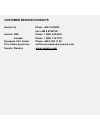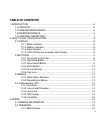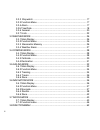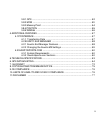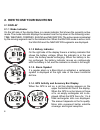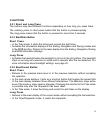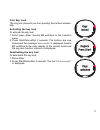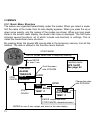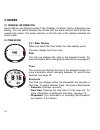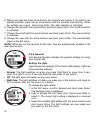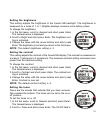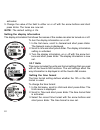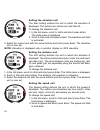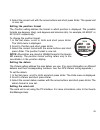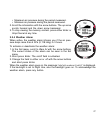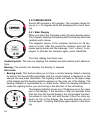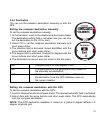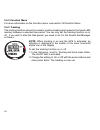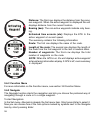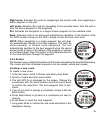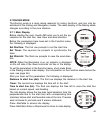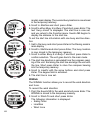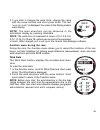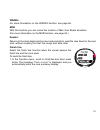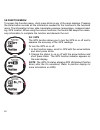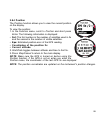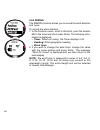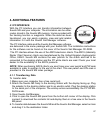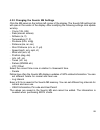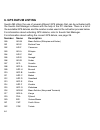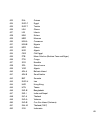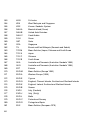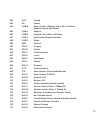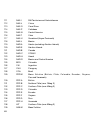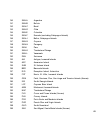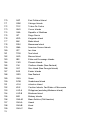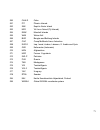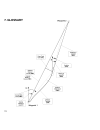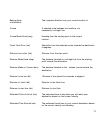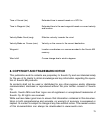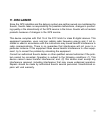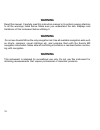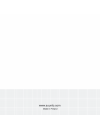- DL manuals
- Suunto
- Watch
- M-9
- Instruction Manual
Suunto M-9 Instruction Manual
Summary of M-9
Page 1
1.
Page 2: Customer Service Contacts
2 customer service contacts suunto oy phone +358 9 875870 fax +358 9 87587301 suunto usa phone 1 (800) 543-9124 canada phone 1 (800) 776-7770 european call center phone +358 2 284 11 60 pc-related questions softwarehelpdesk@suunto.Com suunto website www.Suunto.Com.
Page 3: Table of Contents
3 table of contents 1. Introduction ...................................................................................................... 6 1.1 checklist .................................................................................................... 6 1.2 care and maintenance ....................
Page 4
4 3.2.2 stopwatch ..................................................................................... 17 3.2.3 function menu ............................................................................... 17 3.2.4 alarm .................................................................................
Page 5
5 3.8.1 gps ................................................................................................ 52 3.8.2 mob ............................................................................................... 53 3.8.3 memory point ...............................................................
Page 6: 1. Introduction
6 1. Introduction congratulations, your newly purchased suunto m9 is designed to provide years of enjoyment in your sailing activities. Suunto m9 is a reliable high precision electronic instrument intended for recreational use. Note: suunto m9 should not be substituted for acquiring measurements tha...
Page 7
7 and therefore it should not be used to obtain data under water. Do not push the buttons under water. Note: large amounts of water or dirt under the cover of suunto m9 may disturb the satellite signal reception. 1.4 charging the battery suunto m9 is equipped with an internal rechargeable battery. Y...
Page 8
8 2. How to use your suunto m9 2.1 display 2.1.1 mode indicator on the left side of the display there is a mode indicator that shows the currently active mode. The mode indicator displays the modes from the top down in the following order: time, weather, compass, sailing and navigation. The active m...
Page 9
9 2.2 buttons 2.2.1 short and long press the buttons may have different functions depending on how long you press them. The ordinary press or short press means that the button is pressed quickly. The long press means that the button is pressed for more than 2 seconds. 2.2.2 start/data button short p...
Page 10
10 2.2.4 enter button short press • moves to a lower menu level. • activates the function menu in all the main modes. • records all the function menu parameters in the temporary memory. The param- eters are erased when the unit returns to the main mode, except for the one that has been confirmed by ...
Page 11
11 2.2.6 key lock the key lock prevents you from pushing the buttons acciden- tally. Activating the key lock to activate the key lock: 1. Short press enter. Suunto m9 switches to the function menu. 2. Press start/data within 3 seconds. The buttons are now locked and the message “ keys locked ” is di...
Page 12
12 enter change the value with up/down enter (stores sensor data to temporary memory) press enter for over 2 sec function menu gps on/off see page 52 time menu alarm time/date units general time 24h date dd.Mm temp °c enter enter: accept and return stop/cancel: discard and return enter for over 2 se...
Page 13
13 2.3.2 navigating in menus the menu items can be scrolled with the up and down arrows located on the right side of suunto m9. Three menu items are displayed at the same time. The menu item that is currently active and can thus be selected is displayed in reversed color . The indicator bar on the l...
Page 14
14 however, due to the extreme sensitivity of the built-in gps radio receiver, even the faintest signals can be picked up. 2.4.2. Line-of-sight needed to ensure a good position measurement, there must be a line-of-sight connection between the satellites and the receiver. This means that the objects ...
Page 15
15 positions and the gps time before you can perform the actual position calculation and before the gps becomes functional. After the first position fix has been established, it still takes additional 10 minutes before all relevant data has been received from the satellites. The position estimate ac...
Page 16: 3. Modes
16 3. Modes 3.1 general information suunto m9 has six different modes: time, weather, compass, sailing, navigation and racing. You can switch between the modes with the arrow buttons. Each mode has several sub-modes. The mode indicator on the left side of the display indicates the active mode. 3.2 t...
Page 17
17 3.2.2 stopwatch press start/data to start the timing. If you want to view a split time, press start/data again. The time stops for three (3) seconds to show the split time and then returns to showing the running time. Press stop/cancel to stop the timing. After the timing has been stopped, you ca...
Page 18
18 4. Short press enter. The alarm indicator changes to on and the hour selection is activated. 5. Set the correct hour with the arrow buttons and short press enter. The minute selection is activated. 6. Set the correct minutes with the arrow buttons and short press enter. The alarm is now set. Deac...
Page 19
19 sync you can set the gps time synchronization on or off. To set the time synchronization: 1. In the set menu, scroll to time/date and short press enter. 2. Scroll to sync and short press enter. The on/off selection is activated. 3. Change the on/off status with the arrow buttons and short press e...
Page 20
20 5. When you press the down arrow button, the seconds are zeroed. If you want to set specific seconds, press the up arrow button and the seconds start running. When the settings are correct, short press enter. The date selection is activated. 6. Change the date with the arrow buttons and short pre...
Page 21
21 setting the brightness this setting adjusts the brightness of the suunto m9 backlight. The brightness is measured on a scale of 1 to 7. Brighter displays consume more battery power. To change the brightness: 1. In the set menu, scroll to general and short press enter. The general menu is displaye...
Page 22
22 activated. 3. Change the value of the field to either on or off with the arrow buttons and short press enter. The tones are now set. Note: the default setting is on. Setting the display information the display information that shows the names of the modes can also be turned on or off. To turn the...
Page 23
23 setting the date format the date settings define the format in which the date is dis- played. The possible formats are: • dd.Mm: day before the month, e.G. 27.11. • mm.Dd: month before the day, e.G. 11.27. To change the date format: 1. In the set menu, scroll to units and short press enter. The u...
Page 24
24 setting the elevation unit the elev setting defines the unit in which the elevation is displayed. The options are meters (m) and feet (ft). To change the elevation unit: 1. In the set menu, scroll to units and short press enter. The units menu is displayed. 2. Scroll to elev and short press enter...
Page 25
25 3. Select the correct unit with the arrow buttons and short press enter. The speed unit is now set. Setting the position format the position setting defines the format in which position is displayed. The possible formats are degrees (deg), and degrees and minutes (dm), for example, 60.50000° or 6...
Page 26
26 3.3 weather mode 3.3.1 main display when you select the weather mode, the main display opens. The main display has three rows: absolute air pressure the first row displays the absolute air pressure. Air pressure graph the second row shows a graphical presentation of the air pressure development d...
Page 27
27 • maximum air pressure during the period measured. • minimum air pressure during the period measured. 2. Scroll the information with the arrow buttons. The up arrow scrolls forward and the down arrow backward. 3. To stop viewing the memory content, press either enter or stop/cancel at any time. 3...
Page 28
28 3.4 compass mode suunto m9 includes a 3d compass. The compass allows tilt- ing up to +/-30 degrees while still displaying the correct bear- ing. 3.4.1 main display when you select the compass mode, the main display opens. The compass displays the heading with the bearing value and cardinal points...
Page 29
29 • time: displays the current time. • bearing: if you are navigating a route from the navigation menu, the third shortcut displays the bearing to the next waypoint. If you have not activated a route and the gps is on, the shortcut displays the bearing to the position of the initial gps fix. If the...
Page 30
30 to calibrate the compass: 1. In the set menu scroll to calibrate and short press enter. 2. Hold the suunto m9 horizontally level and rotate it 360 degrees for 30 seconds. 3. Hold the suunto m9 vertically level and rotate it 360 de- grees for 30 seconds. 4. When the calibration is finished, you re...
Page 31
31 3.4.4 declination you can set the compass declination manually or with the gps. Setting the compass declination manually to set the compass declination manually: 1. In the set menu, scroll to declination and short press enter. The declination setting field is activated, and you can now set the de...
Page 32
32 3.5 sailing mode 3.5.1 main display when you select the sailing mode, the main display opens. The main display has three rows: heading: the first row displays the heading in degrees. Speed: the second row displays the vessel’s speed in the unit of your choice. Shortcuts: the third row shows alter...
Page 33
33 sailing data display the sailing, navigation and racing modes and the mob func- tion have special information displays that can be accessed from the main display of each respective mode. To view the sailing data display: 1. Press start/data in the sailing display. The sailing data dis- play opens...
Page 34
34 3.5.2 function menu for more information on the function menu, see section 3.8 function menu. 3.5.3 tracking the tracking function stores the vessel’s position heading and speed in the suunto m9 memory between a selected time period. You can only set the tracking function on or off. If you wish t...
Page 35
35 3.5.4 tracks the tracks function is used to view the information recorded with the tracking function. Viewing the recorded tracks to view the recorded tracks: 1. In the set menu, scroll to tracks and short press enter. A list of all the recorded tracks is displayed. The latest track is displayed ...
Page 36
36 3.5.5 race when you select race, suunto m9 switches into the racing mode. (for more information on the racing mode, see page 43.) to select the racing mode: 1.In the set menu, scroll to race and press enter. The on/off selection is activated. 2.Set the race function on with the arrow buttons and ...
Page 37
37 shortcuts: the third row shows alternatively the bearing, speed, average speed or memory status. Change the displayed information with stop/cancel. You can select a shortcut from the sailing or racing data display to replace the average speed. • bearing (bea): displays the bearing to the next way...
Page 38
38 distance: the third row displays the distance from the previ- ous waypoint. When the active waypoint is displayed the unit displays distance from the current location. Bearing (bea): the non-active waypoints indicate only bear- ing. Estimated time enroute (ete): displays the ete to the active way...
Page 39
39 right arrow: activates the route for navigating in the correct order, from beginning or active waypoint to the end left arrow: activates the route for navigating in the reversed order, from the end or from the active waypoint to the beginning dot: activates the navigation to a single chosen waypo...
Page 40
40 activating a route to activate a route for navigation: 1. In the set menu, scroll to routes and press enter. The message “ loading routelist ” is displayed, and then the list is displayed. 2. Select a route with the arrow buttons and long press enter to activate it. Note: long pressing enter acti...
Page 41
41 viewing and erasing route waypoints to view or erase route waypoints: 1. In the set menu, scroll to routes and short press enter. The route list is displayed. 2. Select a route with the arrow buttons and short press enter to view the route information. A list of waypoints is displayed. 3. The fir...
Page 42
42 accepting changes. 6. Long press enter to accept the changes and return to the main menu. My points the my points function stores up to 50 individual waypoints in the suunto m9 memory that are not affixed to a route. For creating, viewing and editing my points, refer to section 3.6.4 routes. Note...
Page 43
43 3.7 racing mode the racing mode is a main mode reserved for racing functions, and can only be activated in the sailing and navigation modes. The main display of the racing mode changes according to the race situation. 3.7.1 main display before starting the race, suunto m9 asks you to set the pa- ...
Page 44
44 main display during the race after the start timer reaches zero, the timing starts automatically and suunto m9 enters the main display after start, the following is displayed: heading: the first row displays the vessel’s heading in degrees. Speed: the second row displays the vessel’s current spee...
Page 45
45 • distance made good (dmg) • estimated time of arrival (eta) • estimated time enroute (ete) • time of sunrise (tsr) • time of sunset (tss) • distance to lay line (dll) • time to lay line (tll) 2. Scroll the data with the arrow buttons and short press enter to select a shortcut. You return to the ...
Page 46
46 3.7.2 function menu function menu before the race the racing mode has a unique function menu that you can access by short pressing enter. The contents of this menu adapt to the situation in the race. The following options are available before the race has started: gps the gps function allows you ...
Page 47
47 synchronizing the timer to synchronize the timer: note: the timer starts running when enter is pressed and the unit enters the function mode. 1. In the function menu, scroll to timer sync and short press enter. The time field is activated. 2. Change the time with the arrow buttons and short press...
Page 48
48 mode’s main display. The second buoy location is now stored in the temporary memory. 5. Scroll to startline and short press enter. 6. Scroll to either buoy s or buoy p and short press enter. The text “ buoy stored” is displayed. The start line is now set, and you return to the function menu. Suun...
Page 49
49 3. If you wish to change the wind force, change the value with the arrow buttons and short press enter. The text “ wind dir stored ” is displayed. You return to the racing mode’s main display. Note: the wind directions can be observed in the information display by pressing start/data. Note: the w...
Page 50
50 starboard/port tack the starboard/port tack function allows you to set the refer- ence heading for tacking angle difference measurement (tad). 1. Short press enter in the racing mode’s main display to access the function menu. The unit stores the current heading in the temporary memory. 2. Scroll...
Page 51
51 winddir for more information on the winddir function, see page 56. Mob with this function you can record the location of man over board situations. (for more information on the mob function, see page 53.) restart returns to the main display before race and prompts to reset the race timer for the ...
Page 52
52 3.8 function menu to access the function menu, short press enter in any of the main displays. Pressing the enter button records all the information needed for the functions in the functions menu. The information is time, date, barometer pressure, temperature, compass head- ing, gps location. When...
Page 53
53 3.8.2 mob the man over board, or mob function records the location where the mob situation took place. After the location point has been recorded, suunto m9 begins displaying the bearing and the distance to the location. The mob display shows the following: mob: the first row displays the identif...
Page 54
54 note: if the gps is not on when you activate the mob function, the gps is automatically turned on and the text “mob activating” is displayed before entering the mob menu. Note: shutting down the mob function erases the location recorded earlier. Keeping mob active keeps the mob location in the un...
Page 55
55 3.8.4 position the position function allows you to view the current position on the display. To view the position: 1. In the function menu, scroll to position and short press enter. The following information is displayed: • sat: the first number is the number of satellites used in fix and the sec...
Page 56
56 3.8.5 winddir the winddir function allows you to record the wind direction and force. To record the wind direction: 1. In the function menu, scroll to wind dir, point the suunto m9 to the wind and short press enter. The following infor- mation is displayed: • timer: when not racing, the timer dis...
Page 57: 4. Additional Features
57 4. Additional features 4.1 pc interface with the pc interface you can transfer information between suunto m9 and your computer. The information can be either routes stored in the suunto m9 memory, tracks recorded with the tracking function or waypoints. When the data has been transferred, you can...
Page 58
58 6. When a confirm dialog appears, click to start downloading. 7. When you have transferred the files to your pc, you can delete them from the suunto m9 memory with suunto sail manager and make room for new log files. For further information, see the suunto sail manager help in the help menu. 4.2 ...
Page 59
59 4.2.2 changing the suunto m9 settings click the m9 panel on the bottom left corner of the display. The suunto m9 settings tab will open in the center of the display. After modifying the following settings click update wristop. - clock (12h, 24h) - date (mm.Dd, dd.Mm) - altitude (m, ft) - temperat...
Page 60
60 4.3 suuntosports.Com suuntosports.Com is an international free web community where you can refine and share the data that you have measured with your personal suunto instrument and analyzed with the sport-specific pc interface. Suuntosports.Com offers you a number of features that help you to get...
Page 61
61 my suunto this section is meant for your personal information. You can store information about yourself, your wristop computer, your sailing activities, etc. When you upload your personal logs to suuntosports.Com with suunto sail manager, they are displayed in your personal information but not sh...
Page 62
62 sport forums suuntosports.Com has its own forum for each suunto sport. The basic features and functions are the same for all sport forums - sport-specific news, bulletin boards and chat rooms. Users can also suggest links to sports-related websites and tips regard- ing the sport and equipment to ...
Page 63: 5. Technical Specifications
63 5. Technical specifications general • operating temperature –20 °c to +60 °c/-5 °f to +140 °f • storage temperature –30 °c to +60 °c/-22 °f to +140 °f • weight 76g • water resistant to 10 bar (iso 2281 standard) • mineral crystal glass • rechargeable battery • docking station • pc interface with ...
Page 64: 6. Gps Datum Listing
64 6. Gps datum listing suunto m9 offers the use of several different gps datums that can be activated with the suunto sail manager software with the help of the pc interface. There is a list of the available gps datums and the number codes used in the activation process below. For information about...
Page 65
65 023 dal guinea 024 eur-f egypt 025 eur-t tunisia 026 leh ghana 027 lib liberia 028 mas eritrea 029 mer morocco 030 min-a cameroon 031 min-b nigeria 032 mpo gabon 033 nsd algeria 034 oeg old egypt 035 ptb mean solution (burkina faso and niger) 036 ptn congo 037 sck namibia 038 srl sierra leone 039...
Page 66
66 053 kan sri lanka 054 kea west malaysia and singapore 055 kgs korean geodetic system 056 nah-a masirah island (oman) 057 nah-b united arab emirates 058 nah-c saudi arabia 059 fah oman 060 qat qatar 061 soa singapore 062 til brunei and east malaysia (sarawak and sabah) 063 toy-m mean solution (jap...
Page 67
67 082 hjo iceland 083 irl ireland 084 ogb-m mean solution (england, isle of man, scotland, shetland islands and wales) 085 ogb-a england 086 ogb-b england, isle of man and wales 087 ogb-c scotland and shetland islands 088 ogb-d wales 089 mod sardinia 090 spk-a hungary 091 spk-b poland 092 spk-c cze...
Page 68
68 111 nas-i nw territories and saskatchewan 112 nas-j yukon 113 nas-o canal zone 114 nas-p caribbean 115 nas-n central america 116 nas-t cuba 117 nas-u greenland (hayes peninsula) 118 nas-l mexico 119 nar-a alaska (excluding aleutian islands) 120 nar-e aleutian islands 121 nar-b canada 122 nar-c co...
Page 69
69 140 san-a argentina 141 san-b bolivia 142 san-c brazil 143 san-d chile 144 san-e colombia 145 san-f ecuador (excluding galapagos islands) 146 san-j baltra, galapagos islands 147 san-g guyana 148 san-h paraguay 149 san-i peru 150 san-k trinidad and tobago 151 san-l venezuela 152 zan suriname 153 a...
Page 70
70 170 sap east falkland island 171 sgm salvage islands 172 tdc tristan da cunha 173 ano cocos islands 174 gaa republic of maldives 175 ist diego garcia 176 keg kerguelen island 177 mik mahe island 178 reu mascarene island 179 ama american samoa islands 180 atf iwo jima 181 trn tern island 182 asq m...
Page 71
71 200 oha-d oahu 201 pit pitcairn islands 202 sae espirito santo island 203 mvs viti levu Ísland (fiji islands) 204 enw marshall islands 205 wak wake atoll 206 bur bungka and belitung islands 207 caz camp mcmurdo area, antarctica 208 eur-s iraq, israel, jordan, lebanon, s. Arabia and syria 209 gse ...
Page 72: 7. Glossary
72 7. Glossary.
Page 73
73 bearing (bea) the compass direction from your current location to a destination. Course a selected route between two locations, not necessarily a straight line. Course made good (cmg) heading from the starting point to the current location. Cross track error (xte) aberration from the selected cou...
Page 74
74 global positioning system (gps) a satellite tracking system. Heading (hea) compass direction on the present course. Knots (kt velocity in nautical miles per hour. Latitude angular distance north or south of the equator. Lay line optimal line towards a waypoint based on the wind direction. Longitu...
Page 75
75 time of sunset (tss) estimated time to sunset based on a gps fix. Time to waypoint (ttw) estimated time to the next waypoint based on current velocity and location. Velocity made good (vmg) effective velocity towards the wind. Velocity made on course (vmc) velocity on the course to the current de...
Page 76: 9. Ce
76 9. Ce the ce mark is used to mark conformity with the european union emc directive 89/336/eec. 10. Limits of liability and iso 9001 compliance if this product should fail due to defects in materials or workmanship, suunto oy will, at its sole option, repair or replace it with new or rebuilt parts...
Page 77: 11. Disclaimer
77 11. Disclaimer since the gps satellites and the delivery system are neither owned nor maintained by suunto, suunto takes no responsibility for possible malfunctions, changes in position- ing quality or the discontinuity of the gps service in the future. Suunto will not reclaim products because of...
Page 78: Warning
78 warning read this manual. Carefully read this instruction manual in its entirety paying attention to all the warnings listed below. Make sure you understand the use, displays and limitations of this instrument before utilizing it. Warning do not use suunto m9 as the only navigation aid. Use all a...
Page 79
79.